How to Recover Deleted Audio Files from Android Phone

"I was using the music app and had some extra music files in the list. I was deleting some of the files and got confused and deleted some audio files my friend sent me. Can someone help me get those files back?"
This is not a new thing that files get deleted accidentally from the phones. And this can be pretty frustrating when you want to recover deleted songs on Android and don't know what you should try. So, this is your chance to learn how to recover deleted music on Android without wasting any time. But as you want to recover the files, you should take care of some things first.
In this article, we are going to discuss the music recovery app for Android and how to recover deleted audio files from Android.
Part 1. Why Audio Files Are Lost from Android Phone?
Most of the Android users have experienced this kind of situation when they lost the audio files unexpectedly. Sometimes files get lost and the users fail to recover it. Here are some reasons that cause file loss in Android phones:
- Virus intervention to the memory chip can lead to the deletion of the audio files. The virus can be installed in the external card and infect the internal system of the device that results in data loss eventually.
- Storage space gets corrupted and the files too and the corrupted files can't be read by the system. Thus, they need to be deleted otherwise they can corrupt the entire memory.
- Unintentional or accidental deletion of MP3 files
- The formatting of device data results in every single piece of data being deleted. Whether the format is done intentionally or unintentionally, the data will be deleted along with all files.
- Factory reset of the device deletes all the device data
Such type situations can arise in any condition when people lost their important files. But don't worry; you still have the chance to recover deleted music files on Android with simple and easy steps. All you need to do is to choose the right tool for the recovery.
Part 2. Where Are Audio Files Stored on Android?
The audio files include the songs, voice recordings, audios recordings sent by friends and family. Every single Android device has a slightly different interface but the location where the audio files are saved by default is pretty much the same. But as the files can be stored in internal storage or SD card, you can locate the files within the File Manager.
The internal storage location would be- /storage/emulated/0/VoiceRecorder/my_sounds/filename.
To get to the files you have to follow the steps below:
- Tap on the File Manager and open it. Swipe right or tap on the Horizontal bars and this will reveal the storage types.
- Click on the storage you've set as default for saving the recorded audio files. Scroll down to get to the subfolders and click on the Voice Recorder folder.
There you will find the recorded files. But if you've installed a third-party app for recording, then you will find a different folder by the name of the application. As you find where are voice recordings stored on Android, you will know whether the files are still in the storage or not. Fortunately, the users can recover deleted mp3 files on Android easily.
Part 3. Methods to Recover the Deleted Audio Files
Several methods can be used to recover the deleted audio files. The best method that Android users should try out is listed below. After you have located where is music stored on Android, you will be able to recover the files.
Solution 1: How to Recover Deleted Audio Files on Android
If you've enabled the Google Account Sync then there are always chances that you can recover deleted music on Android. That's why it is recommended that you keep a backup of the device data. Then you'll be able to recover the files without using a third-party tool. If you've enabled the backup settings in your device, then the files will be synced with Google Drive but that's not the case with Audio files. They have to be uploaded to the drive manually. After that, you can recover the files from the Drive whenever you want. Whether you format the device or the data gets corrupted, you will still have the option to restore the data.
Follow the steps below to recover the deleted music or audio files on Android:
- Open Google Drive App on your phone and locate the audio files in the storage. You can simply type the name of the audio files or choose the Audio option displayed when you click on the Search space.
- Choose the Audio option and the results will be filtered and displayed on the screen. Before you get to the download, make sure that you are connected to a strong Wi-Fi connection.
- Tap and hold on the file name to select it if you want to recover multiple files at once. Otherwise, tap on the 3 vertical dots on the right side and you'll see few options on the screen. You can either choose the "Make Available Offline" option or "Download" option as per your requirements.
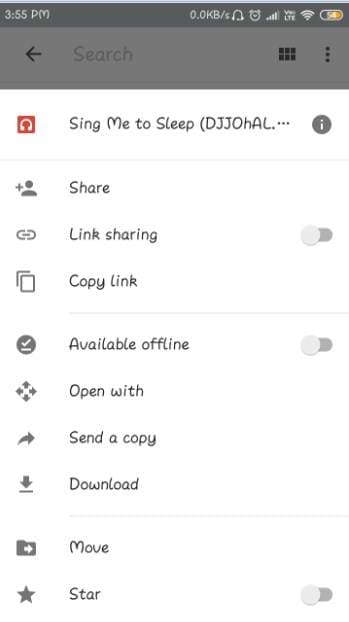
The audio files will be downloaded on the Android phone within a few minutes.
Limitations:
If you've never performed a backup, then this method won't work for you.
- Some files don't get backed up on the Drive automatically, so you have to perform a manual recovery of the audio files.
- Google Drive only has limited space for free. So, if you want to create a backup of a large number of files, then you will need to buy the additional space.
- The recovery process is very time-consuming if you want to restore multiple files at once.
Solution 2: How to Recover Deleted Audio Files on Android
Sometimes, you regret the impulsive action of deleting files that are supposed to be saved for future use. Worry no more because Android Recovery Software is on hand to help you recover deleted or lost videos on Android easily. The best software for Android video recovery would be Dr.Fone - Data Recovery (Android).
Step 1: Download and install Dr.Fone on your computer. Launch Dr.Fone, choose Data Recovery from all the functions and then connect your device using USB cables.

Step 2: Enable USB debugging to allow Dr.Fone to recognize your device. The instructions on how you can enable USB debugging for your particular device will be displayed in the next window.

Step 3: To save time, Dr.Fone will require you to select the type of file you want to scan for. For instance if you lost photos, check “Photos” and then click “Next” to continue.

Step 4: A popup window will appear requesting that you select a scanning mode. Both the Standard and Advanced modes will scan for deleted and available files on the device. If you however want a deeper scan, choose the advanced mode. Just be advised that it may take longer. Click on “Start” to continue.

Step 5: Dr.Fone will scan your device for the deleted files and display all files (both deleted and available) in the next window. Enable the “Only Display deleted items” to only see deleted files. From here you can choose the files you want to recover and click on “Recover”

Part 4. Suggestions about Android Audio Recovery
As you want to use the Android data recovery software, you will need to look at some suggestions first. As you learn how to retrieve deleted voice recordings on Android, these suggestions will make sure that the recovery process goes as planned.
1. Tips before Audio Recovery
You need to be careful as you are about to recover the files lost from the device:
- Try looking for the files in the Google Drive before you try out a third-party tool.
- Make sure that your system is working fine and there is enough space left for recovery.
- Before you perform the recovery, make sure that the device data isn't overwritten.
2. Tips during Audio Recovery
Once you've installed the software, you need to keep a few things in check:
- Customize the storage location different from the previous one.
- Make sure that the recovery process doesn't get interrupted.
3. Tips after Android Audio Recovery
After the data is recovered, you still need to take care of some things: Make an extra backup of the device data so that you can recover it without any difficulty.
Data recovery can be quite complicated if you ignore simple points during the process. So, make sure that you stay careful before, during, and after the recovery process.
Conclusion
So, now you know that there are ways to keep your media files safe and secure no matter what. Even though people make some backup of their data, losing the data is pretty easy. With Dr.Fone tool, Android users can recover audio files on Android without any hassle. So, instead of relying on the methods that may or may not work, you should rely on Dr.Fone as it is completely safe and secure. The software will make sure that you get all the media files back on the device as quickly as possible.
Fix Media File Issues
- Recover & Repair Photos
- Recover Videos
- Repair Videos
- Recover & Repair Audio
- Recover & Repair Cameras



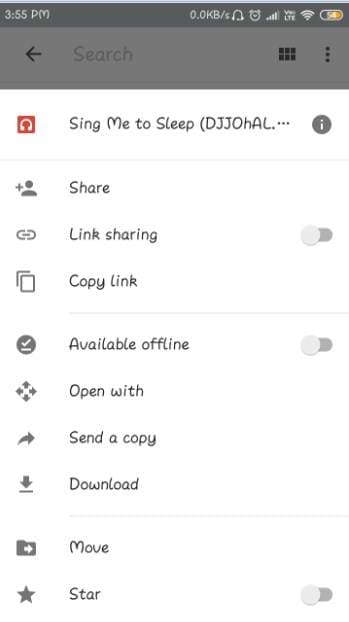










Eleanor Reed
staff Editor