A Complete Guide to Hard Drive Repair
A hard drive is subject to failure and when this occurs, it is high time to get it checked. In most cases, it's possible to fix hard drive failure, apart from some rare cases where it can be completely damaged.
To be precise, there are many different forms of hard drive damage and they can all be solved in different ways.
- Part 1. Overview of Hard Disk
- Part 2. Hard Drive Failure
- Part 3. Hard Drive Repair
- Part 4. Hard Drive Data Recovery
- Part 5. Hard Drive Protection
Part 1. Overview of Hard Disk
1. What is a Hard Drive?

A hard drive goes by many names depending on the user. Some will call it the hard disk others the fixed disk or drive or even fixed disk drive. All these names refer to the hard disk, including the version hard disk drive.
Well, the internal HDD or hard disk drive is not the only hard drive that exists. There are other kinds of hard drives. They either differ in size or the storage capacity or design.
For instance, a flash drive is a hard drive, although small in size it is designed to save data, and hence can be a hard drive. An external hard drive is another example.
2. SSD VS HDD
There are many differences between an SSD vs HDD. To start, an SSD is fully termed as a Solid-State Drive and the configuration design of an SSD is like that of a USB Drive. What this means is that it has no moving parts, neither does it have a reading and writing head or even data disks. It comprises a set of chips or a chip, depending on the storage capacity, arranged together.
On the other hand, the HDD in full is the Hard Disk Drive. It normally is designed as a mechanical device consisting of spinning or moving parts. These parts include the platters which carry the disk, a reading, or writing head which normally moves over the disk while reading or writing data, among many other parts.
Part 2. Hard Drive Failure
Here are some causes of a hard drive failure, type of failure, what it means, the signs of failure, and how to fix it.
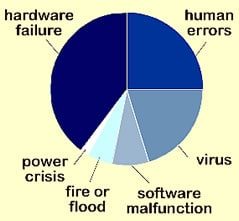
1. Causes of Hard Drive Failure
• Computer Crash
A computer crash can occur on applications as well as operating systems. When a crash happens on the operating system it could result in a hard drive crash. Hard disk failure normally occurs when the operating system stops functioning properly. This is when hardware exception occurs which cannot be handled by the system. It can also occur during the internal sanity test or check within the operating system when it detects that the system has lost its self-consistency.
Crashes, whether of an application or the operating system often result due to invalid machine parameters or instructions. Some typical causes, especially on the operating system may include trying to access an invalid memory address or when one triggers an unhandled exception.
The origin of the problem is usually a software bug that initiated the chain of events causing the crash and it can be discovered through a process known as debugging. Removing the piece of the code containing the bug from the system will remove the original bug and solve the issue.
• Virus Infection
Virus infection is quickly noticeable since it is very annoying. A virus infection will have many signs and causing a lot of hard drive problems such as your PC shutting down by itself. Some of these problems include strange pop-ups on internet tabs or random redirecting links. One can also experience digital freezing, glitches, or lags.
One can get their PC infected due to so many reasons as well. Some major reasons include opening links and emails from untrustworthy sources or downloading virus-infected material.
The solution to counter problems leading to hard disk drive failure due to virus infections is pretty simple. First, if your PC by any chance is infected, clean it using an anti-virus or anti-malware software. There is an abundance of such software that will perform the job satisfactorily.
Second, after performing the first safety precaution or solution, proceed to use a firewall and getting ad blockers too. This will come in handy to prevent pop-up as well as other fishing and malware-infected sites from getting to your PC or coming up in the search results.
Lastly, one ought to be cautious when performing internet searches on their PC. This is by avoiding visiting any untrustworthy sites or performing sketchy downloads.
• File Corruption
This cause of hard drive failure is more of the aftermath due to hard drive failure. Though this is a cause it happens gradually as some problems with the PC start to come about. To make this more clear, an important file that gets corrupted in a system can make accessing it hectic.
This comes about due to faults such as sudden shutdown or force restart which causes files to become corrupt and can lead to an inaccessible hard drive. This is when one experiences disk boot failure. There are many more reasons that may lead to file corruption, these include, using unconventional ways of shutting down the PC, accidentally closing running programs, malicious applications, or even power surges.
The solution to this issue is to always use the conventional or standard way of shutting down a PC. You need to also close all running programs before shutting down the system. Also, avoid installing malicious software on your PC.
• Electronic Failure (power failure, power surge, etc)
An electronic failure can also cause an issue. Some other causes are related to electronic failure as well. Electronic failure can cause the system BIOS to be unable to detect the hard drive. At times, how a hard drive works will be affected, that is, it will not be able to spin up. One can also experience startup failure due to Electronic failure.
The reasons for electronic failure will be due to using an unreliable power source. Also, using a UPS that has either a low or too high-power supply can bring about electronic failure related issues.
To counter issues related to electronic failure and in the process save the hard disk, make sure to use a well know brand of UPS. Also, switch off the system if not in use.
• Improper Operations
Improper operations on a system can well be related to human errors. This can cause a lot of issues to the hard drive. Some of these problems will include the installation of the wrong OS, moving of crucial files in a system, or even altering the registry files can cause issues to the system and henceforth affect the hard drive.
Usually, such issues are hard to repair if they come upon a hard drive. The best solution to such issues is to always seek the help of a professional to avoid further damage.
• Manufacturing Defects
This issue normally occurs with new hard drives. They tend to fail since manufacturers may have sold the hard disk without testing. What makes this issue noticeable is that the hard disk becomes undetectable by the system. The system may also experience disk boot failure.
The solution to this issue is to ask for Return Authorization (RA) as the hard disk is still new and in warranty.
2. Types of Hard Drive Failure
Other than the causes of a hard disk drive failure, there are also types of failure. These failure modes will depend on certain reasons. Detailed is what each type of failure means, the signs that come about, and the causes of the specific type of hard drive failure.
• Mechanical failure
This type of hard drive failure occurs when components of the hard drive become faulty. It is normally experienced on HDDs. Such components as the read and write heads or motors can become faulty and without any warning. The reason for this failure is because of the degradation of the components, that is the moving parts. Also, the spindle motor may become non-functioning resulting in this failure. What makes this failure mode noticeable is when one starts hearing the grinding or clicking sounds or noises. Also, some sound may be heard during disk power up. No movement could also occur due to motor freezing.
The solution to mechanical failure will be to use anti-virus and perform a scan. Also, regularly update the system. In case the issue persists, it is recommended to use a hard drive data recovery software.
• Logical failure
This failure could turn out to be very fatal or simply a small issue. This means that the form of logical failure could vary and the complexity depends on the state of failure. Causes for this type of failure are, therefore, many and some of them include, virus and malware attacks, corrupted file or system, a software bug, even accidental deletion or format can be regarded as a logical error. Certain signs become visible, with time, due to this failure. For instance, system files may become corrupt, or damaged due to malware, it can even bring about a complete hard disk failure such that one is unable to access the system.
Some cautious steps could be followed to prevent the issue from happening and this will be to normally shut down the system properly. Never install malicious software on your PC as well. If the problem is severe or has already occurred and you are seeking a solution, use a professional recovery software of services to get back the hard disk.
• Firmware failure
To understand this failure, one needs to know that Firmware is usually a designed code that is used by the manufacturer to assess the hardware during startup. It is usually used to check the hard disk and is on the data platters. In case this area has some damage, the drive will be asses as failed, irrespective of whether the electrical or mechanical components being in check. For this type of failure, there isn't any actual reason as this is considered a manufacturer level fault. So, in by any chance you have got a hard disk with such a failure, the visible signs to signify this failure are being unable to detect the hard drive, the drive being wrongly recognized, this is due to illogical characters, one may even experience disk boot failure.
For this problem, one needs to contact the manufacturer for RA
• Electrical failure
The integral part of responsible for communication and control between the system and the hard disk and which is made use of to read and write data on a hard disk is known as the PCB Board. If this part is damaged due to electrical surges or spikes, then reading or writing data becomes difficult making the data saved inaccessible. This failure could occur if the power supply is undependable or if the UPS used also has a fluctuating power supply to a dangerous limit such that it affects the system. When this type of failure happens, the hard drive may fail to be detected by the BIOS, it can also fail to spin, this is the hard drive and start producing a fuzzing sound. One may also encounter abrupt startup failure.
Measures to take to prevent such a failure will be to use a reputable brand of UPS and make sure to shut down the PC if not in use.
Part 3. Hard Drive Repair
If the hard drive fails, it's suggested to figure out the reason for the failure as well as the type of failure. This will help when you wish to perform a hard drive repair. Irrespective of the operating system, there are some common errors below that may come about as well as many different reasons or types of failure and which will help when doing the hard disk repair. One can even perform a windows 10 repair disk with the fixes listed.
1. Common Hard Drive Errors and Fixes
• Bad Sectors Repair
Bad Sectors are portions on a hard drive that may appear defective. They are tiny storage cluster spaces that come about due to a few different reasons. A Bad Sector can either be a physical or logical type. A physical or hard bad sector cannot be fixed while the one resulting from software errors that is the logical or soft bad sector can be easily fixed.
A bad sector happens to both HDDs as well as SDDs. It is thus highly suggested to back up the data as the hard drive is susceptible to hard drive failure due to bad sectors.
To rectify the situation, in case of a soft bad sector, Windows has a built-in disk check tool that is performed through the check disk cmd function. This operation is also known as chkdsk repair which will help fix bad sectors on the hard disk. This tool functions by running a scan on the hard drive to repair the soft bad sectors and marking the hard one as unusable. Other operating systems have their disk utilities for checking bad sectors.
• Corrupted Files
Corrupted files on a hard drive may come about due to many reasons. It may either be due to malware, electrical failure, or even errors or improper operations. Corrupted files will bring about hard drive failure and can even bring problems during the startup process. This problem comes about gradually and could lead to a computer crash.
How to fix such an issue is by always taking preventive measures when using the system. From installing anti-malware programs to being cautious with the sites one visits and the downloads made. Also make sure to properly shut down the system to avoid improper shut down which could make a hard drive not properly read or write certain data, thus slowly destroying it.
Remember to also have a backup of all your data to avoid performing tedious hard disk data recovery.
• Sluggish Computer
A computer may start running slow, but why?
Well, for starters, the first known culprit is usually viruses and malware. Now, whether you use an anti-virus program or not, you may still experience this issue. This because the anti-virus programs are known to use too many system resources thus making a system run slow. They may also cause conflicts with other programs and will run each time during a startup. Fortunately, some anti-virus programs use fewer resources.
Also, too many types of programs running in the background may cause this issue. You may need to determine these programs. Learn how to configure them so as not to run during startup.
RAM being used may not be enough and you should, therefore, check the performance of the system to ensure that is using a standard limit and not overly rely on a single page file.
Also, check if the drive mode changed from DMA to PIO.
You may also need to perform a disk clean using a hard disk repair tool for repairing disk errors and which will perform a hard drive repair if there are issues to the hard drive.
• Disk Boot Failure
Repairing disk errors such as that of a disk boot failure may require one to be keen and know what they are doing. A disk boot failure may come about due to some reasons. It may be a bit complex to fix it and here are some causes as well as suggested solutions to the issue.
Start by checking the system bios and resetting it to default settings. Then boot the device and check if the error returns. In this case, you will need to observe and see if the error comes back after some time if it got fixed.
A second option if the error persists is to, is to check or use different cabling for the PC. Specifically, check the IDE cable as well as other cables. You can even power down the device completely and reset the cable, and if you are in breach of a different IDE cable you can use it and check if the error persists.
The third option is to check the disk for errors, that is, perform a hard disk health check. This will help check hard drive health to ascertain if there are any errors or if the problem is due to a hard drive failure. At this point performing a disk repair may not be a solution and therefore one should either consider if they have got a warranty. They can contact the manufacturer for help regarding the issue. If not, seeking the help of a professional may help fix the issue and in such cases, replacing the hard drive is a good idea that one may need to consider.
• Blue Screen of Death
Abbreviated as BSoD is an error that frightens most PC users. It is a fatal system error and is usually referred to as a system crash. It comes about when the system can no longer function safely. There are several reasons for this error. For instance, it could be due to the corruption or wrongful deletion of registry files, download of non-compatible updates as well as many other reasons that tamper with the operation or normal running of the system or OS.
Normally, this error is displayed with a blue screen, identifying the reason for the crash, like, for instance, inaccessible boot device, a critical process dead, and the reason for the crash is provided and at times an accompanying error code.
The good thing about a BSoD is that there are repair options provided so that one can recover their system or perform a hard disk data recovery. Therefore, there is no need to worry as can even do a windows 10 repair disk on Windows 10 OS.
A disk boot failure is also experienced and one can even use the scan disk cmd, which is the chkdsk repair option to figure out the cause of the issue and perform a hard disk repair.
• S.M.A.R.T. Status Error
While it may be outdated to some systems, it is a really helpful status analysis protocol on a PC. The initial S.MA.R.T stands for Self-Monitoring and Analysis Technology. It is a protocol install in a system that is often used to monitor the Hard Disk Drives, Solid State Drives, and even the eMMC drive. Its function is to monitor, evaluate, and provide a report on the reliability of a hard drive and used to anticipate the imminent failure of a hard drive.
In case S.M.A.R.T detects an unforeseen future hard drive failure, it will notify the system and the user to take upon preventive measures. One should do all they can to either back up their data or salvage what they can before a hard drive failure. It may be difficult to repair the hard disk in such cases, though possible, normally, a replacement hard drive option is highly suggested.
• Hard Drive Clicking (Strange Sounds)
When a hard drive clicking sound is heard, it immediately identifies that the hard drive is not functioning properly and a hard drive failure is fast approaching. To understand where the click sound comes from, one should first know how a hard drive works.
The mechanism behind the functioning of a hard disk is through the use of a read or write head which hovers over a platter to read or write data. This is just a simplified version of how hard disk works.
In the event, the damage is done to the platters, for instance, such as a head crush which comes about when the read and write head comes into contact with the platters, thereby damaging them, then the head will not perform its task. When this happens, the head then moves back and forth locating its right position on the platter, and this happens in a very fast process as the head will be moving very fast.
Eventually, the head reaches the end of the platter and hits a stop, and though the process continues, the audible click is then heard when it hits the stop and can thus be recognized easily as a hard drive clicking sound.
One need not worry as this can be fixed. However, it is recommended that one should not take upon any action as it may further jeopardize the ability to perform a computer data recovery or fix the hard drive. Seeking the services of a professional data recovery expert is thus highly recommended.
Before seeking the help of an expert, one should start by powering off the system as the hard drive clicking sound is a mechanical issue. If left to continue for a longer duration, it could destroy the hard drive, specifically the platters, and performing a hard disk data recovery to retrieve data could be a very difficult process.
• Hard Drive Not Detected
With this issue, there is no cause for alarm. There are a few possible reasons and though a hard drive failure may be a reason, it is not the only reason why the hard drive is not detected. Among some of the reasons why the hard drive is not detected will include the fact that one may be having two hard drives on a PC and one is thus not detected. This could be due to a connection fault. Another reason why the hard drive might not be detected is that of updates and upgrade. This is usually a common occurrence with those using Windows 10 and repairing disk errors windows 10, is not that hard if correct steps are followed.
So, the solution to such errors associated with the hard drive not being detected can be summed up as follows. First off, start by changing the hard drive letter and path, in case you have got two hard drive on the PC. This will help fix the issue. You can also check for drive and driver updates if the first solution didn't work. On the driver updates, you can either do a manual driver update or an automatic one. The latter is most suggested.
• Hard Drive Overheating
A hard drive can overheat and this is a precursor to hard drive failure. There are several reasons why this can happen and even symptoms for an overheating hard drive. Some of these symptoms will include unusual sounds such as the clicking sound, disk boot failure, the hard drive not showing up or is undetected, bad sectors may be prevalent as well as major file corruption. The cooling systems can also be non-functional and poor ventilation to the PC can also be a symptom.
To prevent hard drive failure due to overheating, one should start by checking the devices or drives ventilation and ensure that the function of the cooling system. Next is to immediately do a backup of data on the hard drive. Finally, as a precaution, if the overheating symptoms persist, do not boot the device. There may be severe malfunction issues such as those related to actuator heads and could lead to more damage.
Poor airflow, overworking the PC or even malware and viruses could also be the cause of overheating. In case the damage is so severe, it is suggested to seek the services of professional data recovery providers and experts.
2. How to Run CHKDSK for Hard Drive Repair
What kind of hard drive errors can be fixed?
Using the chads option will repair almost all kind of errors experienced. From errors such as corrupt entries in the MFT-that is the volume's master file table, to others such as bad security descriptors that are associated with files or even misaligned time stamp or file visualization information about individual files. This tool can be used to fix any such errors. In the case of bad sectors, it will fix bad sectors, though it can only be used to fix the soft bad sectors and mark the hard-bad sectors so that they cannot be used since hard bad sectors cannot be fixed.
The steps with screenshots and subheadings
First, it is good to note that this tool can be used when repairing disk errors windows 10 or to perform a hard disk bad sector repair.
Also, in the case of disk boot failure, this tool can be used to rectify the issue.
Step 1: Opening Command Prompt to Use The Chkdsk Command
You will need to perform a scan disk cmd operation to ascertain the issue. This will be using the command prompt. You will have to use the chkdsk command to proceed. It is also useful in case of disk boot failure and can as well be used to do a bad sector check.
On the Windows device, open command prompt. Since the chkdsk command is what will be used, you will need to, it normally supports several optional switches, here the two to be concerned with will be: /f and /r.
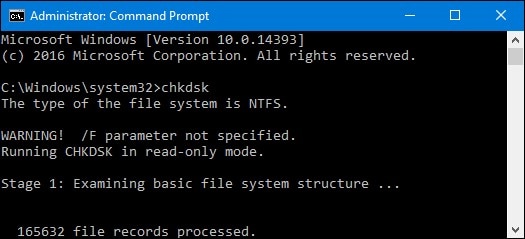
Step 2: Performing a Scan and Repairing The System
Running the command in read-only mode will not repair the drive. It will scan the system and report on the errors causing the issue.
To perform a chkdsk to repair any logical system errors, you will need to add the /f switch as it scans.
This is how the command will look like
chkdsk /f c:
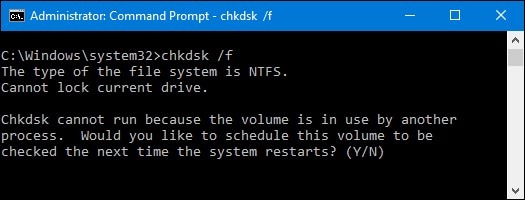
Step 3: Performing a Bad Sector Check
This command can also be used to check for bad sectors on a hard drive. For this operation to be initiated, you will need to type in the command with the switch /r to run a bad sector check. This will also check the hard drives health. Also, it is possible to run this command with the switch /f implied. This means that it will check for both logical errors and bad sectors too, all at the same time. No harm can be done.
The command keyed in is
chkdsk /r c:
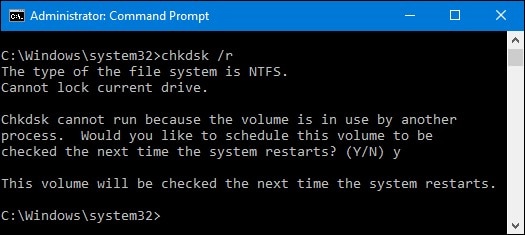
Step 4: Complete Overview of a Chkdsk Scan
There are many more parameters one can use to perform a check on the system or hard drive. A complete list of them has been provided below for completeness while performing the chkdsk command.

Part 4. How to Recover Lost Files
Hard Drive Data Recovery is a task that is to be undertaken by professionals. This task is mostly undertaken in cleanrooms to make sure no impurities such as dirt come upon the hard drive during the repair process. Other ways can be used to repair a hard drive, whether you refer to it as SSD or HDD repair or having to fix the external hard drive, it will all be referred to as fixing a hard drive and one can even repair drive windows 10. Some things to note are that one may need to know what is a hard drive? As well as how it works.
So, to clearly and simply put it, hard drive data recovery is a process that will get back the data lost from a hard drive, either due to unfortunate circumstances such as a crash, data corruption, or due to a hard drive failure. It is possible to get back this data. In the rarest circumstances that the hard drive is severely damaged, data recovery may almost be impossible and that is usually up to a data recovery professional to determine.
1. What Is Hard Drive Recovery?
As clearly explained above, Hard Drive Recovery is the clinical process of getting back data lost on a hard drive. This process could at times be through repairing or having to fix the hard drive to retrieve the data. It's always good to live this task to professionals to figure out what needs to be done so as not to increase further damage to the drive.
With the advent of technology, there has recently come up with a unique way to recover data. The presence of this new data recovery technique on hard drives has simplified the task from the tedious mechanical process to the use of a professional hard drive recovery software. It performs the job seamlessly and it has been proven the world over that this method works.
2. The Unique Presence of Hard Drive Recovery Software
What can Recoverit hard drive data recovery software do?
The undisputed and marvelous hard disk recovery software that gets the job done is known as Recoverit. There will be no need to replace the hard drive, just a few elaborate clicks with this software, and all the data is recovered back to your system, all with ease and simplicity. So, here are some of its magnificent features.
- Recoverit Hard Drive Recovery Software is state-of-the-art software that is designed to help all users, be it the novice or professional to retrieve their data. It has a clear, exquisite, and friendly GUI that makes the recovery operation exciting, fun, and simplified. This software has a powerful algorithm that performs scans on the hard disk to figure out the issue and repair it. It does this in a very short time and can even run simultaneous scans and will provide a detailed report for you to be able to fix the hard drive.
- Supports different brands of hard drives for Windows and Mac system –external hard drives and internal hard drives (SSD and HDD), USB flash drive, memory card, etc.
- Supports different brands of external hard drive brand (Sandisk, Seagate, WD, Lacie, etc)
What's recoverable with Recoverit hard disk recovery software?
Using Recoverit Data Recovery Software is very easy. That aside, the features supported by the software are extensively making it a comprehensive data recovery software. This means, with the software one can recover many different types of files as it supports many different file formats. Some of the file formats supported include:
- Documents
- Graphics
- Videos
- Audios
- Emails
- Zip and Rar files among many other file formats in existence
Besides the types of data recoverable using the software, one can even perform an external hard drive recovery, using this tool. How to recover files from an external hard drive is pretty simple and that's not all, it even supports many data loss scenarios. The data loss scenarios supported by the software include recovery of:
- Lost Data
- Deleted Data
- Formatted Data
- Corrupted Data
- Infected Data
- It also supports the recovery of data from a system crash
How Much Does Hard Drive Recovery Software Cost?
From external hard drive data recovery to any other data recovery scenario, the cost of the task will depend on what is to be done. There are many scenarios when it comes to data recovery, for instance like performing a hard disk bad sector repair or doing a hard disk health check. Below are some of these scenarios and what they may cost.
Doing a software repair may cost between $40-150
A hard drive replacement will be between $100-225
Liquid Damage Repair $99-250+
SSD Upgrade $150-400+
Data Recovery $99-1000+
Typically, it will cost you over $40 to do any kind of repair or adjustment to an old, or failing system.
With Recoverit Professional Data Recovery Software, so much can be achieved with less than $40 for the Pro version of the software which will help solve many data loss scenarios and you can even learn a couple of new things for the novice PC user, on how to repair the PC yourself. Though it is highly recommended to seek the advice and assistance of a professional. Also, this price is for both the Mac and Windows version.
While many other hard disk recovery software goes for over $40 to perform the same service, Recoverit Is acknowledged as one of the best SSD and HDD repair tools in the market that performs exemplary.
How to recover data from a hard drive?
Step 1: Picking the Location
You will first need to get the software, install it then launch it to use it. Once the software has been launched, you will need to select a recovery option from those provided on the main interface of the software as shown below.

Step 2: Scan the Location
Typically, the software will run an All-Around Recovery scan and search for the lost and deleted files on the entire drive.

Step 3: Preview and Recover
When the scan completes, the files will be listed on the screen. The software will sort out the files according to format to make the search easier. You can select multiple files at a time and have a preview at them.

Part 5. Hard Drive Protection
Above are some of the cases that may come about especially if you do not handle the hard drive properly.
So, here in this section, we have listed some preventive measures to keep in mind when handling the hard drive.
Maintain Hard Drive
To properly maintain the hard drive, here are some preventive measures one can take. Some of the measures are to counter the issues elaborated earlier, which leads to hard drive failure.
- Use Power Saving options: Although not many of us consider this option, using your computer/laptop's power-saving option helps maintain a healthy hard drive and extends your laptop's battery life too.
- Choose recommended UPS or power supply: As always advised, only use genuine UPS for your computer. Do not opt for duplicate or second-hand products as it may damage your hard drive.
- Uphold computer security: You need to make sure that your computer always has active anti-virus software. If lapsed ensure that you renew immediately.
- Regularly update the Operating System: Keep your system up-to-date with the latest version of the operating system as it fixes small bugs and malware issues. This will help you avoid any issues with your computer hardware.
- Do not install untrustworthy apps or visit such sites: Never install unknown apps or visit sites that look harmful as these sites may push a virus or two into your hard drive without your knowledge.
- Uphold cleanliness in and around the machine: Regularly clean your system surroundings and dust them off so your hard drive can keep working smoothly. Many-a-times dust particles settled inside your computer are a big reason for regular hard drive issues.
Check hard drive health
Checking the hard drive health can be done easily either through Disk Management or by using the chkdsk tool. It is best to regularly check and repair hard disk error in Windows 10/8/7 with Chkdsk.
If you do not know how, well, here are the steps you need to follow to use the chkdsk tool and check your hard drive heath:
Step 1: Select Hard Drive
First of all, do a right-click on the hard drive you want to check and select properties as shown in the image below.
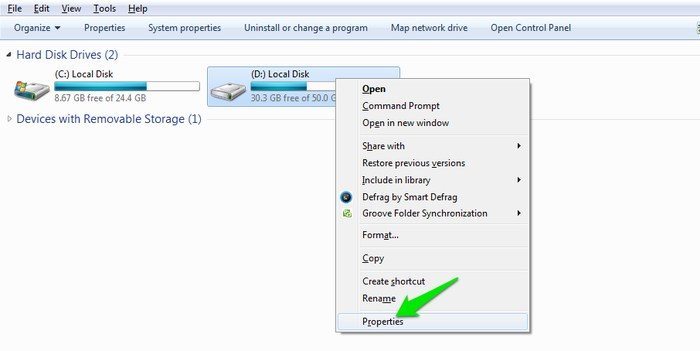
Step 2: Select Check Now
Now go to "Tools" and tab on the "check now" button.
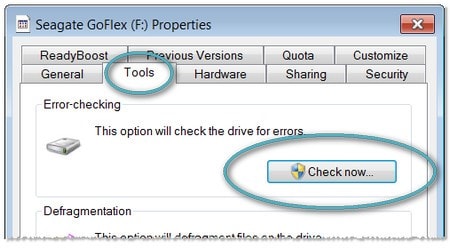
Step 3: Choose to fix error
Here, you will see a window open with two options for you to fix errors or scan the disk for bad sectors.
Simply, select one of them for an overall health check-up and repair your hard disk instantly.
Note: This is a very basic and simple way of checking hard drive health. For any major issues please refer to the methods mentioned in the previous sections.
Back up data
Always have a backup of all your data. Some forms of hard drive failure are unanticipated and to be a step ahead so always keep a backup of your vital data. Some good places to use to back up data can be online storage space or an external hard drive. You can get sufficient virtual space for your data and it is safe from deletion or any other form of corruption.
Avoid mishandling
Some hard disks fail due to mishandling. This is well known as human errors and they could be severe. It is asked of anyone bearing a hard drive, to do their best to keep off mistakes such as banging, hitting, or even letting the hard drive fall. Also, avoid keeping it in either too hot or too cold place. Some are known to try and freeze a hard drive to get it working. In reality, this may even cause more damage, so, in case you have got a damaged hard drive, it is highly suggested to seek the help of a professional.
Replace Old Hard Drive
Depending on how you use your hard drive, the normal life duration of a hard drive is usually 3 to 4 years. In some circumstances, it could live up to 6 years with good care. However, all this time the life of a hard drive slowly degrades and thus will eventually reach its end. This will in conversely increase the chances of a hard drive failure. It is therefore urged to anyone having an old hard drive to consider replacing it for a new one at subsequent intervals.
Conclusion
So, these were some of the best methods you can choose from to repair your hard drive and we do hope that going forward you wouldn't have any issue dealing with hard disk repair yourself. However, it is advised that you follow our tips above and maintain a healthy hard drive to save yourself from losing your cherished data.
Lastly, we highly recommend you to use Recoverit software as it promises no data loss and quick recovery of your hard drive in minutes.
What's Wrong with Drive
- Recover Your Drive
- Fix Your Drive
- Format/Wipe Drive
- Know Your Drive



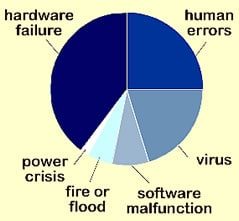
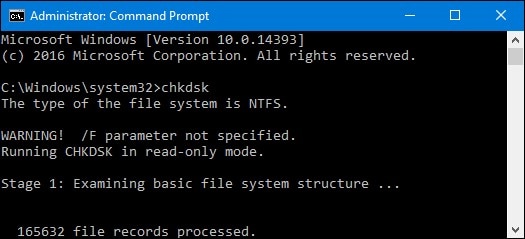
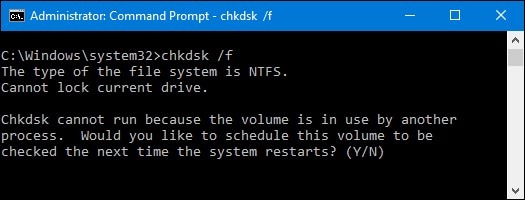
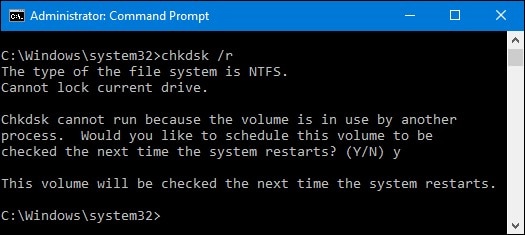




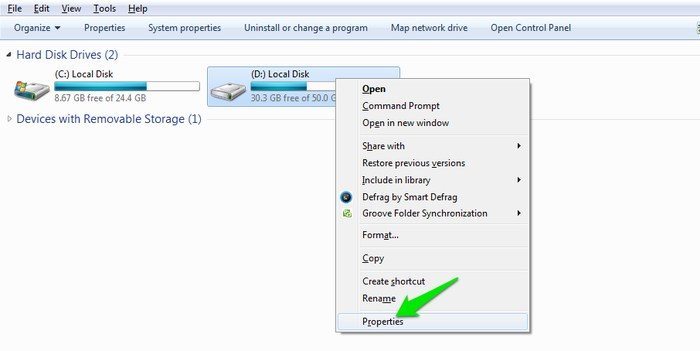
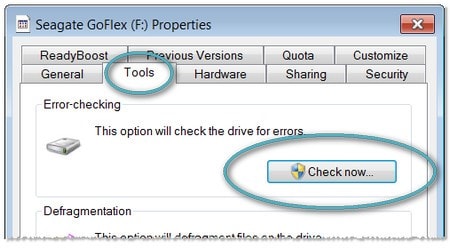





Theo Lucia
chief Editor