How to Recover Data from Uninitialized Disk
External Hard Drive Not Initialized. Help!
Hello,
Today I plugged my external disk but the Seagate hard drive did not show up on my computer. From the disk management, I find my Seagate external hard drive is not initialized. I wanna access to my data on it. Anybody tells me how to recover data from the hard disk? Many thanks.
The problem of uninitialized disks happens to most Windows systems users. This includes those who upgraded to the latest, more advanced Windows 10. While Windows 10 offers several advanced features that former systems didn't have, users still encounter what normally shows up as "disk unknown not initialized and unallocated". Hence, "uninitialized disk" is a common issue that affects even the removable external hard drives. The same case applies to the internal hard drives of both desktop computers and laptops. So to restore the data lost due to the uninitialized disk, this article will outline how to recover data from an uninitialized disk easily.
Part 1: How to Recover Data from an Uninitialized Disk
1. Recover Files from Uninitialized Hard Drive with Recoverit
Here is my recommendation: Recoverit Data Recovery. It can be your best option to recover data from an uninitialized disk. With this hard disk recovery software, you can recover almost all kinds of files from uninitialized disks in an effortless and risk-free way, including photos, videos, audio files, text files, and more.
- Recover lost or deleted files, photos, audio, music, and emails from an uninitialized disk effectively, safely, and completely.
- Supports data recovery from recycle bin, hard drive, memory card, flash drive, digital camera, and camcorders.
- Supports to recovery data for sudden deletion, formatting, hard drive corruption, virus attack, and system crash under different situations.
If Mac users want to perform an uninitialized hard drive data recovery, please choose the Mac version - Recoverit Data Recovery for Mac. And you can resort to the guide - Mac hard drive recovery.
2. How to Recover Data from Uninitialized Disk
Now free download the hard drive data recovery software, launch it and follow the below simple but viable guide on how to recover data from a uninitialized hard drive.
To recover data from an uninitialized disk, please do not format or initialize your disk when you see error messages like "RAW drive is not initialized", "Format Drive" or "Drive cannot be accessed" on your computer. This is very important to avoid hard drive data being overwritten.
Step 1. Select a Data Recovery Mode
To recover data from a hard drive, you can select the Hard Drives and Locations mode to start.

Step 2. Connect the External Hard Drive Not Initialized
Make sure your uninitialized external hard disk has been connected to the computer, and it should display on the list on the next Window.
Step 3. Select the Hard Drive Not Initialized
All the recognized hard disks will be shown here. Select your uninitialized hard drive, and click the "Start" button to scan data on it.
Step 4. Scan the Selected Hard Disk
A quick scan will start first. You can simply preview the recovered files once it completes. If you can't find any files, go to scan again with "All-Around Recovery".

Step 5. Recover Data from the Uninitialized Disk
After the scan, all recoverable files on your uninitialized disk will be shown in the Window. You can check how many files on that disk can be recovered by the file names.
In the end, you just need to select the data you need and click "Recover" to save them onto your computer or another external disk.

As for your unallocated portable drive, keep it unused before performing a hard drive data recovery exercise. Choose another computer storage gadget to save your restored data. Always keep data backups. This is a very wise way to prepare for an impending data loss.
Video Tutorial on How to Recover Permanently Deleted Files from PC?
Part 2: How to Initialize a Hard Drive
1. What Does Initializing Disk Mean?
A question can always appear on many technology forums - Does initializing a disk erase it? The answer is of course YES. That is also what we want to tell you - Do not initialize a hard disk unless it is extremely necessary.
Initializing a disk may wipe almost all the data present on the initialized disk. Oftentimes, we initialize a hard drive to create partitions on the disk and then format the partition to create a file system. This action should only be done when you plug a brand new hard disk that hasn't been used and formatted yet.
2. How to Initialize Disk Without Losing Data
TestDisk is a powerful open-source data recovery software that can be used to fix uninitialized disks. Here's a step-by-step guide on how to use TestDisk to fix an uninitialized disk:
- Start by downloading TestDisk from its official website and follow the instructions to install it on your computer.
- Open TestDisk and select the uninitialized disk that you want to fix from the list of available drives.
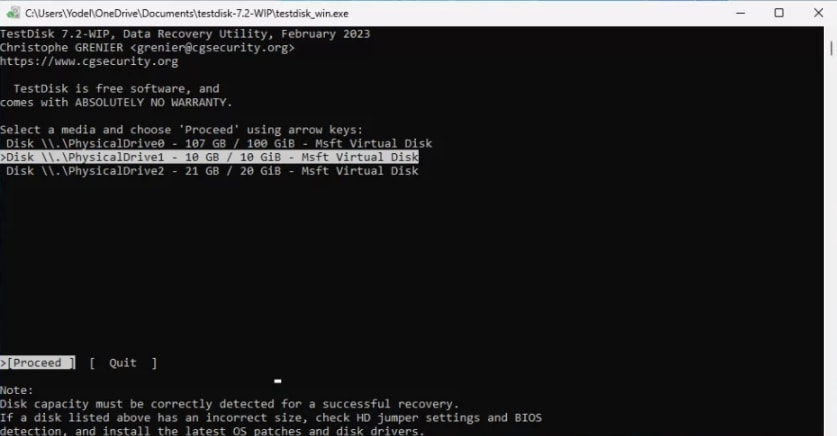
- TestDisk will ask you to select the partition table type. If you are not sure, choose the default option. Then, select "Advanced" and press Enter.
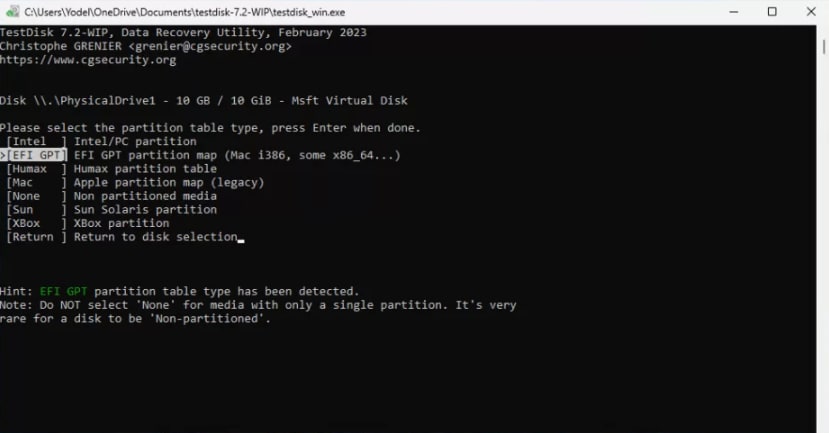
- Select the partition and the Choose option, press Enter.
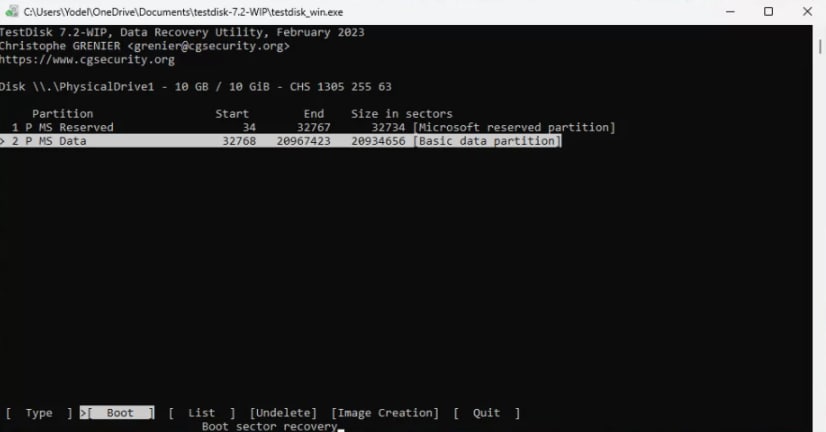
- Select BackupBS and press Enter. Then, confirm the settings.
- Quit TestDisk and restart your computer to check whether the hard drive is initialized successfully.
3. How to Initialize Disk Without Losing Data
On Windows, the disk space shows unallocated space in Disk Management. In other situations, where the disk not initialized issue occurs, disk space is not shown in Disk Management. An external hard drive will mostly appear as uninitialized in Disk Management. This can occur due to viral attacks, a corrupted Master Boot Record, a partition loss or deletion, bad drive sectors, and computer file system corruption. To always know what's going on, open your Disk Management area, and locate the uninitialized disk.
If it indicates disk capacity, know that your Windows OS has recognized the uninitialized disk. But due to some reasons, a partition may be missing or perhaps the Master Boot Record (MBR) is corrupted. The software can be used to repair a faulty MBR or to fix a partition. If the uninitialized disk does not show disk capacity, there could be a major disk issue. So take it to a professional hard drive repair expert to salvage your hard drive and even the stored data.
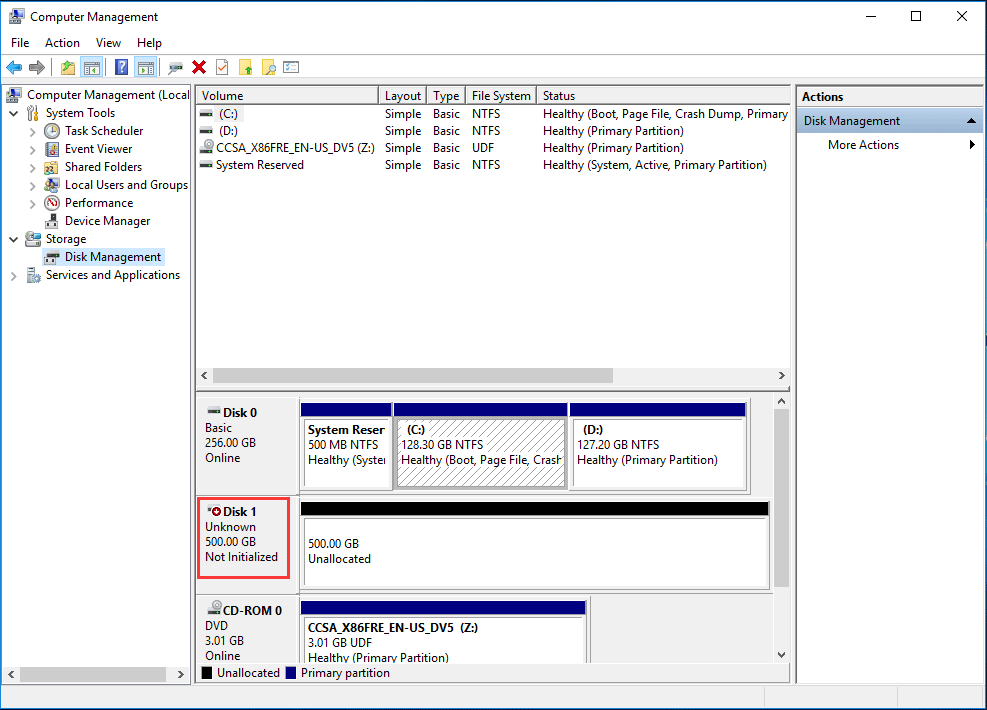
Solving the case of an uninitialized disk is not very difficult. The first thing you should do is to initialize this particular hard disk.
- The process is as easy as right-clicking My Computer and then choosing Manage. This will help you run Disk Management.
- Alternatively, click the Win+R keys and type compmgmt.msc. This will run the partition management tool.
- If you don't have files saved on this external hard disk, go on and initialize it in MBR or GPT partition.
This is a direct solution for those using Windows computer.
A disk initialization process can delete all your data and trigger a serious hard drive data loss. Hence, if you have kept a lot of data on your external hard disk, don't try to initialize it as data will be lost.
To Conclude
The above is all about how to recover data from an uninitialized disk and also how to initialize a hard drive without losing data. Whenever and however your data gets lost from your hard disk, please always fall back on Recoverit Data Recovery. This hard drive data recovery software can help you retrieve your data back within simple clicks, even if your hard drive is not initialized, recognized, or detected.
People Also Ask
-
What is an uninitialized disk?
An uninitialized disk is a storage device that has not been formatted or initialized for use by a computer.
-
Will recovering data from an uninitialized disk cause data loss?
Recovering data from an uninitialized disk should not cause any further data loss, as long as the recovery process is done carefully and correctly.
-
What are the common causes of an uninitialized disk?
An uninitialized disk can be caused by a variety of factors, including a new or unformatted storage device, a corrupted file system, or a malfunctioning hardware.
-
How can I prevent an uninitialized disk from losing data in the future?
To prevent data loss from an uninitialized disk, it is important to regularly back up your data to a separate storage device, and ensure that all storage devices are properly formatted and initialized before use.
What's Wrong with Drive
- Recover Your Drive
- Fix Your Drive
- Format/Wipe Drive
- Know Your Drive






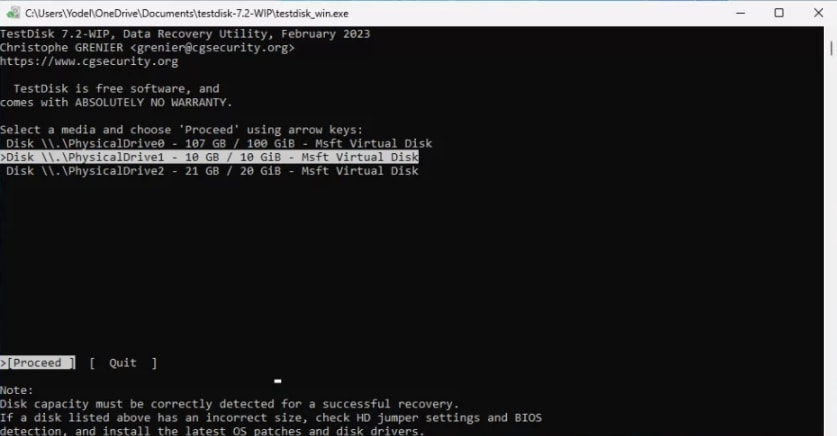
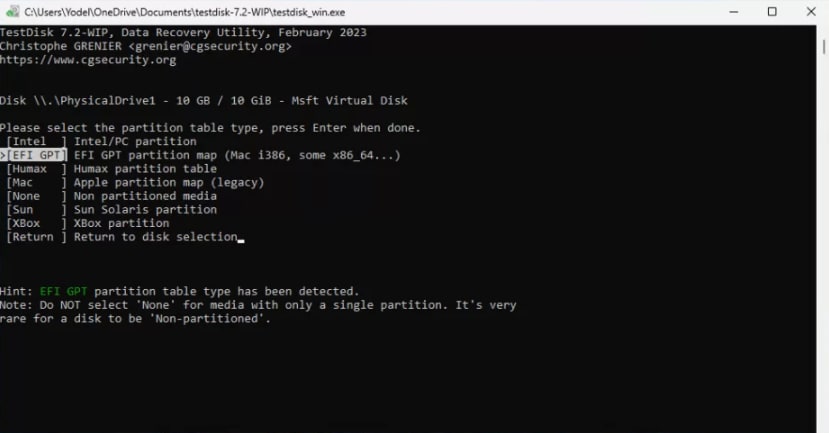
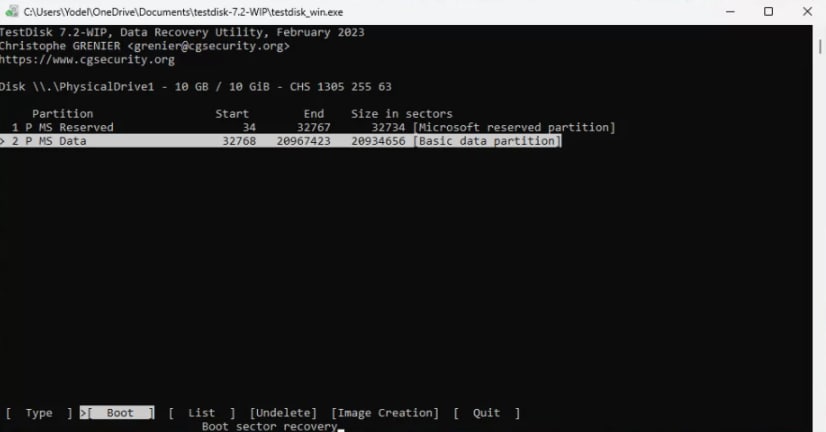
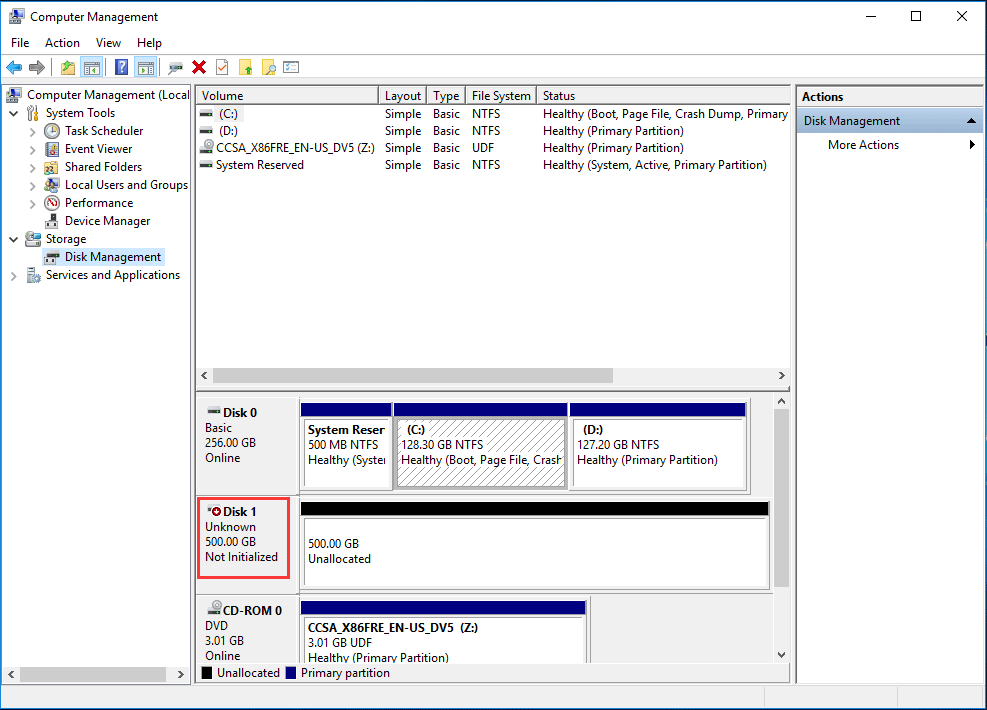





Theo Lucia
chief Editor