How to Repair Memory Card and Recover Data on Mac
"Recently, I got an error message saying that "SD card is damaged" on my Mac. I try to reformat it and but, it doesn't fix the problem. So, my memory card is not working, and is there any way to fix a corrupted SD card on a Mac?"
The commonly used memory cards, such as the SD card may get corrupted due to numerous reasons like power shortage, virus attack, or improper removal of the card. Plus, it truly drives users crazy when they lost their important files due to the corrupted SD card. If this sounds like you, then you probably know how much it is frustrating to lose the data.
But, the good news is that there are some possible solutions available to fix corrupted SD card mac. In this post, we will also tell you how you can get back your lost files from the damaged memory card on your Mac.
Part 1: How to Recover Files from Corrupt Memory Card on Mac
Once you see that your SD card is corrupted, you try to format it. The downside of the formatting memory card is that it will erase all data. So, if this happens to you and you don't have any backup, then you are surely looking for a way to perform SD card recovery mac. Isn't, it right? Well, you can try Recoverit Mac Data Recovery as it is one of the most powerful data recovery software that can help you recover files from your formatted memory card on Mac. When you format the SD card, the stored files become invisible. As long as you don't save new files on the formatted SD card, the data recovery software can help you to recover the hidden files from the card.
To learn how to get back files from corrupt memory cards on Mac, download Recoverit software from its official site on your Mac and then, follow the below steps:
Step 1: Choose an SD card
After installing the software successfully, run it on your Mac, and then, you need to choose your formatted or damaged SD card device. Then, click on the "Start" button.

Step 2: Start the scan process
Next, the software will start the quick scan to look for the formatted data on your selected location and this may take a few minutes.

Step 3: Preview and recover files
Once the software displays the scanned results, you can preview the data. Next, choose the desired files you would like to recover and then, click on the "Recover" button to get them back on the Mac.

When you save the recovered data on the Mac, don't save them to the same location where you lost or deleted and try to save it to another safe location.
Part 2: How to Repair Corrupted Memory Card on Mac?
Now, wonder how to repair a memory card that is corrupted or damaged on Mac? Well, there are some ways that can help you to fix corrupted memory card recovery mac. Below, we have mentioned all the possible methods you can try for SD card recovery mac.
1. Connect the memory card to another device
If you're looking for a solution to the problem "how to repair corrupted memory card not detected", then you should try this method.
Sometimes, a device fails to read or detect a connected SD card due to driver-related issues or incompatible issues. Thus, in such cases, all you can do is to try to connect your memory card to another device in Mac.
If another device detects the card without any problem, then it means the problem resides within your Mac system, but in the card. What if another device also fails to detect the corrupted memory card? Then, you can move to the next solutions.
2. Reformat the SD card
Another way to resolve the corrupted SD card problem on Mac is to reformat the memory card. The best part of this method is that it is quite easy and simple to do. Plus, it will take a few minutes to reformat your card.
So, follow the below steps to learn how to reformat the SD card on Mac:
Step 1: To start with, open "Finder" from the dock on your Mac.
Step 2: Then, move to the "Applications" folder, and here, you need to double-click the folder "Utilities" and then, run the "Disk Utility" application from there.
Step 3: After that, you need to choose the SD card that is corrupted from the side panel and then, click on the "Erase" tab to begin the process.
Step 4: Now, you need to set up the necessary information and then, click on the "Erase" button in order to reformat your corrupted memory card.
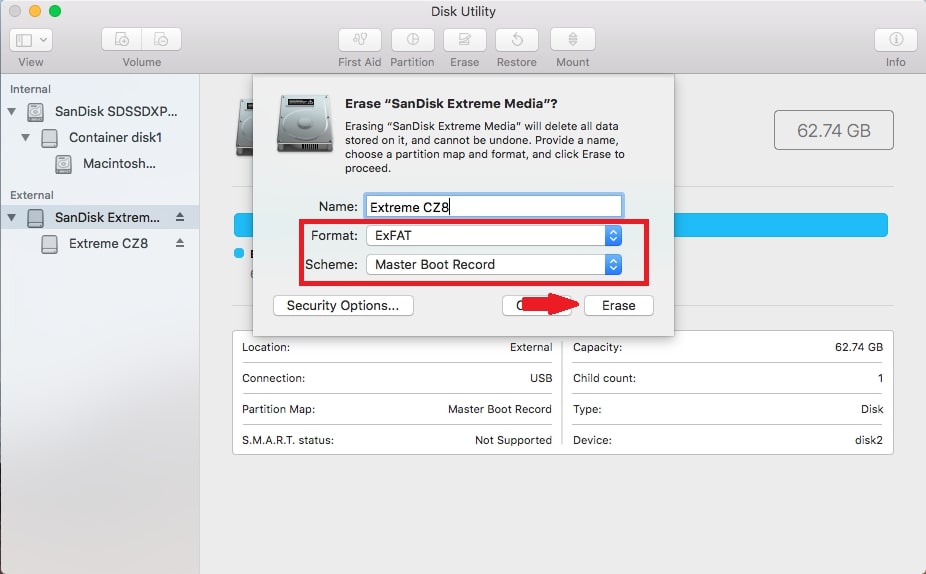
That's how to fix a corrupted memory card by simply reformatting the card. If this method fails to resolve the problem for you, go for the below solutions.
3. Use the terminal to repair the card
Are you good at using the terminal on your Mac? If so, then you can also use the terminal to repair your damaged memory card with simple steps.
Step 1: To start with, run the Mac terminal on your system from the "Applications" > " Utilities" folder.
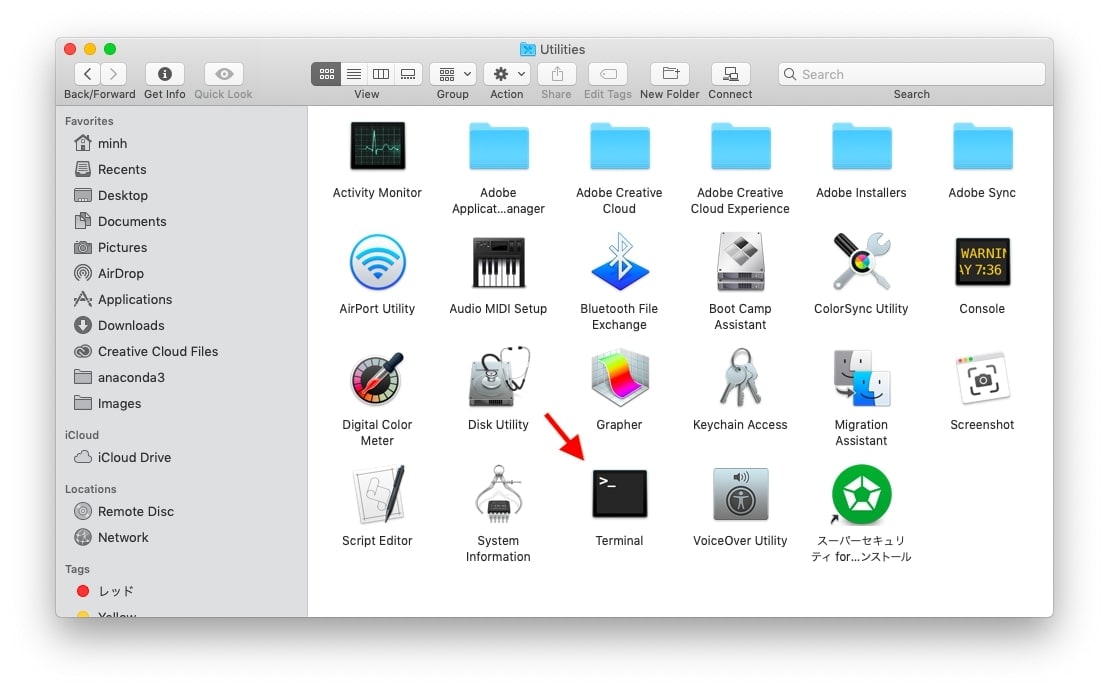
Step 2: After that, you need to enter the command: diskutil verify volume /Volumes/[SD card drive letter]/.
Step 3: If you found any issue, then you need to enter the command: diskutil repairvolume /Volumes/[SD card drive letter] /
Step 4: Now, click on the "Repair Disk" button.
If the memory card problems are fixed, then close the terminal on your Mac. But, if you still get any issues, then you can still repair the SD card with the below-mentioned methods.
4. Repair corrupted SD card via First Aid
The good news is that there is an in-built Disk Utility app on the Mac systems and this application comes with a feature called First Aid. The feature can help you repair any issues on the connected drives, which include SD card recovery mac, too.
Once you ensure that your memory card is connected to your Mac computer, follow the below steps for corrupt memory card repair:
Step 1: To commence the process, select "Go" from the main "Finder" menu and then, choose "Utilities".
Step 2: Next, you need to double-tap or double-click on the "Disk Utility" to run the application.
Step 3: After that, choose your SD card from the connected and detected drives.
Step 4: Now, select the "First Aid" option from the top of your device screen and then, choose the "Run" option.
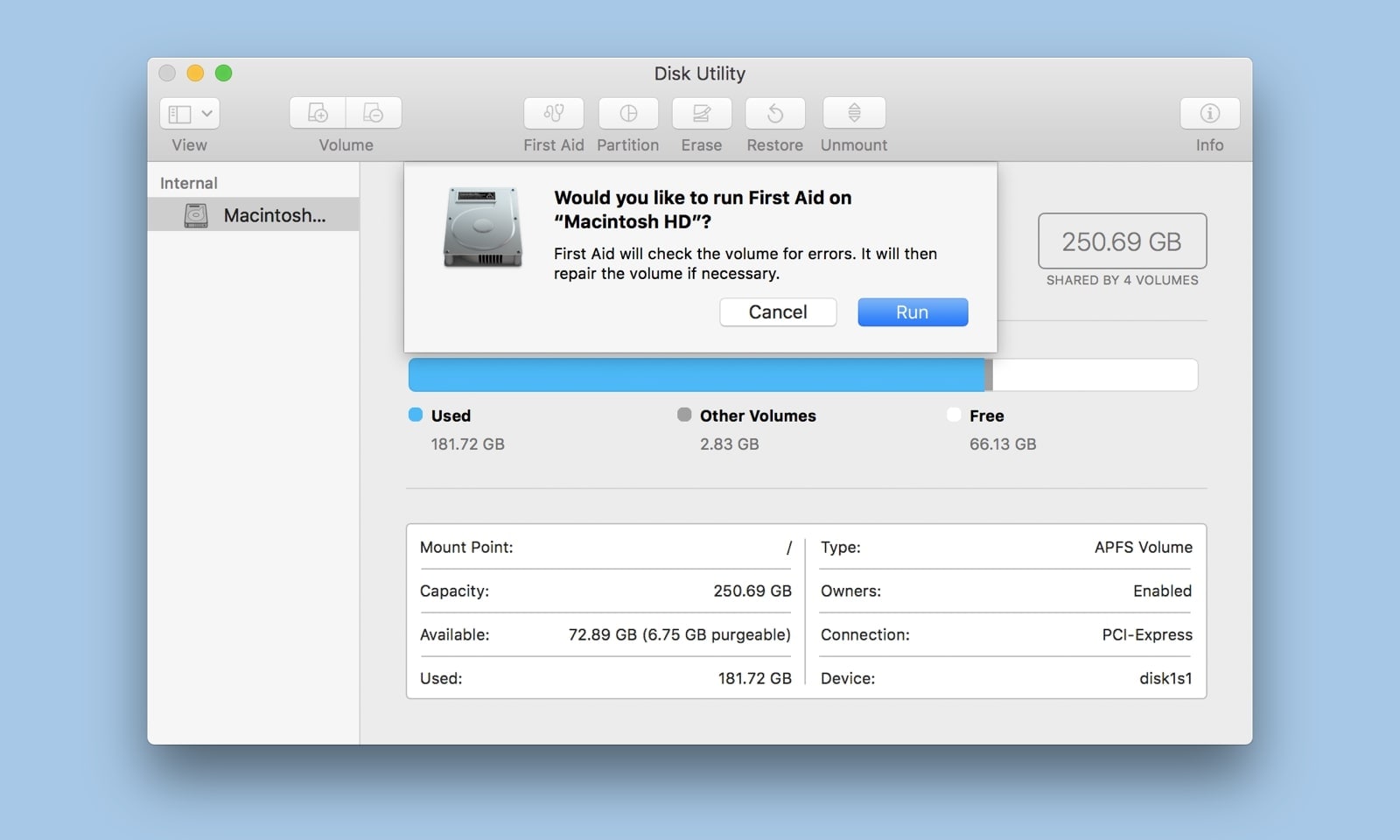
The program will begin with the scan process and attempt to fix any issues it finds. Once you are done with the above steps on your Mac, try to again use your memory card to check if any issue persists or not.
5. Use online SD card repair
If none of the above methods help you fix the memory card corrupted/damaged issue, then it's time to use online memory card repair. There are a lot of third-party memory card repair tools available out there and you can choose the most reliable and efficient one. The tool will help you recover lost files from the corrupted memory card and also, fix the repair it for you.
Part 3: What Is a Memory Card and How It Works on Mac?
A memory card is a small storage medium commonly used to store data. The most common type of files that are being stored on it includes photos, videos, audios, documents, and other files types. Plus, the memory cards are commonly used in electronic devices that are portable, such as mobile phones, digital cameras, tablets, laptop computers, portable media players, etc.
Even though there are so many technologies, the majority of the memory cards use flash memory. At present, there are different types of memory cards available out there, but SD memory cards are quite popular. They are secure digital cards and tiny memory cards used to make data portable across different devices, which include Mac too.
Wonder how memory cards, especially SD card work on Mac? Well, the Mac system uses the PCIe bus in order to interact with the SD card slot. Mac desktops are capable of transferring data and information at a faster rate. Your Mac system recognizes or detects the card as a USB storage device inserted into the SD card slot. It will let you mound, read from and also, write data to the SD card similar to that you can do it with any other USB storage device.
Part 4: Overview of Damaged Memory Card and Card Errors
Memory cards, which include SD card, are susceptible to corruption and damage. A corrupted/damaged memory card contains damaged data and it eventually prevents the card from performing properly. Plus, a corrupted memory card makes it unreadable and you may fail to access data on it.
Generally, memory card corruption and damage occur due to human error. But, there are also other causes of memory card not working problem. Sometimes, it gets corrupted due to physical damage, Mac file system corruption, virus or malware attack, interruption in the card formatting process, accumulating bad sectors in the card, etc.
Wonder what are symptoms of corrupted memory card? Then, the following are some common memory card corruption errors that show your card is damaged or corrupted.
- A card error: "SD card is not accessible. The file or directory is corrupted and unreadable" - your card can't accessible and in this case, you can format your card to fix the problem. But, this will delete all files.
- A card error: "Card is write protected" - Well, SD cards come with lock switched that stops the memory from being saved. Thus, if your card is in the position called locked, then it clearly means that new data can't be written to the card. In this case, you need to unlock it.
- A card error: "corrupt memory card" or "memory card error" - You will get these card error messages when you are trying to access your data saved on the card.
Thus, if your Mac system can't detect the card, then you can go for damage memory card repair or you can recover data from it using data recovery too like Recoverit.
Part 5: Tips to Recover Files from Memory Card Mac
Once you are able to recover your files from a corrupted memory card and repair it, follow the below tips to avoid the problem in the future and permanent data loss.
- When the SD card gets corrupted or damaged, you will get an error message. Once you see it, don't use the card immediately. Else, you can try to fix the corrupted SD card with the methods mentioned in this post.
- There are many factors that can damage your cards, such as water, dust, and electricity. Thus, make sure to place the card in some safe environment.
- It is advisable to eject your card from your system property. Otherwise, it can cause the card damage or corruption problem and ultimately, data loss.
- In order to prevent cards get corrupted or damaged, turn off the digital camera before ejecting the card.
- You should backup your important files on a regular basis. If you ever lost your data, then you can easily recover them from the backup right away. Even if files get lost or you don't have a backup, then use the memory card file rescue tool like Recoverit.
That's all on how to fix the damaged memory card on Mac. There are a number of reasons for a corrupted memory card. In this post, we have covered all common reasons so that you can avoid the memory card corruption problem. If the problem still occurs, then give a try to common methods discussed here to repair your damaged SD card. Also, Recoverit data recovery is here for those who want to get back the important files from the corrupt memory card.
What's Wrong with Mac
- Recover Your Mac
- Fix Your Mac
- Delete Your Mac
- Learn Mac Hacks





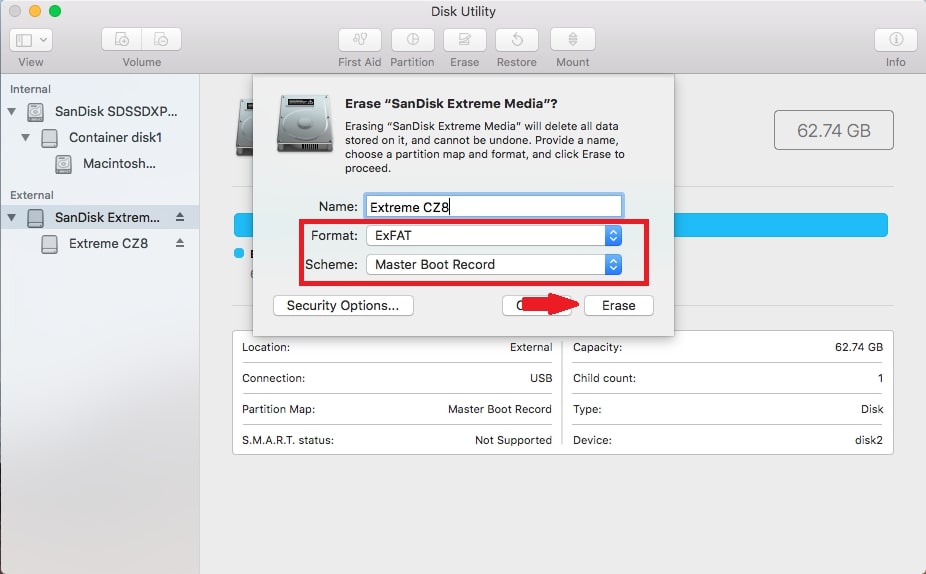
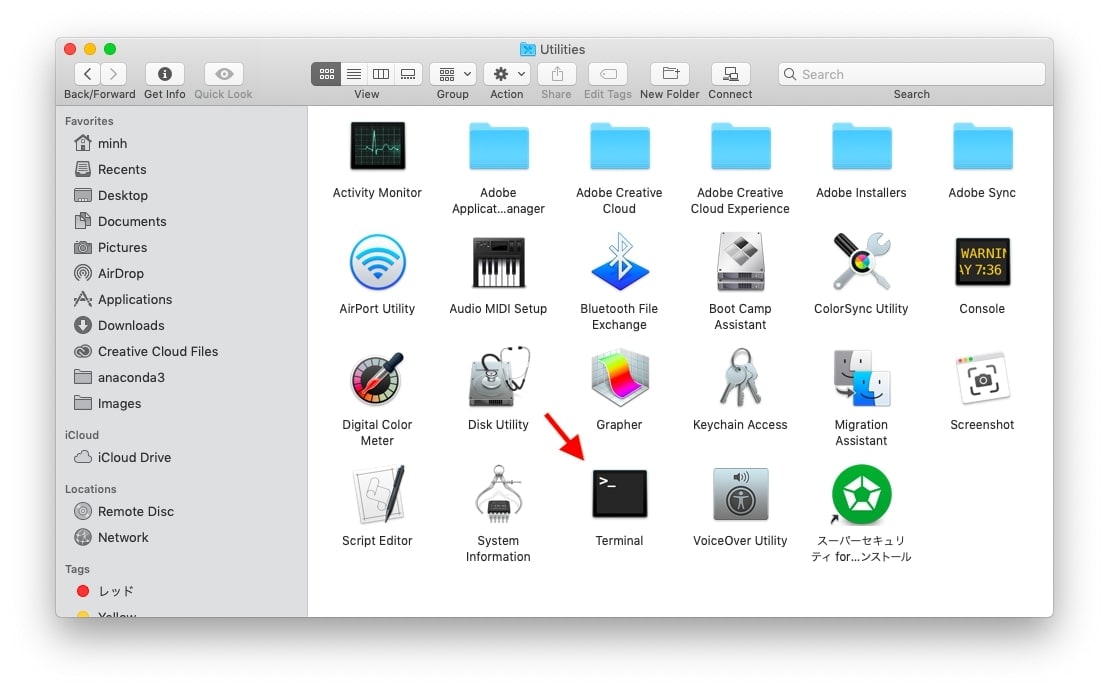
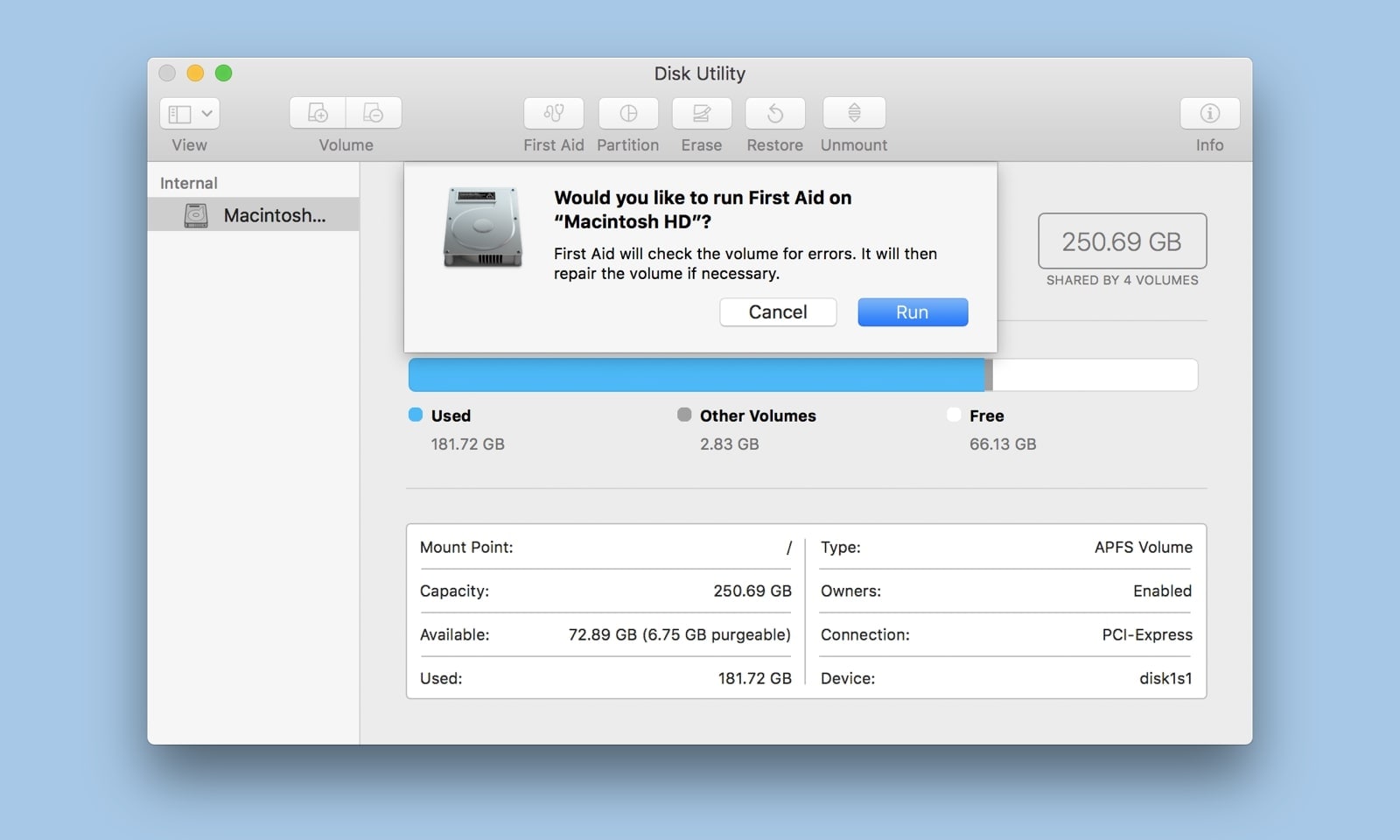





Sue Wayne
staff Editor