How to Recover Deleted Android Phone Photos on Mac?
Accidental deletion is the common scenario that everyone usually experiences at some point in their life. It is the most awkward situation and becomes more troublesome when you unintentionally hit the delete button over some of your important photos. After pressing delete, you wonder how to do Android photo recovery mac.
Are you also in the same situation and wondering whether the photos are recoverable or not? Yes! Well, you would be happy to know that your deleted Android phone photos are recoverable.
In this article, you will learn a little more about Android photos, how to transfer them to your Mac, and the different ways to recover deleted photos on Mac.
Part 1. Is It Possible to Recover Android Photos on Mac?
People often think that Mac cannot support Android photos and is unable to recover them too. But this is not the truth. You will get the answer to your question in this part. Read on to learn the different scenarios under which data is lost and how you can quickly recover it.
Different Scenarios of Losing Android Pictures
You can lose your important photos because of several possible reasons. It can be due to the wrong button pressed, formatting of memory card, and various others. Here are the common reasons under which Android users usually lose their captured memories in the form of pictures.
- You have formatted your Android SD card and forgot to take the backup of the data.
- A card error makes it impossible for you to read specific files stored on it.
- Your Android phone has experienced some physical damage.
- Performing system restore or phone reset also leads to the deletion of stored data.
- On connecting SD card to Mac, if you get the message – "card not formatted" this also restricts you from accessing the stored data on your memory card.
Can We Recover Lost Android Phone Photos on Mac
Yes, you can recover your Android photos on Mac. To regain access to your lost photos, you need to know the right method to recover, or you must use the right software to get back your deleted photos. Also, stop using your phone immediately when you realize that you have lost your photos. This prevents overwriting of the files.
In the next part, you will learn the best ways to recover Android photos without root on Mac.
Part 2. How to Recover Android SD Card Photos Without Root on Mac
You might have heard that recovery software needs root permissions to perform recovery properly. But have you ever thought of why root access is required?
Every operating system has its security features. These are necessary to protect root directories and hardware from any unintentional damage. In the same way, the Android operating system also has some restrictions. So, to recover the data from it, the software initiates with the device with root-level interaction, thus requires root access.
Although rooting the device comes along with its merits but has certain demerits too. Like if you are rooting device within its warranty period, it gets void. So if your phone is also in the warranty period, you need to use the methods that do not need a rooted device. Here are the methods that help you do Android photo recovery Mac.
Method 1. Best SD Card Photo Recovery Software for Mac
Recoverit Photo Recovery software is one of the best tools that help you recover your deleted Android phone photos on Mac. The software supports various formats and restores data lost under multiple scenarios like deletion, card error, formatting, etc.
Download and install Recoverit on your Mac and proceed it with the below steps:
Step 1: Select your SD card.

Attach SD card to your Mac, and after launching the Recoverit on your system, select SD card to begin the photo recovery process.
Step 2: Click on Start and begin the scan.

After making the selection, click on the start. It will begin the scanning process to look for your deleted files from your Android phone SD card.
Step 3: Preview and Save recovered photos.

When the scan completes, Recoverit allows you to preview all the recovered images in the left sidebar. Click on each one to see whether the required images are retrieved. Select the photos that you want to recover and click on "Recover."
After clicking on the recovery, when the software prompts you, select the location where you want to save your recovered photos.
Method 2. Restore From Time Machine Backup
Have you created a backup of your SD card with the Time Machine? If yes, then your Android phone photos are entirely safe. Restore your lost photos with these simple steps:
Step 1: Connect the backup device with Mac and select the Time Machine icon. You can find it in the menu bar on Mac. This option can also be found by clicking on "Finder."
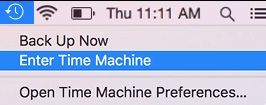
Step 2: Scroll the timeline that can be seen in the bottom right corner of the Mac screen. Look for the date when you have created the backup of the Android.
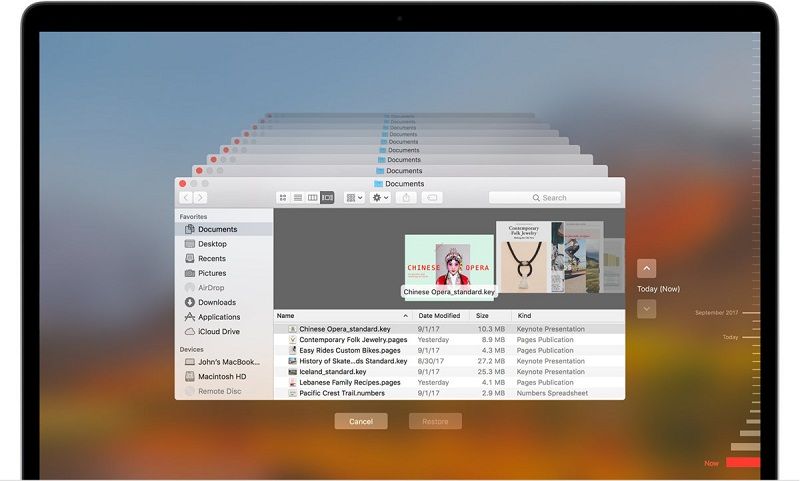
Step 3: Click on the required one and select "Restore" that is located at the bottom.
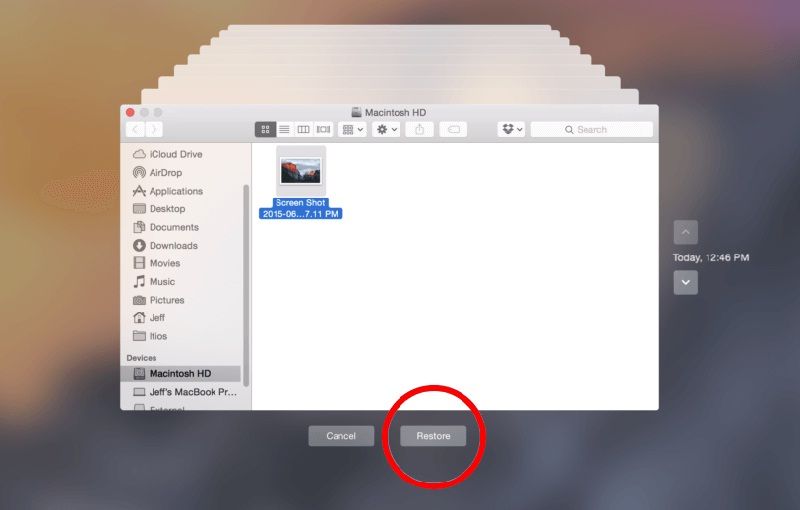
It will restore your lost pictures. Save them and enjoy viewing your treasured memories.
Method 3. Recover Android SD card with Disk Utility
If your data is lost because of the corrupted SD card, you can fix it with the Mac in-built Disk Utility tool. The First-Aid option in the tool fixes all the problems of the connected SD card. Proceed it with the following steps:
Step 1: Insert Android phone SD card in the Mac card slot
Step 2: Select "Utilities" from the "Go" option in the "Finder" menu
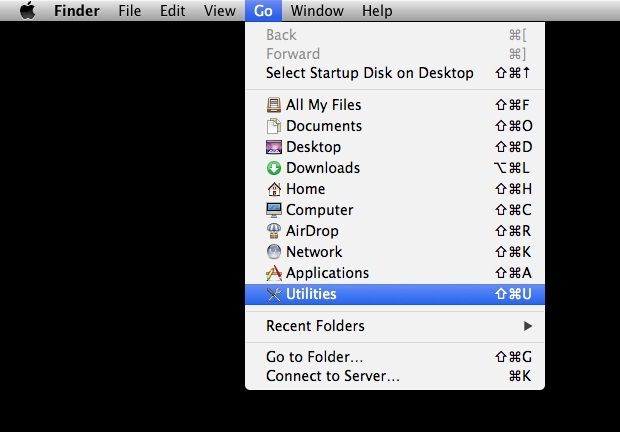
Step 3: Open Disk Utility and select SD card
Step 4: Click on "First Aid" that is at the top of the screen
Step 5: Click on "Run" and then select "Continue."

If the repair process is successful, it displays the message. You can check the SD card to see whether it is fixed and has repaired your corrupted phone photos.
Part 3. How to Transfer Photos from Android Phone to Mac
Usually, when you transfer photos from Android to Mac, the loss is caused in that process. So how should you do that correctly without any issue?
Method 1: Transfer files with Image Capture app
You can transfer files from your Android phone to Mac with the in-built Image Capture app. This photo management program can be used to plug in external devices like a camera, SD card, iPhone, and also for importing and exporting to Mac.
You can easily view the connected device data or can even see the detailed information through this in-built feature. This app also has many hidden features than previewing. It includes scanners or tablets that connect to Mac.
From designing a web page or PDF file to importing photos automatically without any software, you can perform all with the Image Capture app. You must be thinking about how to transfer pictures from Android to Mac? Transfer images from Android to Mac with the below easy steps:
Step 1: Use USB cable for connecting your Android phone to Mac
Step 2: Go to the Applications folder to launch "Image Capture."
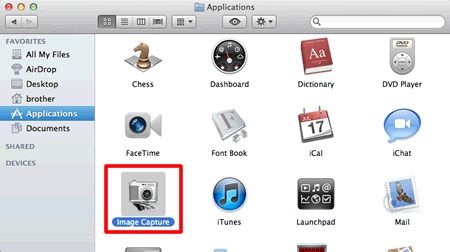
Step 3: Under the "Devices" list, select Android phones. You can see it in the Image Capture's left side.
Step 4: Select the destination folder and click on "Import All." It will begin the transfer process of moving all pictures on your Android device to Mac.
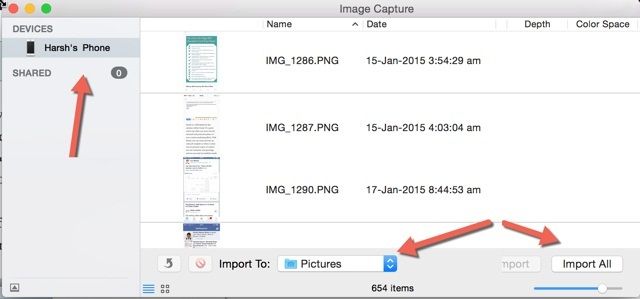
You can even move only the selective pictures from the phone to your Mac. Select the images and click "Import" if you want to move only a few photos. "Import All" will move all files stored on your Android to Mac.
When the process completes, reach the destination folder that you have selected while transferring images. All your Android phone pictures can be seen here. Now you can take the backup of these files to restore them when you accidentally delete the important photos from the phone.
Method 2: Google's Android File Transfer
Some Android phones do not support Image Capture. If you are also experiencing such an issue, you can proceed with Google's utility – Android File Transfer.
It is a file management app that allows you to copy data from Android to Mac and vice-versa. This utility supports Android phones running a 3.0 version or later. Import photos from Android to Mac with the below steps:
Step 1: Download File Transfer from the official website Android.com. Install it and place it in the applications folder.
Step 2: Connect your phone to Mac with the help of USB cable.
Step 3: Launch the file transfer on your Mac and wait till it recognizes your device.
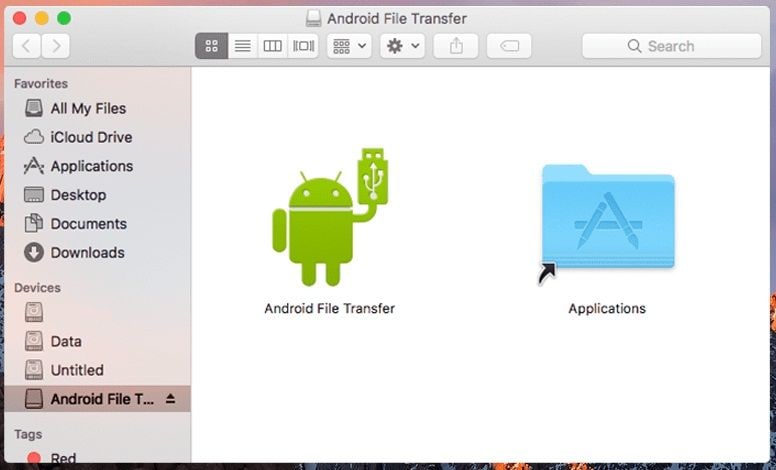
Step 4: Photos get stored in two locations – DCIM and pictures. Search for your transferred files in both folders. You can drag and drop the phone photos to download photos from Android to Mac.
You can see the file transfer process in the progress bar. It also shows the estimated time remaining in copying images. You can also cancel the process in-between.
DCIM folders contain the images captured from the phone camera, and pictures folder contains the photos saved from apps. Though it is not mandatory, so it is recommended to view in both folders.
Part 4. What Should You Know About Android Photos
To avoid the loss of Android photos in the future, you need to know some vital information about Android photos. Here are the things that are necessary to understand:
#1 to Know. How Are Photos Stored on Android Phone?
It is convenient to capture pictures with your phone and store it. But with time, managing them becomes difficult. Do you know where your captured or downloaded images get stored on your phone?
Read here to learn it, so that you can manage them effectively:
- By default, the images captured from the pre-install camera of your phone are stored on the DCIM folder and stays organized in this folder. Any third-party app's images are not imported or stored here.
- Images captured from other third-party apps are saved under the folder named after that particular application.
- The screenshots that you take on your phone can be seen in the Pictures folder.
#2 to Know. Set and Find Pictures Location?
Previously while scrolling through the images stored in your gallery, you often wonder at which location the picture was captured. But now, recognizing locations is not hard. The GeoTag feature, in your camera, helps you keep track of the place where you have captured images. Geotagging includes geographical information and is extremely useful if you capture a large number of memorable pictures and want to record the location of each.
You have the facility to enable or disable this feature as per your requirement. You can do it with the below steps:
Step 1: Change the camera app to single-shot mode
Step 2: Select the control icon.
Step 3: Click on Settings, then select the location and enable or disable the feature.
If you want to see the location, open the default gallery, and tap on the image. Then select the three- horizontal dots that are in the right corner at the top. Click on info or details and see the location, file size, etc. here.
#3 to Know. What are Thumbnails in Your DCIM folder?
In the phone memory, you must have also seen thumbnails folders with some images. Have you ever thought, what is it?
Apart from screenshots and camera folders, you see thumbnails in the DCIM folder. It contains copies or small versions of your Gallery photos. This allows Android to open the pictures quickly. However, if it is consuming more space, you can clear thumbnails from your device. Deleting them will only clear the thumbnails folder and not the pictures stored on the SD card or in the internal phone memory.
Deleting thumbnails files is very easy. Open file explorer and reach the DCIM folder to delete .thumbnail. If it is not visible in the directory, enable the option "show hidden files." Though you can delete them, we recommend keeping the .thumbnail files.
As thumbnails files are to give you a fast and smooth experience for browsing stored images. If you delete them, it will make your gallery slower. This is because your phone needs to create them again when you open the gallery. So, it is recommended to delete only big size files for freeing up more space in your storage media.
Closing Words
Your Android photos can get deleted or corrupted anytime with any unintentional tap or button selection. To prevent loss of data, it recommended to take a backup of your Android phone regularly on your Mac and store the data when needed with the Time Machine backup.
However, if you forgot to take a backup, then the methods discussed here will help you recover your deleted photos. Recoverit photo recovery software is the one that we recommend the most. It comes with the maximum data recovery rate and enables you to recover pictures lost under any scenario.
Fix Media File Issues
- Recover & Repair Photos
- Recover Videos
- Repair Videos
- Recover & Repair Audio
- Recover & Repair Cameras





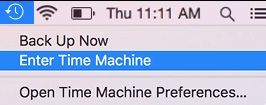
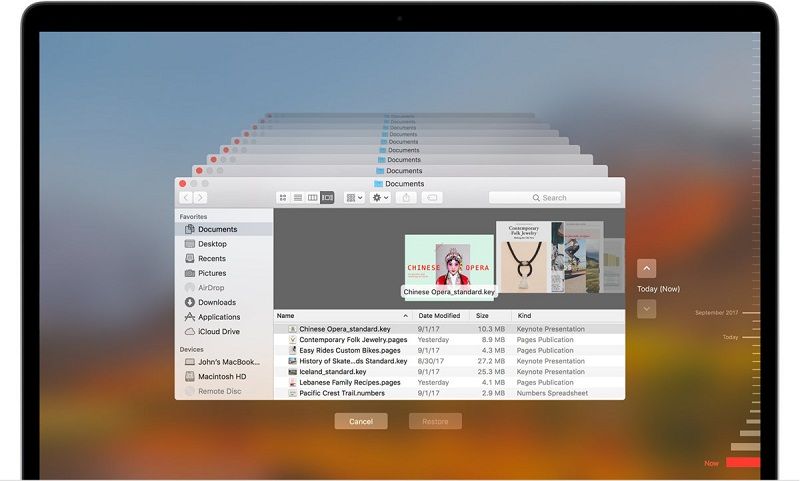
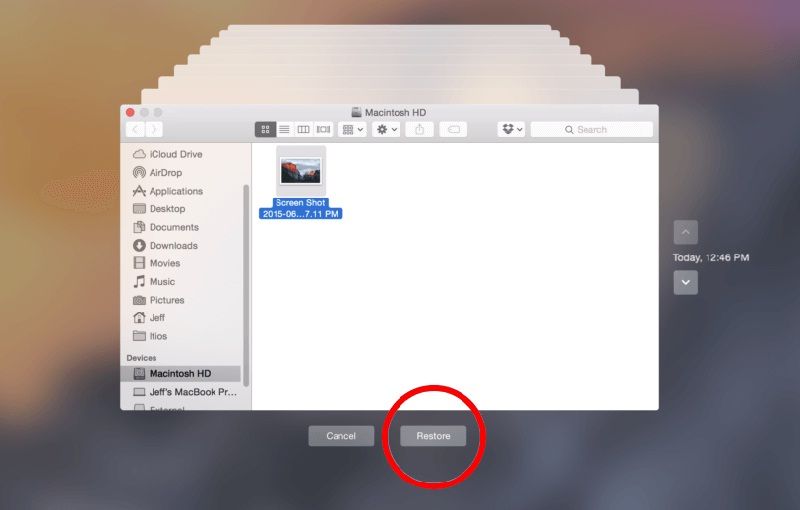
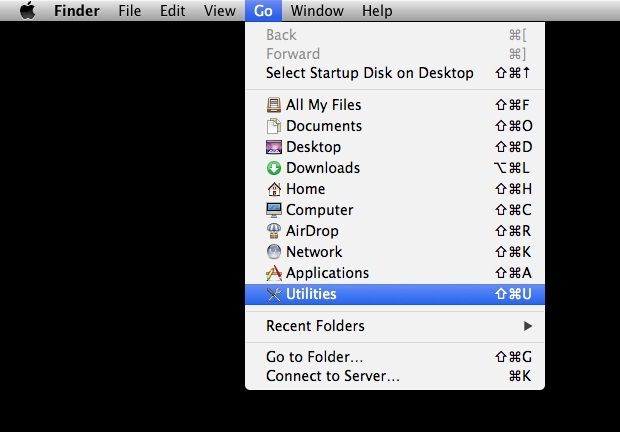

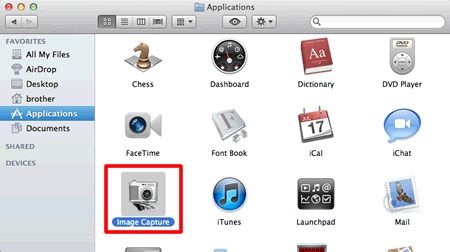
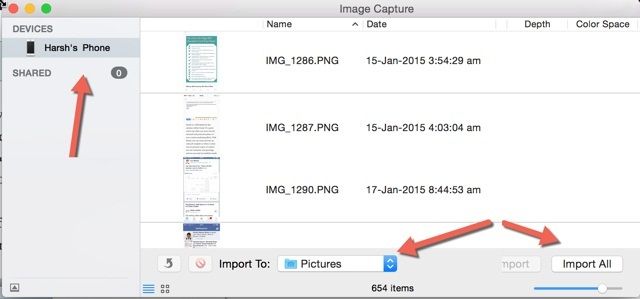
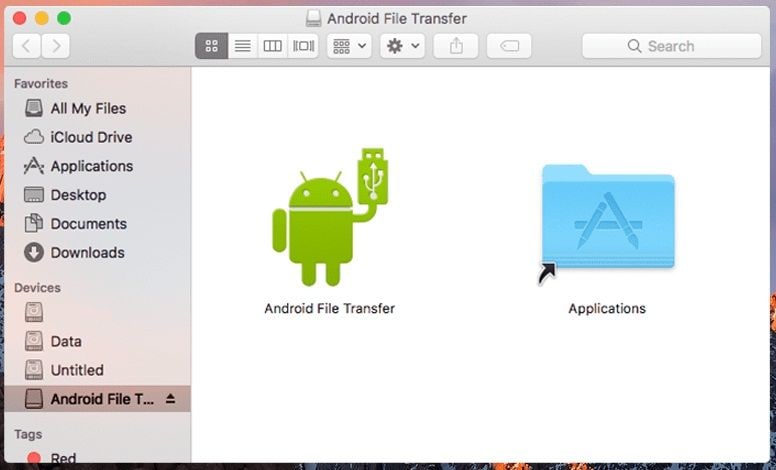





Eleanor Reed
staff Editor