How to Recover Trash Mac Deleted Files
Can I Recover Deleted Files from Trash on Mac?
"When I was transferring my business files on Mac, I accidentally deleted them and emptied the trash bin. Is there a way to restore trash and recover deleted files on Mac? Please help me!”
Accidentally deleted files from trash on Mac? Emptied Mac trash? Eager to retrieve deleted files? Nearly everyone around has accidentally deleted or lost files from their Mac. Don't worry. The deleted files still stored on your Mac, even if you deleted everything on Trash.
Whether it is an important document or family pictures, all files will remain hidden on your hard drive, and they do not exactly go anywhere even after you delete them from Mac Trash. In this article, we will tell you how to recover Mac trash and restore deleted files without or with software.
Method 1. Recover Emptied Trash and Permanently Deleted Files on Mac
When it comes to file deletion, it's usually discussed in 3 different aspects - deleting files permanently, emptying recycle bin/trash, and removing files accidentally.
If you erasing files just by accident, you can resort to some Mac utilities and recover emptied Trash on Mac without any software. Otherwise, it would be hardly possible to access deleted files from emptied trash, unless you have a reliable deleted
To recover emptied trash on Mac, you need a Mac Data Recovery program. Here, we recommend Recoverit Mac Files Recovery. It is a professional data recovery software to help you recover files deleted accidentally, permanently, or even from emptied trash on Mac. The trash recovery utility only requires 3 simple steps - select, scan, and recover.
Video Tutorial: Recover Emptied Trash on Mac
Free download Recoverit Data Recovery for Mac on your computer, launch it and follow the next steps to restore Trash and get your lost files back.
How to Find Deleted Trash Files on Mac?
Step 1: With Recoverit Trash Recovery software, select the "Trash" location to get started.

Step 2: The Mac data recovery will start scanning the trach folder to restore your files, it will take for minutes.

Step 3: After the scan, you can check all recovered data and files. You also can preview some recovered photos, videos, music, and office documents. Select your files and click "Recover" button to get them back.

You should get a safe device to save all recovered data and files in case your data lost again. With data recovery software is the more straightforward solution to retrieve back your lost data.
How to Recover Emptied Trash on Mac Without Software
Sometimes, you can still recover emptied Trash on Mac without software, even if you have emptied the trash data. In this section, there are 4 ways provided for you. Read on and get the specific steps.
Method 2. Recover Emptied Trash on Mac Using Terminal
The terminal is the in-built program on Mac, just like the Command Prompt on Windows computer. It allows you to use the Unix command line for different tasks. Through Terminal, you're able to recover deleted files from trash on Mac, sometimes. But generally speaking, if the deleted files are removed from Trash or the Mac trash is emptied, it would be really hardly possible to get them back with the command line.
- Press CMD + spacebar together to launch Spotlight and type "Terminal".
- Type "cd. Trash" and then press the "Return" button.
- Input "mv xxx../" and hit "Return". (xxx means the name of deleted file)
- Type "Quit" and go to the "Finder" window.
- Enter the name of the deleted file and hit "Return".
- The deleted file will appear. Select it and save it to a safe location.
After the above steps, the deleted files can usually be recovered. However, if the trash has been emptied, the odd will go down. Luckily, hope is never away from you. You can still get Recoverit Data Recovery for Mac to help you restore files on Mac.
Method 3. Using External Drive Trash Bin to Recover Trash on Mac
When you use an external device on Mac, a bunch of invisible folders are created to ensure the normal working of the Mac computer. If you delete files from an external device, like an external hard drive or SD card, the files will go to the hidden ".Trashes" folder, rather than the Mac trash. Thus, although you have emptied the Mac trash bin, you're able to sometimes restore the deleted files to the original location.
You can view the invisible files by pressing the CMD + Shift + .hotkey. If the shortcut fails, use the Mac Terminal. First, you need to launch Terminal and input the below commands to find the ".Trashes" folder.
defaults write com.apple.finder AppleShowAllFiles TRUE
killall Finder
Method 4. Recover Emptied Trash with Time Machine
Though you've emptied the Trash on Mac, you still can get the deleted files back with the Time Machine tool.
- Click the Clock icon from the top menubar to launch Time Machine.
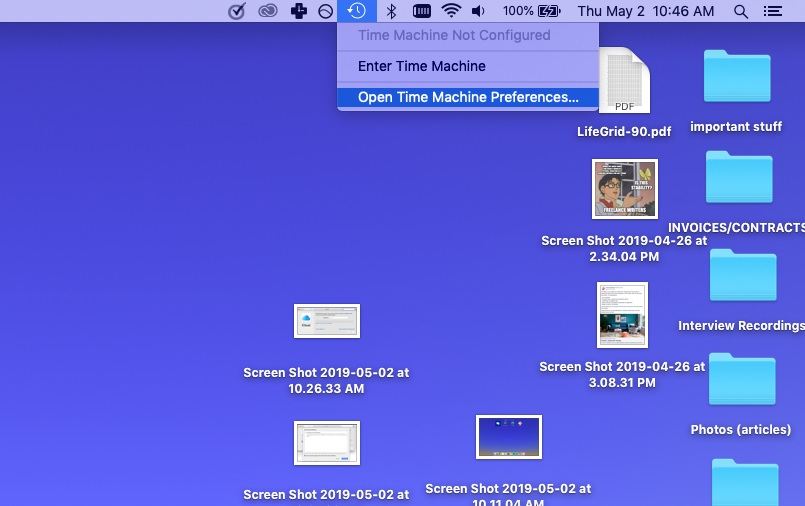
- Locate and select the files that you want to restore.
- Click Restore to recover the files to your hard drive.
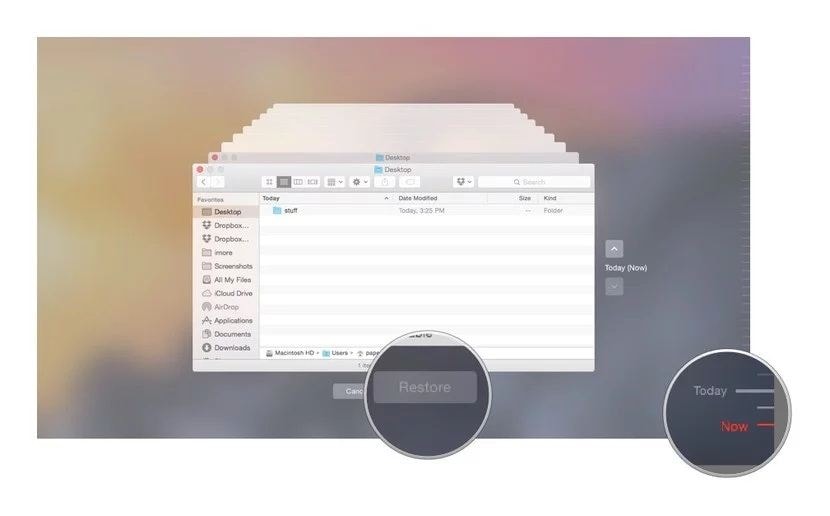
Method 5. Recover Emptied Trash from iClould Backup
You may use other backup tools for your Mac files instead of Time Machine. In this case, you can use the backup tool to restore the emptied Trash from your Mac. Here, we will show you the steps to recover emptied Trash on Mac from iCloud.
- Go to iCloud.com and log in to your account.
- Click the account icon from the top right corner, then iCloud Settings.
- Go to the Data Recovery section and click on Restore Files.

- Locate the files you want to restore, and check the box to select them. You can choose the Select All option to restore all the files at once.
- Click on Restore Files to recover the files from iCloud Backup.

Basic Things About Mac Trash Recovery You Should Know
Before you begin the Trash recovery and restoration process, you should know several basic things about Mac trash recovery to make it successful. Here are some frequently asked questions answered for you so that you can quickly recover files without facing any trouble.
1. Where Is the Trash on Mac?
The "Trash" on Mac is similar to "Recycle Bin" on Windows. It allows you to retrieve deleted items from your computer by dragging them back out into the folder where it belongs or onto the desktop. To open the "Trash" icon, you need to go to the Dock to the right. You can also find it by using the "Go to the folder" option and typing "Trash" in the search bar.
2. How to Find Trash or Deleted Files on Mac?
To find Trash or deleted files on Mac, all you need to do is open "Trash bin." select deleted or lost documents or files, right-click them, and choose the option "Pullback" to restore Trash files in the desired location. It may not be that easy for you to recover deleted files once you have emptied the Trash bin. However, you can still recover deleted files on Mac without software by using different solutions, such as retrieving data through Mac Terminal or external drive trash bin. If these solutions do not work, you can use a powerful Mac data recovery software to get back deleted or lost files on Mac.
3. Difference Between Emptied Trash and Deleted Files
When you delete files on your Mac, they first move to the "Trash." This enables you to recover your accidentally deleted data easily whenever you want. Once you empty the Trash, these files are deleted and are no longer under the control of your operating system.
Even when you have emptied Trash, the deleted files will remain hidden on your Mac's hard drive, as long as new files do not overwrite them. Therefore, it is highly recommended that you avoid using your computer if you want to recover emptied Trash or deleted Mac files. Also, you must start the recovery process as soon as you empty your Trash to increase the chances of restoring deleted or lost files.
4. How to Protect your Trash and Files?
Before emptying Trash or deleting files on Mac, you should follow the tips below to avoid data loss:
- Take regular backups. Make sure to put files in an external hard drive or your iCloud drive, or copy them to other places to protect them.
- When you decide to empty Trash or delete files, check the Trash bin and ensure that you do not have any essential files in there.
- Instead of using "Command-Option-Shift-Delete," hold "Command-Shift-Delete" keys together as it will give you a warning before deleting the files permanently. However, the other option will proceed further to delete Trash data permanently without providing any warning.
- If you cannot find your deleted files on Mac, try using Mac data recovery software like Recoverit to get back your files instantly.
People Also Often Search For
1. Can You Recover Emptied Trash on Mac?
Yes, it is possible to recover emptied Trash on Mac. You can do so by making use of different recovery methods, including effective data recovery software. Here are some of the methods you can use to recover emptied Trash on Mac:
- Recover emptied trash through Mac Terminal
- Recover emptied trash through the external drive trash bin.
- Recover emptied trash through Mac files recovery software.
2. How Do I Find the Trash Folder on My Mac?
Usually, the Trash folder is on your Mac's desktop. However, if you still cannot find Trash on Mac, you can go to the Dock. You can also select the "Go to the folder" option and type "Trash" in the search bar. Trash will open and display all the files it contains. To restore deleted files from Trash, you need to drag them back out, put them in the folder where it belongs, or simply move them to the desktop.
3. Where Are Deleted Files on Mac?
You will find deleted files on Mac in the Trash from where you can easily recover them. But if you have permanently deleted the files or emptied the Trash, the files remain hidden in the hard drive of your computer.
4. How Do You Recover Files Deleted from Trash?
There are several methods to recover files deleted from Trash. If you want to get back deleted files, you can try different techniques like recovering files from Mac Terminal or external drive trash bin. However, if this does not work, you can always use professional and efficient software like Recoverit to retrieve deleted files immediately.
5. How Can You Recover Photos After Emptying Trash?
Yes, you can recover photos after emptying them from the Trash on your Mac. First, check if you have backed up the deleted pictures on Cloud storage services like iCloud, Google Photos, and more. If yes, you can easily retrieve deleted photos from there. If you still cannot recover your photos, use proficient photo recovery software.
6. What If You Can't Find Trash on Mac?
If you do not know where is Trash on Mac and cannot find it, you can hold Command+Shift+G keys together. This will open up "Go to the folder" that will prompt you to type the folder's name (Trash) you are looking for. If this does not help, you can try re-installing your operating system. Also, you can use Recoverit data recovery software to scan and restore deleted files on your Mac.
To Wrap Up
When you find the files accidentally deleted on Mac, you should immediately check the Trash folder and recover files from trash on Mac. What's worse, the trash was emptied and there are no backups? Relax! Free download Recoverit to recover deleted files. It allows you to restore files in all data loss scenarios.
What's Wrong with Mac
- Recover Your Mac
- Fix Your Mac
- Delete Your Mac
- Learn Mac Hacks





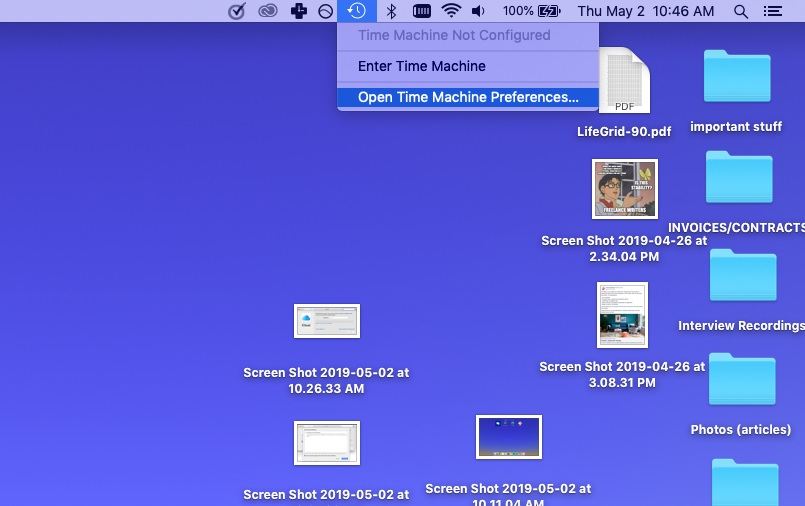
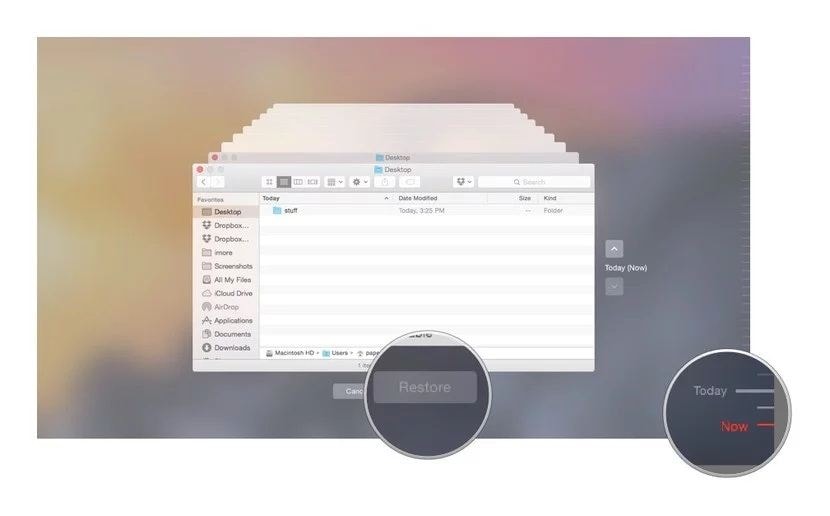







Sue Wayne
staff Editor