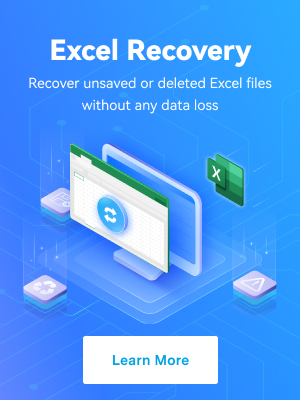Hi, I accidentally deleted some iMovie clips, and I guess I have cleared my trash too. I have tried "Undo Edit", but it turned out to be useless. Those clips are very important to me. Is there any way to recover the deleted iMovie file? Many thanks.
iMovie is a powerful video editor for iOS and macOS. It has all the features you may need to create stunning videos, including color correction, image stabilization, and audio enhancement.
However, regardless of its power, even iMovie can't help much if your projects get corrupted or you accidentally delete them. You might need extra help to recover a deleted iMovie project on your iPhone or Mac.
Discover how to recover an iMovie project without issues and ensure your files are safe.
Table of Content
How Do iMovie Projects Get Deleted or Lost?

iMovie files and projects are like any other file, so they can get corrupted or lost easily if you're not careful. Although countless causes can lead to data loss, the most common are below.
| Cause | How to recover lost iMovie projects |
| Accidental deletion | Deleting your iMovie projects doesn't erase them entirely. All the files and media you used should still be accessible through the iMovie Library, and you should also be able to find them in new events under the same project name. |
| System error | System errors and crashes can lead to data loss. You can restore a deleted iMovie project due to a system error from the |
| File corruption | Corrupted files will have pieces of their data missing, which could prevent you from accessing them. You can restore corrupted files if you have created a backup or have data recovery software. |
| Hard drive failure | Your hard drive stores all your files, and if there's a hard drive failure, there's a chance you'll lose some data. You can use data recovery software - Wondershare Recoverit to retrieve lost data, or check whether the files have been moved to another folder. |
| App crash | If your app has crashed, you can check whether your project is available on Alternatively, use Dr.Fone to restore your data. |
| Malware/virus | Malware and viruses work by overwriting your files with malicious code that could corrupt or erase them. You can recover virus-infected iMovie projects by using third-party data recovery software like Wondershare Recoverit, which are designed to uncover the original sequence of binary numbers that make up your files and restore lost data. |
How To Recover Deleted iMovie Projects on Mac
The best approaches to retrieving lost files will depend on your device. Here's how to recover missing files on iMovie on your Mac computer.
Option 1: Recover Deleted iMovie Projects Using Wondershare Recoverit
Wondershare Recoverit is an expert data recovery tool that can help you retrieve lost iMovie projects that you can't find anywhere else.
It can recover lost data in hundreds of scenarios, from accidental deletion to virus attacks, system failures, app crashes, and anything in between. Moreover, it can even repair your corrupt iMovie videos and ensure that you always have video files of the highest quality.
- Recover lost videos from Mac hard drive/laptop, USB flash drive, SD card, and more.
- Manage over 500 data loss situations, such as deletion, formatting, virus attack, and disk corruption.
- Supported Video formats: AVI, MOV, MKV, MP4, M4V, 3GP, 3G2, WMV, ASF, FLV, SWF, MPG, RM/RMVB, etc.

With high success rates, it could be the only tool you need to recover lost iMovie projects.
To recover deleted iMovie projects on Mac using Wondershare Recoverit, follow these steps:
- Download, install and launch the program on your Mac.
- Select the drive where you stored your project (or a specific folder, if you know it).

- Let the software finish the scan of the location.

- Stop or pause the scan if you see your lost project.
- Preview the iMovie project you need and click Recover.
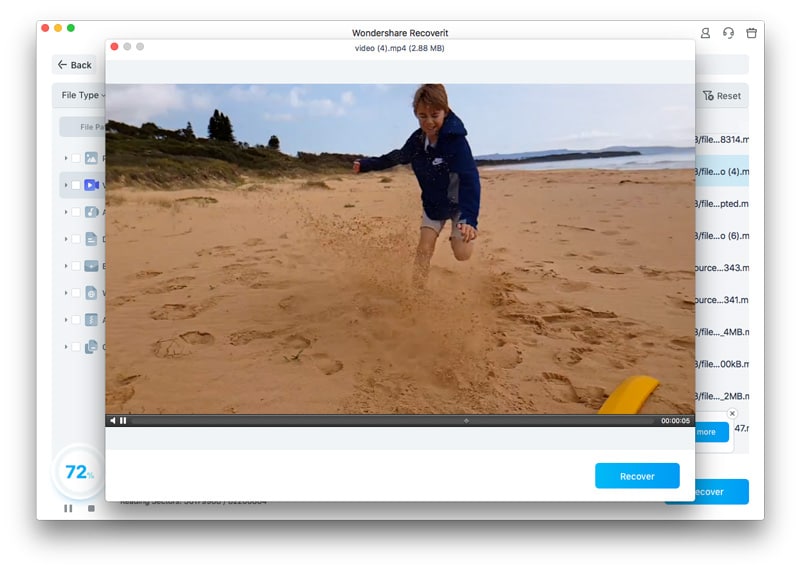
- When the recovery is complete, choose the path to download the file and click Save.
In case your iMovie project was not only lost but corrupted, you can also use Wondershare Recoverit's Corrupted Video Repair feature after recovering your files. Your videos will be automatically repaired, and you can continue editing them if needed.
Option 2: Recover Deleted iMovie Projects From the Trash Bin
Before trying other options, check your Trash Bin. Depending on your settings, deleting any files from your Mac won't erase them entirely but simply send them to the Trash folder, from which you can quickly recover them.
Even if you've just recently emptied the Trash Bin, check it first, just in case. To do so, follow these steps:
- Open the Trash Bin.

- Go through the contents of the Trash Bin and check if your iMovie project is there.
- If it's there, right-click the file and select Put Back.

You can continue editing your video without further issues. However, remember to create a backup, just in case.
Option 3: Recover Files From the iMovie Backup Folder
If there are no files in your Trash Bin, the next place to check is your backup folder. iMovie typically creates automatic backups of your projects, so the chances are you'll retrieve your file's most recent version with the utmost ease.
To recover an iMovie project from your backup, follow these steps:
- Go to Finder > Go > Library.

- Go to Containers > iMovie > Data > Library > Caches > iMovie Backups.
- Look through the files for your project and recover it if it's available.
Although iMovie creates frequent backups, there's a chance that your project's latest version isn't available. Therefore, you might need to edit your project.
Option 4: Recover Projects From the iMovie Library
The last place to check for your iMovie project before moving on to other recovery options is your iMovie library. Even if you've deleted the file, you can find it in your library by following these steps:
- Open Finder > Go > Home.

- Double-click the Movies folder.
- Right-click the iMovie library file and select Show Package Contents.

- Locate your file and double-click it to recover it.
If you've checked the Trash Bin, backup, and your iMovie library, but your project is nowhere to be seen, you can try two more options: a Time Machine backup and recovery software.
Option 5: Recover iMovie Projects From a Time Machine Backup
Time Machine automatically creates hourly backups for the past 24 hours, so if you accidentally deleted your iMovie library or projects, you should be able to find it without obstacles.
To recover a lost iMovie project from Time Machine, follow these steps:
- Go to Apple Menu > System Settings > General > Time Machine on a newer macOS. The path on an older macOS is Apple Menu > System Preferences > Time Machine.

- Select the drive you use for backups.
- Find the most recent snapshot of your iMovie project.
- Select Restore.

As a general rule of thumb, you should expect the latest version of your project to be available through Time Machine.
How To Recover Deleted iMovie Projects on iPhone
Here's how to recover deleted iMovie projects on iPhone and iPad.
Option 1: Recover iMovie Projects From iTunes
If you lost your iMovie project on your iPhone or iPad, you might be able to retrieve it with iTunes. iTunes creates automatic backups whenever you connect your device to your Mac, so you can recover files with the utmost ease:
- Go to iTunes > Preferences on your Mac.

- Select Devices.
- Right-click the backup you want to access.
- Select Show in Finder.

You can now find and right-click the iMovie files you want to retrieve and copy them to your preferred location.
Option 2: Recover iMovie Projects From iCloud
If you don't have an iMovie project backup on iTunes, you can always check your iCloud. Here's how to recover a deleted iMovie project on iPad or iPhone with iCloud:
- Open the Files app on your iPhone or iPad.

- Go to Browse > Locations > iCloud Drive.
- Locate the iMovie folder you need and tap it to open it.
You can now quickly retrieve all the files you need.
Option 3: Recover Deleted iMovie Projects Using Wondershare Dr.Fone Data Recovery (iOS)
Finally, if iTunes and iCloud can't help you recover deleted iMovie projects on your iPad or iPhone, you'll need an app like Wondershare Dr.Fone. It's a data recovery tool for smartphones that boasts advanced recovery features.
To use it, follow these steps:
- Install and launch Wondershare Dr.Fone on your Mac. Go to Toolbox > Data Recovery.
- Connect your iPhone or iPad to your Mac.
- Select iOS and click Recover Data from an iOS device.

- Choose file types to recover and click Start Scan. In this case, you should choose App Videos.

- Dr.Fone will automatically scan your entire device.

- Preview your files and click Restore to Device.
- Select the device where you want to save your files.
- Turn off Find My Device and click OK.

Of course, you can also restore files to your computer. Regardless of where you save them, you can seamlessly access and modify them after using Wondershare Dr.Fone.
How To Repair Damaged iMovie Video Files
Sometimes you may find out that even though you can recover the iMovie files, still you can't open them with your video player, or there are some issues during the playback. That's probably because your iMovie files are corrupted. So, is there any way to fix the damage and get your videos back to normal? Yes! You can use the corrupted video repair feature of Wondershare Recoverit. It can:
- Fix video corruption issues by rebuilding header, frame, movement, duration, and sound damages.
- Repair corrupted video files on Mac and Windows like MP4, MOV, M4V, M4A, and F4V
- Repair videos stored on hard drives, memory cards, and other storage media
- Provide a preview of the repaired video files of supported file formats
The following part is a step-by-step tutorial for repairing iMovie video files:
Step1Import the Damaged iMovie Files
Install the Video Repair tool and then launch it on your computer. Click Corrupted Video Repair to start the video repairing process in the initial window. Select and then import the damaged iMovie video files by clicking Add Video

Step2Start Repairing iMovie Videos
Click Repair to start the repairing process. The larger your iMovie files are, the longer it would take to repair them. Normally the process would last for 2-5 minutes.

Step3Preview and Save the Repaired Videos
You are free to preview the repaired iMovie video files with an internal video player when you are sure the videos are 100% OK. You can click the Save button to save it to your computer.

Step4Start the Advanced Video Repair Mode
Sometimes, the videos are corrupted or damaged severely. In this case, you have to resort to the Recoverit Advanced Repair mode. First, you need to add sample iMovie videos from the same device. After you find it finished, just preview and save the repaired videos.

Get the powerful video repair software to retrieve damaged video back. Now, download and try it now.
Conclusion
Retrieving iMovie projects after losing them is relatively straightforward. Whether you've lost files due to accidental deletion, malware, hardware failures, or anything in between, you can try several options.
Check your Trash Bin, iMovie backup folder, library, Time Machine, iTunes, and iCloud first. If your files aren't there, you can always rely on Wondershare Recoverit and Wondershare Dr.Fone to retrieve them.
FAQs About iMovie Project Recovery
-
iMovie crashed, and I lost my project. What can I do?
If your iMovie has crashed, you can find your project's latest saved version in the iMovie backup folder or library. If you can't find them there, you can rely on Wondershare Recoverit for Mac or Dr.Fone iOS data recovery to retrieve lost iMovie projects. -
What happens when you delete a project from iMovie?
When you delete a project from iMovie, all the clips and media will still be accessible in your iMovie Library. They will also be sent to a new event with your project name. However, you won't be able to see them with iMovie Project View. -
Where are deleted iMovie files?
You can usually find deleted iMovie files in the Trash Bin or the iMovie library. Look through these locations, but if you fail to find your lost files, you can use Wondershare Recoverit to retrieve them. -
Does iMovie have a recycle bin?
iMovie has a trash folder that you can access via Finder. Right-click your iMovie library, and go to Show Package Contents > Contents > Trash. -
What happens if I delete iMovie on my iPhone?
Deleting the iMovie app on your iPhone will solely remove the app from your phone; you can still access your files. However, you won't be able to edit them.