M4A File Recovery: How to Recover lost M4A files with Ease
Q: How can I recover deleted or corrupted M4A files?
Generally, many of us consider M4A file as very essential files, especially voice recordings or voice memos. But, one thing is certain to occur because of virus infection, corruption, formatting, or accidental delete. Which is, loss of these files.
Losing an M4A audio file is something I would better describe as an inevitable scenario. So, if you're in a case like this, keep reading and learn solutions on how you can recover your lost or corrupted M4A files effortlessly.
Part 1. What Is an M4A File
M4A file is considered to be strictly audio files, developed for QuickTime and other MP4 audio players. M4A comes in small sizes, as it's compressed in lossless quality, and they're not copy-protected. Thus, you can distribute or stream them with ease.
What does M4A mean?
M4A is a file extension for audio files encoded with Advanced Audio Coding (AAC) which is lossless compression. Generally, M4A was created with the intention to be the successor to MP3. It's originally designated for audio files only and M4A stands for MPEG 4 Audio.
What is M4A format?
M4A (Apple Lossless Encoder) is an audio format encoded with Advanced Audio Coding (AAC). It's a similar audio file format to MP4 but differs as it doesn't hold any video in it. It is a widely used audio format supported on different devices but tends to have low compatibility with none Apple devices.
Although M4A works on the iPhone, iTunes, iPad and any other Apple device, You can still open it using Windows media player, VLC, 5K player, and lots more.
However, M4A file loss can still be caused by an improper deletion, corruption, and damaged or misplaced media players. If you want to recover lost or corrupt M4A files, you’ll need a third-party M4A video recovery program.
Part 2. How to Recover Deleted or Lost M4A Audio Files
As I've mentioned previously, M4A files are prone to get lost due to unexpected deletion, corruption, or damaged media player. And everyone is looking for convenient means of retrieving these lost audio files at any cost.
Fortunately, there exist several solutions to recover M4A audio files. But, one best remedy is employing a professional video recovery software. If you've asked yourself or thought of reasons behind M4A files getting lost, See some brief justifications below, just before finding out what's the solutions.
Reasons Behind Lost Or Deleted M4A Files
There are several reasons why your vital M4A audio files have been deleted or lost. Whether intentional or unintentional, this section covers possible causes that may have led to these audios files getting lost.
- Accidental deletion of files:
There's no doubt deleting unwanted files from your device is important, but we sometimes make the mistake of erasing our important M4A files with them. Also, if you delete a user account on your Windows PC, your M4A audio files will surely be erased as well.
- Virus attack:
Yes! If your device gets infected by a virus, your M4A audio files can get erased. It's advisable you employ effective antivirus software on your Mac/Windows device.
- Formatting:
Re-formatting your device will definitely result in the deletion of all data stored on it. If you've intentionally or mistakenly formatted your device without backing up necessary data, then, losing your M4A audio files is certain.
- Interruption during M4A audio files transfer:
Interruption or ejection of the device during M4A audio files transfer will lead to a crash. This usually causes incomplete transfer of the M4A file, resulting in an ultimate deletion or loss of these files.
Finally, you have an idea of the reasons behind losing an M4A file. Let's proceed to steps you can employ to easily recover these deleted files within a jiffy.
Steps to Recover Deleted or Lost M4A Audio Files
As a matter of fact, there's nothing more intriguing than employing a professional and easy to use software app during the process of recovering any multimedia file.
There are lots of video recovery software, but none like Recoverit Data Recovery. Did you just as yourself, 'Why'? Recoverit video recovery software is an advanced tool by individuals and companies globally to recover their lost data. Its highly intuitive user interface allows you to retrieve your M4A audio files quickly.
So, see the 3 steps to recover your M4A files using Recoverit below.
Step 1. Choose Location of Lost M4A Files
Install and launch Recoverit audio recovery software on your PC or Mac and choose the location where you lost your M4A audio files.

Step 2. Scanning the Location to Retrieve Lost M4A Files
In the second phase of the process, Recoverit would do an intense scan on your device/disk to search out your lost M4A files.

Step 3. Preview Recovered Files and Recover M4A Files Back.
The File Recovery program will list all recovered files, you can check your M4A files on the results. Preview some recovered files and get your M4A files back by clicking the "Recover" button.
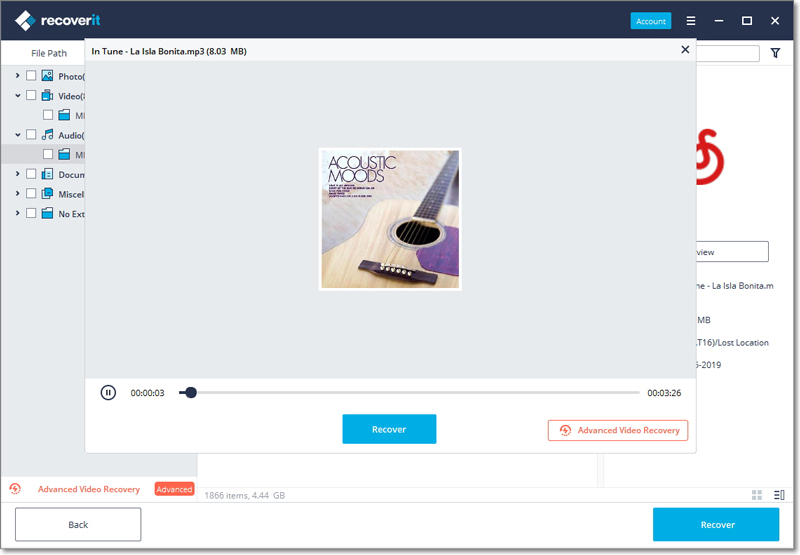
Note: For the safety of M4A file recovery, please do not save the recovered files back to the place where you lost them.
Part 3. How to Repair Corrupted M4A Audio Files
Being on the top page illustrating an in-depth discussion on how you can recover lost M4A audio files, you've got a solid reason to be fully confident in whatever information you obtain from here. Thus, let's move on to the next procedure to repair corrupted M4A audio files.
We all know repairing involves resolving the corruption problem on our M4A files. But, it'll be reasonable to have a broad understanding of different scenarios that may lead to corruption M4A audio files.
Scenarios Where an M4A File Gets Corrupted
Scenario 1: Malware Or Virus attack
It's no doubt that malware or virus attacks could cause a lot to our device storage. Making it one of the top scenarios that could result in your M4A audio files getting corrupted.
If a virus attacks your M4A files, it leads to data loss and the system gets crash. The virus always contains some form of malicious software, which inflicts corruption that will affect the audio file metadata.
Scenario 2: Loss Of Internet Connection During M4A Audio File Download
This is another common scenario that usually causes the corruption of most of our files. Loss of internet connection during the download of the M4A file causes an incomplete download of the file, leading to its corruption. It's best to ensure a strong internet connection during every M4A file download.
Scenario 3: Interruption during the audio recording operation or audio file transfer
When you interrupt an audio recording operation, it causes the operation to crash leaving the device to storage with no choice than to get corrupted due to errors that'll occur.
Solution 1: Fix Corrupted M4A File Using VLC Player
Fixing a corrupt M4A file using VLC Player is one of the most credible free options you can always capitalize on. The VLC player is available on Windows and Mac OS, and it has got lots of repair tools for AVI files. It also allows you to convert all kinds of video formats to AVI. But, bear in mind that its potency is limited to slight damages.
Step 1: Launch VLC player and simultaneously click on Ctrl +R to launch the 'Open Media' pop-up page.
Step 2: On the Open Media > click on 'Add' to select the corrupted M4A file and click Convert/Save in the bottom right corner.
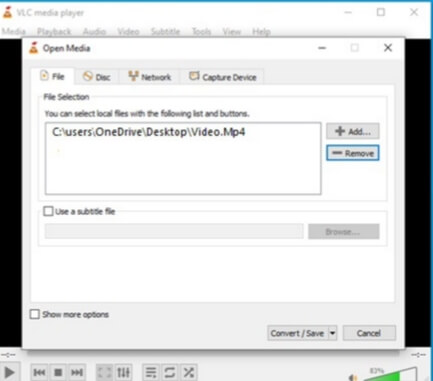
Step 3: Choose a codec and input destination for your file in the 'Destination file' text bar and click Start.
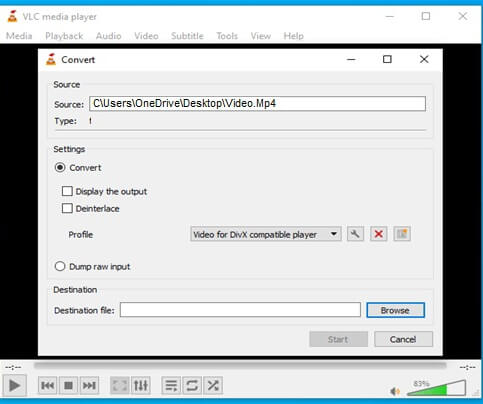
Step 4: After that, simultaneously click Ctrl + P to open the 'Simple Preferences' windows page.
Step 5: Select 'Input/Codecs' at the top of the page. Then, navigate to 'Damaged or Incomplete AVI file' bar and select 'Always fix' in the drop-down. After that, click Save to complete the process.
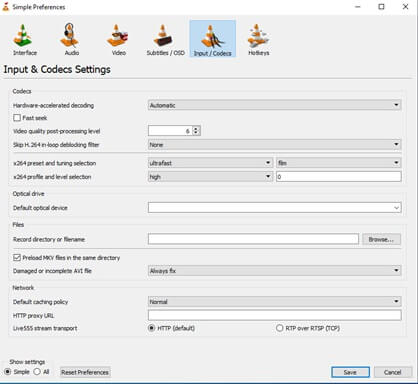
Solution 2: Use Recoverit Software to Repair M4A Audio in a Video
Once again, Recoverit is here to help give you full recovery of your M4A audio file within a few minutes. Recoverit has a video repair function that allows you to recover your lost M4A audio file. Hence, if your M4A file is lost or corrupted due to the video damage, it's possible for you to fix the corrupted M4A and reclaim the lost files with Recoverit, using the steps below.
Step 1: Add the Video File with M4A Error
Using Recoverit video repair tool, click the 'Add' button to add corrupt video files.
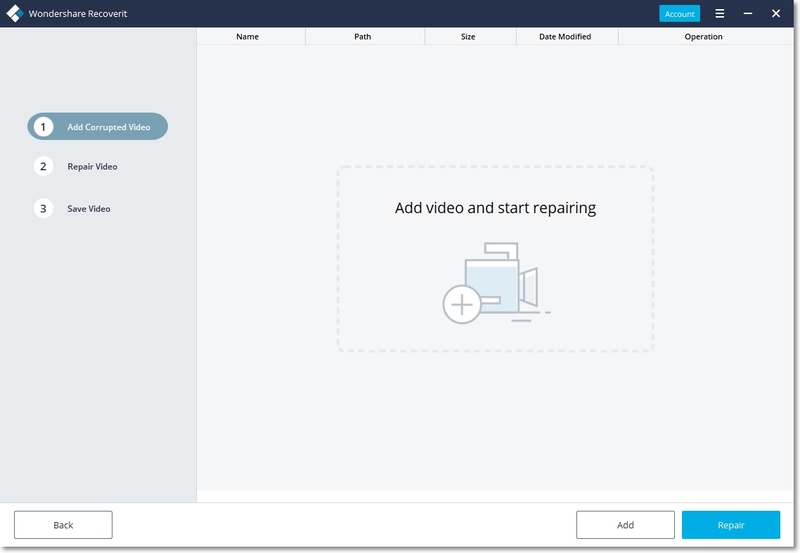
Step 2: Repair Corrupted Videos
In this phase, you should click 'Repair' at the bottom left corner of the page. Recoverit video repair software would start a repair on the uploaded videos. You just have to wait for some while for the process to be complete
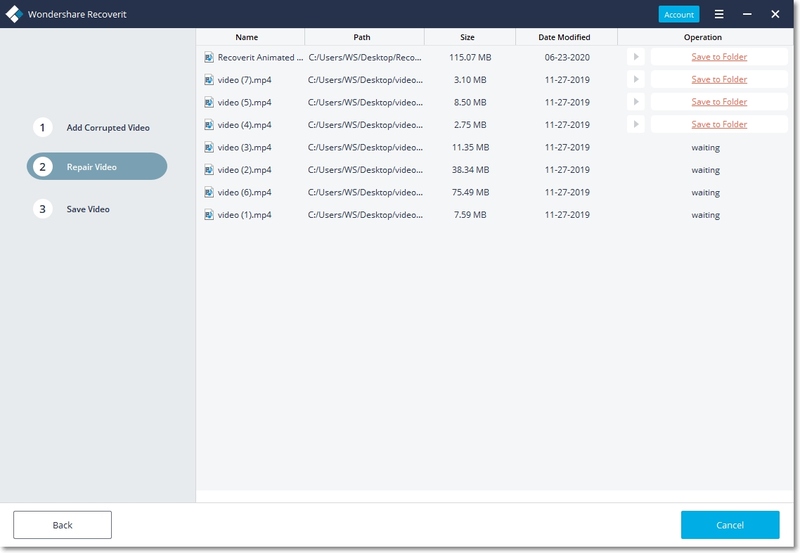
Step 3: Preview and Save Repaired Files
After Recoverit has completely repaired the corrupted video, the application will allow you to preview the repaired video and save it.
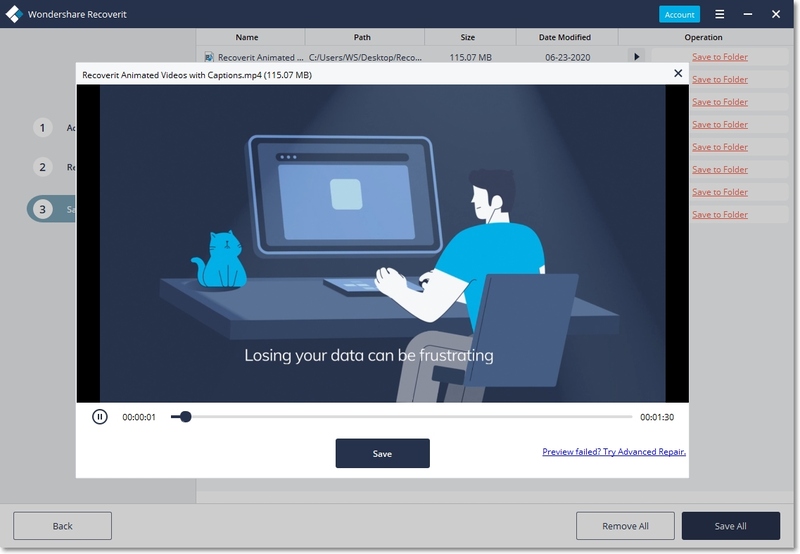
Alt message: Preview and save repaired M4A file
However, if the uploaded video is badly damaged, or the output of the repaired video didn't give the expected result. You can switch to an Advanced Repair option.
Part 4. Important Tips to Use M4A File and Avoid Corruption
We're all aware that virus or malware leading to corruption, could set up on our essential M4A file if we mishandle them. Let's take a look at a few important tips on how to use the M4A file and avoid it from getting corrupted.
Is an M4A the same as MP3?
No! The M4A file differs from MP3 in all aspects. And has an improved format to MP3 in terms of audio quality and scale of compression. It also utilizes Apple's codec and resides within the MPEG-4 container.
What is M4A quality? Is M4A quality good?
We all know quality is the basic aspect of a music or audio file. Thus, any audio with low quality can never be pleasant to the hears.
In a short brief, M4A has a very good quality, even better than that of MP3. This is because of the large bit rate of M4A audio file, which translates to quite larger file sizes, giving it better sound quality.
Are M4A files lossless?
Absolutely yes, M4A is a lossless audio format. If you put your audio file in M4A format, it becomes compressed or smaller than it's initial size.
What will play M4A files?
Like I said before, M4A files always tend to have low compatibility on none Apple devices. However, programs like iTunes, QuickTime, Rocio Popcorn, Windows Media Player, Toast, Winamp, and lots more can be used to play the M4A audio files. However, some none Apple media players will only play the M4A format when it's renamed to MP4.
How to open and play M4A files on Windows and Mac
Basically, to play M4A files on windows, you should use the VLC media player on the operating system.
To open an M4A file on your macOS, you can also use the VLC media player to execute the process.
Common Tips Whenever Using M4A
- Install an Antivirus software to your operating system and ensure continuous updates of the system and the antivirus software.
- Backup your M4A file, before making changes that could alter the content of the audio file.
- Always ensure your PC can work in optimal conditions, with a reliable electrical connection
M4A files get deleted or lost I. Different situations. Whatever the case may be pertaining to your M4A file, I'm very sure this article has provided you with succinct solutions to reclaim you lost M4A files conveniently. By the way, if you need a fast and effective M4A audio file recovery process, don't waste time reaching out for Recoverit data recovery software.
Solve Media File Problems
- Recover & Repair Photos
- Recover & Repair Videos
- Recover & Repair Audio
- Recover & Repair Cameras




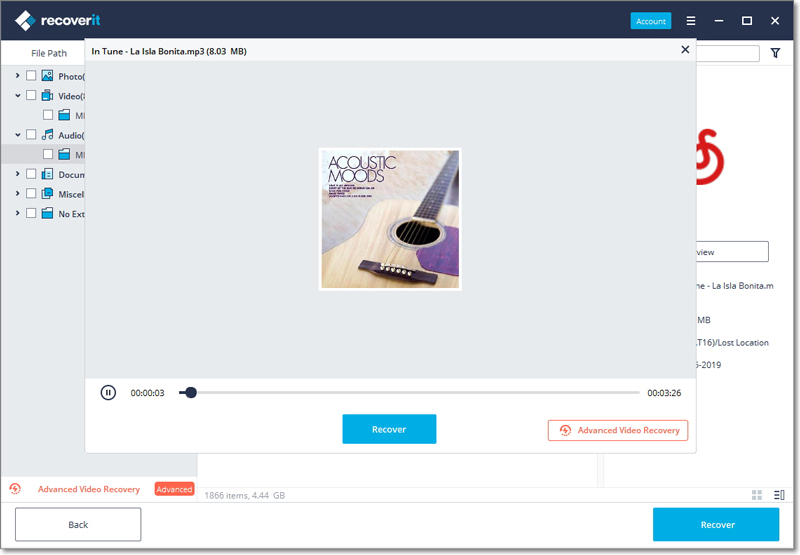
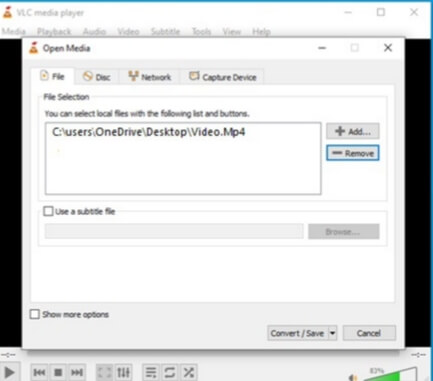
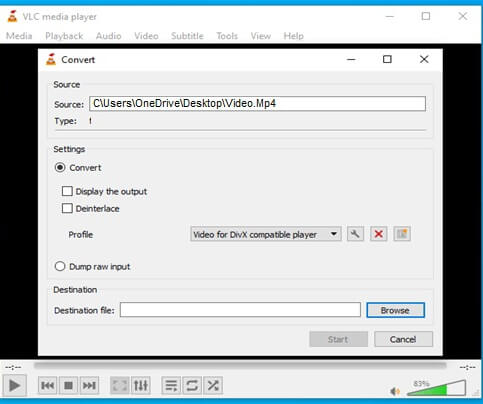
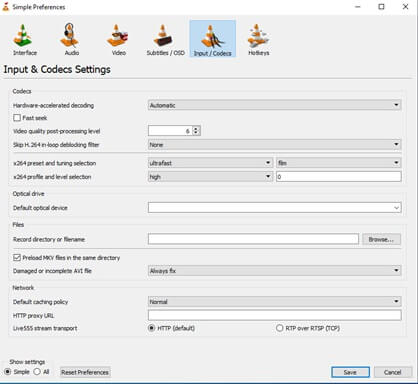
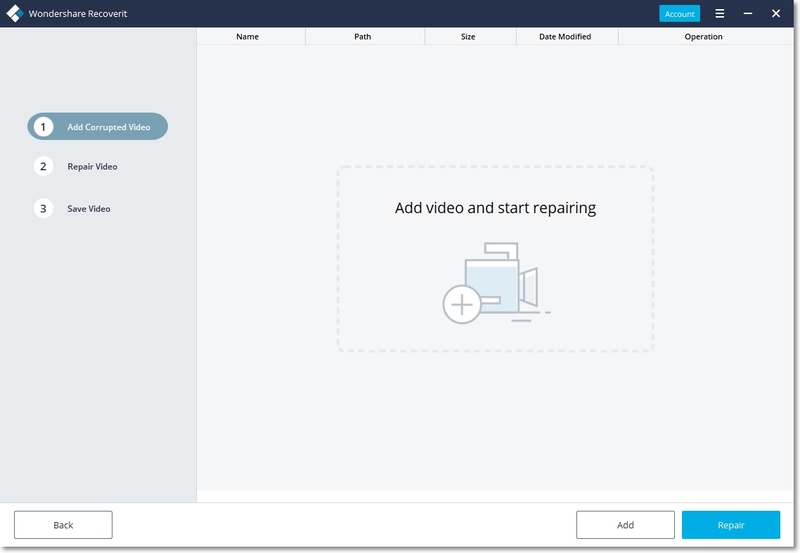
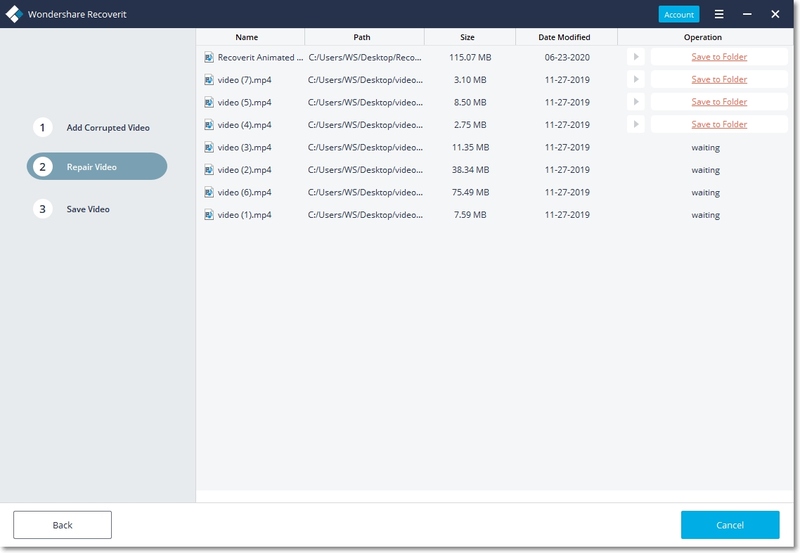
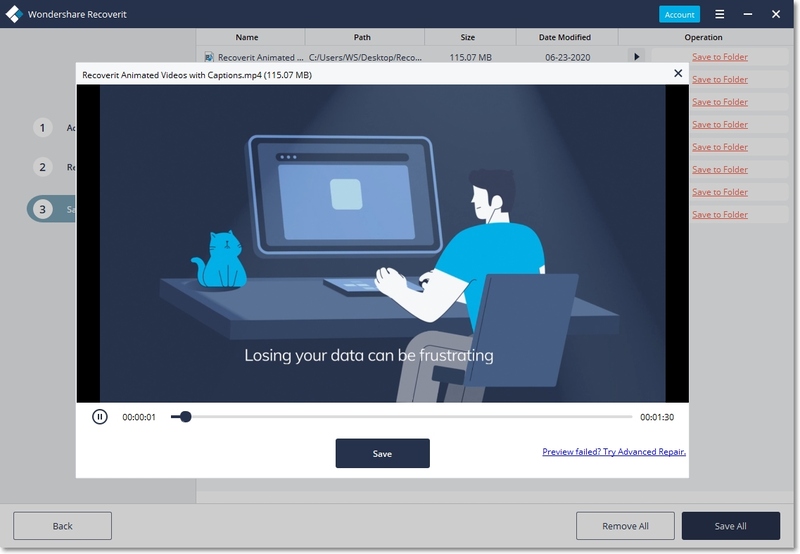





Eleanor Reed
staff Editor