How to Fix Videos Not Playing on YouTube or Facebook

YouTube is one of the most important video content sources for people, with Facebook following closely behind. Therefore, it becomes pertinent to always keep in touch with information and entertainment from these platforms. However, it is not always the case as sometimes one may experience a challenge of videos not playing on YouTube or Facebook, especially for Android users.
If you are faced with this problem, you have come to the right place. In this article, you will find out how to fix your YouTube and Facebook videos not playing.
Part 1: The Symptoms of Videos Not Playing
When videos do not play on your system or mobile, you may experience any of these symptoms below:
1. Irresponsive System: If your videos are not playing on your device, your system may hang and not respond to any command. Here, you may try to move your cursor to cancel the video or try another function, and it will prove abortive.
2. Distorted Play: Another symptom of video not playing is a distorted running of the video itself. This happens when the video starts and stops continuously.
3. Blank Screen: This symptom implies that the screen may display a white window, a black window, or even a blank one. This may happen even if you can hear the video sound playing normally. A blank or colored screen or window is an indication that your video is not playing.
4. Abnormal Play Mode: A symptom that your video is not playing is if it plays in an abnormal mode, such as an expanded or a large mode. Hence, if your video appears like it was zoomed instead of its usual size, it may be a symptom of this error.
5. Distorted Playback: When your playback videos and the display colors get all scrambled up, it is a sign of videos not playing. An issue in the playback area of your video is a symptom of this error.
Part 2: How to Fix YouTube Videos Not Playing
This part will show you how to fix YouTube videos not playing, as well as videos that load but do not play on YouTube:
1. Reasons for YouTube Videos Not Playing:
There are common reasons why YouTube videos do not play. These are explained in the categories below:
- Problems with Browsers: YouTube videos may not play because of the browser's issues playing the videos. Although the problem is fixed more often than not by refreshing the page, it could still repeat itself as long as the browser is outdated or stocked with cache and cookies. (Fix YouTube not working on Chrome)
- Problems with the Internet: A poor local network connection could be why YouTube videos are not playing on your device. Also, a faulty WI-FI connection could be part of this problem.
- Problems with Mobile Devices: There are several issues associated with mobile devices that could cause YouTube not to load or play videos. The issues include a time or date that is incorrect and accumulated cache in the YouTube app on the mobile, an outdated YouTube app, or an outdated OS version such as outdated Android OS.
- Problem with Flash Player: YouTube streams videos with the use of a flash player. If the flash player has a problem, then the YouTube video may not play. An installed flash player may be incompatible with the browser versions in use or maybe corrupt or even outdated.
2. Fix YouTube Not Playing Videos on Chrome or Firefox:
You can fix the problem of YouTube videos not playing on Chrome or Firefox with the steps provided here. Therefore it is limited to YouTube videos on these browsers.
Clear Browsers Cookies and Cache: It has been established that browsers sometimes gather cache and cookies, which prevent YouTube videos from playing. Therefore, there is a need to empty them.
For Chrome:
- Launch the browser. Next, select "More," then point the cursor to "More tools," and from here, choose the "Clear browsing data…" option.
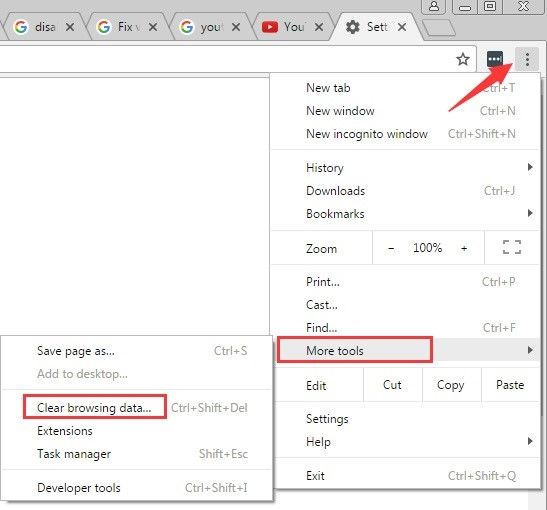
- Tick the boxes beside "Cookies and other site and plugin data" and "Cached images and files."
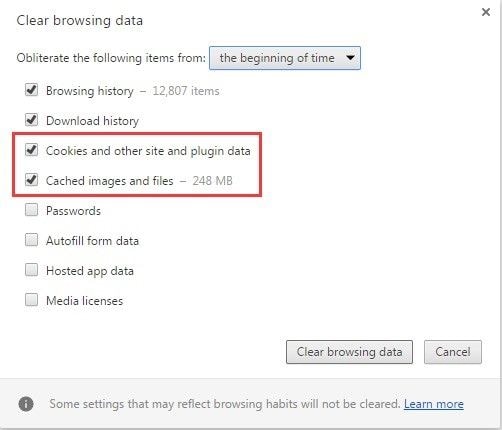
- Perform the function "Obliterate the following items from the beginning of time," which will delete all the data.
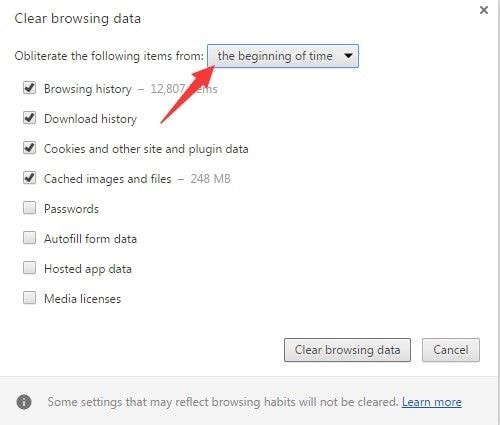
- Select the "Clear browsing data" option
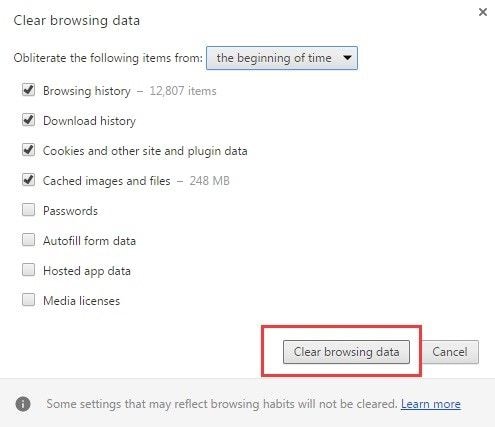
- Now restart your Windows before playing the YouTube video once again.
For Firefox:
- Launch the Firefox browser
- At the top right corner of the interface is located a "Three-line Menu" button. Select it. From the menu, select "History."
- Select the "Clear Recent History…" option
- Click "Time range to clear." Click to open the drop-down list from "Details" and tick the boxes near "Cookies" and "Cache." Select "Clear Now."
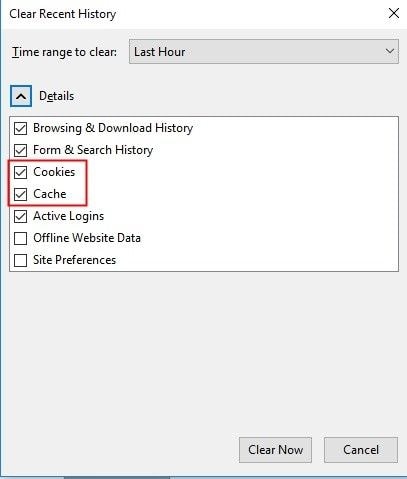
- Again, restart your Windows system before playing the YouTube video.
3. Fix YouTube Videos Not Playing on Android:
There are several solutions for fixing YouTube videos not playing on Android; two will be explained here.
Set the Date and Time Correctly:
1. Go to "Settings" and choose the option "Date & Time.
2. Enable the choices "Automatic date & time" and "Automatic time zone."
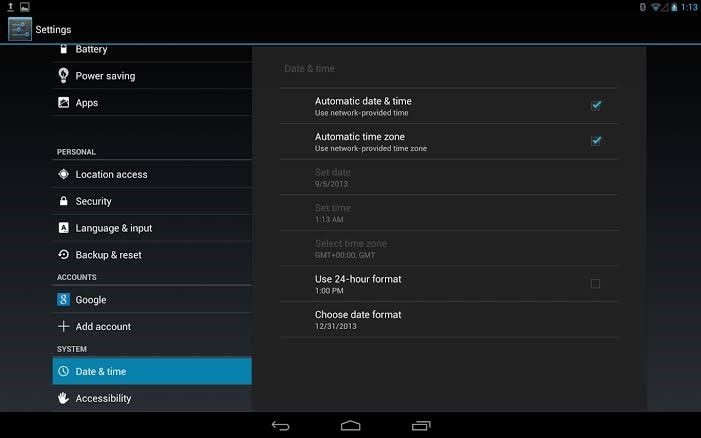
3. The date and time will update after a while.
Clear Cache from YouTube App:
1. Go to "Settings," conduct a search for "apps," and select "Manage apps." Tap on "YouTube."
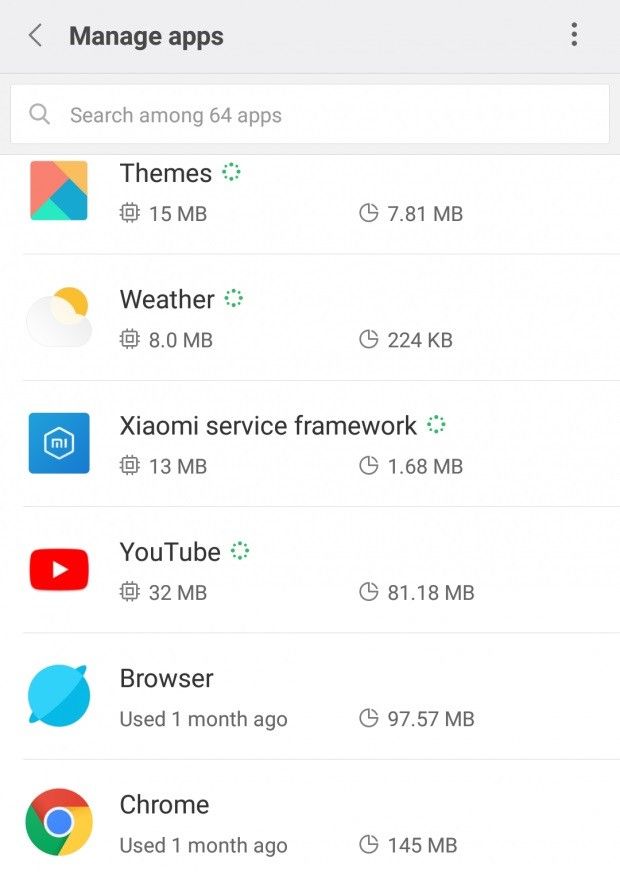
2. Tap "Storage" and choose the "Clear Cache" option. Restart your Android and play the YouTube video again
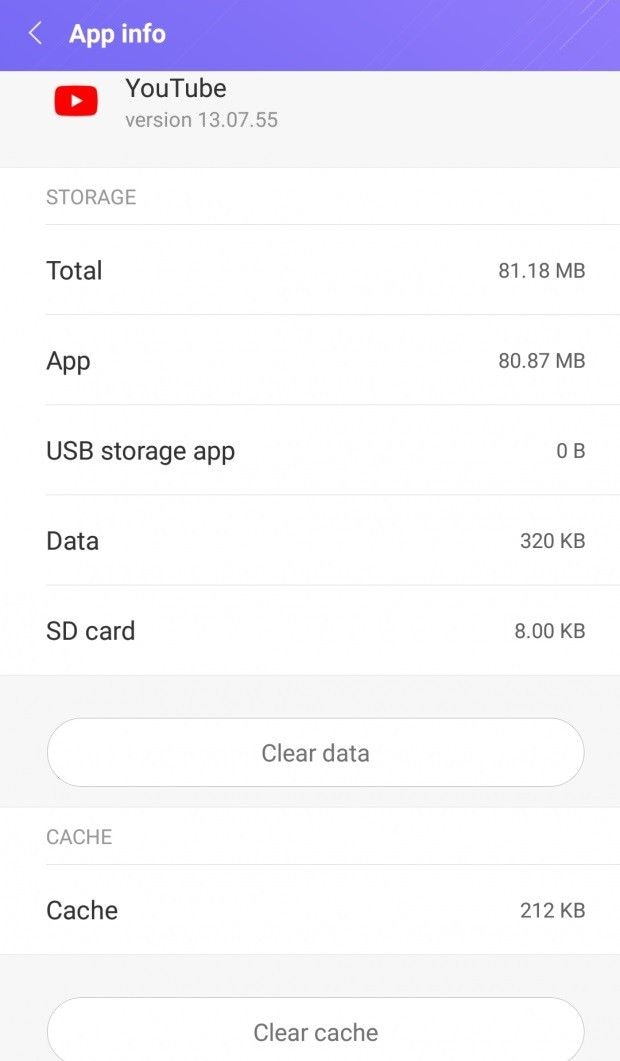
When you lost or accidentally deleted your important photos and videos on your Android phone, you stand a good chance of making an
Android SD card file recovery.
4. Fix YouTube Videos Loading But Not Playing:
This solution applies to a situation where the YouTube video loads completely but refuses to play. You can use the following steps to clear temporary files on your Windows and fix the problem:
- Open "Windows Settings" by pressing the "Win" + "I" keys. Go to "System" and then "Storage." From the hard drive partition list, choose "This PC."
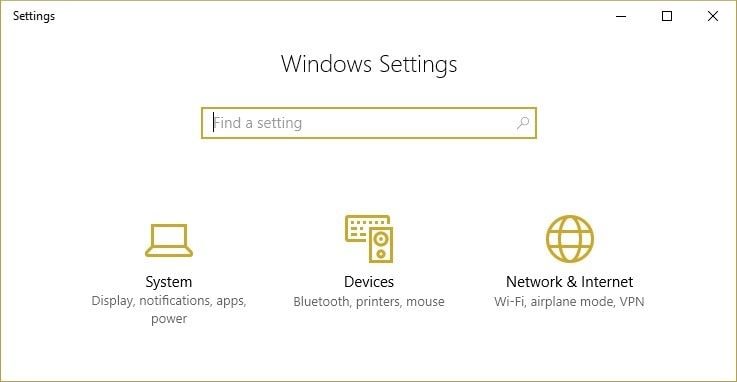
- Scroll to "Temporary files" and select it. Delete "Temporary files" by clicking the option. Once the process is complete, restart your system.
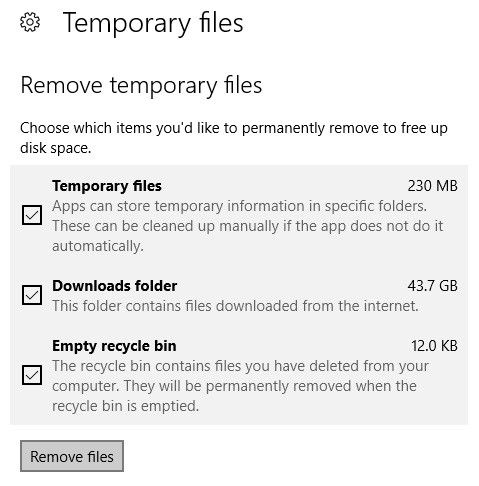
5. Download and Repair with Wondershare Repairit Video Repair:
Wondershare Repairit Video Repair can repair videos of many different formats. You can use it to recover video data from your internal hard drive, external storage device, as well as from a system that has crashed. It is built to support video repairs on both Mac and Windows OS. It is also easy to use because of its simple user interface.
Launch Recoverit on your system and follow these steps to download and repair the videos which are not playing on YouTube:
Step 1: Add Video Files
Click on the "Add video and start repairing" or "Add" button to add the YouTube videos you want to repair.

Step 2: Start Repair
Your chosen videos will be scanned by Recoverit and fixed once you click on "Repair."

Step 3: Preview and Recover Files
Recoverit allows you to preview all the repaired videos before you save them to your desired location.

6. More Common Methods
Update Your Outdated Browser:
- Check and find out your browser version.
- Search online for the latest version of the browser you are using. Compare it with your version to know if yours is outdated or not. If it is, then it is time to install the latest available version.
Update Your Android OS and YouTube app:
- Go to "Settings" > "System Updates"
- Tap the "Check for Updates" option. If there is an available new update, install it.
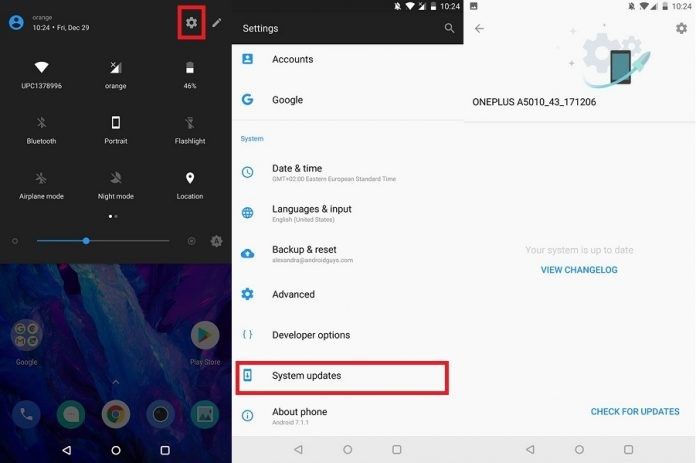
- For the YouTube update, open your "Google Play Store."
- Tap "My apps & games."
- A list containing all the pending updates will be displayed. Update the YouTube app by tapping the "Update" box beside it. Tap "Update All" to update all pending updates
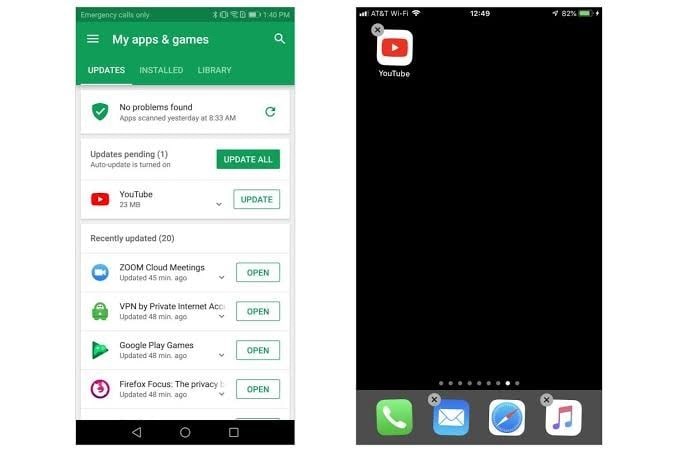
- After the updates, open YouTube and play your video again.
Reset Your Connection Settings:
You can fix the problem of YouTube videos not playing by resetting your connection settings. This can be achieved with these steps:
- Open the "Control Panel" on your system. View "All Control Panel items," then choose "Internet Options."
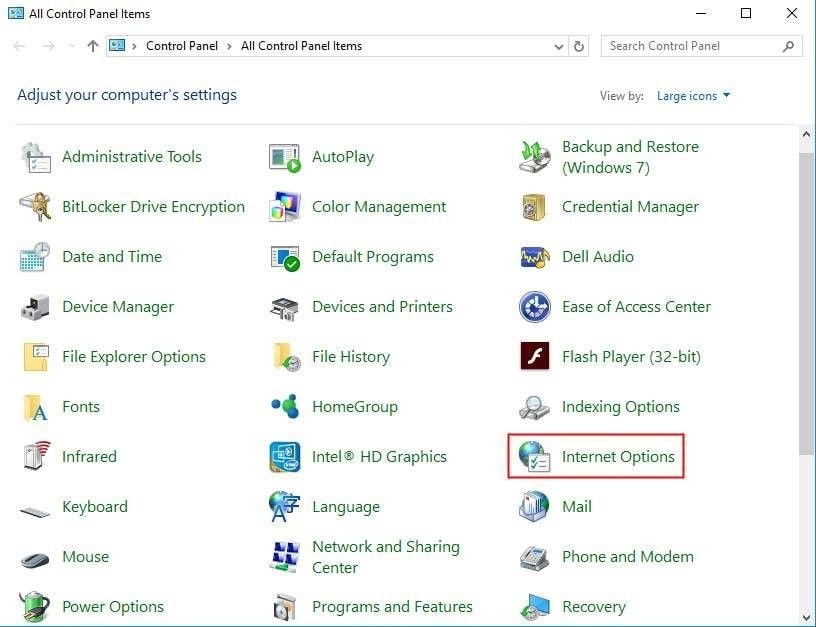
- Select "Advanced" > "Restore advanced settings" > "Reset". To apply all the changes made, select the "Apply" button.
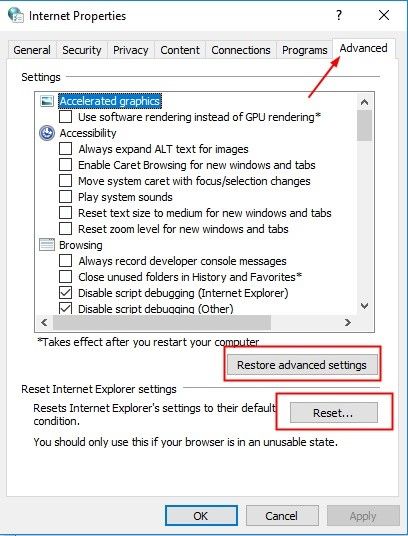
If all the 3 methods can't work, the last resort must be
Wondershare Repairit Video Repair. It is the best video repair software to help you with
different video not playing errors.
- 2 minutes to read it.
Part 3: How to Fix Facebook Videos Not Playing
1. Reasons for Facebook Videos Not Playing:
It is good to know why Facebook videos would not play on your device or system. The major reasons for Facebook videos not playing are:
- Insufficient Space: If your device or system is full capacity, it cannot house any more data. If you try to load additional videos from Facebook, there won't be any space for them to play in.
- Disk Corruption: A corrupt storage space will only prevent your device from housing any more Facebook video data.
- Settings Problems: If your browser settings are not configured correctly, they may cause your Facebook videos not to play.
- Removed or Encrypted Videos: You may not be able to access and play a Facebook video simply because it has been removed by the person who posted it. Also, the video may have been encrypted such that only chosen persons can have access to it.
- Corrupt Cache and Cookies: While on Facebook, you may get a prompt redirecting you to an application or a website. If you visit the website, you may end up having cookies or cache sent to you. This may end up interfering with your Facebook videos and causing them not to play.
- Problems of Network Connection: This is one of the common causes of videos not playing on Facebook. If there is a bad network connection, you may face a challenge in playing videos on Facebook.
2. Fix "Facebook Won't Play Videos on Computer."
The following methods will help you fix the problem of Facebook videos not playing on your PC:
Method 1: Reset Browser
This method involves restoring your browser to its default settings. To proceed with this, follow these steps below (using Chrome as an example):
- Launch browser. Click the menu on the interface in the browser's top-right. Three vertically-aligned dots represent the menu. Choose "Settings" from your list of options. Click "Show advanced settings."
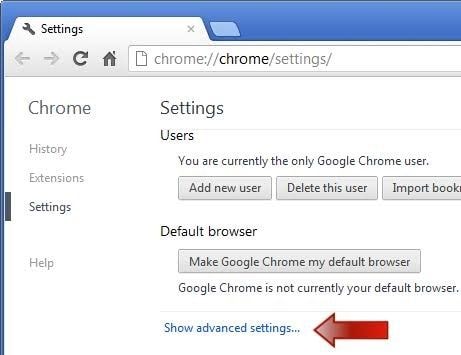
- Scroll to the bottom of the new list that pops up, select "Reset" > "Restore settings to their original defaults." From the menu that prompts, choose "Reset." Close the browser, relaunch it, and go back to play your Facebook videos.
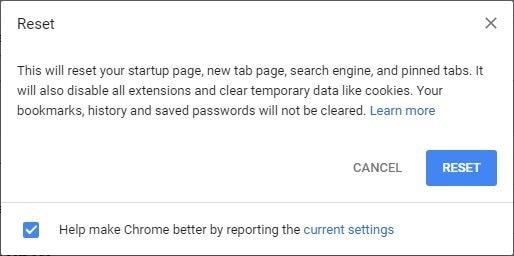
Method 2: Disable Hardware Acceleration:
Try to disable hardware acceleration by following these simple steps on your browser (for example, Chrome):
- Go to the settings page. Select "Advanced"

- Uncheck the box beside "use hardware acceleration when available." Open your browser once again and play the video.
3. Fix Facebook Videos Not Playing on Mobile:
Method 1: Update Facebook
Check if your Facebook app is the latest version. If it is not, use these steps to download and install the latest version.
- Open "Google Play Services" and search for "Facebook." Tap the "Facebook" app. Select "Update".
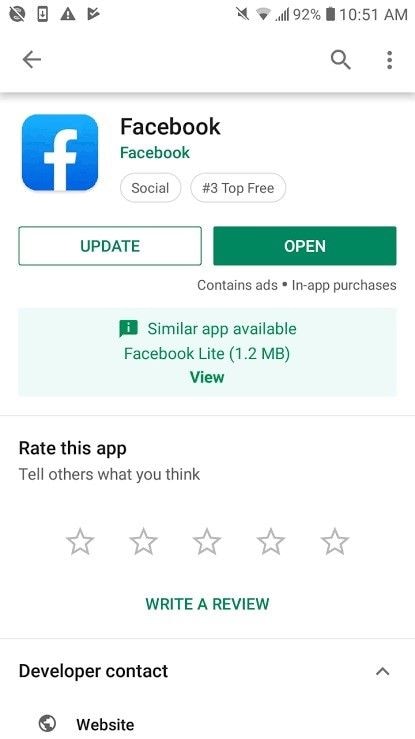
- You can also "Uninstall" and install it again later.
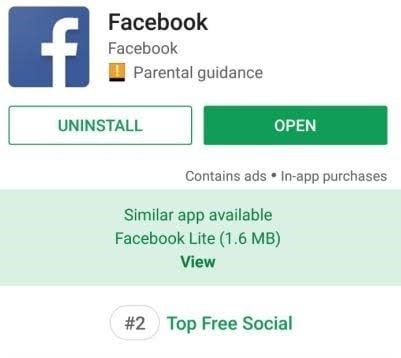
Method 2: Reboot Device:
You may want to apply this solution by force-stopping Facebook first. Follow these steps to force stop Facebook:
- Go to "Settings" > "Applications."
- Choose "Facebook"
- Tap "Force Stop"
Method 3. Download and Repair Videos with Recoverit:
Wondershare Repairit Video Repair is a great tool you can use to download and repair videos that are not playing on your Facebook. It supports the repair of videos of different formats such as MP4, AVI, MPEG, FLV, 3GP, MOV, and many others. Free download the video repair software and repair your Facebook videos following the steps below.
Step 1: Add Videos
Add the video(s) you want to repair by clicking "Add." Browse and add to the list if you have multiple videos you want to repair.

Step 2: Start Video Repair
Select the "Repair" option to repair the videos you have chosen. Under "Operation," you will see the progress of the repair process.

Step 3: Preview Repaired Videos
You have the option to preview the video files that have been repaired. After previewing the video files, you can now save them to your chosen storage destination.

5. More Common Methods
- Login to Your Facebook Account again:
You may want to try logging out of your Facebook account and logging back in. This could be the only thing required for you to get the video playing again.
You can fix the error from corrupt cache data by doing the following:
- Go to "Settings" > "Application manager."
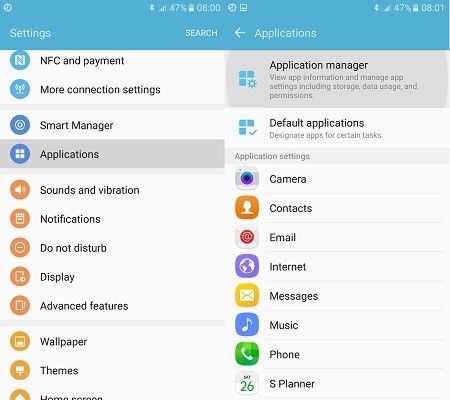
- Select "Storage" > "Clear Cache"
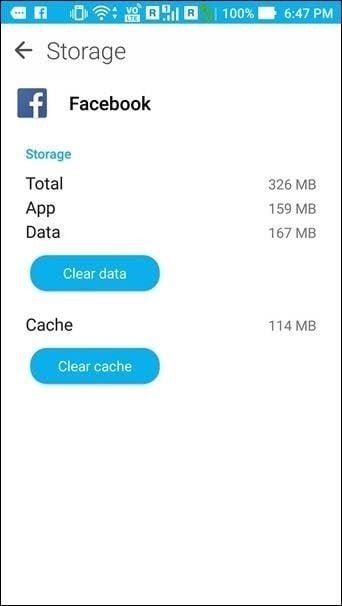
- Go back to Facebook and play your video.
Having gone through this comprehensive read, you should surely not be nervous about videos not playing on your YouTube or Facebook, right? Of course, with all this information, you can now enjoy watching your entertaining videos online and be up to date with events around the world.
Fix Media File Issues
- Recover & Repair Photos
- Recover Videos
- Repair Videos
- Recover & Repair Audio
- Recover & Repair Cameras



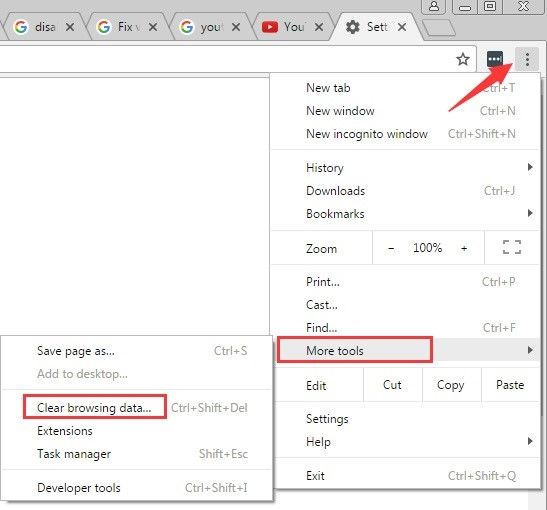
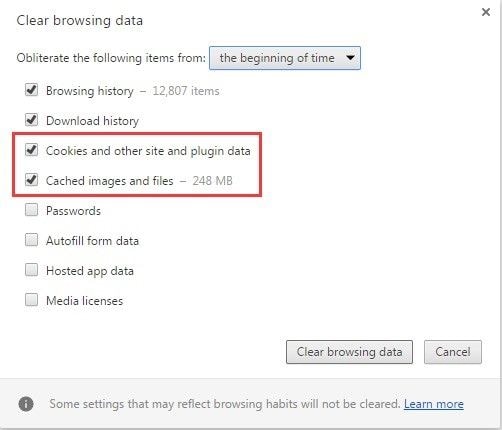
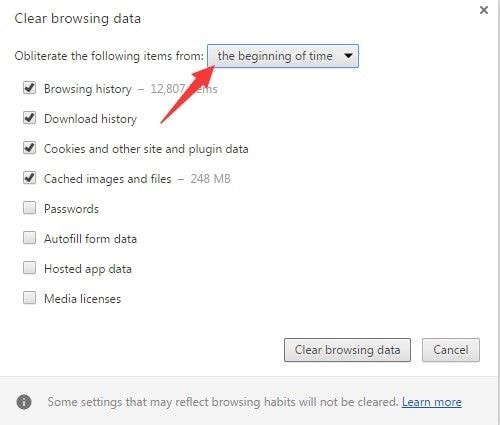
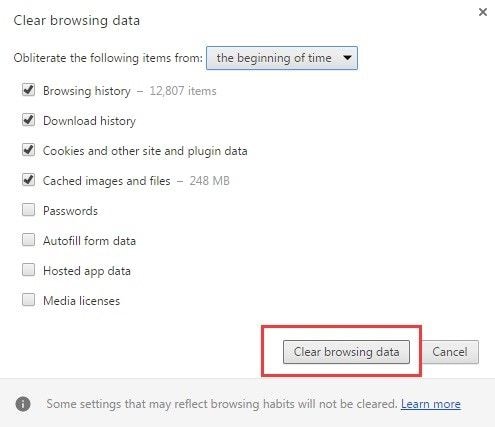
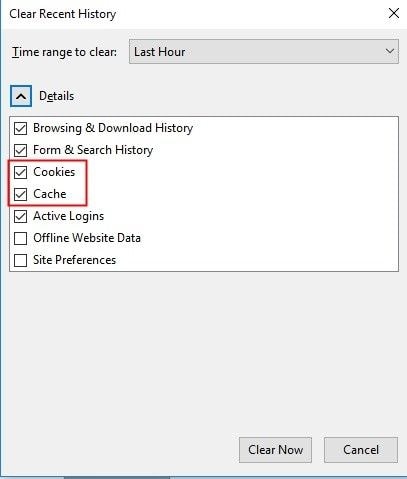
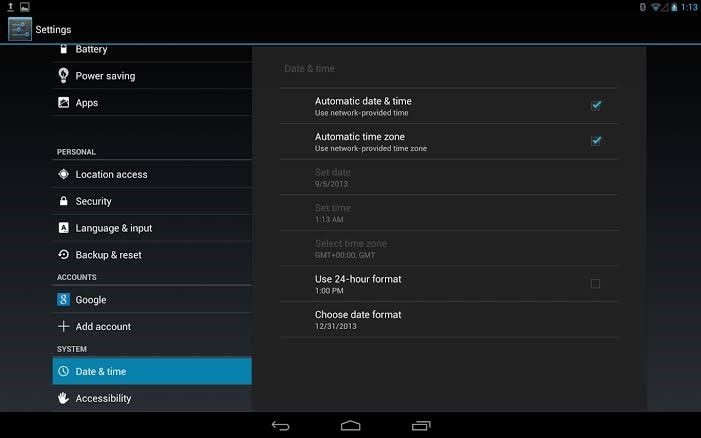
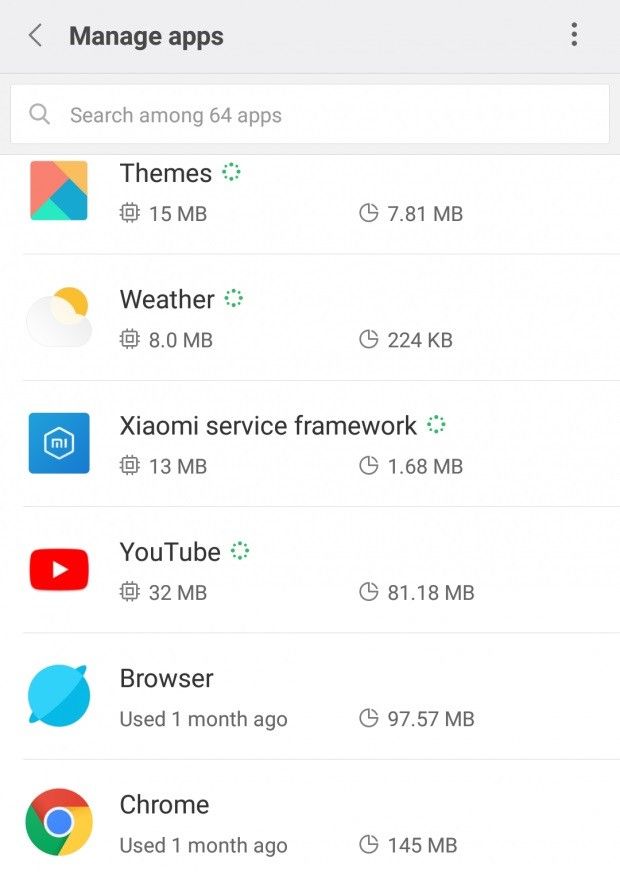
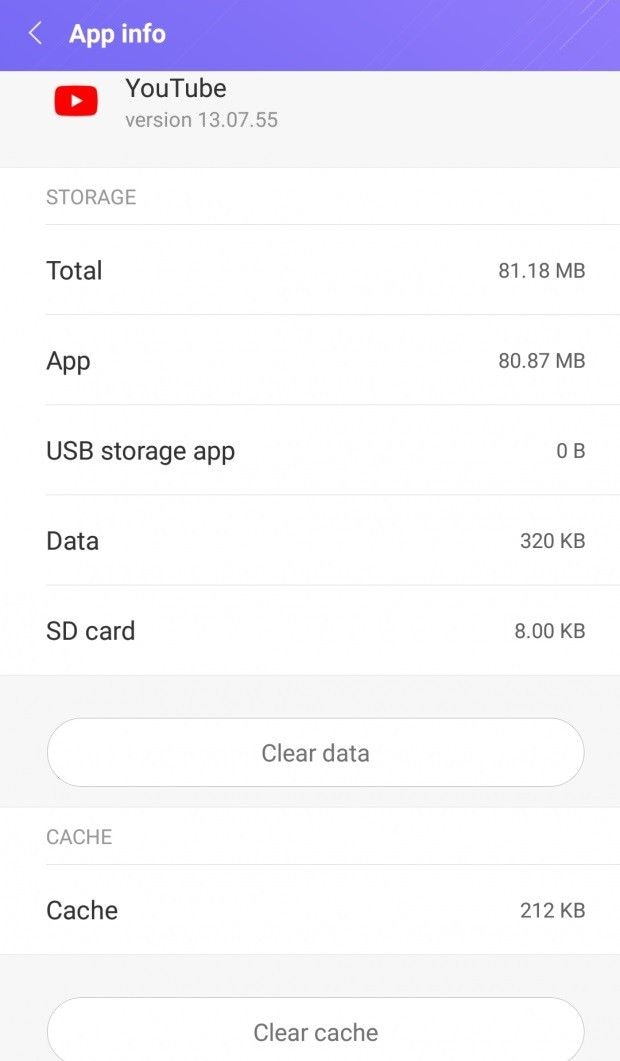
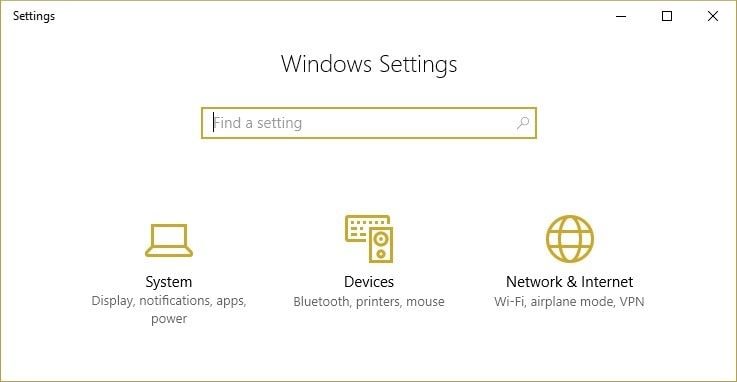
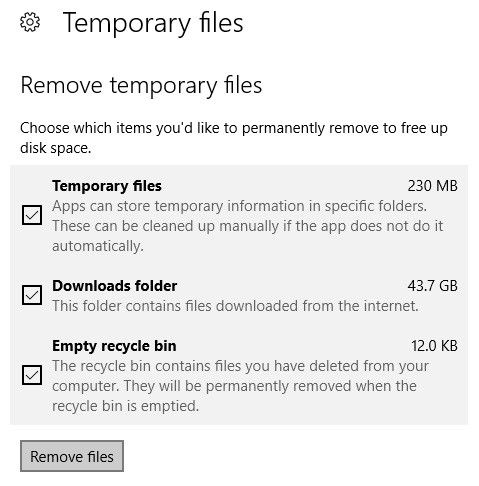



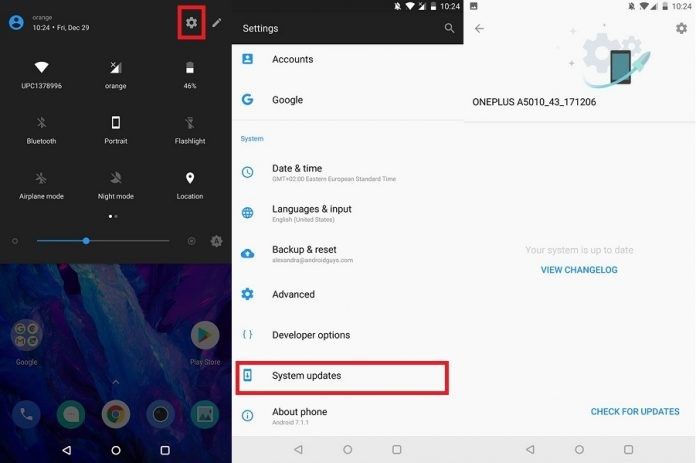
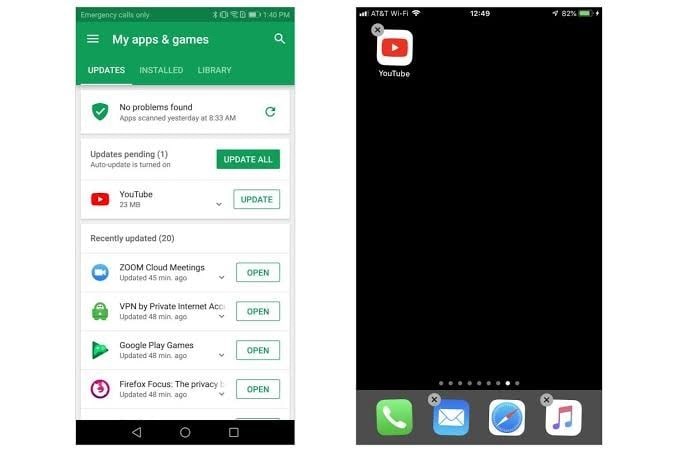
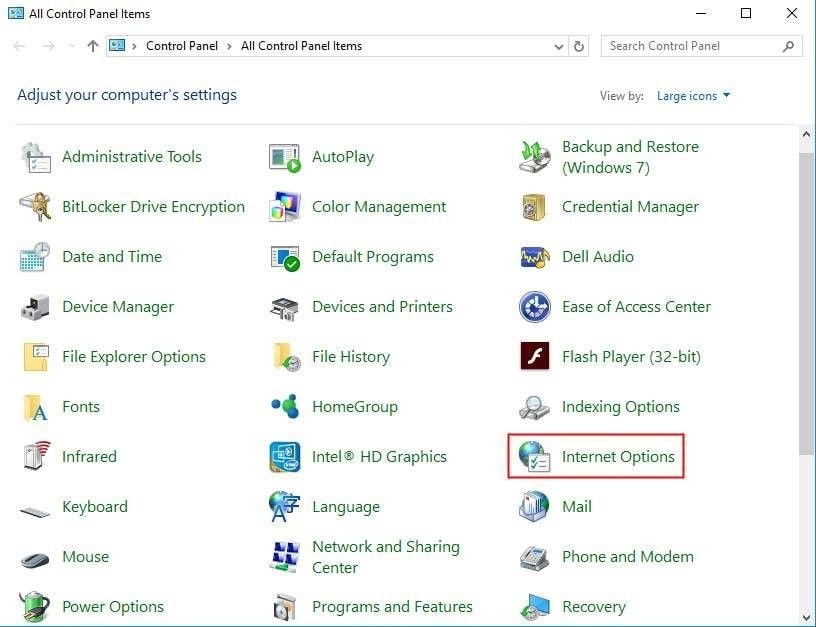
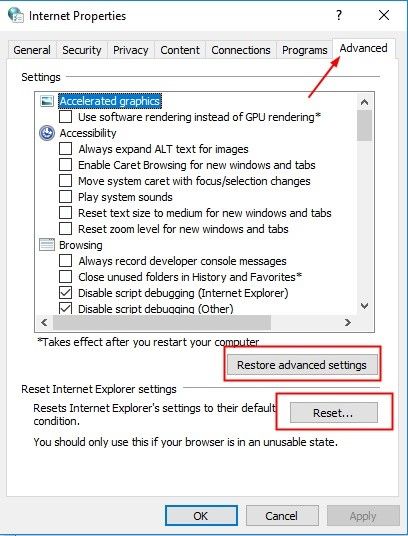
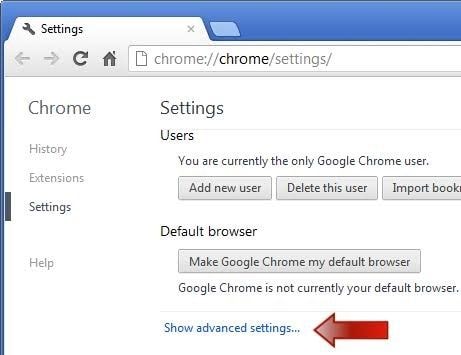
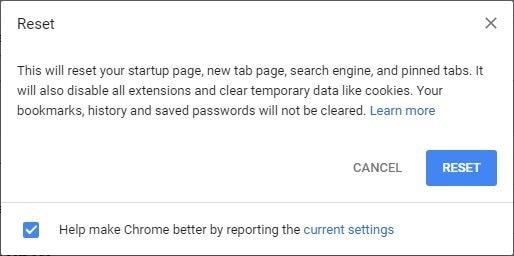

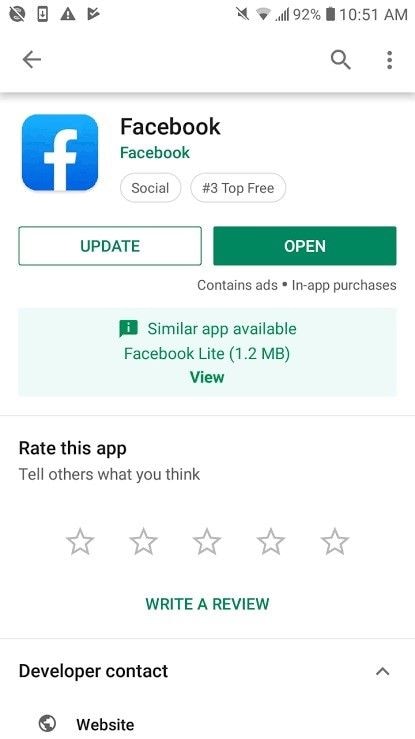
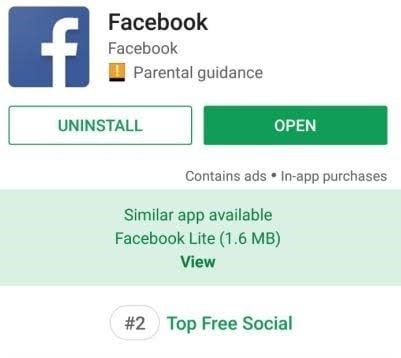
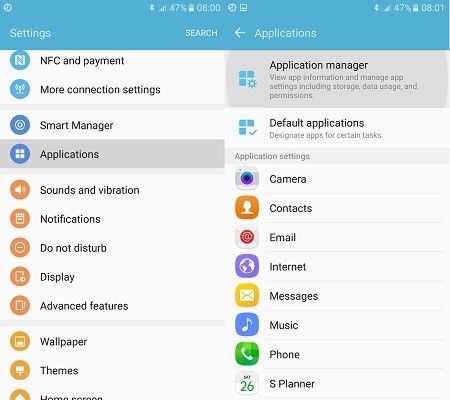
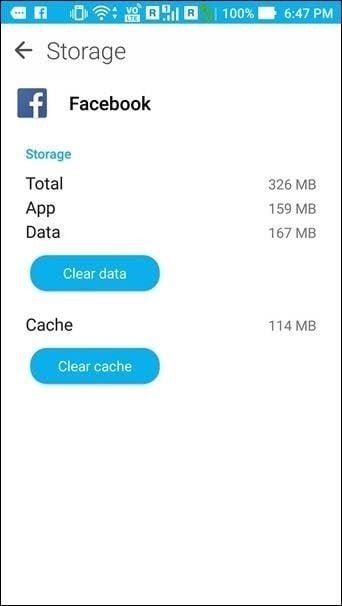





Eleanor Reed
staff Editor