Nikon Camera Repair Guide – Do It Yourself
Nikon is the leading brand for professional cameras. You can find numerous models and types suitable for your professional or personal preferences. Durability and a long lifespan are among their best characteristics, making them increasingly popular.
Although these high-tech devices are incredibly resistant, they sometimes develop issues. Those can stand in your way of getting the perfect shot. If you have been experiencing problems with your equipment, check out our detailed guide to Nikon camera repair. Before exploring the fixes, learn what causes the most common issues.
The Causes of Nikon Camera Issues
Several causes may influence your Nikon camera experience, such as:
- Lens issues – if your lenses are dirty or damaged, you may not get the desired results and may need to repair your camera.
- Software – setting the camera to the incorrect mode may require additional work and camera repair.
- Battery problems – whether the battery is faulty or dead or the compartment is dirty, you must fix the issue to use your camera correctly.
- Storage – if your camera or SD storage is at capacity, it will prevent you from taking new shots.
- Settings – explore them to find the desired viewing mode. For instance, you may have accidentally turned on the viewfinder option.
- Corruption – you won’t get high-quality results if your videos or SD card are corrupted.
Common Problems That Require Nikon Camera Repair

If you wonder whether your Nikon camera needs fixing, you can find the answers below. Here are some of the most common problems requiring repairs:
- Dirty or damaged lenses – if a dirty or broken lens affects your image or video quality, you must clean or repair it.
- Dead batteries – replacing dead batteries is a must to continue using your camera.
- Dirty battery compartments – your Nikon camera’s battery compartment accumulates dirt and dust, so cleaning this part is essential.
- At-capacity camera storage – if you have filled your camera’s storage, you won’t be able to take new shots.
- Corrupted files and SD cards – corruption is the most impactful problem you can encounter with your Nikon camera. Fixing this issue will help you use your camera and get high-quality shots without disruption.
Nikon Camera Repair Tips
After diagnosing your Nikon camera, you can move on to the best solutions to the problem. Here are some of the methods.
Tip 1: Clean the Lens

If your images don’t turn out how you want them to and seem blurry and unprofessional, it may be a sign of lens damage or dirt.
Grab a lens cleaner and a cloth and gently scrub away the dirt to resolve the issue. Ensure not to use harsh materials or chemicals, as you might damage the lens even more.
Moreover, don’t use water since it can get into your camera’s system and ruin the hardware. Instead, visit a local camera store and grab the specialized items for a squeaky-clean experience.
Tip 2: Ensure Your Camera Is in the Correct Mode
If you haven’t had much time with your Nikon camera, explore different settings and modes to find those that fit your preferences and niche. Choosing the correct one is crucial for getting perfect shots every time and achieving the desired results.
Thus, head to your camera’s settings and browse away. Once you select a specific mode, test a few shots to ensure it’s what you want. The best part about Nikon cameras is that you can customize your experience and make your visions come to life.
Tip 3: Change the Battery

Almost all Nikon cameras have removable batteries. How often you charge them depends on various factors, including your camera’s features, flash usage, and shooting conditions.
How long your battery lasts depends on the camera model and other specifications. So, before heading to the shooting location, charge the battery to avoid sudden shutdowns.
Does your battery run out of power faster than usual? You might need to replace it with a new one. Some can last up to ten years, but that depends on usage.
Tip 4: Clean the Battery Compartment

Since the battery compartment is easily accessible, it may accumulate dirt and dust over time, significantly impacting your Nikon camera experience. The camera may not recognize the battery if the compartment is too dirty or damaged.
Thus, regular battery compartment maintenance is crucial for getting the most out of your camera. Grab a cotton swab and a specialized cleaning solution for the compartment and gently wipe away all unwanted particles.
Take your time and be very gentle with this process to avoid damaging critical components and breaking your camera. You can also use a toothpick to reach more inaccessible places.
Tip 5: Free up Camera Storage
Regularly freeing up camera storage will help you avoid sudden camera issues. Imagine being in the middle of a photoshoot when suddenly, you can’t take any more images. That can be pretty frustrating, especially for professional photographers.
Thus, once you edit your images and back them up to your computer, delete the backed-up pictures from storage to prepare your camera for the next quest. The deletion process varies depending on the camera model, so find a tutorial or read a manual on the topic to do it correctly.
Tip 6: Turn on the Monitor Button

Turning on the Monitor button lets you switch between viewing modes on your device. For instance, if you only want the viewfinder, you can turn your camera to M. However, if you need both the viewfinder and monitor view, you can use the same button to control these features.
The monitor button lets you control and customize your experience for the best shots. Thus, find the view that fits you best, and use the Monitor button to lock the desired setting.
Tip 7: Repair Corrupted Videos Using Wondershare Repairit
A corrupted video is one of the worst, most complicated issues you can encounter. You record some of your or your client’s favorite memories, and when you come home, the video won’t play or is low in quality. Such cases can be frustrating and stressful, but you can fix them using proper tools.
You will need a third-party software solution like Wondershare Repairit to fix corrupted videos successfully. This tool offers some of the best features to restore videos and make them as good as new.
For instance, you can use its Advanced Repair to freshen up your frames. You can also use audio tools to synchronize the sound with the video and make it perfect.
Wondershare Repairit offers two versions: desktop and online. If you are a professional photographer, we recommend using the former as it can handle more sizable files.
Thus, download Wondershare Repairit to your desktop device and follow the steps below to repair corrupted videos:
Step 1: Go to Video Repair > Add to select your videos. You can also drag and drop them into the program.
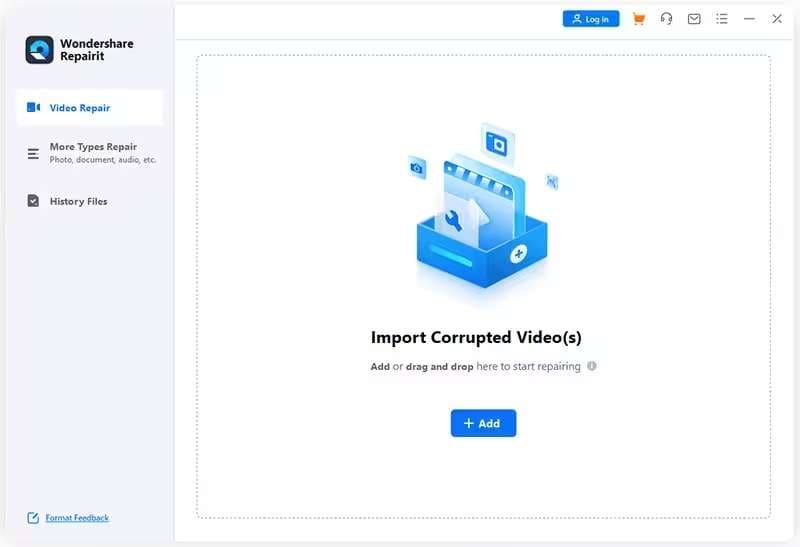

Step 2: Click Repair to start fixing your corrupted files.
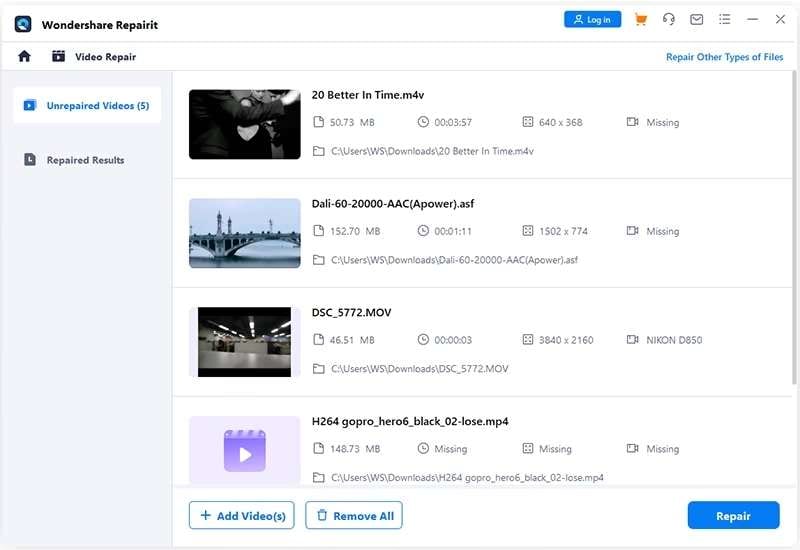

Step 3: After repairing the videos, preview them to ensure everything is perfect.
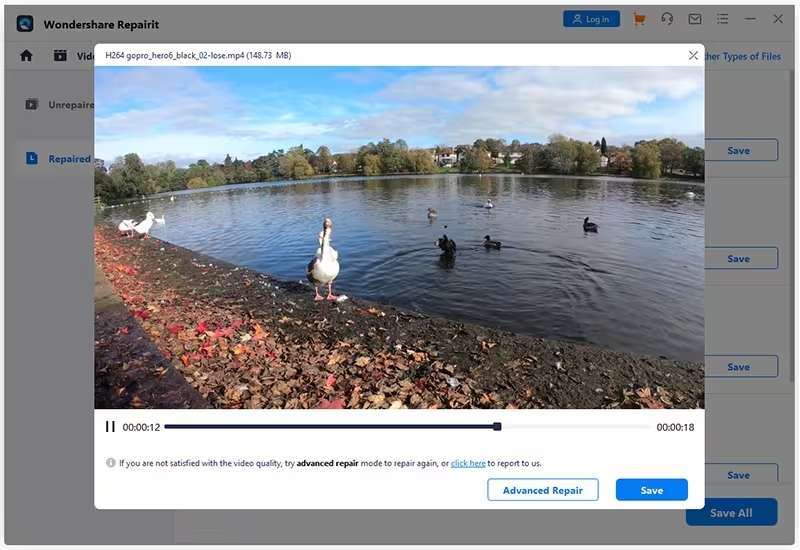

Step 4: Click Save and choose the destination.
The process is straightforward and beginner-friendly, making Wondershare Repairit perfect for people with all experience levels. The best part is that you can even repair multiple videos simultaneously, thus improving productivity and efficiency.
Tip 8: Use DiskPart to Fix the Corrupted Card
DiskPart is a command-line utility in the Command Prompt to repair issues with your storage devices. Thus, if your SD card is corrupted, it’s the perfect, most reliable solution you can try. DiskPart is highly efficient and should solve both minor and complex corruption.
However, this process may delete data from your card, so recover it before trying the method below.
Here’s how to run DiskPart and fix your corrupted SD card:
Step 1: Search for the Command Prompt and select Run as administrator.
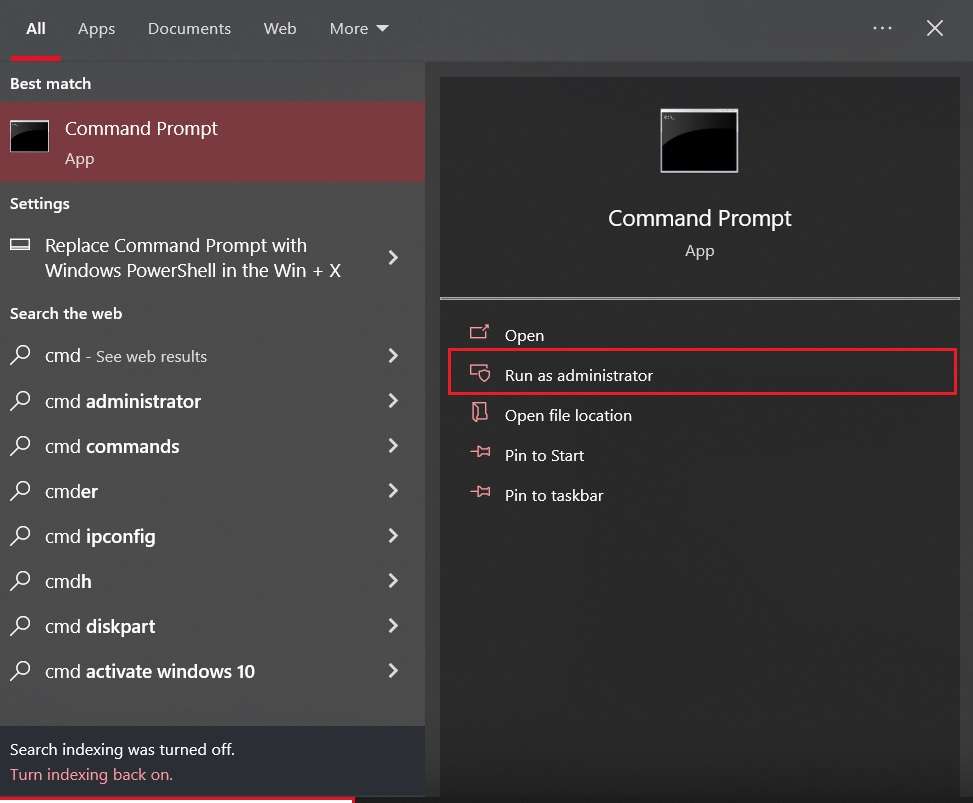
Step 2: Type the diskpart command and press Enter.
Step 3: After that, type the following commands, pressing Enter after each:
- list disk
- select disk 1 (use the correct number)
- clean
- create partition primary
- format fs=ntfs quick (you can use other file system formats)
- assign letter f: (use the correct drive letter)
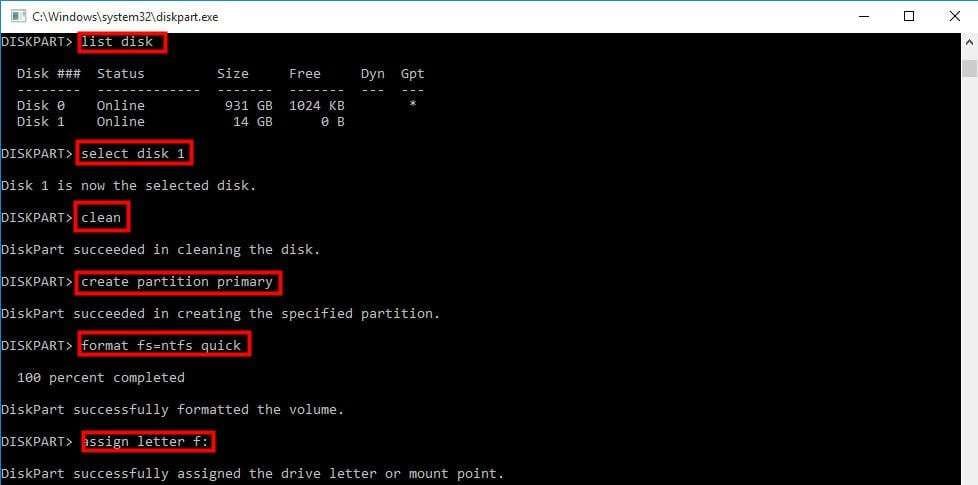
You now have a clean, ready-to-use, corruption-free SD card.
Conclusion
Nikon cameras are among the world’s best tech pieces; they are feature-packed and durable. If you purchase a Nikon camera, it will last a long time. However, like any other tech, Nikon cameras can experience issues.
However, you can try the most efficient solutions above to get the most out of your Nikon journey. Once you apply the methods, you will make your Nikon device picture-perfect.



