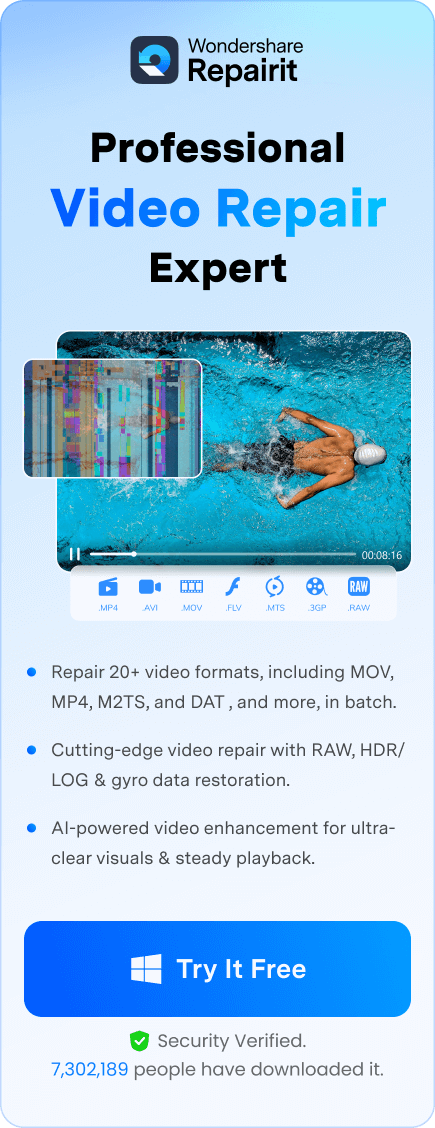Have you been playing your favorite video, and suddenly, the image starts lagging, the audio quality begins to lower, and the overall experience is ruined? It might be a sign that your video has become corrupted. Such scenarios can be stressful since you may fear losing some of your favorite moving pictures.
If you notice something wrong with your videos, check for corruption symptoms. Let’s dive deep into AVI files, explore the leading causes and symptoms of corrupted files, and discover some of the best solutions on the market.
In this article
What Is an AVI File?
Audio video interleave, or AVI, is a file format for storing audio and video materials in a single unit. Although it has been around for over 30 years, it is still one of the most used and reliable video formats. The best part about these files is that they are containerized, meaning they don’t take up much space in your storage.
This format is compatible with most devices and operating systems, contributing to its popularity and use. It is a simple yet versatile file type for video and audio files.
AVI File Use Cases
AVI files can serve many different purposes. Their versatile format provides the convenience you need to store your video and audio files. Let’s look at some of the most common use cases of AVI files:
- Older videos – If you have video files from the ‘90s, they are probably in the AVI format. You can also use this format to preserve such older memories.
- Medical readings – Many healthcare institutions use AVI files to store medical records due to their size and ease of use.
- Legal evidence – Lawyers and forensic experts use AVI files to preserve and present crucial evidence in court.
- Educational videos – Teachers and professors often create AVI files containing all the necessary data and facts to help students better understand topics.
These are just some of the most popular use cases. However, you can use AVI files whenever you find it convenient.
Symptoms of Corrupted AVI Files
Look out for the following symptoms to detect corrupted AVI files:
- Lags – If you experience lags when playing an AVI file, it might be a sign that the video is corrupted.
- Inability to play the video – This sign is the most obvious indication that something is wrong with your AVI file.
- Inability to use control buttons – Your file might be corrupted if you can’t skip, reverse, or pause the video.
- Freezing – A video might freeze on a particular frame if the file has corrupted elements.
- Audio issues – The video and the audio may not be in sync, or you may not hear crystal-clear audio. If so, check for corruption issues.
- Image distortion – Some frames in your AVI files may seem crooked and distorted, which is a common sign of file corruption.
- Error messages – Another sign of file corruption is an error message greeting you when you try to play a video.
If you notice anything unusual with your AVI videos, check for corruption and leverage the solutions below. Let’s see why AVI file corruption happens in the first place.
Causes of Corrupted AVI Files
Specific symptoms may point to different corruption issues. Let’s check out some of the causes that may lead to AVI file corruption:
- Incomplete downloads – Your AVI file may become corrupted if you or a particular problem interrupts downloading the video from a specific source.
- Media transfer or moving – You might damage AVI files when moving them to a different location.
- Hardware damage – Your physical storage units, such as SSDs, HDDs, and USB flash drives, may endure physical damage, leading to data corruption.
- Virus and malware – Computer viruses and malware are the most common causes of data corruption. If your device has been infected, the chances of your AVI files becoming corrupted are high.
- Conversion – Trying to convert your AVI files to another format or vice versa might damage the videos, leading to corruption issues.
- Operating system crashes – Your operating system plays a significant role in video preservation. If something is wrong with your OS, it could reflect on the AVI files.
How to Fix Corrupted AVI Files
If you are sure your AVI files are corrupted and are looking for the most effective solutions, check out the list below.
Fix Corrupted Files Using Wondershare Repairit
Wondershare Repairit is one of the most successful repair tools on the market. It can successfully resolve numerous issues regarding your videos, including corruption. No matter the type of video file you need to repair, this tool has your back.
Repairit is a feature-packed solution, as you will see below:
- Advanced repair – you can improve the quality of your video and audio files by using this feature.
- Format support – Repairit covers all video file types (MOV, MP4, M4V, M2TS, MKV, MTS, 3GP, AVI, FLV, MXF, and INSV)
- Camera support – this tool also covers all camera models.
- Corruption scenarios – no matter how your files become corrupted, Repairit is here to save the day.
- Video quality – Repairit supports videos of up to 8K quality, which is rare in the repair market.
- Batch repair – you are able to repair multiple videos at once with the help of this tool.
Thus, to get the most out of your corrupted videos, download Wondershare Repairit and follow the guide below:
Step 1: Open Wondershare Repairit and click Add to upload a corrupted AVI video.

Step 2: Click Repair to start the process.

Step 3: Once the program finishes repairing, you can preview your file. Click Save if you like how the video turned out.

Step 4: Choose where to store your AVI file.
The repair process with this tool will only take a few minutes, making Wonderhare Repairit the most efficient solution available.
This video can help you fix your AVI files with a step-by-step guide.
Update Operating System Drivers
Updating the drivers that hold your AVI videos is essential. If your drivers are outdated, they might become vulnerable to corruption, viruses, and other issues, leading to video damage. Thus, update your drivers by following this guide:
Step 1: Open Settings on your Windows PC.
Step 2: Type Updates in the search bar.
Step 3: Click the Check for updates option.
Step 4: Select View optional updates under Windows Update.
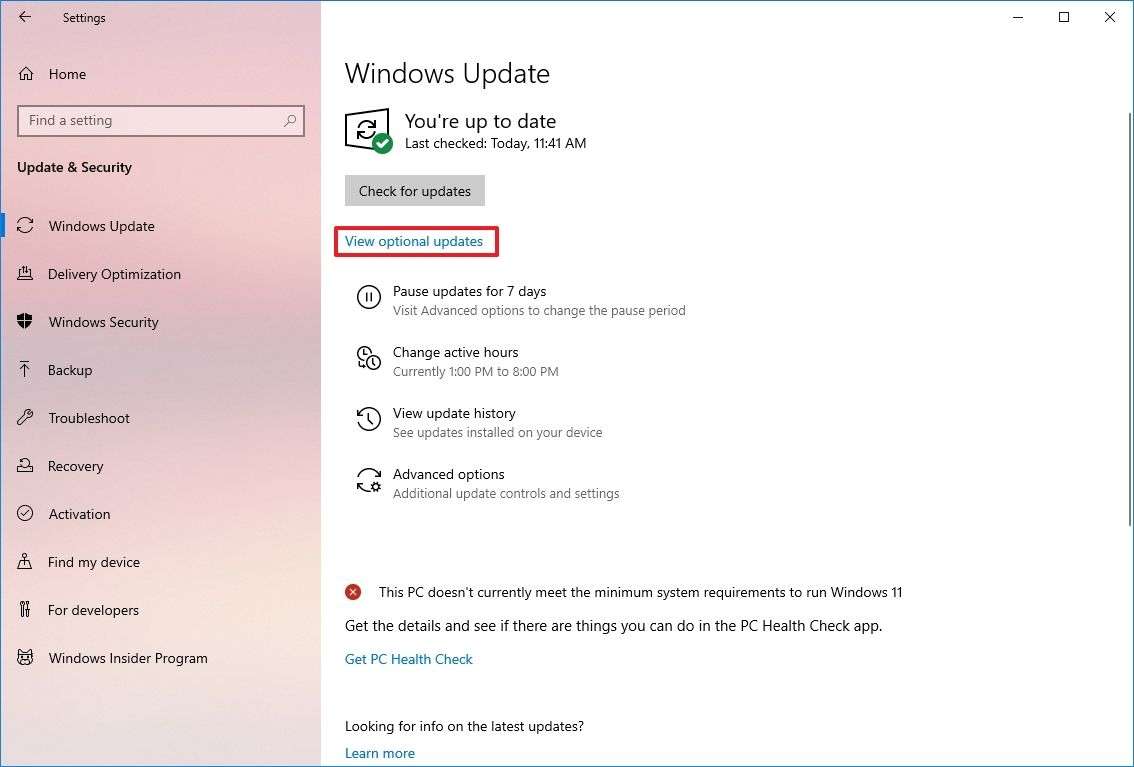
Step 5: Choose the driver from the list of available options and select Download and install.

This process will give your drivers a fresh start. Since this guide is for Windows devices, let’s see how you can update your drivers on a Mac:
Step 1: Click the Apple menu in the top left section of your home screen.
Step 2: Select System Preferences from the drop-down menu.
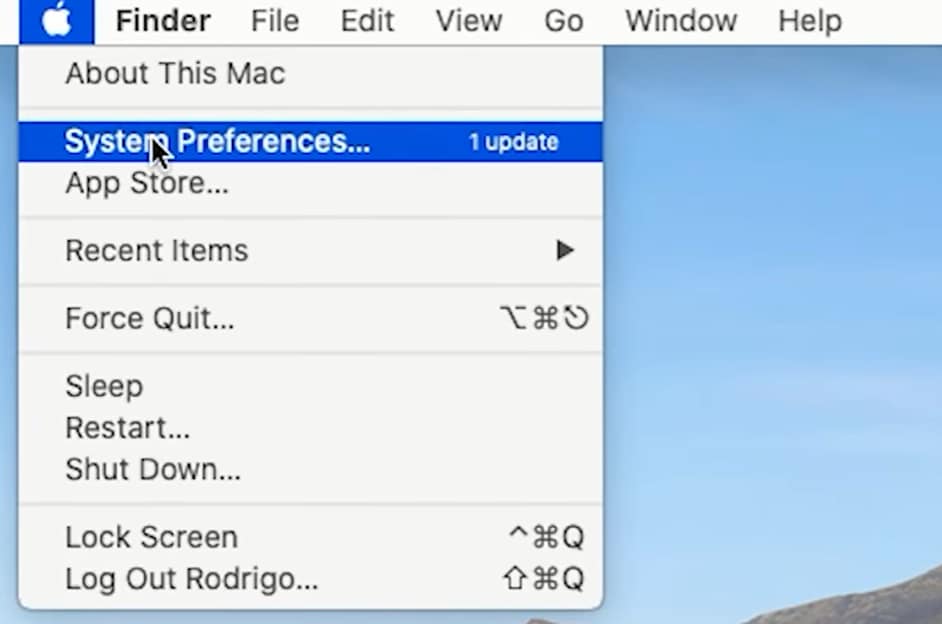
Step 3: Click Software Update.
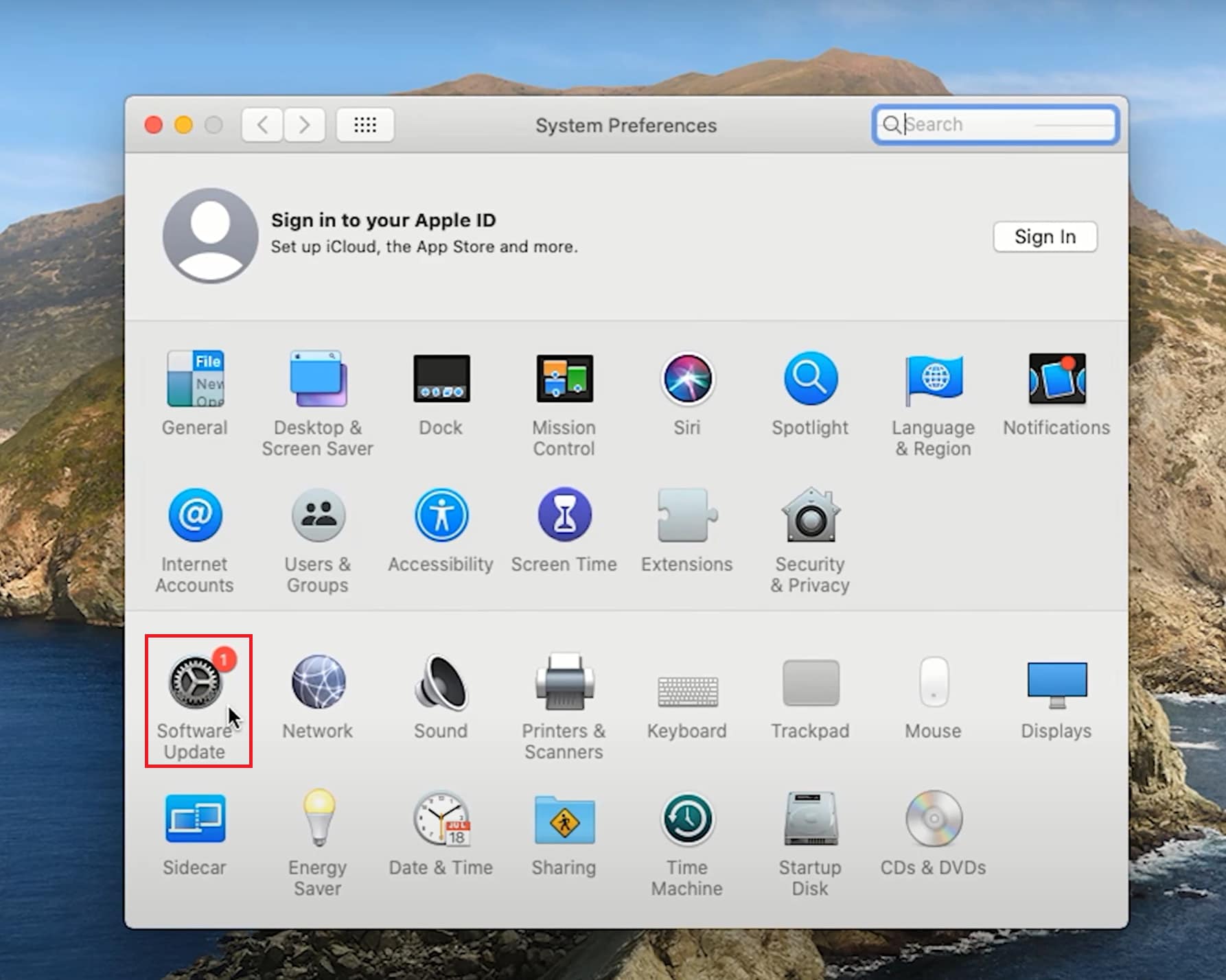
Step 4: Click Update and choose which updates to install.
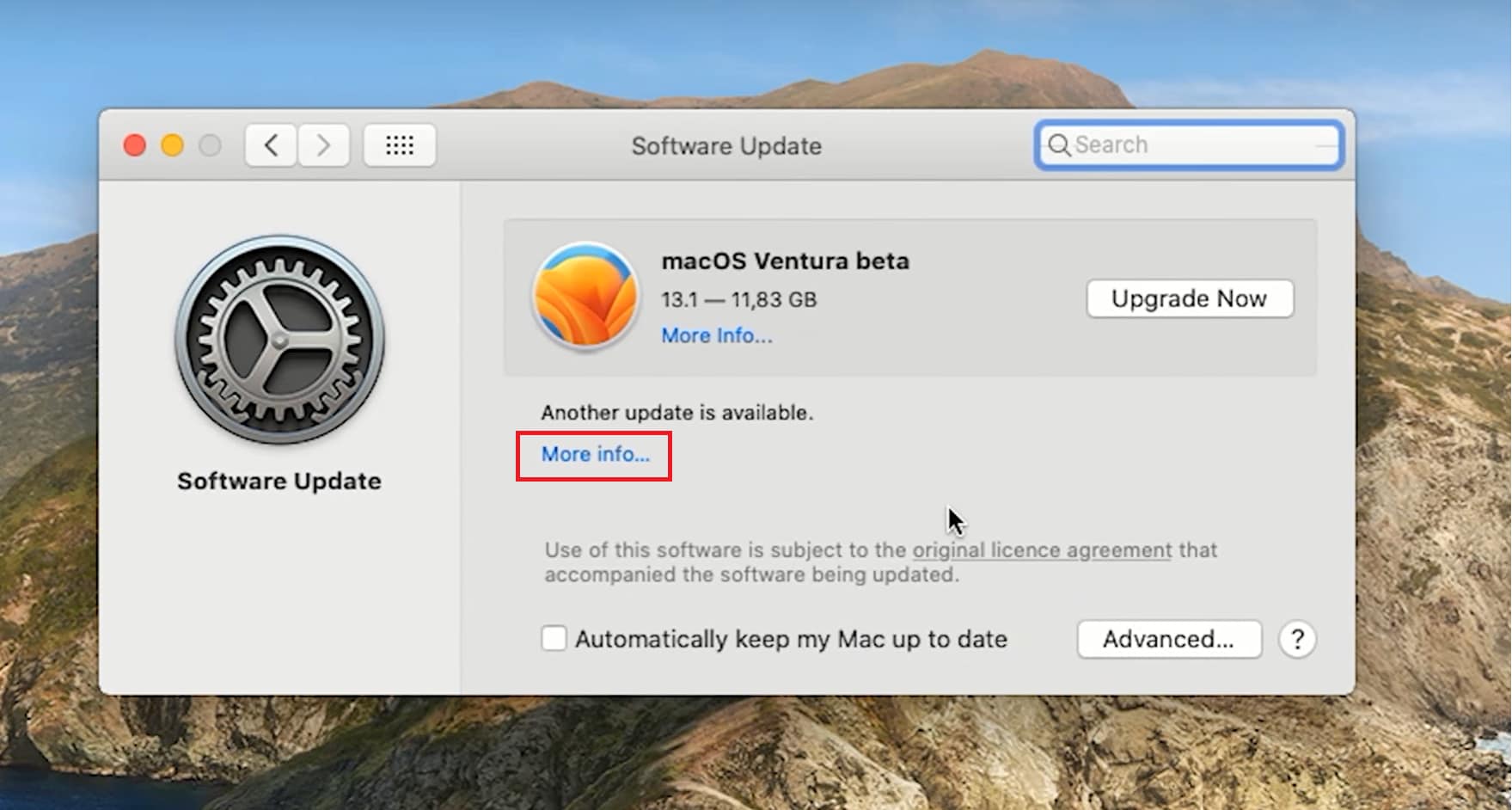
Convert AVI Videos Into a Different Format
Converting the AVI file will change the file structure, meaning this method can fix some minor corruption issues. For instance, converting your video into a different format might restore it if it becomes pixelated for a few seconds.
However, some converters might affect video quality, so use a reliable source for the best experience.
The steps to converting your AVI files will depend on the platform, but the process shouldn’t take more than a few minutes. We will take Wondershare UniConverter as an example:
Step 1: Open Wondershare UniConverter and select Converter in the left sidebar.
Step 2: Click the Add Files icon and select your AVI video.
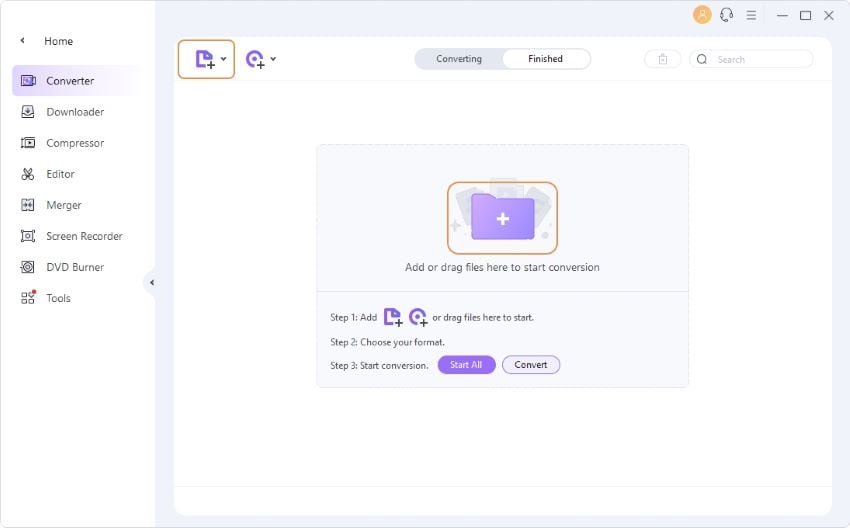
Step 3: Choose the desired format and customize other settings.

Step 4: Click Convert.
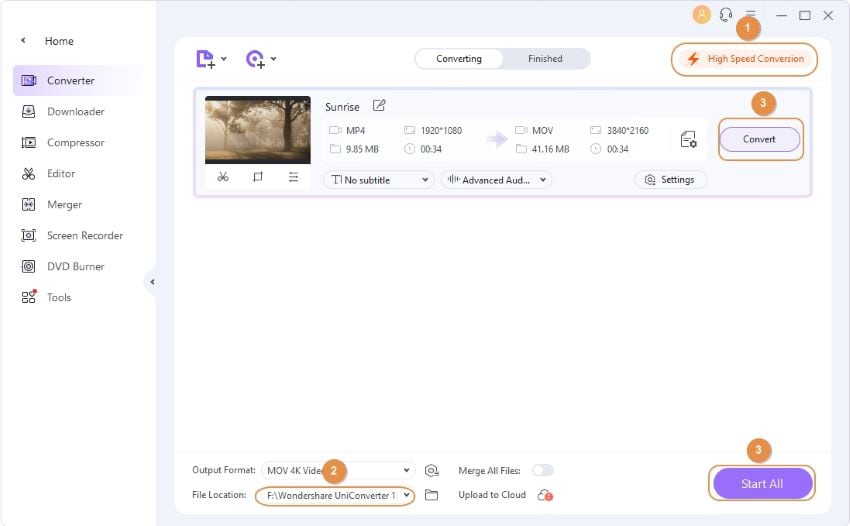
Step 5: After converting, save the video by clicking the Save icon.
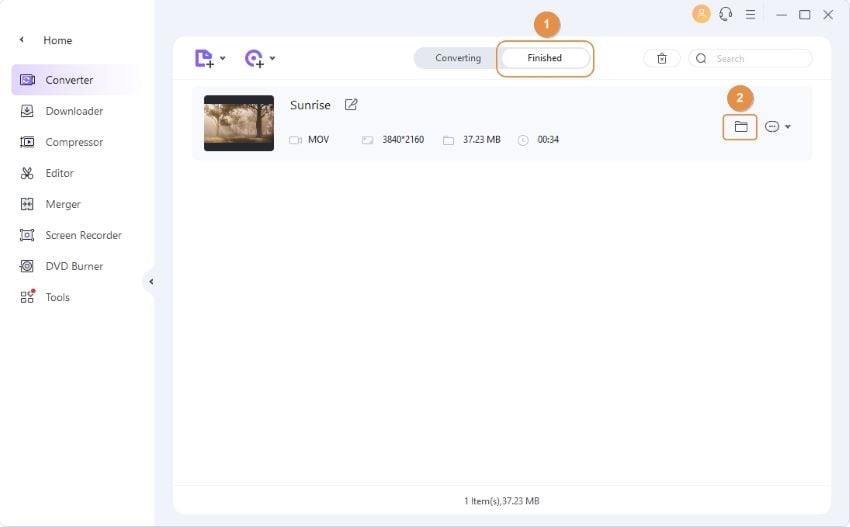
Fix Files Using VLC Media Player
Although VLC’s primary purpose is enabling you to play videos on your PC, you can fix minor issues you may experience with your files with this platform. It is not a powerful repair option, but if the problem requires an easy fix, VLC is an excellent choice. Here’s how to use it:
Step 1: Open VLC on your computer.
Step 2: Head to Media, and choose Convert/Save from the drop-down menu.
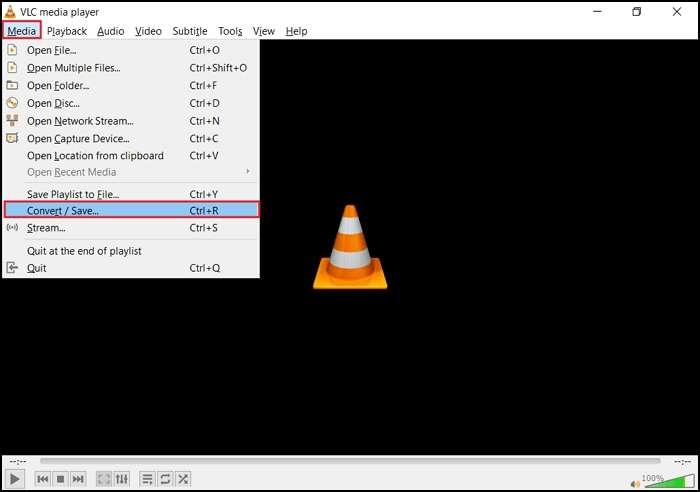
Step 3: Click Add and select your AVI video.

Step 4: Select Convert/Save.
Step 5: Click the Profiles tab in the dialog box and choose a codec.
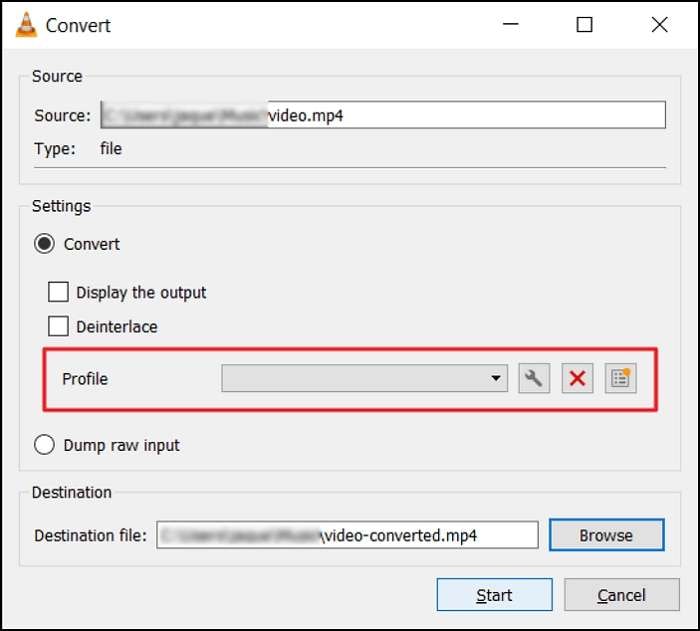
Step 6: Click Start.
Use the System File Checker
The System File Checker (SFC) is a built-in tool for Windows devices, allowing you to check for and fix all corruption issues on your device. It is also one of the best tools for repairing minor and complex issues you may experience with your AVI files. Here’s how to run it:
Step 1: Search for Command Prompt and select Run as administrator.
Step 2: Type the sfc/scannow command and press Enter.
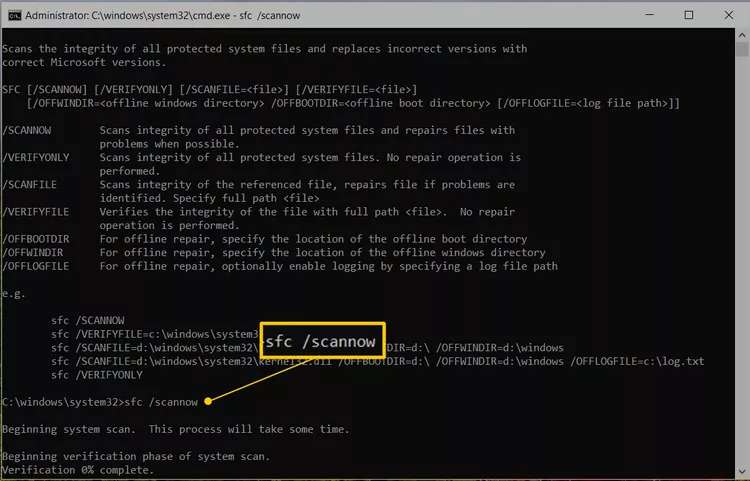
The program will scan for and fix all issues it can find.
After running this command, restart your device and try loading your AVI videos again. Rerun the SFC command if the videos won’t play because the System File Checker should fix them.
How to Prevent Future AVI File Corruption
Here are several crucial tips to help you prevent future AVI file corruption:
- Physical device maintenance – Carefully handle your storage devices and keep them away from potentially harmful outside factors. Physical damage can lead to data corruption, so taking care of your devices is crucial.
- Virus and threat protection – Use antivirus programs to protect your AVI files from these threats. This method will boost the overall health of your device and files.
- Download sources – Ensure the sources you download data from are reliable, trustworthy, and safe.
- Back up your files – Storing them in multiple secure locations will protect them from corruption and potential data loss.
Conclusion
AVI is one of the most popular and universal video file formats. You can save your favorite memories that won’t take up too much space on your storage unit.
However, like all file types, AVI files are prone to corruption, leading to file damage. If you have seen some weird symptoms on your video files, it is time to act and fix the issue.
Fortunately, you now know how to recognize AVI file corruption. Once you notice it, try some of the solutions above. If none work, consult professionals to help you repair corrupted AVI files.
FAQ
-
Is it possible to repair corrupted AVI files?
You can repair corrupted AVI files quickly. You can choose from numerous solutions to effectively resolve corruption, including Wondershare Repairit and VLC. -
Can physical damage affect my AVI files?
Unfortunately, if your storage devices have physical damage, it might reflect on your AVI files. -
What should I do if my AVI files are corrupted?
If you are sure your AVI files are corrupted, try some of the solutions mentioned in our text. The best tool is Wondershare Repairit, which can fix minor and severe corruption issues. Remember to store your repaired video in a secure location.