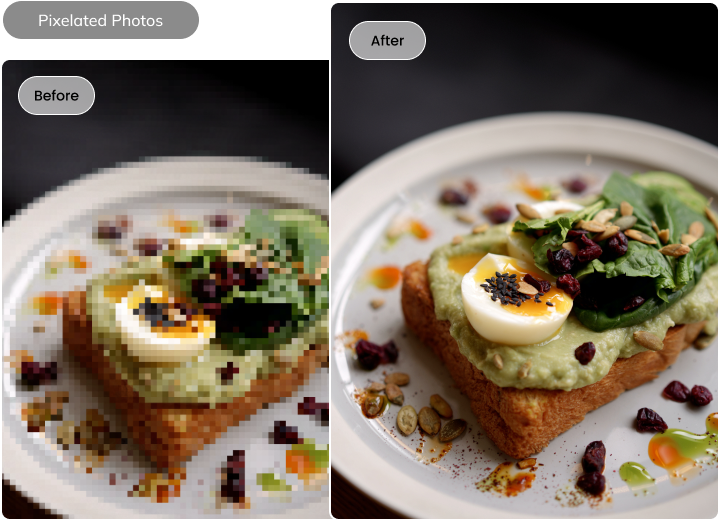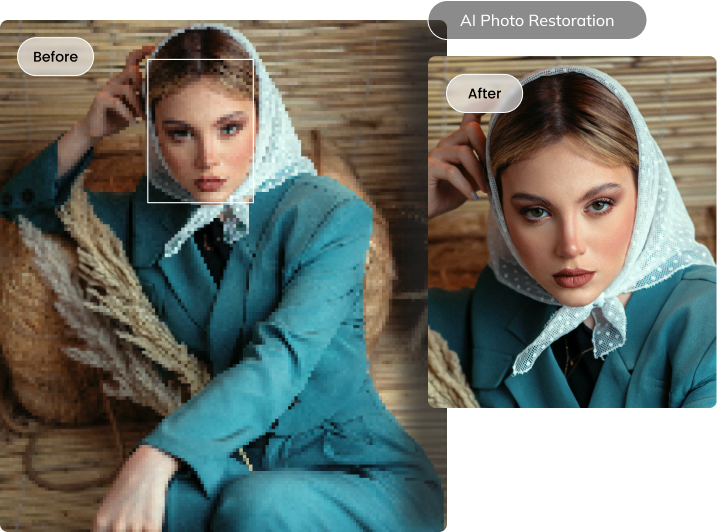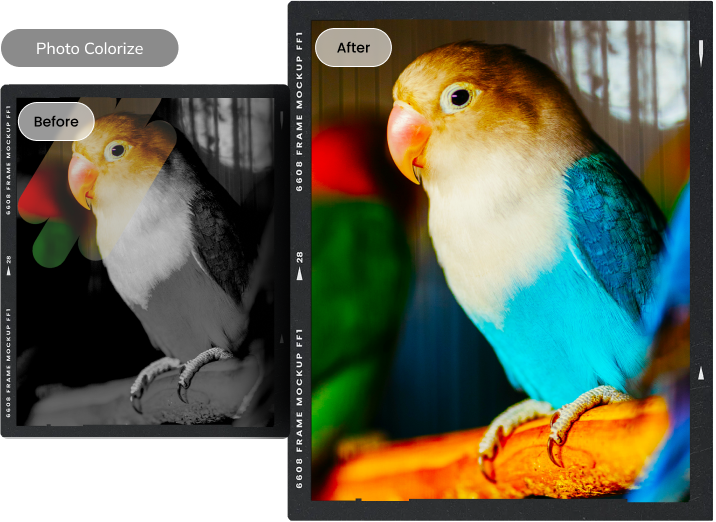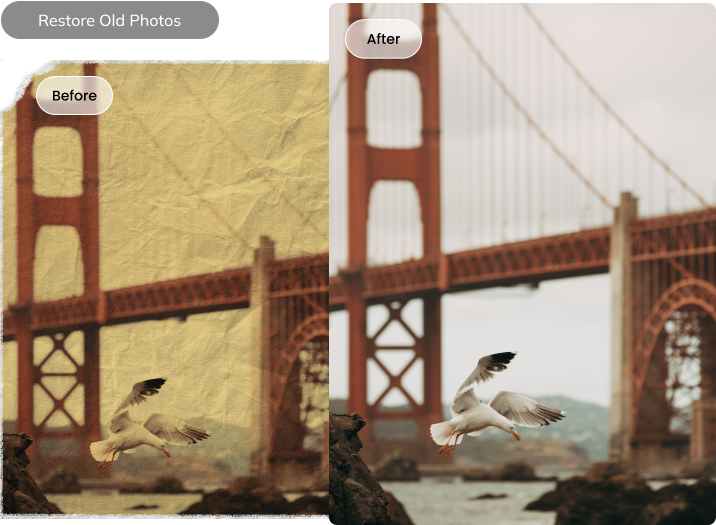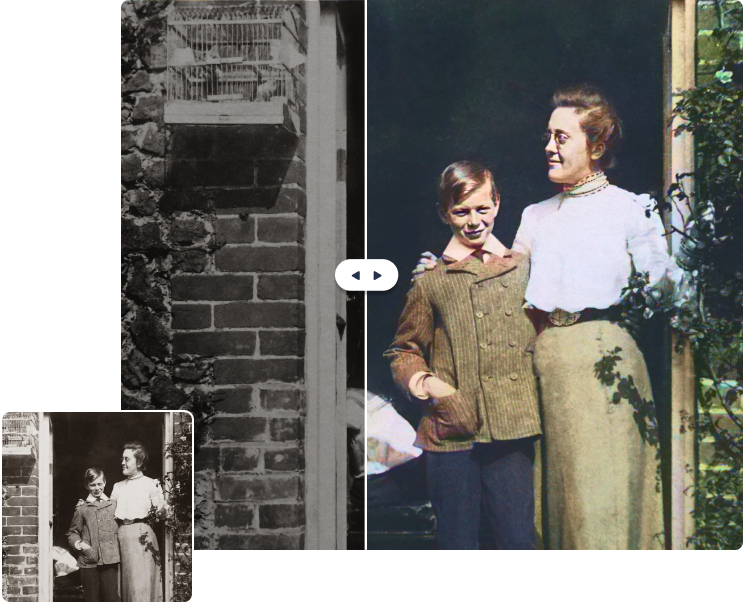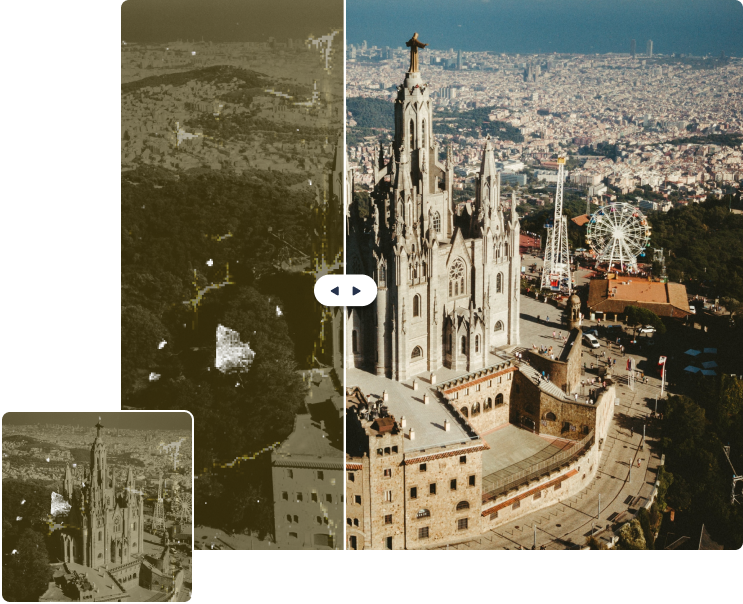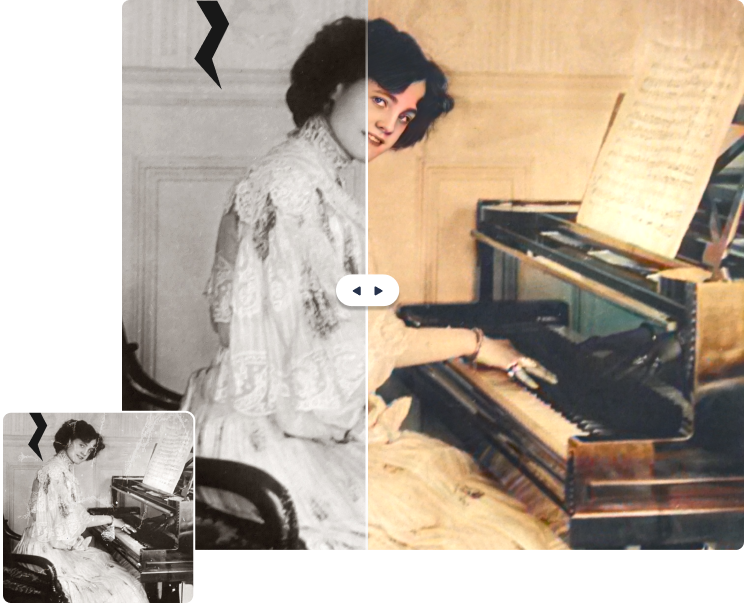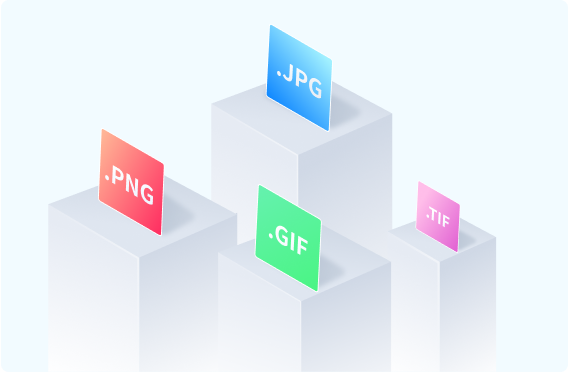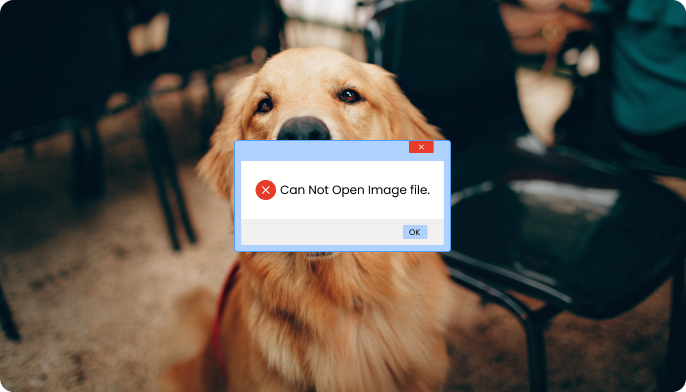Photo Repair
AI-Powered
Your top AI photo repair choice to effortlessly fix corrupted photos of JPEG, PNG, JPG, CR3, CR2, NEF, NRW, RAF, DNG, ARW, GPR, TIF, TIFF, GIF, HEIC, etc.
Don't let bad-quality photos ruin your memories. Experience effortless image upscaling of up to 800% with our advanced technology. Restore all photos to their ideal state, from product shots to vintage pictures. Relive memories in breathtaking clarity and detail with our cutting-edge image super-resolution.
Make Images Clearer Make Images Clearer Make Images Clearer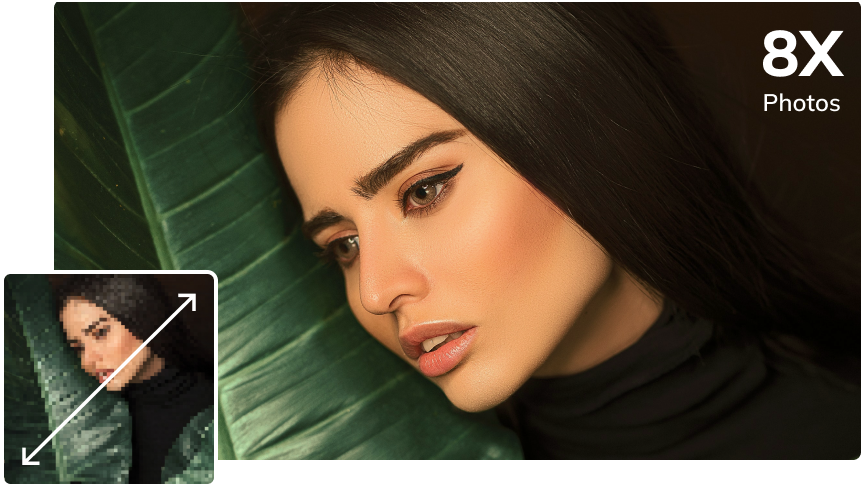

Revamp your images with just one click! Let AI do its job while you sit back and relax.
Learn More >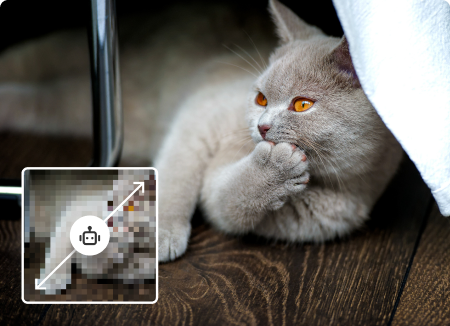
Don't be limited by blurry, low-resolution pictures anymore. Take your images to a whole new level of perfection.
Learn More >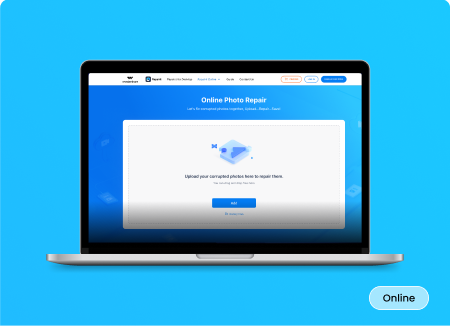
Enjoy the convenience and power of fixing your photos both on your computer and through our intuitive online platform.
Learn More >Remove scratches, enhance colors, and sharpen blurry parts of your old photos. It makes your faded and damaged photos tell stories, real or fantasized one more time.
*You can enjoy AI Photo Enhancer and more AI features in Repairit Full Toolkit.
Enhance Photos Enhance Photos Enhance Photos Get Full Toolkit >>
Say goodbye to compatibility issues when it comes to repairing your photos. Our advanced solution empowers you to
restore images from any device in any format, ensuring your memories are brought back to life.
See What Our Users Ask Frequently
?
What kinds of corrupt images can I repair with Wondershare Repairit?
?
When should I use the advanced photo repair function?
?
How to get corrupted GPR Image Restored with Repairit photo repair tool?
- Download, Install and Launch Repairit software.
- Click on the option “Add” or drag your GPR photos.
- All the selected GPR images will be listed in the screen.
- Click “Repair” to start repair process.
- Once repair process completes, you can see GPR photos in different resolutions.
- You can preview the images in different resolution to confirm the satisfying one.
- Click to save one or all.
?
My photo is over-exposed or under-exposed. Can Repairit fix it?
JPG/CR2/NEF/DNG/CR3/JPEG/NRW/RAF/
TIF/TIFFARW/NEF/GPR/PNG/ORF/SR2/GIF/HEIC
No Limit
No Limit
JPG/CR2/DNG/NEF/CR3/JPEG/
NRW/RAF/TIF/TIFF


RAR files compress data, reducing file size. Occasionally, corrupt files may lead to error messages. Here are solutions to fix RAR files after header corruption.
Read Articles >
Pixelation degrades image quality, making them unsuitable for high-quality content. However, pixelated images can be fixed.
Read Articles >
Open JPG files can be problematic due to system issues or corruption on Windows 10 or 11. Fortunately, solutions exist.
Read Articles >
Is there an easy and effective way to fix corrupted images? The answer is yes! Let's find the way that you can quickly resolve image issues on browsers.
Read Articles >Restore and Revive Your Photos