This is a query posted online by a concerned user who could not play specific videos on the system. Well, apart from Chrome, the videos not playing issue can also be encountered on Android phones or other browsers. Since there could be different reasons for this, we need first to diagnose the problem and later resolve it. If you are also unable to play a video, then read this extensive guide and fix this recurring problem on your device.

In this article
Part 1: Why Are You Unable to Play Videos?
This error usually appears when trying to stream a video on browsers like Chrome, Firefox, or Edge. It often comes with error codes such as 232011, 224003, or 102630. Before we get into the details, it is essential to know why you are getting the file could not be played issue. Ideally, it can be caused due to the following reasons:
- The video you are trying to play can be corrupted. (Fix corrupted videos)
- There might be some issues with the media player installed on your device.
- You might be using an old or corrupt browser.
- Your browser might not support the video you are trying to play.
- The browser might not have the needed extension or an add-on player installed.
- If the file has been posted online, then it can become unavailable or corrupt.
- You can no longer have access to the file anymore.
- A faulty extension or browser add-on can also cause this problem.
- You might be trying to play the video that is not allowed in your location.
- A VPN or third-party firewall could have blocked the video playback.
Apart from this, there could be other software-related issues for videos not playing on a phone or computer.
Part 2: Fix "This Video File Cannot Be Played" in Different Scenarios
Not just Android phones, a lot of people are unable to play videos on their computers or browsers as well. The following are some significant cases of videos not playing that you can encounter (and fix).
Situation 1: Computer Not Playing the Downloaded Videos
If the video is already saved on your computer and you cannot fix it, then there might be an issue with the player or the video itself. To fix the "This video file cannot be played" issue, you can try to play the video with another player or repair the corrupted video.
Fix 1: Repair the Video Using A Professional Tool (for Corrupted Video)
If the video has been corrupted, then you can use a professional tool like Wondershare Repairit Video Repair. It is a user-friendly DIY tool that can repair videos of every major format like MOV, MKV, MP4, FLV, AVI, and more. From a logical error in the file to syncing problems and video corruption to frozen videos – this video repair tool can fix the videos not playing issue under all scenarios. The following are main features of WonderShare Repairit:

Wondershare Repairit - Video Repair

-
Repair damaged videos with all levels of corruption, such as video not playing, video no sound, out-of-sync video or audio, playback errors, header corruption, flickering video, missing video codec, etc.
-
Repair full HD, 4K, and 8K videos and support 20+ popular formats, including MOV, MP4, M2TS, MDT, RSV, WMV, MPEG, DAT, etc.
-
Repair damaged or corrupted videos caused by video compression, system crash, video format change, etc.
-
Repair critically damaged or corrupted RAW/Log/HDR videos from professional cameras such as Blackmagic Design, RED Digital, and ARRI, etc.
-
Repairit has a quick and advanced scanning mode. You can use either depending on the level of corruption the video file has undergone.
-
No limit to the number and size of the repairable videos.
-
Repaired videos are more compatible with professional editing software such as DaVinci, Composer, Final Cut Pro, and Premiere Pro.
-
Support Windows 11/10/8/7/Vista, Windows Server 2003/2008/2012/2016/2019/2022, and macOS 10.13~macOS 15.
You can follow these simple steps to repair the saved videos on your computer.
Step 1: Load the Corrupted or Damaged Videos
To start with, just install and launch the Wondershare Repairit software on your computer. Now, open it and click on the "+Add" button in the "Video Repair" section to launch a browser window to select multiple videos to upload.

Step 2: Repair the Added Videos
Once the videos are added, you can just click on the "Repair" button to start the process. You can load single or multiple videos as per your requirements. Let the application complete the process and don't halt it in between to get the best results.

Step 3: Preview and Save the Repaired Videos
After the video repairing process is completed, you can click the video to preview it quality, then click the "Save" button to save the repaired videos wherever you want on your system.

Step 4: Perform Advanced Repair (Optional)
If it fails to repair the broken video in Quick mode, then click on the "Advanced Repair" option on the interface. This will ask you to upload a sample video that is of the same format and was shot on the same device. The application will keep it as a reference to perform a more sophisticated repairing operation on the video. Finally, click the Repair button to repair your video.

Attention:
If you do not want to download software on your computer and your corrupted video is no more than 3GB, you can try the online version of Repairit Video Repair to get your video repaired online with ease.
Situation 2: Error Loading Media: File Could Not Be Played on Chrome
Sometimes, users are unable to play a video specifically on Google Chrome. In this case, you can try any other browser (like Firefox or Opera) and check if the problem sustains or not. Otherwise, there might be an issue with your device instead.
Fix 1: Check Network Connections
Needless to say, your device should be connected to an active network. You can also turn on the mobile data to further check the problem. Also, turn on the Airplane mode and turn it off after a while. Now, try to access the video again and check if the file could not be played or not.
Fix 2: Clear Chrome Cache
If the Google Chrome application has accumulated a lot of data, then it can cause the videos not playing problem. To fix this, just go to your device's Settings > Apps or Application Manager. From here, select the Chrome application and tap on the "Clear Cache" button.
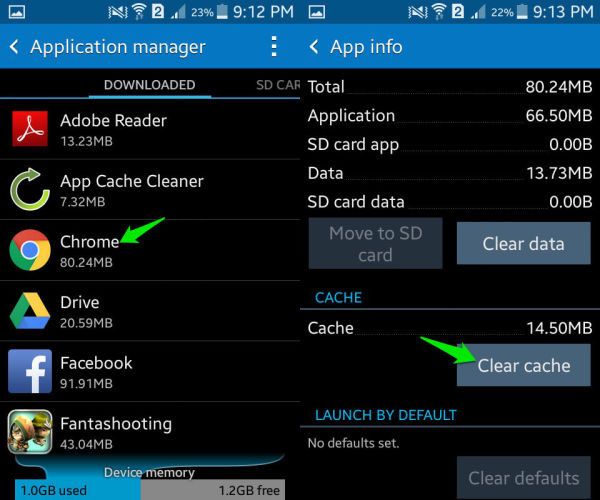
Situation 3: This Video File Cannot Be Played on Google Drive
There are times when users are unable to play the video on Google Drive. This can happen while accessing Google Drive on their browser or via its dedicated application.
Fix 1: Clear Browser History
If you are accessing Google Drive on any browser, then you can just go to its settings and choose to clear the browser history. After that, close the application, and restart it to access the video.
Fix 2: Check the Video Format and Resolution
Google Drive does not support every video format and resolution. Therefore, before you upload a video, make sure that the format and resolution are supported by Google Drive.
Fix 3: Check If the Video Is Still Available
If you are trying to access a video on Google Drive that is hosted by someone else, then check its availability. The video could be deleted or the owner might have revoked the permission to the video access.
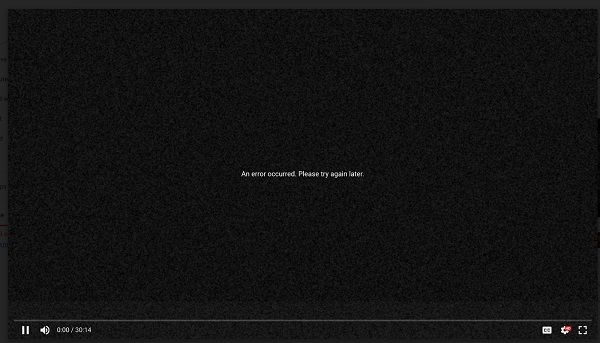
Situation 4: Cannot Play Video on Media Player
Fix 1: Restart the Media Player
You might encounter the videos not playing on the phone while browsing certain apps like Facebook or Twitter. In this case, you can just close the app from running in the background and reopen it. If it won't resolve the videos not playing issue, then go to the Play Store and consider updating the app. You can also delete the app and later reinstall it on your device as well.
Explore the complete solutions to VLC Video Not Playing - 2 minutes to read it.

Fix 2: Use Another Media Player
Chances are that there could be a problem with the media player that you are using. In this case, you can just try another media player and check if the video is getting played or not. For instance, if the MOV video player is displaying an error, then you can use Windows Media Player or VLC Player instead.
Situation 5: Videos Not Playing on Android
Apart from a computer, you can also get the video cannot be played error on an Android device as well. The error can be caused due to a malfunctioning application or system settings.
Fix 1: Reset Network Settings
The video's not playing error can arise due to some change in the network settings on the device. To fix this, you can just reset its network settings by visiting its Settings > Reset or WiFi & Network Settings.

Fix 2: Update the App
If the videos are not playing on an Android phone for particular apps, then you can consider updating them. For instance, if you are not able to play videos on YouTube, then just go to the Play Store, look for YouTube, and update it. If you are using an old app, then you would get an option to update it on its interface as well.
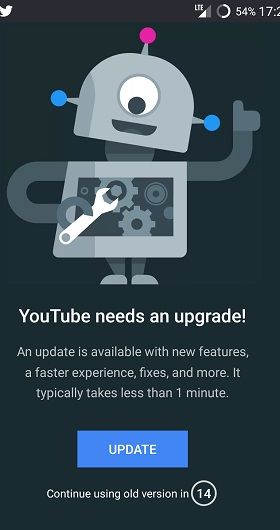
The third fix is Wondershare Repairit that supports repair videos from Android phones. After transferring the Android videos to the computer, you can start the broken video repair, when the video is no more than 3GB, you can use Repairit online video repair.
Part 3: Common Video Error codes that You May Encounter
The following are common errors that users encounter while playing a video on their computers or handheld devices.
- This Video File Cannot Be Played (Error Code 102630)
This is a scenario for videos not playing on Android for third-party media players. For instance, the JW Media Player often displays the "This Video File Cannot be Played: Error 102630" when the app is corrupted. You can quickly fix the issue by reinstalling or updating the app. Alternatively, you can try any other media player and check if the file could not be played or not.
Apart from this, there could be several other errors that are caused by the browser, app, or the device itself.
- Video Error Code 500
The video cannot be played error is more common in streaming services like Amazon Prime, Hulu, Netflix, YouTube, etc. It usually happens due to an internal problem with the browser. If you cannot play a video due to this, then consider clearing the browser's cache. Launch the browser, go to its Settings > Data Settings > Clear Browser Cache.
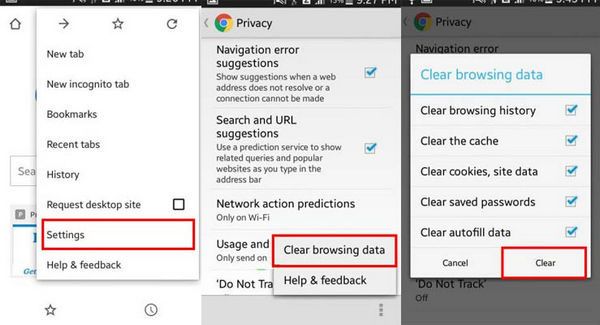
Please note the overall interface and options to clear the cache would be different in various browsers.
- This Video File Cannot Be Played (Error Code 233502)
Video error code 233502 is a specific technical issue that users might encounter while attempting to stream or play video content on various platforms. This error typically signifies connectivity problems or issues related to the server's inability to process the requested video stream. It can result from various factors, including corrupted video files, network instability, outdated software, or incompatible video formats, making the troubleshooting process an essential step in resolving the error for a smoother viewing experience.
- This Video File Cannot Be Played (Error Code 224003)
When attempting to watch videos on platforms like YouTube, Netflix, or other streaming services, users might encounter the error code 224003. This specific error is typically related to issues within the browser being used—be it Google Chrome, Safari, Mozilla Firefox, or any other—which prevents the video from playing smoothly.
- An Error Has Occurred
This is one of the most common errors for videos not playing. It mainly occurs when the internet connection on the device is lost in between or the video has been removed from the server. Try to replay the video and ensure you have a stable internet connection to fix it.
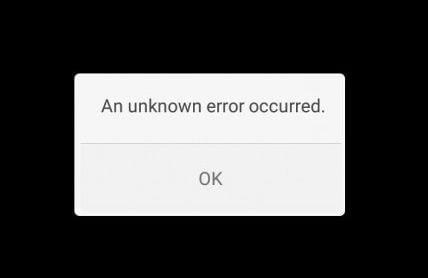
- Connection to Server Lost
As the error message states, the issue happens when the device loses its connection to the internet. Just ensure the phone or the computer is connected to a stable internet connection. Also, check if the video is available on its main server or not.
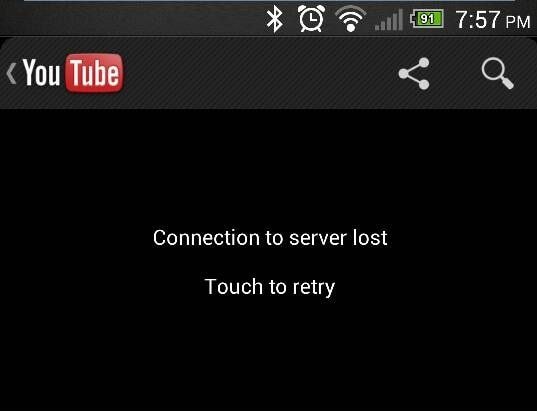
- The Video Is Unavailable
If you are unable to play a video and have got the error, then it means the video has been removed or deleted from its original location. The situation is more common in Google Drive videos not playing when the content gets removed from its source. Platforms like YouTube could have deleted the video if it violated its terms and conditions. (Check the steps on recovering deleted YouTube videos)
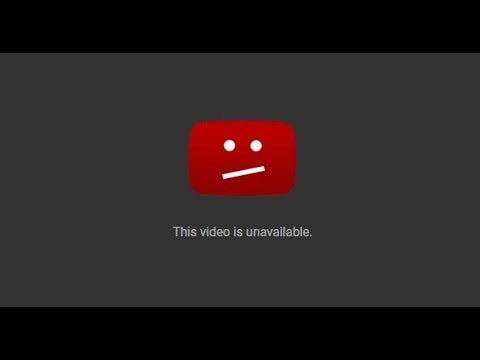
Conclusion
I hope that after reading this guide, you would be able to resolve the "This video file cannot be played" issue on your computer or Android device. As you can see, I have listed every app, device, or system-related issue that users face when they cannot play a video. You can follow these techniques as well if you are unable to play a video. Also, if the video is stored on your computer and it has been corrupted, then simply use a reliable tool like Wondershare Repairit to fix it instantly.
People Also Ask
-
Why do I keep seeing the “This video file cannot be played” error on every website?
If this error appears across multiple sites, it’s likely caused by your browser settings, conflicting extensions, or network problems. Try clearing the browser cache, disabling extensions, updating your browser, or switching to another browser like Firefox or Edge. -
What does error code 232011 mean?
Error code 232011 usually indicates a network or browser-related issue preventing the video from playing. You can try switching browsers, restarting your router, or playing the video in an incognito/private window. -
Can I fix a video that won’t play because it’s corrupted?
Yes. If a downloaded video file won’t play, it could be due to file corruption. In such cases, you can use a professional tool like Wondershare Repairit to automatically repair the corrupted video and make it playable again.


