Windows 10 is the latest OS from Microsoft and is considered to be highly advanced. Often people are unable to open JPG files due to system issues or corrupted files. This can be a major issue as JPEG is one of the most popularly used image formats across the world. This is why you should look for tips and solutions if you can't open JPG files.
If you're wondering why your JPG won't open or why your JPEG files are not opening, you are not alone. Luckily, there are several solutions to this issue along with a few third-party tools like Wondershare Repairit that can be extremely helpful if you are facing these issues. If you cannot open jpeg files, keep reading further to better understand the methods and steps that can be followed to open your JPEG files and restore them to their original state .
Part 1. Why Are JPG Files Not Opening on Windows 10/11
Due to some issues, you might have to face problems while trying to use a JPEG file. It can be caused due to a lot of reasons like improper format, name, corrupt file, etc. Issues like JPG file not opening are quite common, to say the least.
Such issues can cause a lot of distress due to the popularity factor of JPEG formats. Also, as most smartphone cameras take JPEG images by default, jobs like image editing and processing will become difficult if the JPEG files aren't opening on your system. Sometimes, Windows Photo Viewer also cannot open JPG files.
If you cannot open JPG files in Windows 10, have a look at the causes below to get a better understanding of the errors in Windows 10 that can cause such issues.
Cause 1: JPEG file got corrupted
- If not properly saved or due to some errors or bugs that appear while the image is being saved, a JPEG file can get corrupted.
- This can also be caused due to viruses in your system that can damage the files and make it useless.
- If you are downloading the image and for some reason, the download gets stuck or disturbed, then also your files can get damaged or corrupt, which will result in JPG file not opening in Windows 10.
You can make use of photo repair tools like the Wondershare Repairit tool to quickly repair the JPEG file.
Cause 2: Errors while saving the file
The title of the file is its identity and it is important to make sure that you don't mess up while saving the name of the file. Windows system automatically applies for the image extension at the end of the title and there is no need for you to manually enter the format and extension in the tile of the file. For example:
- Zyz.jpeg.jpeg, the 2 formats here will make the file unusable.
- If there is a power cut-off during the file saving process, the file can also become corrupt.
Cause 3: Missing header
Due to the files getting corrupted, or issues with headers present in the image, you might not be able to access it. This is a very common issue that can make your images useless. Whenever you click on such images, you will see the error named as no preview available.
Here's a quick video to guide you on fixing "Can't Open JPG Files on Windows" Issue:
Part 2. How to Solve "Can't Open JPG Files on Windows" Issue
There are a lot of ways through which you will be able to easily solve these issues. It is extremely important to make sure that you repair these files on time so that they can be easily used whenever required. JPG files are one of the most commonly found image extensions due to which everyone should be aware of methods to solve issues like being unable to open JPG files in Windows 10 so that you can get to work without wasting a second.
Cause 1. JPG Image Files Are Corrupted
One of the first and most common types of issues that people face while handling JPEG files is caused due to the files being corrupted. This can happen due to issues while saving the file, loss of information, viruses, etc. and due to this you will be unable to open JPG files in Windows 10/11. This is a troublesome issue but luckily, with the help of photo repair tools like the Wondershare Repairit Photo Repair, it has become extremely easy to repair and recover such files and use them properly.

Wondershare Repairit - Photo Repair

-
Repair damaged photos with all levels of corruption, such as grainy photos, dark photos, pixelated photos, faded photos, etc.
-
Repair images of diverse formats, such as JPG, JPEG, PNG, CR3, CR2, NEF, NRW, etc.
-
Repair critically damaged or corrupted photos available on SD cards, phones, cameras, USB flash drives, and more.
-
Repairit has a quick and advanced repairing mode. You can use either depending on the level of corruption the photos has undergone.
-
The "AI Image Upscaler" feature can enlarge the repaired photos to 2X, 4X, and 8X.
-
Intelligently restore old/scatched photo and colorize black and white photos with various AI effects.
-
No limit to the number and size of the repairable photos compared with the online version of Repairit.
-
Support Windows 11/10/8/7/Vista, Windows Server 2003/2008/2012/2016/2019/2022, and macOS 10.12~macOS 14.
It is a very powerful tool that can help you to recover any kind of corrupted file in a matter of seconds. It can repair format errors, missing information, and can easily make the file usable. The following is a step-by-step guide that will help you to make the file usable with the help of this tool.
Step 1 Add damaged or corrupt photos
Simply launch Wondershare Repairit on your Windows PC and go to the “More Types Repair” feature from the sidebar, then choose "Photo Repair".

Now, click on the "Add" button that would load a browser window. You can now go to the location where your corrupt photos are saved and load them on the application.

Step 2 Repair and preview your photos
Click on the “Repair” button and wait as the application would implement its unique algorithm to fix the loaded photos. When the repairing process would be completed, the application will let you know about the result.

You can also just click on the thumbnail of the image to open its preview window. This will let you view the results, and you can check if the standard repairing process was successful or not.

Step 3 Save the repaired photos
Lastly, you can simply click on the "Save" button on the preview panel to export your photo. You can also go back, select multiple pictures, and click on the "Save All" button.

AI Image Upscaler
Before you save the repaired photos, you can use the new "AI Image Upscaler" feature to upscale your photos to 2X, 4X, or 8X.

Advanced Photo Repair
If the corrupt photos failed to be repaired, they must be severely damaged. In this case, you need to choose "Advanced Repair". Adding a photo template with the same data structure, it will help to repair severely damaged photos.
More Related Articles:
Cause 2: Hidden file extensions
One of the most commonly found a cause behind why your JPG won't open on your windows is that the extension of the files is by mistake somehow hidden. Due to this, the system will not be able to read it and hence your photo viewers will not be able to open or display it. This is a minor issue and can easily be solved on your own without requiring the assistance of any tool. The following is a step-by-step guide that will help you to better understand how to do it.
1. First, go to the control panel, then click on appearance and select Appearance and Personalization. Now click on the file explorer option.
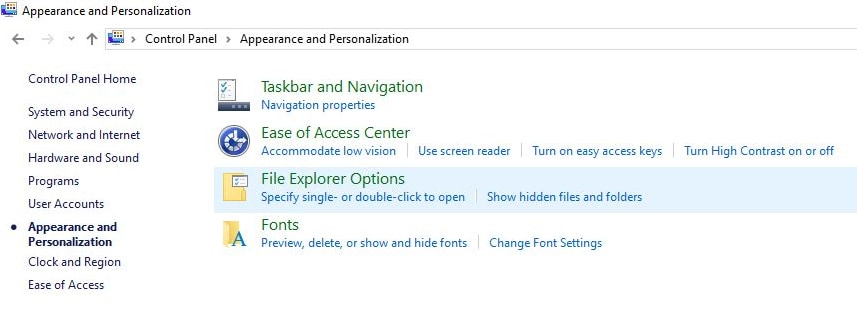
2. Now go to the tab labeled as view and select the show hidden extensions option. Also, uncheck the hide extensions for known file types option. Now click on the apply option and you may now be able to use the file.
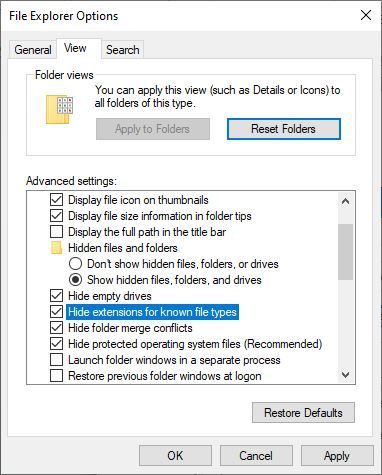
Cause 3: Format errors
Format error refers to the issues to open the file that arises due to errors in format or unsupported formats. This is a very commonly found issue that can arise due to system incompatibility or errors while selecting the format of the JPEG files. It is also very easy to solve as you will just need to convert the JPEG file into a format that is supported on your personal computer. There are a lot of ways to do it but the steps given below are the easiest way to do so.
Solutions:
1. Copy the image from its location and open the paint on your computer. Now press CTRL+V on your keyboard, the image will be posted there.
2. Now press CTRL+S and save the file in a format that is supported by your device.
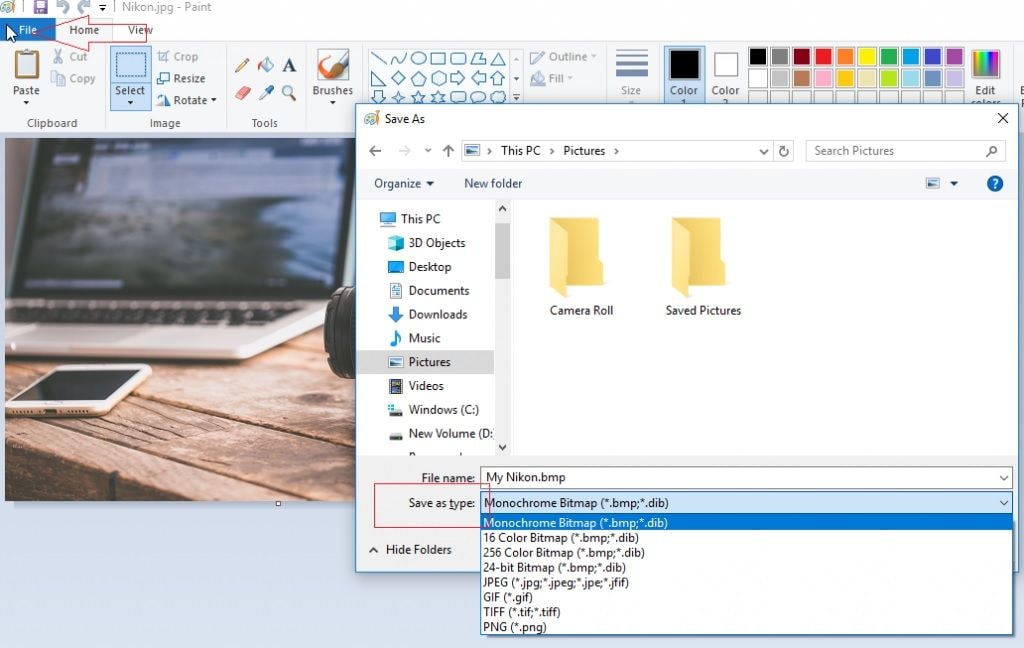
Cause 4: Compatibility issues
Due to the compatibility problem, you may not be able to use JPEG files. It is possible that your photo viewing application is not compatible with the file format that is being used by you. You can check it from the compatibility option and can open the application in compatibility mode. To resolve this issue, the following steps can be taken.
1. Open your computer and go to the location of the software that you are using to open the image. Now right-click on it and select the properties option.
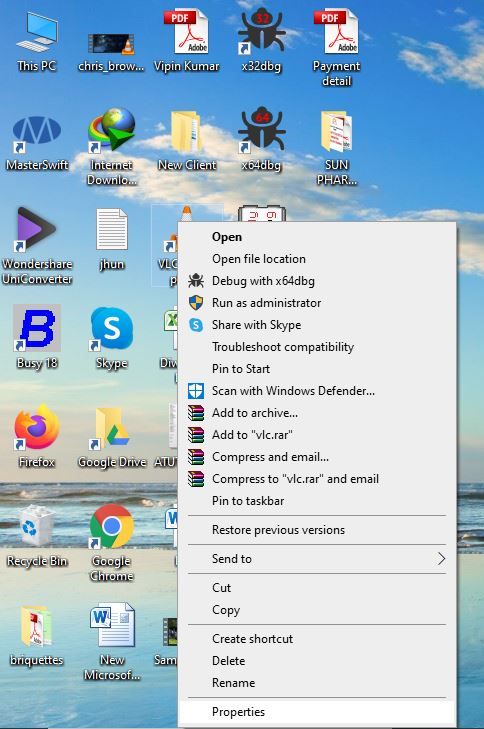
2. Now click on the run in compatibility mode option and you will be able to use the file without any issues whatsoever.
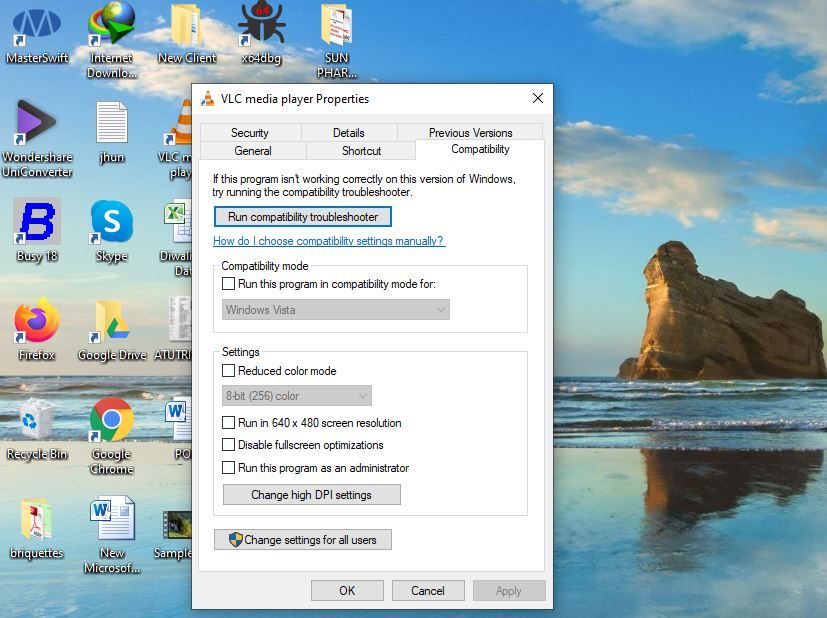
Cause 5: Issues with renaming
Often, people add extensions while renaming the JPG files or even while saving them. As the system automatically adds the extension to the files, there happen to be 2 extensions in 1 file if you do so. Hence, it is better if you try adding the extensions while renaming or saving the image. The following steps will help you if you want to undo such mistakes.
- Open the location of the file that you are not being able to open.
- Right-click on the file icon and click on rename.
- Now remove the extra JPG from its name and press enter. Your work will be done.
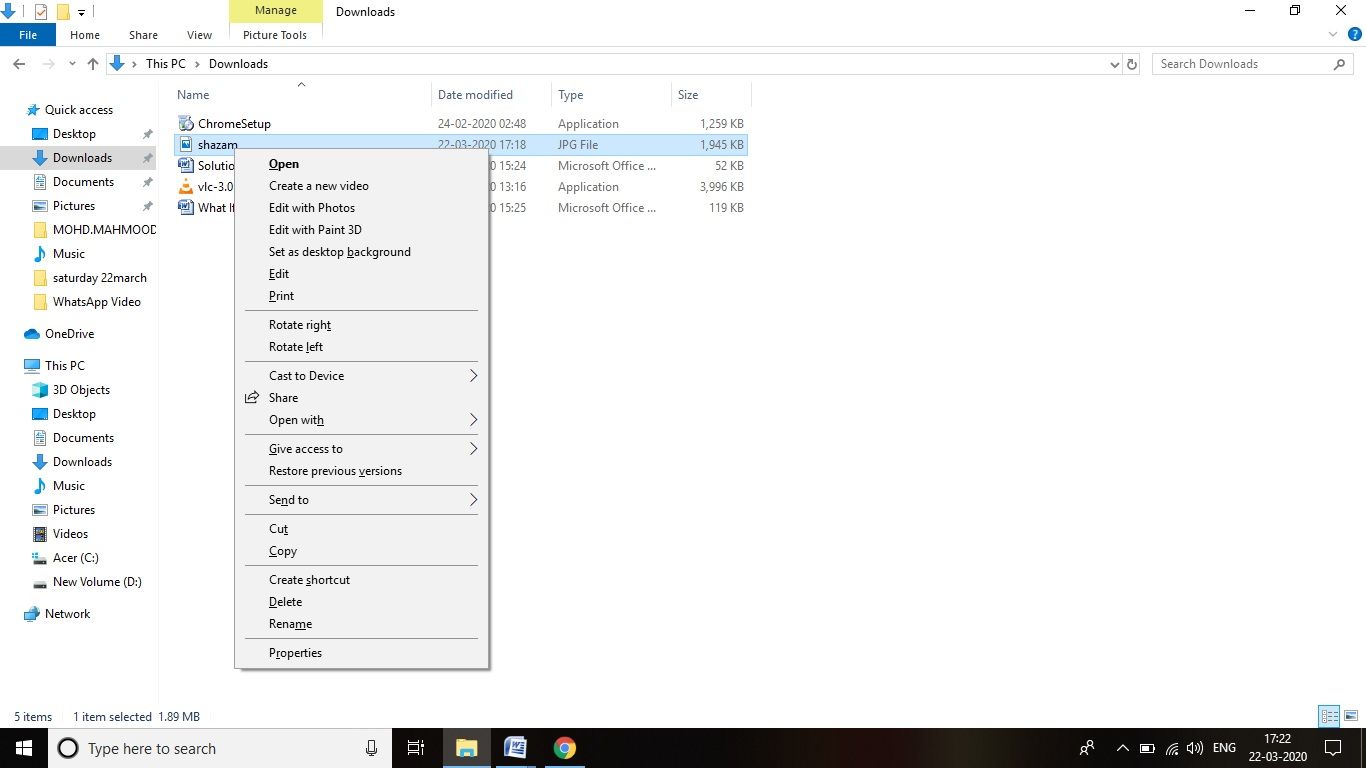
Common issues and solutions
There are a lot of errors that might occur while you are trying to open a certain type of file. Especially with JPEG files, this issue becomes serious as it is the most widely used image format across the world. Hence, the inability to use it can be an issue for some people as it may be related to their work or might have importance in their life. The following are some of the most common issues and their solutions that you might find helpful.
-
Files getting corrupt are one of the most complex issues that can render JPG useless. However, you can easily solve this issue by repairing such files with the help of a powerful tool.
-
Mistakes in renaming or saving the file can also cause issues as by mistake you may put extension as well. Avoid renaming manually and even if you do, try not to add an extension manually as the system automatically does that for you.
-
Format incompatibility is also a major issue but can easily be resolved by reformatting, or converting the file into a format that is supported on your device. This can be done with the help of a conversion tool or by using paint.
Part 3. How to Prevent JPG Files Not Opening on Windows
If you take proper care, issues like not being able to open JPEG will not even arise. To prevent such issues, you must understand how to handle such files, transfer them, and use them. As JPG is one of the most widely used image formats, it is always beneficial to learn a bit about it.
What Should You Learn About JPG Files
-
JPEG or Joint Photographic Expert Group is one of the most widely used image formats around the globe.
-
It is widely supported across different formats and can easily be shared across the internet.
-
It is high in quality and can easily be edited further without any issue.
-
All photo editing applications make use of JPEG image format by default.
What Should You Know to Avoid JPG Not Opening
- Don't add extensions to the file while saving or renaming the JPEG manually as the system will automatically do that.
- Install a good antivirus so that viruses cannot damage your files and make them turn corrupt.
- While downloading a JPG on your device, make sure that it is not hindered due to a bad network connection or some other issues.
- It is more accessible with less use of memory and bandwidth.
- Ensure that the file extensions are not hidden on your device.
Further Reading:
Here are the useful articles to help you.
1. Fix Corrupt JPG Images in Windows 10.
2. Difference among PNG, JPG, or JPEG.
Conclusion
JPEG files are one of the most widely used image file formats that are easy to use and can easily be shared on different platforms. Often, these files will not open due to several issues. However, with the help of a few settings or some third-party tools like the Wondershare Repairit tool, it has become very easy to do so and anybody can recover their files now in just a few simple steps.
People Also Ask
-
Why can't I open JPG files on Windows 10/11?
If JPG files won't open or JPEG files are not opening, it could be due to corruption, format errors, or compatibility issues. -
How to open JPG files on Windows 10?
Ensure the file extension is correct and check if your photo viewer supports JPG. If not, try using a repair tool like Wondershare Repairit to fix corrupted files. -
How to fix corrupted JPG files?
If your JPEG won't open due to corruption, use Wondershare Repairit to repair the file easily just with three steps and restore it to its original state.



