8 Ways to Fix Blurry Photos on Instagram | AI Solution Included
Dec 12, 2025 • Filed to: Photo/Video/Audio Solutions • Proven solutions
Are you tired of your Instagram photos appearing blurry and less than perfect? As we enter 2025, it's time to up your game and ensure your images are crisp and visually stunning. In this comprehensive guide, we will explore 8 essential tips on how to fix blurry Instagram photos in 2025. Say goodbye to pixelated images and hello to a flawless Instagram feed that will leave your followers in awe. Keep reading to discover the best practices for creating high-quality, eye-catching content that will elevate your social media presence.
Part 1. How to Fix Blurry Photos on Instagram
The full-of-the-fun platform is getting in trouble as photo results are affected by a few factors, as discussed. People sometimes get annoyed by the bad photo quality and that the image looks blurry, and this is a very common complaint seen among all Instagram users.
What people think when they see a blurry photo is how to fix blurry Instagram photos on Android but sadly, they don't have the answer because if they did, then the problem would have been resolved. So, to help you regarding how to fix blurry photos on Instagram, a few guiding methods are attached in the coming section. Here we also introduce you to one online AI tool that can help you fix the blurry pictures on Instagram.
Method 1: Instagram Data Setting
You can fix the issue of blurry photos by adjusting the settings on Instagram. You just have to turn off the data-saving feature to get rid of blurry and low-quality images. Allow us to guide you;
- Open the Instagram app and from the bottom right corner, tap on the profile icon.
- When your profile opens, go to 'More' by tapping on the three horizontal lines in the top right corner.
- A side menu will open after tapping, and from this menu, select 'Settings' from the bottom right corner.

- Various setting options will appear on the screen; you are requested to select 'Account' and then from the next screen select 'Cellular Data Settings.'

- A new screen will appear that will have a toggle button on the right side of the screen; in front of 'Data Saver,' you have to tap on it to turn it off.

Method 2: Maximize Phones Camera Quality
Another unique solution to blurry images and to prevent huge quality loss is to maximize your phone's camera quality. Allow us to tell you how it's done;
- Open your phone's default Camera Application.
- You now have to open the settings menu of the camera app by tapping on the 'Gear icon.'

- You will see the option of 'Picture Size' in the top portion of the settings menu; click on it.

- From this screen, select the biggest size resolution for the image. You can also set the video size from here by just tapping on it and selecting the maximum resolution size.
Related Topic: How to Recover Disappearing Photos from Instagram on Computer?
Method 3: Edit the Photo Using a Third-Party App Before Uploading to Instagram
It allows you to enhance the sharpness and clarity of the image before uploading it to Instagram, which can help make Instagram pictures clear and address the issue of Instagram blurry photos.
- Choose a photo editing app: Download and install a photo editing app like Adobe Lightroom, Snapseed, or VSCO.
- Import the blurry photo into the editing app.
- Use the app's tools to enhance the sharpness and clarity of the photo, which can help resolve the problem of "why are my Instagram posts blurry."
- Upload the photo to Instagram

Method 4: Check Your Internet Connection
A slow or unstable internet connection can cause photos to appear blurry on Instagram. Ensuring you have a good connection can help load images at their intended quality and address the issue of Instagram blurry photos.
- Test your internet connection: Run a speed test or open other websites/apps to check your connection.
- If your connection is slow, try switching between Wi-Fi and cellular data.
- Close and reopen Instagram to see if the photo quality improves
Method 5: Clear Instagram Cache (Android)
Clearing the Instagram cache can help resolve any issues related to cached data, which might be causing the photo to appear blurry.
- Open Settings on your Android device.
- Navigate to Apps or Application Manager.
- Find and tap on Instagram.
- Tap on Storage.
- Tap on Clear Cache.

Method 6: Re-upload the Photo
Re-uploading the photo ensures that you're using a high-resolution image and that any previous compression or resizing issues are resolved, which can help with Instagram blurry photos.
- Delete the blurry photo from Instagram: Tap on the photo, tap the three-dot icon, and select "Delete."
- Check the photo resolution: Ensure the photo is within Instagram's supported resolution range (320 to 1080 pixels in width) to understand "how to make Instagram pictures clear."
- Re-upload the photo: Open Instagram and upload the photo again, choosing the highest quality available when prompted.
Method 7: Wondershare Repairit File Repair Tool
If the methods above don't work, I recommend you to use Wondershare Repairit File Repair Tool. The offline tool to repair photos is excellent yet straightforward to use. Let us show you its steps;
Step 1: Load File to Repair
The first step the user needs to do is to download and install the tool, and whenever you have to repair a photo, just launch it.
Once the tool is opened, you have to click on the 'More Types Repair' option from the left sidebar, then click 'Photo Repair' and the 'Add' button that is visible in the center of the screen to upload an image file. This button will allow you to choose a local file from a Mac or Windows system and load it onto the software to repair.

Step 2: Start Repair
After you have selected the files you want the software to repair, just click on the 'Repair' button to let the software start the repairing process. An indicator will be visible in the bottom left corner, showing the user the progress of the repair process.

The process will take a few minutes to complete. Remember one thing, do not close the application during the repair process.
Step 3: Restore
When the process is completed, the system will show the user a list of all the repaired files. The user is now supposed to select the files they want to restore. As soon as the user is satisfied with the selected files to restore, just click on the 'Save' or 'Save All' button and let the software save the files.
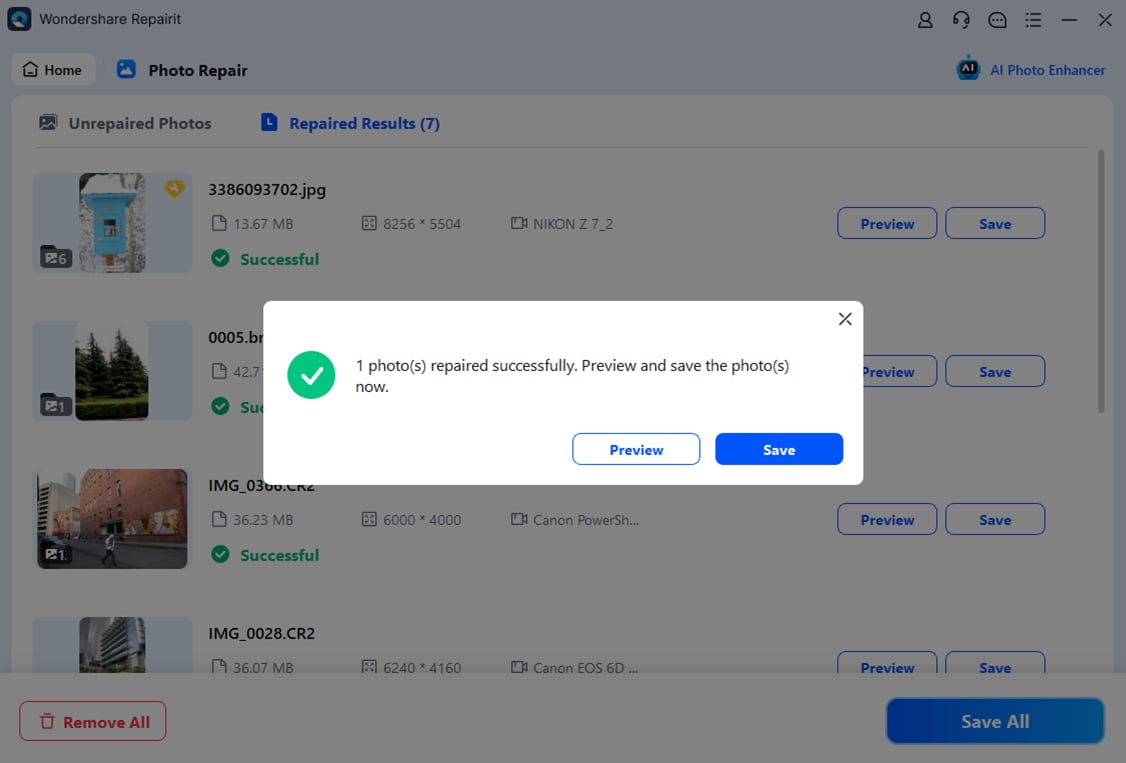
You can just select your desired location to save the repaired files.
Method 8: Wondershare Repairit Online Photo Repair AI Tool
Tips: If you don't want to download software on your computer and your corrupted file is no more than 300MB, you can try the Repairit Photo Repair AI to fix corrupted images online with ease.
How to Repair the photo with Repairit Photo Online AI?
Step 1: Load File to Repair
Navigate to the photo repair website, and click the +Add option to upload the image file.

Step 2: Start Repair
After you have selected the files you want the software to repair, just click on the 'Repair' button to let the software start the repairing process.

The process will take a few minutes to complete. Remember one thing, do not close the page during the repair process.
Step 3: Preview and Save
When the process is completed, the system will show the user a list of all the repaired files. You can click the file to preview. As soon as you're satisfied with the selected flies, just click on the 'Download' icon or 'Download All' to save the repaired image.

Part 2. Why Do My Photos Look Blurry on Instagram?
A common complaint from different Instagram users is that the photo quality changes when you upload a photo. The photos generally get blurry after upload. But have you ever pondered on the reason why this happens? If not, then let's discuss a few reasons why photos look blurry;
- File Size:
When uploading a photo on Instagram, the file size matters a lot. It does not trouble the uploading process, but it does affect the photo quality, and the image looks blurry. If the file size is over 1MB, then Instagram will compress it.
- Photo's Ratio:
If you are uploading an image with an incorrect aspect ratio, then Instagram will compress and crop the photo. This way, the photo will be of the standard size that is acceptable to upload, but it damages the picture quality, and it looks blurry. The correct aspect is 4:5.
- File Format:
The default file format accepted by Instagram is a JPEG (.jpg) extension. In case the user is uploading an image file in any format other than this format, then Instagram will convert the format to .jpg, and then the file will be uploaded. Hence, during the conversion, the file loses its quality.
- Device in Use:
Instagram is a mobile-based application, yet people also use it on other devices such as desktops, laptops, etc. Uploading photos from other devices will definitely harm and reduce the photo quality because the application is predominantly mobile-based.
Related Topic: 8 Tips to Recover Deleted Instagram Photos [2023 Guide]
Part 3. Why Does Instagram Lower Picture Quality
Instagram lowers picture quality for several reasons, primarily to optimize performance and reduce data usage. Here are some factors that contribute to the reduction in picture quality:
-Compression: Instagram compresses images to reduce their file size. This helps the app load faster, use less data, and save storage space on users' devices. However, compression can lead to a loss of image quality, resulting in artifacts, pixelation, or blurriness.
-Resolution limits: Instagram has specific resolution limits for images. The maximum width for an image is 1080 pixels, and any image with a width between 320 and 1080 pixels is accepted. If your image is larger than the maximum limit, Instagram will resize it, which can lead to a loss of quality. Similarly, if your image is smaller than the minimum limit, Instagram will enlarge it, which can also cause blurriness.
-Device compatibility: Instagram aims to provide a consistent user experience across various devices with different screen resolutions, sizes, and capabilities. To achieve this, the app might adjust the image quality to suit different devices, which can sometimes result in a lower-quality image.
-Internet connection: A slow or unstable internet connection can cause images to load at a lower quality. Instagram may automatically lower the image quality to ensure that the content loads faster and uses less data.

Part 4. Tips About Photo Size and Format When Uploading to Instagram
To avoid any problem when uploading a photo on Instagram, it's essential to check all the facts and factors that are required for upload. Things like photo size, file format, aspect ratio, and other minute elements that people generally ignore and don't bother but that cost them later.
Some tricks and tips that helped people escape from all the uploading problems and get more likes will be shared so that you can also get the most benefit like other people have been getting;
- The photo should have at least the size of 1080px, on the shortest side.
- You can select the combination of photo size as 1:1 Square.
- Another aspect ratio commonly used is 4:5 The portrait. Its ideal image size is 1080px by 1350px.
- People also prefer using the Landscape style of 1.91:1. The ideal image size for such a style is 1080px by 608px.
- The best file format that Instagram supports is JPEG (.jpg) format as it has a high resolution with a smaller file size.
- After JPEG, the second-best file format for Instagram is PNG.
Conclusion:
In conclusion, mastering the art of how to fix blurry Instagram photos in 2025 is essential for anyone looking to create a visually appealing and engaging social media presence. By following these 8 tips, you can effectively address the common issue of "Why do my pictures look blurry on Instagram" and transform your feed into a stunning showcase of high-quality images. Remember, a picture is worth a thousand words, so make sure your Instagram photos are sharp, clear, and captivating. With these expert strategies in hand, you'll be well on your way to achieving Instagram success in 2025 and beyond.
Recoverit Data Recovery - The Best Photo Recovery Software
- Recover corrupted/deleted files from the computer, USB hard drive, memory card effectively, safely, and completely.
- Supports to restore corrupted files and loss due to virus attack, the program crashes or computer loses power.
- Recover any data and file types with a high success rate and without any quality loss.
- Supported OS: Windows 11/10/8/7/Vista and Mac OS X 10.10 or later.
 Security Verified. 3,591,664 people have downloaded it.
Security Verified. 3,591,664 people have downloaded it.People Also Ask
-
How do I change the upload quality on Instagram?
Multiple tips have been discussed in the above sections guiding for better upload quality. -
How do I make my Instagram pictures clear?
By avoiding all the factors that cause an image to get blurry and also by following the solutions provided in the article, users can make Instagram pictures clear. -
What's the easiest way to repair blurry pictures on Instagram?
Go to Repairit Online Repair AI tool and upload your file. This is the easiest way to repair your blurry Instagram pictures. -
How do you recover permanently deleted Instagram?
According to Instagram policy, a mistakenly disabled account by Instagram or a user can be recovered, but a permanently deleted account cannot be recovered. -
Can you recover deleted Instagram videos?
Yes, deleted Instagram videos can be recovered within 30 days of deletion.
Solve Media File Problems
- Recover & Repair Photos
- What's picture recovery?
- SD card pictures are lost?
- Top 5 free photo recovery software.
- Restore photos from recycle bin.
- Recover & Repair Videos
- Recover SD card videos.
- Repair MOV/M4V/MP4 videos.
- Repair MKV videos.
- Solve video black screen.
- Repair restored videos.
- Recover & Repair Audio
- Repair video without sound.
- Fix audio sync problems.
- MP4 No Sound?
- Repair corrupt WAV files.
- Corrupted video repair guide.
- Recover & Repair Cameras

 ChatGPT
ChatGPT
 Perplexity
Perplexity
 Google AI Mode
Google AI Mode
 Grok
Grok
























Eleanor Reed
staff Editor