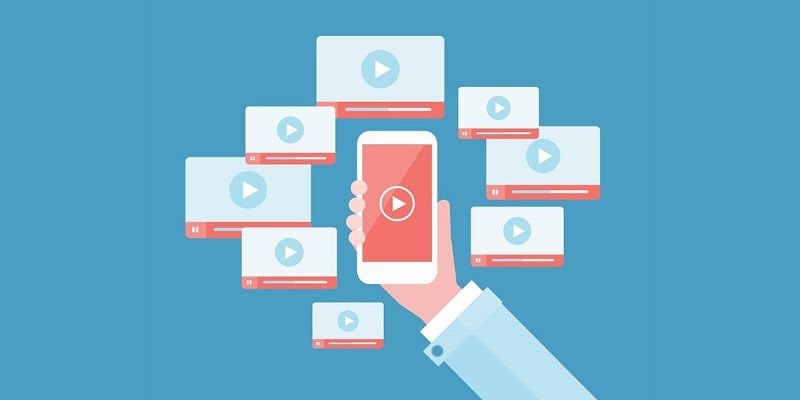
"What is MP4, and how is it different from MP3? Also, is MPEG4 the same as MP4? I have an MP4 file, but it is not getting played on my media player. In which format should I convert it now?"
This is one of the many queries about different video formats that we get now and then. Just like audio, there are tons of video formats out there, but the 4 most commonly used media containers are MP3, MP4, MOV, and MPEG4. While they might all sound similar, there is a vast difference between them. This guide will let you know a clear difference between them by comparing MP3 vs. MP4 vs. MOV vs. MPEG4. Read on and clear your doubts about these commonly used media formats right away.
In this article
Part 1: What Is An MP4 Video Format?
To start with, let's learn about the most common video format that we use – MP4. Developed by the International Organization for Standardization and Moving Pictures Expert Group, it is a format within MPEG-4 Part 14 standard. It includes only one video format, which is .mp4.
-
Apart from videos, it can also store still images and subtitles.
-
The format is majorly used to store and stream videos with subtitles.
-
Its major application is in portable media players and streaming services.
-
What's different between MPEG4 and MP4 is that MP4 is a particular extension while MPEG is an umbrella for various video and audio formats.
Advantages
-
Since MP4 files can store meta-information in XMP format, we add more information about the video.
-
It can follow either lossy or lossless compression techniques, and thus, users can optimize their data as per their needs.
-
It is one of the most sought-after formats in video streaming (since it includes subtitles).
How to play?
Now when you know what MP4 is, you must know how to play these files as well. Luckily, you do not need any third-party media player since it is a universal format. You can play it using Windows Media Player on PC or QuickTime by Mac.

Part 2: What Is An MP3 Format?
Developed by Moving Pictures Expert Group, MP3 is a universally recognized format for audio compression. MP3 format is so popular that often audio players are known as "MP3 players". It follows elementary compression standards defined in MPEG-1 and MPEG-2. It was originally published in 1993 and gained universal applications soon after that.
-
The bitrate that MP3 files support can be anywhere between 8 to 320 kbps. Though, 128 and 320 kbps bitrate files are the most common.
-
Since it is a lossy compression, it drastically reduces the audio files' original size (around 75 to 90 percent).
-
The format was originally introduced as ".bit" and got revamped as ".mp3" after 1995.
Advantages
-
This is an open and universally known format to store and compress audio files.
-
The file's original size is reduced drastically, making it fit to store and transfer multiple files.
How to play?
Since MP3 is a universal format, you can open it with any leading audio or media player, including Mac's iTunes and Windows Media Player. If you can't find the MP3 files when playing, you must recover lost MP3 files first.

Part 3: What Is An MPEG4 Video Format?
If you think that MPEG4 is the same as MP4, then you are about to get your doubts resolved. Ideally, MPEG4 is a media container that is an evolved version of MPEG1 and MPEG2 standards. It includes both open and patented formats owned by Moving Pictures Expert Group and can contain videos and audios in extensions like mp4, m4a, m4p, m4v, and m4r.
-
The MPEG-4 Part 14 contains the popular MP4 format and various ISO standards.
-
Various MPEG4 formats are used to store, transfer, and compress audio, videos, and even textual content.
-
Part 10 of the MPEG4 container is also famous, and it includes Advanced Video Encoding, which is used in Nero Digital AVC, QuickTime 7, and x264 encoder.
-
MPEG4 also standardizes Digital Rights Management to protect video and audio files from piracy.
Advantages
-
It is a vast container format that can include different extensions for audio and video.
-
You can use it to compress, store, and transfer songs, audiobooks, videos, and more. It can also be used for media streaming, in multiplexes, digital televisions, World Wide Web, etc.
-
Since it includes both lossy and lossless compression techniques, users can pick the one to suit their needs.
How to play?
Universal formats of MPEG4 (like MP4) are supported by almost every media player like QuickTime, VLC Player, or Windows Media Player. Though, it also has some specific ISO extensions that would need dedicated players.
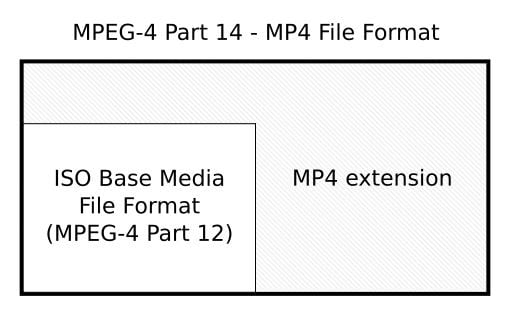
Part 4: What Is A MOV Video Format?
Now when you know the mp3 and mp4 meaning, let's get to know about another popular format – MOV. Developed by Apple, this is a patented media format that either has .mov or .qt extensions. It can contain audio, video, and textual content and is specifically designed for the QuickTime framework. That is why it is also known as a Quick Time File Format as well.
-
Initially, the format was only supported by QuickTime on Mac, but now it has gained popularity among various other platforms.
-
The format is similar to MP4, but it is closed compared to the open format of MP4 files.
-
The container can have both lossy as well as lossless data compression.
Advantages
-
The format is commonly used for formatting videos with subtitles.
-
It is also used in gaming and console application video files as well.
-
The lossy compression can shrink the original size of the videos to a great extent.
How to play?
Most of the applications that support MP4 are also compatible with MOV these days. Mac users can play MOV videos in the QuickTime player. Windows users can play MOV files in either Windows Media Player or VLC Player.
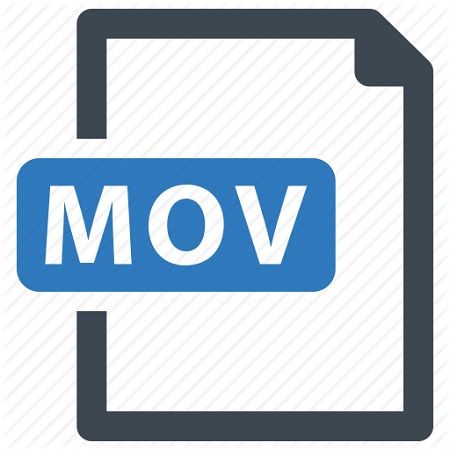
Part 5: MP4 VS. MP3 VS. MOV VS. MPEG4
After getting to know what MP4 and other popular formats, let's quickly understand what makes them different. Here are the major MP4 vs. MP3 vs. MPEG4 vs. MOV characteristics to consider.
|
Points |
MP4 |
MP3 |
MPEG4 |
MOV |
|---|---|---|---|---|
|
Media supported |
Video, audio, and texts |
Audio |
Video, audio, and texts |
Video, audio, and texts |
|
Compression |
Lossy and lossless |
Lossless |
Lossy and lossless |
Lossy and lossless |
|
Open |
Yes |
yes |
Yes |
No |
|
Acceptance |
Universal |
Universal |
Universal |
Limited |
|
Applications |
Streaming of videos, compression, playing videos with subtitles. |
Compression, storing, and transferring of audio files. |
industry's standard dummy text |
Playing videos with subtitles or compressing videos. |
Here is the comprehensive guide to help you repair corrupt videos on Mac like MP4, MOV.
More Related Articles:
Part 6: How to Convert Video Formats? (MP4 to MP3,MP4 to MOV, etc.)
On multiple occasions, we wish to change the format of a media file to avoid compatibility issues. If a media player does not support a specific video file format, you might consider converting it. For example, we may need to convert mp4 to MP3, convert MP4 to MOV, or convert Mp3 to MPEG4, etc. Here are two methods that can help you do it.
Fix 1: Using an Online Converter
If you don't want to download a dedicated tool to convert videos from one format to another, don't worry. There are several online tools (mostly free) that can meet your requirements. Some of the common online tools are Online Video Converter, Covertio, KeepVid, ZamZar, ChipChamp, etc. Most of these tools work in the same way. You can upload the file you wish to convert and select the target format. The online tool will do the conversion and would let you download the converted media in the end.
Fix 2: Use an Offline Media Converter
If you convert media files from one format to another quite frequently, you should consider downloading a video converter tool. Some of the commonly used video converters are Total Video Converter, Any Video Converter, FreeMake converter, Video Soft, Next Video Converter, etc. You can download these tools freely on your computer, upload the video you wish to convert, and select the target format. In this way, you can convert videos from one format to another without visiting a dedicated website time and time again.
Apart from these free techniques, some premium converters would need you to buy them beforehand. If you are a professional and don't want to do a lossy conversion, you can consider buying these tools instead.
Part 7: How to Recover and Repair Videos
There are times when we often end up getting our videos corrupt or delete them by mistake. Well, in these cases, you need to use dedicated third-party tools that can help you repair your videos.
Users complain about getting their videos damaged or always corrupted in such scenarios.
-
The media where videos are stored can be corrupted.
-
The metadata of the media file can be tampered with.
-
The media player could have mishandled the file.
-
Loss or damage of information while moving videos
-
Corruption caused by malware or virus
-
A forceful change in the file format
-
Files can also get corrupt while changing their formats using an online/offline tool.
-
Any other reason related to the mishandling of files or their storage
The good news is that you can repair all kinds of damages related to a video file using Wondershare Repairit Video Repair. Developed by Wondershare, it is an excellent DIY video repairing tool that supports all the leading formats like MP4, MPEG4, MOV, FLV, and more. From a frozen video to a corrupted file, it can fix every major issue with your media file.
Step 1: Add corrupted videos
Firstly, you can add the corrupted videos to the interface by clicking on the "Add" button or "Add video and start repairing."

Step 2: Repair corrupted videos
After loading the corrupted video files, you can start the scan and wait for it to be completed. An on-screen indicator will let you know the progress as well.

Step 3: Preview and save the repaired videos
That's it! Once the quick scan is completed, you can save the videos to the location of your choice. Before saving the repaired videos, you can preview the repairing content and effection.

Step 4: Do an advanced repair (optional)
If the quick scan is not able to meet your requirements, click on the "Advanced Repair" option. Now, you need to upload a sample video (of the same format) so that the application can take it as a reference to repairing your corrupted video.

You can save the repaired video to the pointed position and name a new folder.

There you go! I'm sure that after reading this guide, you would be able to understand what MP4 is and the difference between MP3, MP4, MPEG4, and MOV. If you have got your videos corrupted while moving or converting them, then use a dedicated tool like Wondershare Repairit Video Repair. Recommended by experts, it will let you repair MP4, MOV, or other formats of videos under every possible scenario in a hassle-free manner.
Note:What are the differences between MPEG, MPEG4, and H264?


