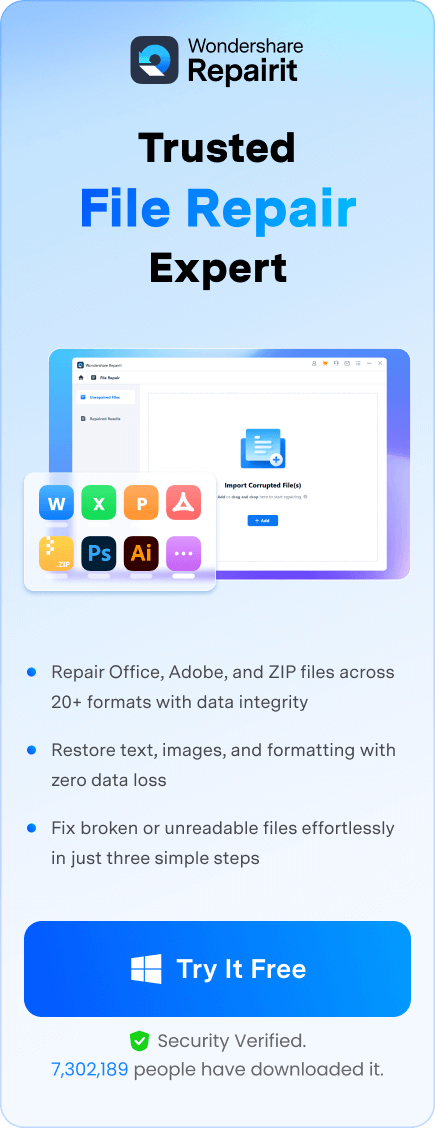Many users experience challenges when they open a Word file only to find it damaged or inaccessible. This issue can happen due to various reasons, such as sudden system crashes or file transfer errors. When faced with such a problem, you should consider finding effective solutions to recover them. Fortunately, many file repair solutions exist that can help you restore damaged documents.
Some tools work online by offering quick fixes without software installation, while others function offline by providing advanced repair features. So, this article explores the top Word repair tools and covers both online and offline options. Whether you need a simple online repair or a more advanced offline solution, this guide will help you choose the best method.
In this article
Part 1. Why Is My Word Document Corrupt or Damaged?
You should understand why your Word document gets corrupted is important before exploring repair solutions. Identifying the root cause helps you prevent future problems and makes it easier to fix Word files efficiently. Thus, below are the most common reasons why your document may be damaged:
- Hard Drive: When a file is saved on a damaged sector, it may not open correctly. So, you should use reliable storage devices or maintain your old drive to prevent this issue.
- File Transfer: Sometimes, this problem can happen if a file is interrupted during transfer between devices or storage locations. In such cases, users must ensure a stable internet or USB connection to reduce the chances of damaged documents.
- System Crash: In case your device crashes while a DOC file is open, it can result in file corruption. To overcome this challenge, you need specialized repair tools to recover your file.
- Power Failure: Your document may be in an unstable stage when Word does not close properly. That’s where users should use the auto-save feature to help them save their documents automatically.
- Word Versions: When you open a file in an outdated software version, it may cause corruption. So, you should use the latest software versions to ensure compatibility and prevent file damage.
Part 2. 3 Best Online Word File Repair Tools to Restore Documents
As your file is damaged, many Microsoft Word repair tools available online can help recover lost text and formatting. These tools are user-friendly and require just a few clicks to restore documents. Thus, let's dive below to explore the three best online solutions to fix damaged files and restore lost content:
1. Repairit Online
Among all the available tools, Repairit Online stands out as the best option. It provides a quick and efficient way to restore corrupted files without installing software. The biggest advantage of this Word DOC repair tool is its support for multiple file formats. It can repair Word, Excel, and more documents without compromising their original content. This ensures that your recovered file maintains its structure, text, and formatting.
Along with that, this online tool is designed to handle all types of file corruption scenarios. Whether your doc files are affected by a system crash or bad sectors, it can restore them efficiently. This automatic repair process makes it easy to fix Word documents with minimal effort. For users who need advanced features, the premium version allows larger file sizes and more monthly repairs.
Key Features
- Quick Repair: This tool uses an advanced algorithm to scan and fix files automatically by reducing manual effort.
- Simple Process: Users only need to upload their file, let the tool scan and repair it, then preview and save the restored document effortlessly.
- Supports Version: It works with various versions, including 2007 and 2019, to ensure compatibility with almost all DOC file formats.
Step-by-Step Tutorial to Utilize Repairit Online to Repair DOC Files
Follow the complete steps below to fix and recover your damaged Word file with the help of this online file repair tool:
Step 1. Head to the "File Repair" section and press the "Add" button to upload your damaged DOC files from your computer.
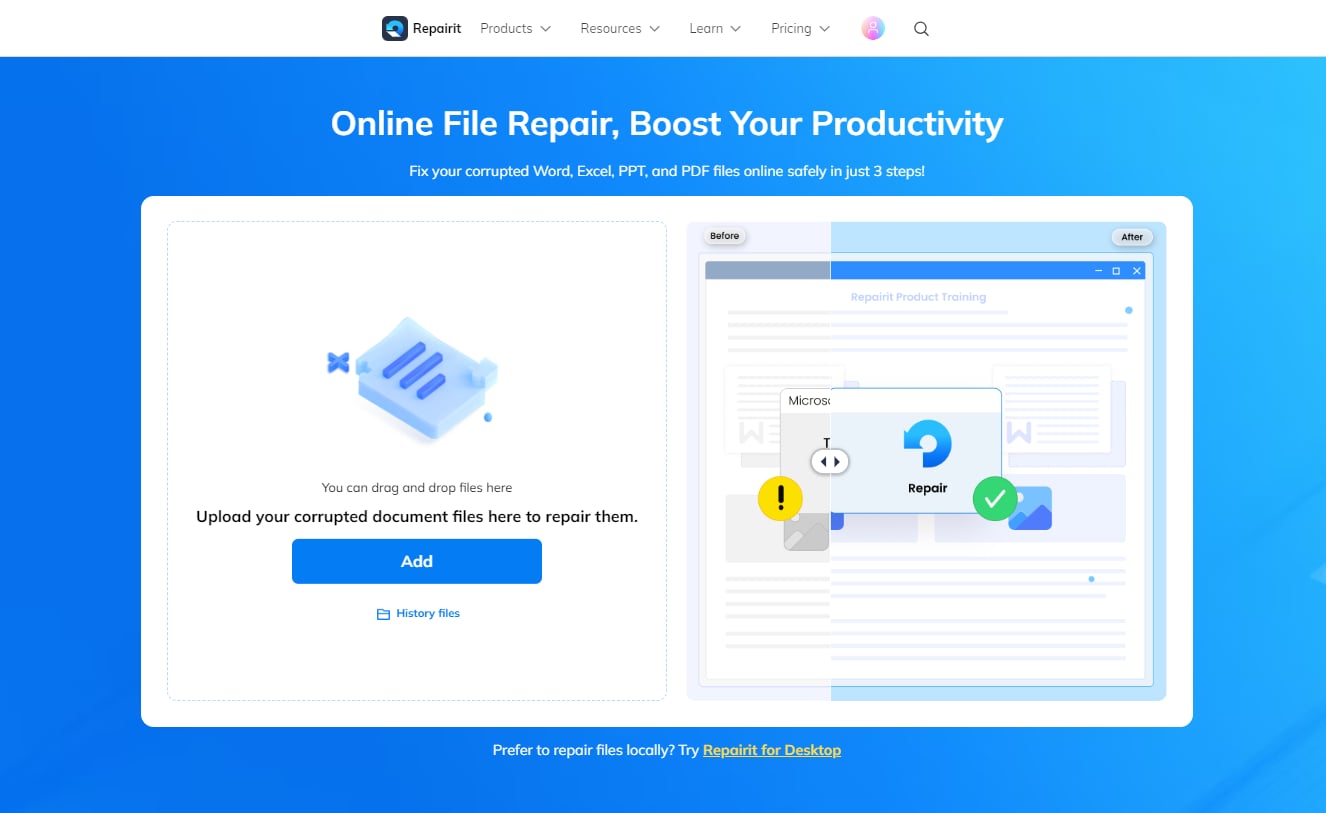
Step 2. Now, choose the "Repair All" option to begin the recovery of the damaged file. Then, you will see a progress bar for your file that shows the repair status.
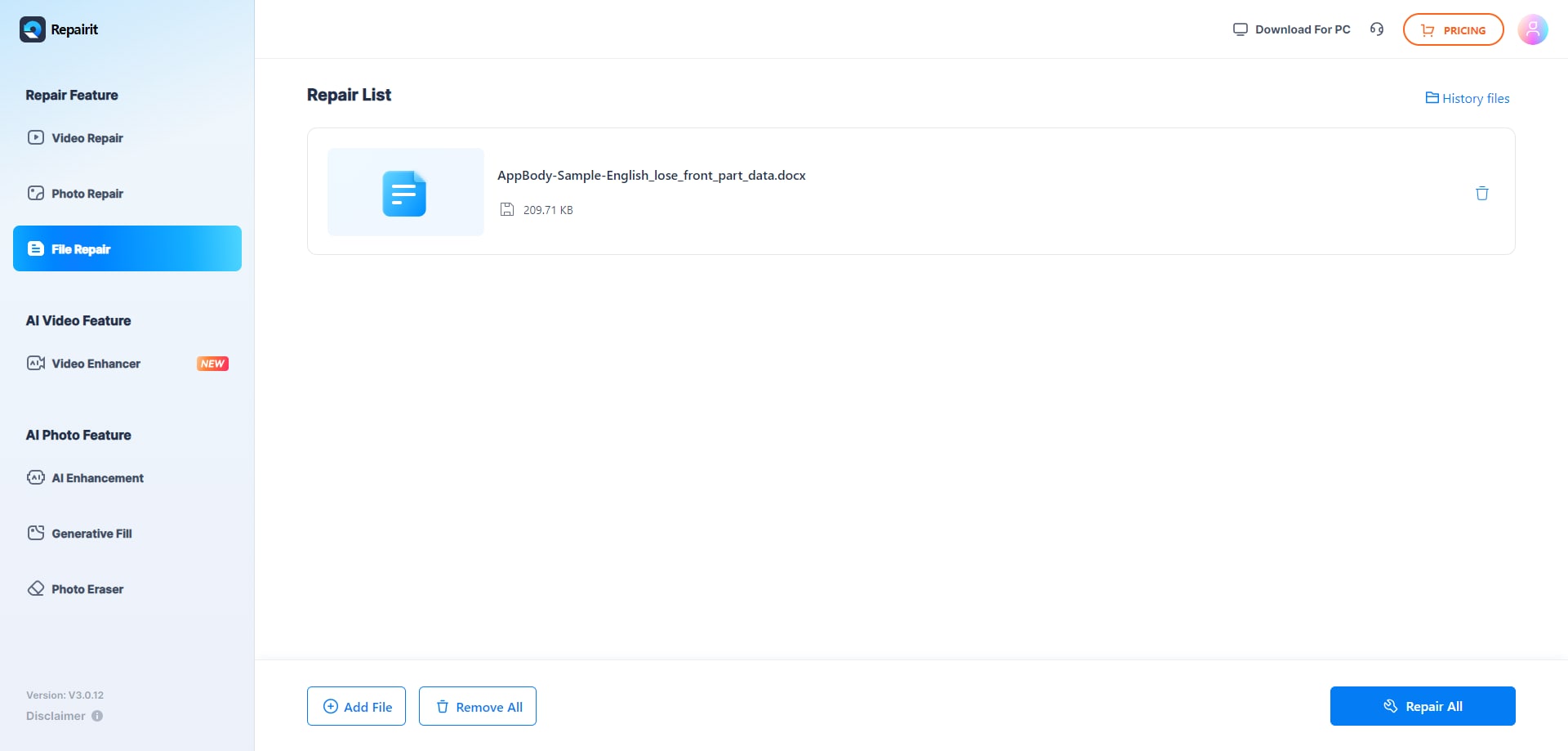
Step 3. Download your fixed DOC files
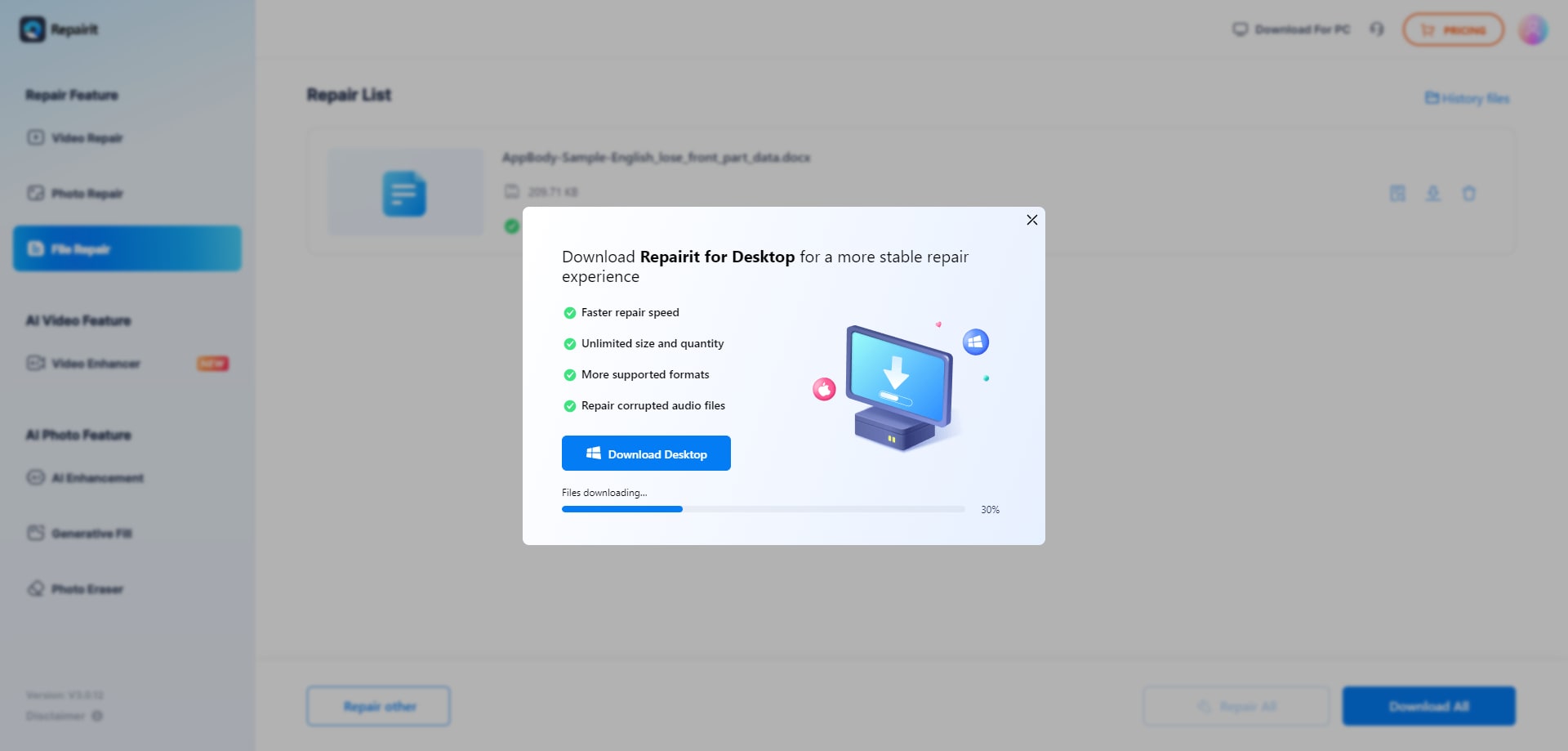
2. Recovery Toolbox
Recovery Toolbox is another reliable tool that allows users to recover damaged Word files in just a few clicks. It works with DOCX, RFT, and other formats to ensure compatibility across different Microsoft Word versions. You just need to upload the corrupted file, enter your email, and download the repaired version. Plus, this online Word file repair tool provides an offline version for Windows users needing more advanced recovery options.
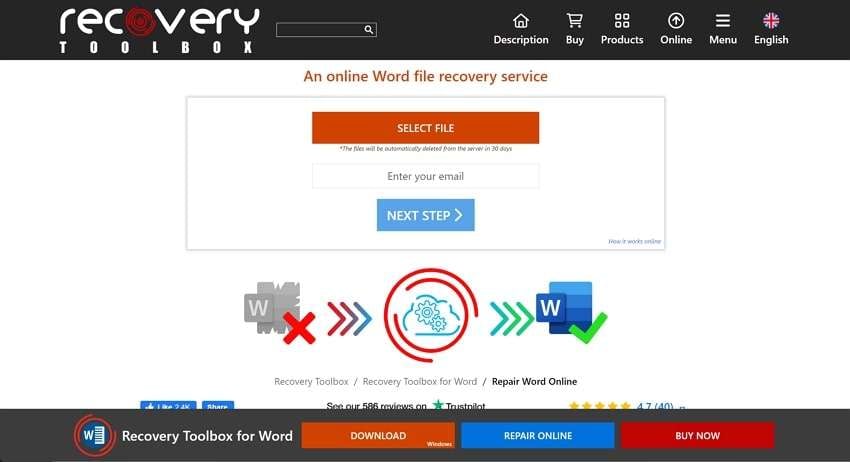
3. Repair Toolbox
Another efficient tool that can easily fix corrupted Word files online and offline is Repair Toolbox. Plus, this Microsoft Word repair tool supports various formats, including DOC and RTF. Upon repairing the file, users receive a preview of the restored document before purchasing the full version. Along with that, it works on all devices with an internet connection and a modern browser.
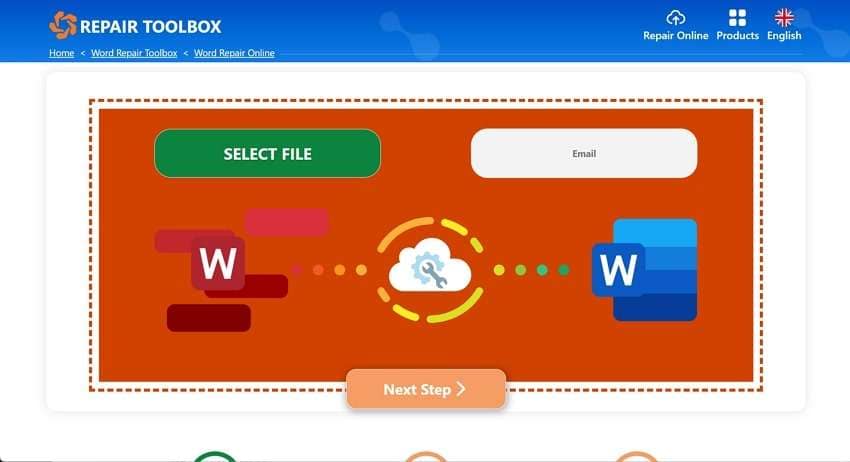
Part 3. Top 3 Word Document Repair Tools to Fix Documents Offline Efficiently
While online tools provide quick recovery, offline solutions offer more control and security. Users needing frequent document recovery should consider dedicated desktop software. So, the following section will provide you with the top three MS Word repair tools to help you restore important files.
1. Repairit
When it comes to offline document recovery, Repairit stands out as the best choice. This powerful Word DOC repair tool ensures seamless restoration of corrupted files while preserving original formatting. Along with that, it supports multiple file types, including Word and even ZIP archives. Users can repair unreadable, garbled, or distorted files with just a few clicks with the help of this dedicated tool.
Beyond Word documents, Repairit extends its capabilities to Adobe Photoshop and Illustrator files. This makes it a comprehensive tool for users dealing with both text and design files. So, Repairit delivers unmatched performance for those seeking an efficient solution to repair corrupted doc documents.
Key Features

-
Repair damaged files with all levels of corruption, including blank files, files not opening, unrecognizable format, unreadable content, files layout changed, etc.
-
Batch Capability: It lets users repair multiple files at once to save time and effort when dealing with large volumes of documents.
-
Preview: You can review the repaired DOC before exporting it to ensure they successfully restore the necessary data.
-
Works Offline: Since it operates without an internet connection, users can repair sensitive files securely without risking data leaks.
-
Support Windows 11/10/8/7/Vista, Windows Server 2003/2008/2012/2016/2019/2022, and macOS 10.12~macOS 14.
Upon exploring its dedicated file repair features, go through the instructions below to recover your DOC files with ease:
Step 1. Go to the "More Types Repair” tab from the main interface. Afterward, select the “File Repair” feature under the “Corrupted File Repair” section to move further.

Step 2. Going ahead, click the “+ Add” button and select the corrupted DOC files you want to import from your File Explorer or Finder.

Step 3. Press the “Repair” button to start the process.

Step 4. Click the “Save All” button to download all fixed DOC files to your computer.

Repair Corrupted DOC Files

2. Office Recovery
Office Recovery also offers a powerful Word file recovery tool that specializes in restoring damaged files with high accuracy. It scans corrupted files and reconstructs the document while maintaining original formatting. Plus, users can recover text, tables, bulleted lists, headers, and even embedded graphics without data loss. Moreover, all repaired images are placed at the end of the document to ensure no content is misplaced.
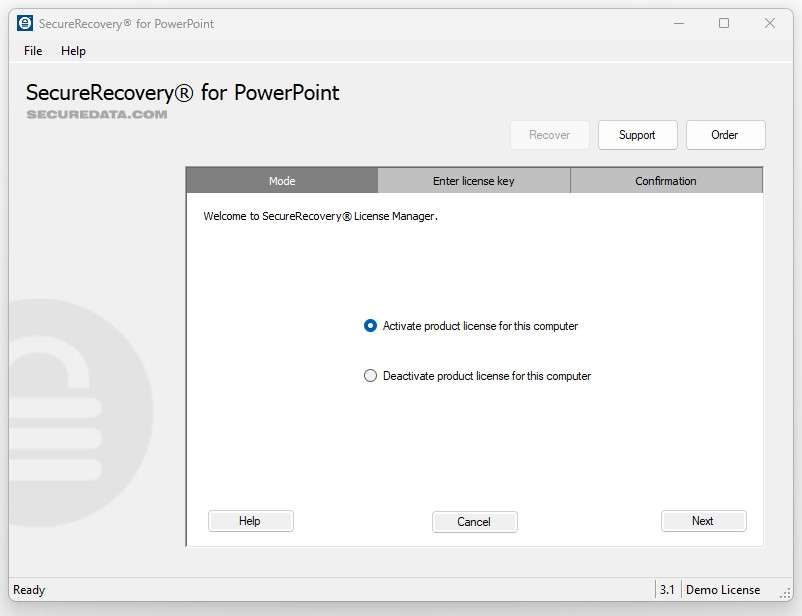
3. Remo Software
When dealing with document corruption, Remo Repair Word offers a simple and secure way to restore damaged files. Remo Software is entirely free, which makes it an excellent option for everyone. Alongside that, it efficiently repairs corrupt or password-protected doc files without altering the original content. With advanced repair algorithms, it guarantees reliable results with minimal effort.
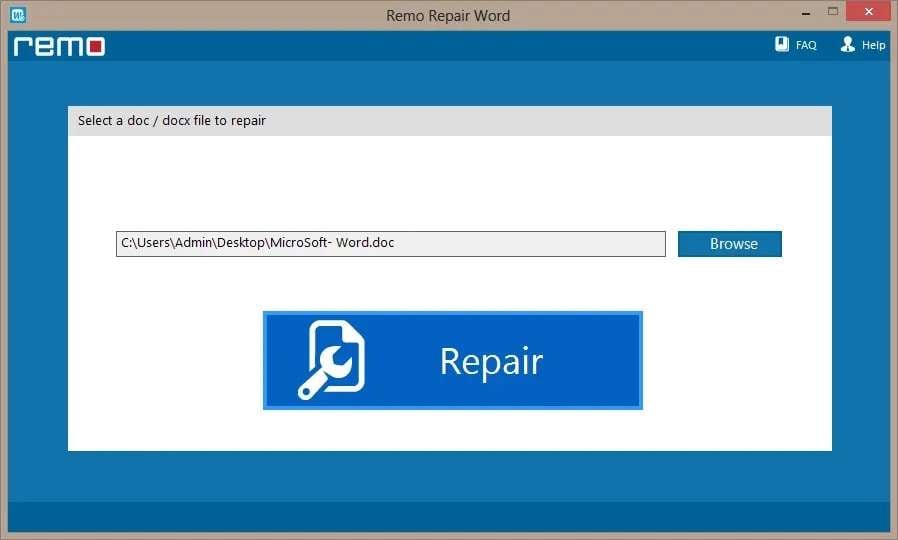
Conclusion
To wrap up, dealing with a corrupted DOC file can be annoying, especially when it contains essential data. We have explored various reasons why you face this problem, such as system crashes or file transfers. Along with that, you can quickly fix Word files and restore lost content without hassle with the right tools.
Plus, if you need a robust solution, Repairit stands out as the top choice. It offers a user-friendly interface and high recovery accuracy whether you use its online or offline version. So, you must try Repairit today for efficient file restoration while maintaining its formatting.
FAQ
-
Q1. Is it safe to use online Word repair tools?
Most reputable online Word repair tools ensure data security by automatically deleting uploaded files after a certain period. Along with that, the Repairit Online tool stands out as the best option among all the available tools. It protects user's data and provides efficient recovery features that let users recover doc files without downloading any tool. -
Q2. Will repairing a Word document restore its original formatting?
Most advanced tools have the ability to restore files while preserving the original formatting. For this need, tools like Repairit and Office Recovery are designed to maintain the document's structure. Plus, these tools allow users to preview their files before saving to ensure all the content has been restored. -
Q3. What should I do if my repaired Doc file is still unreadable?
In case your file remains inaccessible after using a repair tool, you need to use Repairit, as it can fix even severely damaged docs with ease. Moreover, you can check whether the file opens in a different version of Word or as a plain text file.