Are you struggling with Outlook attachment not opening problems? It's a common issue that can stop you from doing your work. When you can't access important files sent to your email, it can be very frustrating. Many Outlook users face this problem and need quick solutions.
When you cannot open attachments in Outlook, it might be due to several reasons. Your internet might be slow, your Outlook might need updates, or your security settings might be blocking the files. The good thing is that most of these issues have easy fixes that you can try yourself without technical help.
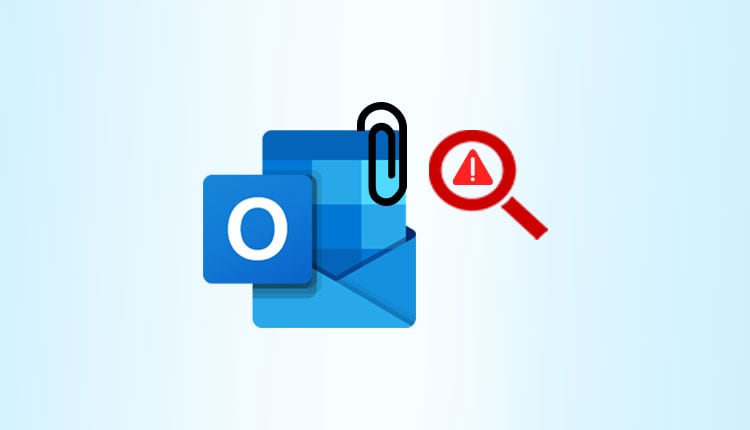
This guide will help if you can't open Outlook attachments or if attachments won't open in Outlook. We'll look at the main causes and give you step-by-step fixes. By the end, you'll know how to solve the cannot open email attachments in Outlook problem and prevent it from happening again.
Try Recoverit When Lost Email Attachments
Security Verified. Over 7,302,189 people have downloaded it.
In this article
Part 1: Why is Outlook Attachment Not Opening?
Before we fix the problem of attachments won't open in Outlook, let's understand why this happens.
- Weak network connectivity.
- Incompatible attachment format.
- Outlook cache files might be damaged or too full
- Add-ins in Outlook might be causing conflicts
- Your antivirus might be blocking the attachments
- Your Outlook version might be outdated
- The attachment might be corrupted
- The file might be too large for Outlook to handle
Part 2: Cannot Open Attachments in Outlook? Try These Fixes!
If you're struggling to open attachments in Outlook, you're not alone—it's a common issue with several possible causes and fixes. Addressing these factors should help resolve most attachment problems!
Fix 1: Check the Internet Connectivity
One of the main reasons attachments fail to open in Outlook is an unstable internet connection. Since Outlook requires the complete file to download before you can access it, any interruption in connectivity can result in an incomplete, unusable file.
Unfortunately, many users overlook this and jump to complicated troubleshooting steps instead. Simply restarting your router or switching to a more stable network can often resolve the issue within seconds. It's a quick and easy fix worth trying before exploring other solutions.
Why use it:
- Fixes incomplete downloads
- Helps when attachments seem to load forever
- Often solves the problem without changing any settings
- Works for both home and office networks
Steps:
- Check if other websites load properly. Restart your router. Try connecting to a different network if possible.

- Close and reopen Outlook after fixing your connection. Try downloading the attachment again
Fix 2: Verify File Compatibility
File format issues often cause the can't open attachments in Outlook problem. Not all computers have programs for every file type. The attachment might be fine, but your PC lacks the right software to view it.
This is common with special file types like .psd (Photoshop) or .dwg (AutoCAD). You might see an error message or nothing happens when you click. Checking the file type is a quick way to solve why attachments won't open in Outlook.
Why use it:
- Helps identify format issues
- Prevents trying to open files your computer can't read
- Shows you what programs you might need to install
Steps:
- Right-click the attachment and select "Save As". Save it to your desktop. Look at the file extension (.pdf, .docx, .jpg, etc.).
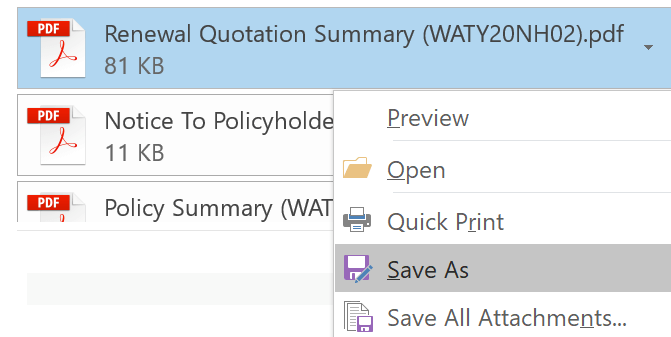
- Make sure you have a program that can open that file type. Install the needed program if you don't have it.
Fix 3: Clear Outlook Cache Files
Outlook stores data in cache files. These files can get damaged over time. When they do, you may face the cannot open email attachments in Outlook issue. Old cache files take up space and slow down Outlook too.
Clearing these files is like giving Outlook a fresh start. It removes the corrupt data that might be causing your problems. Outlook will create new cache files automatically. This fix works for many email issues, not just attachment problems.
Why use it:
- Removes corrupted temporary files
- Frees up space on your computer
- Helps Outlook run smoother overall
- Fixes many strange Outlook behaviors at once
Steps:
- Close Outlook completely. Press Windows+R to open the Run dialog. Type ""%localappdata%\Microsoft\Outlook"" and click OK.
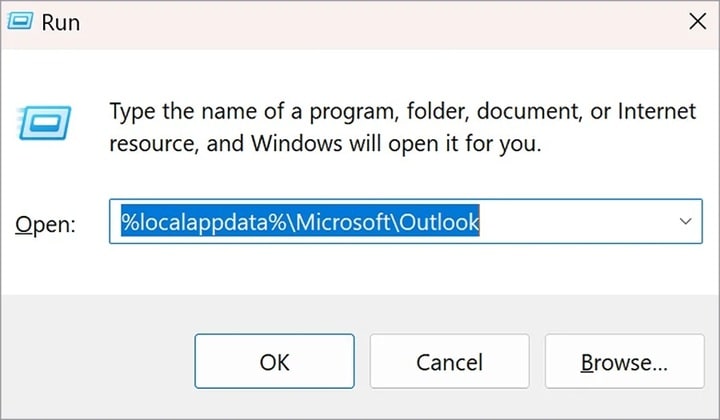
- Find and delete files that end with .ost or .pst. Restart Outlook. Let it rebuild the cache. Try opening your attachment again
Fix 4: Disable Add-Ins
Add-ins can make Outlook better. But they can also cause the Outlook attachment not opening issue. These extra tools might conflict with normal Outlook functions. They can block attachments from opening properly.
Finding the problem add-in is simple. You turn them all off first. Then you test your attachments. If they work, you know an add-in was the issue. You can then turn add-ins back on one by one to find the culprit.
Why use it:
- Identifies conflicts with third-party tools
- Often fixes unexplained attachment problems
- Makes Outlook run faster
- Helps you find which add-in to remove or update
Steps:
- Open Outlook. Click File > Options > Add-ins. Select "COM Add-ins" and click "Go".

- Uncheck all boxes to disable all add-ins. Click OK and restart Outlook. Try opening your attachment again. If it works, enable add-ins one by one to find the problem one
Fix 5: Disable Antivirus Software Temporarily
Antivirus programs protect your PC. But they can also stop you when you can't open Outlook attachments. These programs scan emails and may block attachments they think are risky. Sometimes they're too strict and block safe files too.
You can test if your antivirus is the issue. Turn it off for a short time. Try opening the attachment again. If it works now, you know your antivirus needs adjustment. Don't forget to turn protection back on when done.
Why use it:
- Helps identify if security software is the issue
- Often solves problems with blocked attachments
- Works when nothing else seems to help
- Shows if you need to change your security settings
Steps:
- Right-click your antivirus icon in the system tray. Find an option like "Disable" or "Turn off". Choose to disable it for 10 minutes.
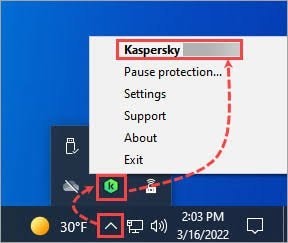
- Try opening your attachment again. If it works, add Outlook to your antivirus exceptions list. Remember to turn your antivirus back on after testing
Fix 6: Update Microsoft Outlook
Old software has bugs. These bugs can cause the cannot open attachments in Outlook problem. Microsoft fixes these issues in updates. Running an outdated Outlook version means you still have those bugs.
Updates bring new features and fixes. They patch security holes too. Keeping Outlook updated helps with attachment issues and overall performance. It only takes a few minutes to update but can save hours of trouble.
Why use it:
- Gets the latest bug fixes from Microsoft
- Improves security and performance
- Often fixes attachment handling issues
- Adds new features that might help with file handling
Steps:
- Open any Office app like Word or Excel. Click File > Account. Click "Update Options" > "Update Now".
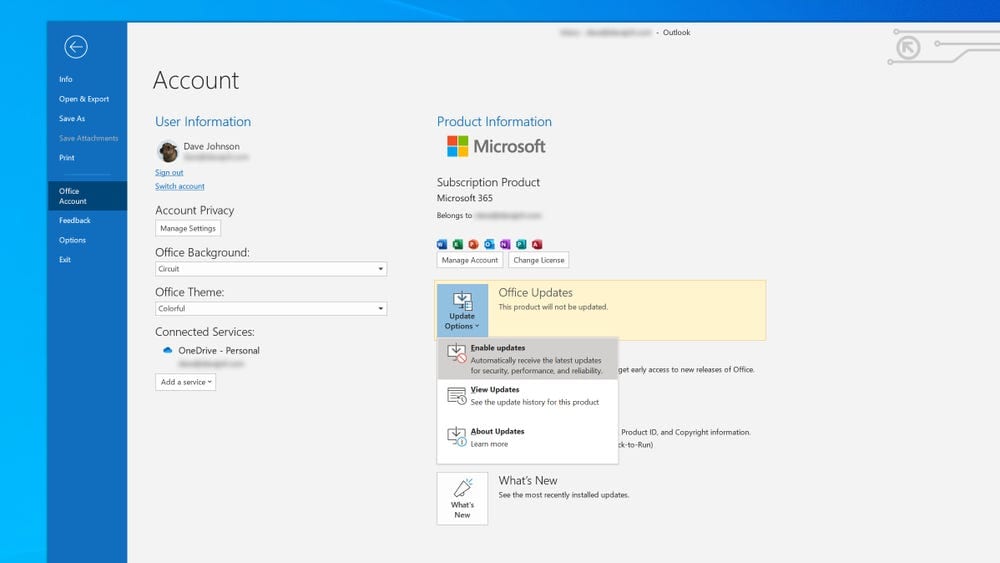
- Wait for updates to install. Restart your computer. Open Outlook and try the attachment again. Set updates to automatic to prevent future problems
Part 3: Accidentally Deleted Outlook Email and Attachments: Use Recoverit Tool
Sometimes the issue isn't that you can't open attachments in Outlook but that you've accidentally deleted the email. This happens to everyone, and the Recoverit tool can help get back those lost emails and attachments.
Recoverit can scan your computer for deleted Outlook data and bring back what you've lost. It works with all versions of Outlook and can recover many types of files. This tool is especially helpful if you've emptied your Deleted Items folder. Recoverit also supports corrupted email files repair.
Steps:
- Download and install Recoverit. Launch the program. Select the location where Outlook stores its data. Click "Start" and wait for it to finish.

- Preview the recovered emails and attachments.

- Select what you want to recover and click "Recover". Save the recovered items to a safe location.

Video Tutorial: How to Recover Unsaved/Lost/Deleted EML or PST files?
Part 4: Pro Tips to Avoid the Cannot Open Email Attachments in Outlook Issue
Prevention is better than cure when it comes to the Outlook attachment not opening problem. Here are some tips to avoid facing this issue in the future.
- Keep your Outlook and Windows updated at all times
- Don't open attachments from unknown senders
- Use cloud links instead of large attachments when possible
- Clear your Outlook cache files monthly
- Keep your antivirus software updated but configure it to trust Outlook
- Regularly back up important emails and attachments
- Avoid having too many emails with attachments in your inbox
1 Unrecognized File Format:
The first major reason why you may not be able to open an attachment in outlook is that the file is in a format that your computer cannot recognize. In other words, it could be that your system does not have the software necessary for opening the file format. For instance, if you have not installed an app such as Adobe Photoshop, you cannot open a received .psd image.
What to do:
- Get the sender to resend the file as an attachment in a format that your computer system can access
- Install software that can open such a file format. This second option is advisable in cases where you will be dealing a lot with this particular file format
2 Bad File Association or Problem with Program
Sometimes you may have the right program for opening a particular file format but still face this error. It implies that the file is not associated with the right program. You can change the program to a program that works for you.
What to do:
- Save the attachment to your local drive instead of trying to open it directly from the email sent to you
- Open "Explorer" or "My Computer"
- Right-click on the file that has been sent to you as an attachment, then choose "Properties"
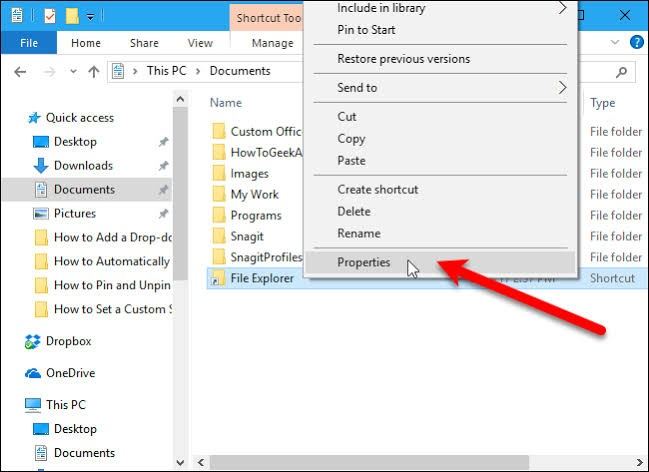
- Hover on "Opens with". Here, choose "Change" to see different programs from which you can choose. Click on the program you wish to use for opening your file and tap "Apply" or "OK".
- Can't find your preferred program? Do not worry, just tap the "Browse" option, locate the .exe (executable) file of the program on your PC and choose "OK" to make the program your default attachment opening program
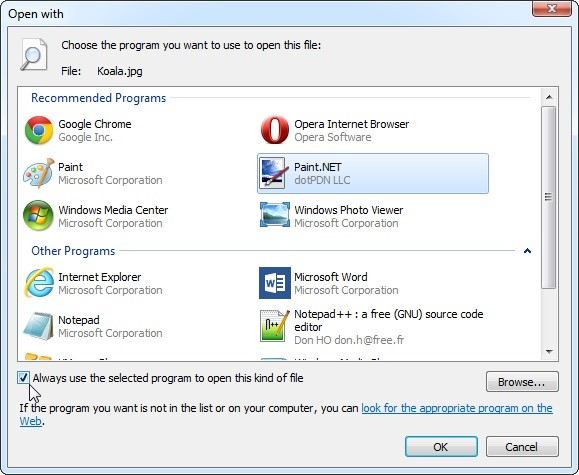
- If you want to use this particular program to open all your attachments going forward, tick the box beside the option "Always use this app to open" and select "OK"
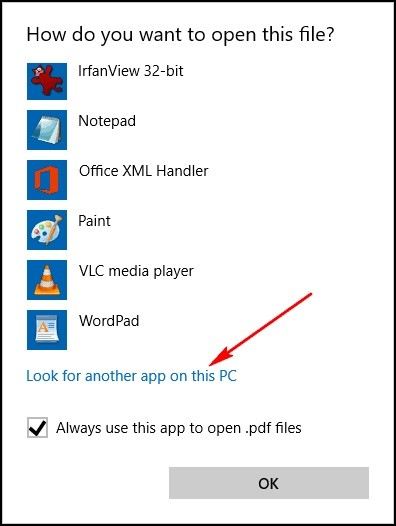
3 Antivirus Programs Preventing
Some antivirus programs you have installed on your system may be the reason you cannot open your attachments in Outlook. How does this work? Antivirus programs work to secure your system from all incoming data to your PC. Attachments are part of such incoming data and so in the course of doing their work, the antivirus programs may stop you from having access to your attachments. Simply disable your antivirus in this instance to check for sure if they are the reason why you can't open the attachments or not.
What to do:
- Go to the "Windows notification area" and locate the antivirus you wish to disable. The programs usually appear as icons
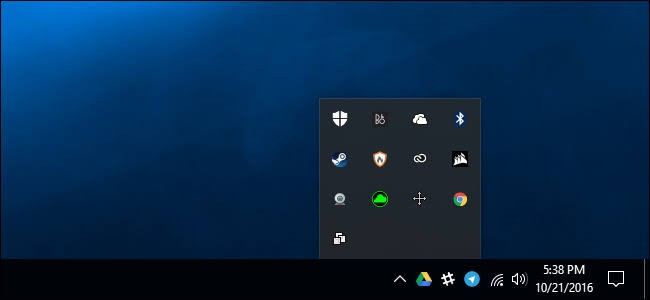
- Right-click the program's icon and choose "Disable", "Shutdown", or "Stop", depending on the program settings
- Alternatively, open the program if necessary and use its menu to disable
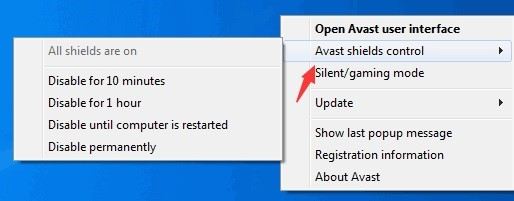
4 Compressed File
Files are usually compressed into formats that make it easier for transfers, especially if the files are very bulky or large in numbers.
What to do:
- First, save the compressed files from your email
- Use any file extractor that will work on the particular zipped folder to decompress the files before you open them. There are several decompressors available online such as Winzip, Winrar, 7Zip, etc. Make a choice and follow the app instructions to decompress your ZIP or RAR files
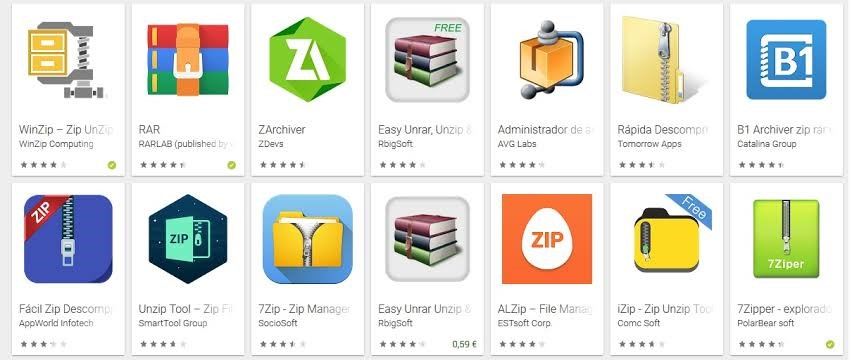
5 The sender has an Apple Computer and You have a PC:
This is self-explanatory as the attachments created in a different OS from yours will cause a problem. Thus, if the person sending the attachment to you uses an Apple device and you use Windows, you may encounter difficulty opening such an attachment. The solution to this is simple:
- Inform whoever is sending you a mail attachment that your OS is Windows hence they should save their attachment in a format that is compatible with Windows before sending it to you
6 Corrupted File
If you receive an already corrupted mail as an attachment, you cannot open it because of the damage. Files become inaccessible if they have been infected with one virus or another and have thus become corrupted. Therefore, you have to do some checks so you can end up with an uncorrupted file.
What to do:
- Ask the sender to confirm that the file is opening on their system
- If it is not accessible, then the problem is from the source location. Thus, the sender should create another file that isn't corrupted before resending
7 Outlook Add-ins
Outlook add-ins form much junk and end up preventing outlook from performing properly. You may discover that the add-ins that form part of your outlook are the reason you cannot open attachments.
What to do:
- Launch Outlook
- Follow this path: "File" > "Options" > "Add-ins"
- Select "COM Add-ins" under the tab "Manage"
- Just beside "Manage", you will see the "GO" button, select it.
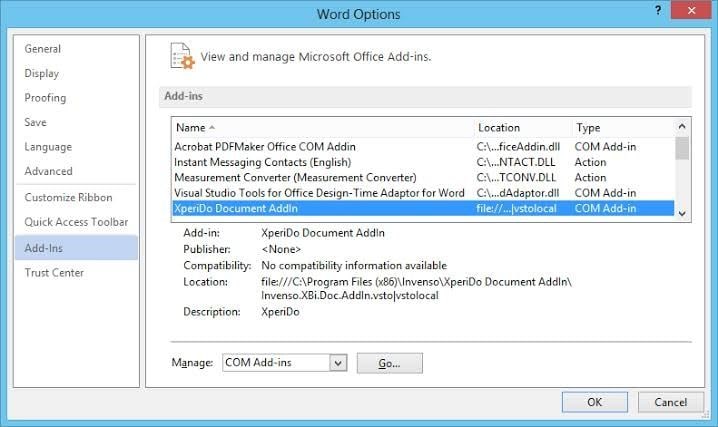
- Untick the boxes beside the add-ins and click "Ok" once you have disabled them all
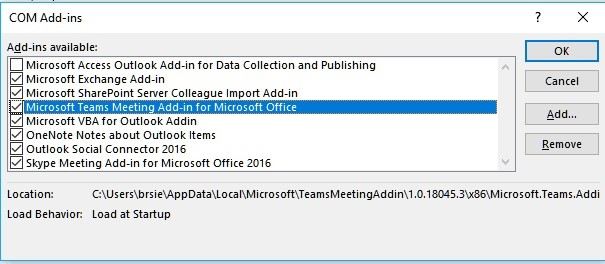
- Close and re-open Microsoft Outlook to see if the attachments can now be opened
Conclusion
Dealing with the cannot open attachments in Outlook issue can be frustrating, but as you've seen, there are many ways to fix it. Start with the simple solutions like checking your internet or verifying file compatibility before moving to more advanced fixes.
If you can't open Outlook attachments regularly, it might be worth setting up a maintenance routine. Update your software weekly, clear cache files monthly, and keep your antivirus properly configured. These habits will prevent most attachment problems.
Remember that most Outlook attachment not opening issues have simple fixes. With the steps in this guide, you should be able to solve almost any attachment problem. If you still face issues, Microsoft's support team or your IT department can provide further help tailored to your specific situation.
Try Recoverit to Recover Lost/Unsaved Email Files
Security Verified. Over 7,302,189 people have downloaded it.
FAQ
-
Why can't I open any attachments in Outlook?
If you cannot open email attachments in Outlook at all, it's likely a system-wide issue. Check if your Outlook is updated, if your antivirus is blocking attachments, or if your Outlook needs repair. Try the fixes in this article starting with checking your internet connection and updating Outlook. -
Why can I open some attachments but not others?
When some attachments won't open in Outlook but others do, it's usually a file compatibility issue. You might not have the right program to open certain file types. Save the attachment to your computer first, then find and install the appropriate program for that file type. -
Is it safe to disable my antivirus to open attachments?
Temporarily disabling your antivirus when you can't open attachments in Outlook is safe if you trust the sender and are expecting the attachment. Just remember to enable it again right after testing, and never open attachments from unknown sources even with your antivirus off.


 ChatGPT
ChatGPT
 Perplexity
Perplexity
 Google AI Mode
Google AI Mode
 Grok
Grok























