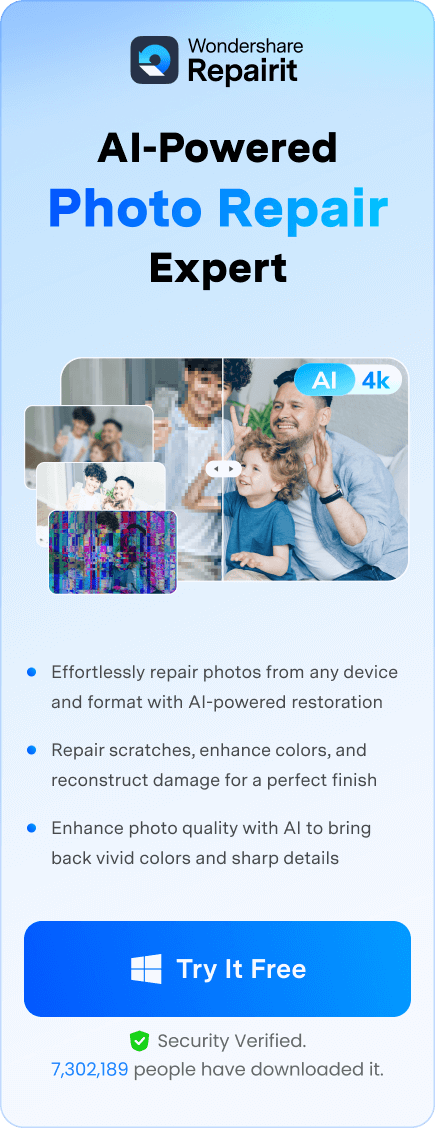Ever had one of those days where you’re ready to present, but your PowerPoint file just won’t cooperate? Super frustrating, right? You’ve spent hours crafting the perfect slides, only to find out they won’t open, or worse, they’re corrupted. But don't stress, we’ve got some great solutions for you.
PowerPoint is a fantastic tool, but it's not without its quirks. Sometimes, files get corrupted or simply refuse to open. It’s enough to make anyone pull their hair out, especially when you’ve got a big presentation looming. But here’s the good news: you’re not alone, and there are ways to fix it.
In this article, we’re going to dive into the top 5 PowerPoint file repair tools. These tools are designed to help you fix those pesky issues quickly and easily, so you can get back to your work without losing your mind. Let’s jump in and see which ones can save your presentation!
In this article
Part 1: Common Issues Faced with PowerPoint Files
PowerPoint files can be tricky. Here are some common issues:
| Issues | Description |
| File corruption | This happens often and can ruin your presentation. It's one of the most common issues users face. |
| Inability to open files | Sometimes, you may find that your PowerPoint file just won't open. This can be very frustrating, especially when you are pressed for time. |
| File gets stuck while opening | This issue occurs when the file takes too long to open or gets stuck in the process. It can be quite annoying and can delay your work. |
| Slides appear blank | This happens when the slides in your presentation appear blank or missing. It's a major problem, especially when you need to present. |
| Embedded media won't play | Videos and audio embedded in your presentation might not work. This can be a big issue if your presentation relies on multimedia content. |
| Compatibility issues | Older versions of PowerPoint might not work well with new files. This can cause problems when trying to open or edit presentations created in newer versions. |
| File size issues | Large PowerPoint files can cause problems. They might take too long to open or may not open at all. This can be a real headache, especially if your presentation contains a lot of media. |
Part 2: Top 5 PowerPoint File Repair Tools
When dealing with corrupted PowerPoint files, having a reliable PowerPoint repair tool is essential. There are several tools available that can help you fix your presentations quickly and efficiently. In this section, we will explore the top 5 PowerPoint file repair tools, highlighting their unique features and benefits.
These tools will ensure that your presentations are always ready to go, even in the face of unexpected file issues. Let's dive into the details of each tool and how they can help you.
#1 Repairit PowerPoint File Fixer

Repairit is a great PowerPoint fixer. It's reliable and easy to use. Its user-friendly interface makes it accessible to users of all skill levels.
- Repairit stands out due to its quick repair process. It ensures that you can get your presentation back on track in no time. This tool is known for its ability to recover all content. This includes text, images, and embedded media. It is a comprehensive solution for PowerPoint file repair. Users appreciate its efficiency and effectiveness. It helps them save valuable time and effort.
- Repairit has a high success rate in recovering corrupted files. It supports various file formats and can handle large files with ease. This reliability is a significant advantage for professionals. They rely on their presentations for important meetings and projects.
- Repairit offers a seamless experience by thoroughly scanning the file. It identifies issues and fixes them rapidly. By choosing Repairit, you can be sure that your presentations will be repaired and ready to use. You will never miss a beat in your work or academic endeavors.
Key Features:
- Simple interface
- Quick repair process
- Supports batch processing
- Recovers all content
#2 Recovery Toolbox for PowerPoint

Recovery Toolbox for PowerPoint is a powerful PowerPoint file repair tool. It offers a deep scan feature that thoroughly checks your files for issues. This scan detects and fixes a wide range of problems, ensuring that your presentations are restored to their original state. The tool is designed to recover lost data, including text, images, and multimedia. This makes it an essential tool for anyone who frequently faces file corruption issues.
One of the standout features of Recovery for PowerPoint is its support for all versions of PowerPoint. This means that no matter which version you are using, you can rely on this tool to fix your files. It is particularly useful for users who work with different versions of PowerPoint or need to open files created in older versions. The tool's versatility and compatibility make it a go-to solution for many users.
Key Features:
- Deep scan
- Restores lost data
- Supports all versions
#3 SysTools PowerPoint Recovery

SysTools PowerPoint Recovery is a popular PPT repair tool. It's known for its efficiency and effectiveness. Many users rely on it to fix their PowerPoint files. One of its standout features is the ability to recover multiple files at once. This is a significant advantage for those who need to repair several presentations quickly. The tool ensures that the original formatting of the files is preserved. This means that you won't lose any of your carefully crafted slides, layouts, or designs during the repair process.
Another great aspect of SysTools PowerPoint Recovery is its ease of use. The interface is straightforward and intuitive. This makes it accessible to users of all skill levels. Whether you're a tech-savvy professional or someone with limited technical knowledge, you can use this tool without any trouble. The step-by-step process guides you through the repair, ensuring that you can fix your files with minimal effort.
Key Features:
- Recovers multiple files
- Preserves original formatting
- Easy to use
#4 DataNumen PowerPoint Recovery

DataNumen PowerPoint Recovery is another excellent PowerPoint repair tool. It has a high success rate in recovering corrupted files, making it a trusted choice for many users. One of the notable features of DataNumen PowerPoint Recovery is its support for large files. This means that no matter how big your PowerPoint file is, this tool can handle it with ease. Users often face issues with large files, but DataNumen PowerPoint Recovery ensures that these files are recovered without any hassle. The tool scans the entire file, identifies the issues, and repairs them efficiently.
The user-friendly interface of DataNumen PowerPoint Recovery is another aspect that sets it apart. The design is straightforward and intuitive, allowing users to navigate through the repair process with ease. Even those with limited technical knowledge can use this tool effectively. The step-by-step process ensures that you can repair your files without any confusion.
Key Features:
- High success rate
- Supports large files
- User-friendly interface
#5 Online File Repair Tool

Online File Repair Tool is a web-based PowerPoint recovery tool. It is both convenient and accessible, making it a great option for users on the go. One of the key advantages of this tool is that it requires no download. You can access it directly from your browser, which saves time and space on your device. This feature makes it especially useful for those who need a quick solution to fix their PowerPoint files.
Another great aspect of the Online File Repair Tool is that it works on all devices. Whether you're using a computer, tablet, or smartphone, you can use this tool to repair your PowerPoint files. This flexibility allows you to fix your presentations no matter where you are or what device you have on hand. It's perfect for users who need to repair files while traveling or away from their main computer.
Key Features:
- No download needed
- Quick repairs
- Works on all devices
Part 3: Easily Repair PPT Files with Repairit: Best PowerPoint Fixer Tool
Repairit is one of the best PowerPoint fixer tools available. It is known for its user-friendly interface and quick repair process. This makes it a favorite among users who need to fix their PowerPoint files efficiently. With Repairit, you can easily recover text, images, and embedded media from corrupted PowerPoint files. Its simple design ensures that even those with limited technical skills can use it without any trouble.

-
Repair damaged files with all levels of corruption, including blank files, files not opening, unrecognizable format, unreadable content, files layout changed, etc.
-
Repair all PowerPoint objects included in the corrupted PPT files, such as tables, header and footer, charts, etc.
-
Perfectly repair corrupted files with a very high success rate, without modifying the original file.
-
Compatible with PowerPoint files of 2019, 2016, 2013, 2010, 2007, and Office 365.
-
Support Windows 11/10/8/7/Vista, Windows Server 2003/2008/2012/2016/2019/2022, and macOS 10.12~macOS 14.
-
Apart from PowerPoint, Repairit also supports all formats, including Word, PDF, Excel, PowerPoint, PDF, ZIP, and Adobe files.
Here's how to use it:
Step 1. Get the Repairit PowerPoint repair tool free download on your PC. Launch the tool. Select the file that needs fixing.

Step 2. Click Repair to begin.

Step 3. Once done, save the file.

Repair Corrupted PPT Files

Conclusion
PowerPoint files often face issues. Using a reliable PowerPoint repair tool can save time and effort. Repairit is a great option. Don't let file issues ruin your presentations. Always have a PowerPoint fixer ready.
PowerPoint repair tools are essential for anyone who uses the software regularly. They can save you a lot of time and stress by fixing issues quickly and effectively. Whether you're a student, a professional, or someone who just likes making presentations, having a reliable PowerPoint repair tool is a must.
Next time you face a problem with your PowerPoint file, don't panic. Just use one of the tools mentioned above, and you'll be back on track in no time.
FAQ
-
What causes PowerPoint files to get corrupted?
PowerPoint files can get corrupted for several reasons. Improper shutdowns, software crashes, and virus attacks are common culprits. Power surges and sudden power outages can also lead to file corruption. Additionally, using unreliable storage devices or transferring files through faulty networks may cause issues. Always ensure to save your work frequently and use reliable devices. -
Can all corrupted files be repaired?
While many corrupted PowerPoint files can be repaired, not all of them are recoverable. The extent of corruption plays a significant role. Minor corruptions can often be fixed using repair tools. However, files with severe corruption might be beyond repair. Using reliable repair tools increases the chances of successful recovery. Regular backups can also help mitigate data loss. -
Are these tools free?
Some PowerPoint repair tools offer free versions, but they might have limitations. Free versions typically provide basic repair functionalities. To access advanced features, you might need to purchase the full version. It's advisable to try the free version first to see if it meets your needs. Investing in a paid version can offer more comprehensive repair options. -
Is it safe to use online PowerPoint repair tools?
Yes, using online PowerPoint repair tools is generally safe. However, it's important to choose reputable tools. Ensure the website uses secure connections (look for "https" in the URL). Avoid sharing sensitive information while using online tools. Reputable tools prioritize data privacy and security, minimizing risks. Always read reviews and do some research before using an online tool to ensure it's trustworthy.