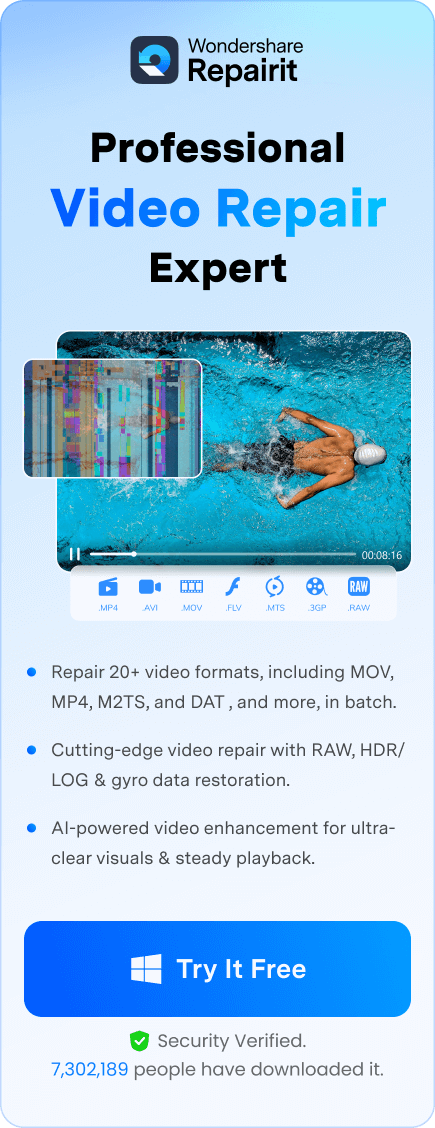Do you have corrupted files that you can’t access? No need to worry. You can use the MP4Fix video repair tool to fix them. This detailed MP4Fix review will help you learn more about it, including its primary features, advantages, and disadvantages.
You’ll also learn how to use MP4Fix to repair corrupted MP4 files. Additionally, we’ll introduce three excellent alternatives to the MP4Fix video repair tool and show you how to use them. Let’s dive in.
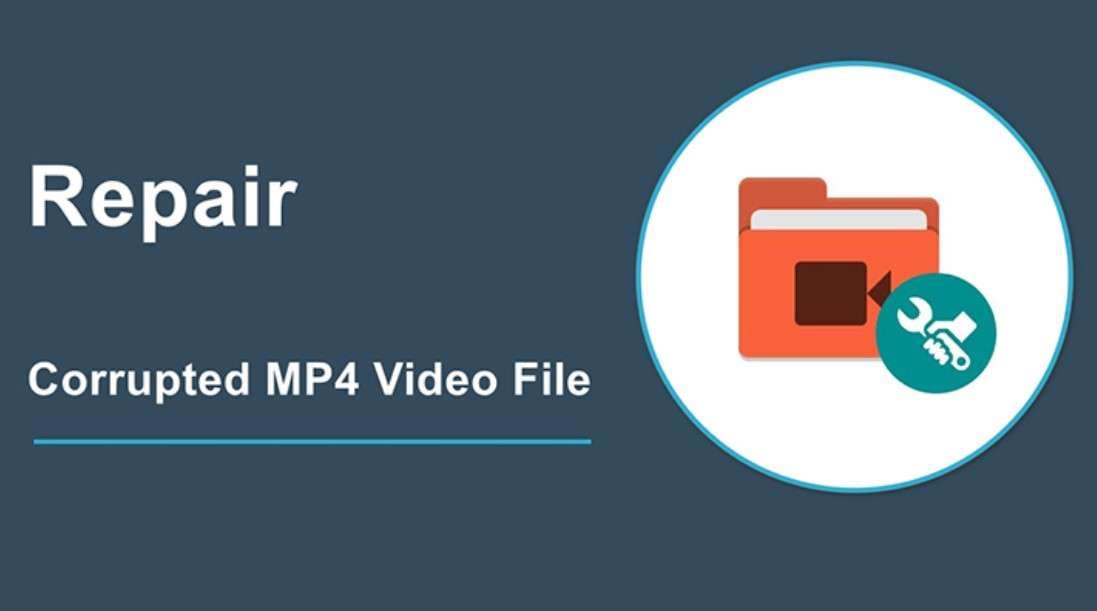
In this article
What Is the MP4Fix Video Repair Tool?
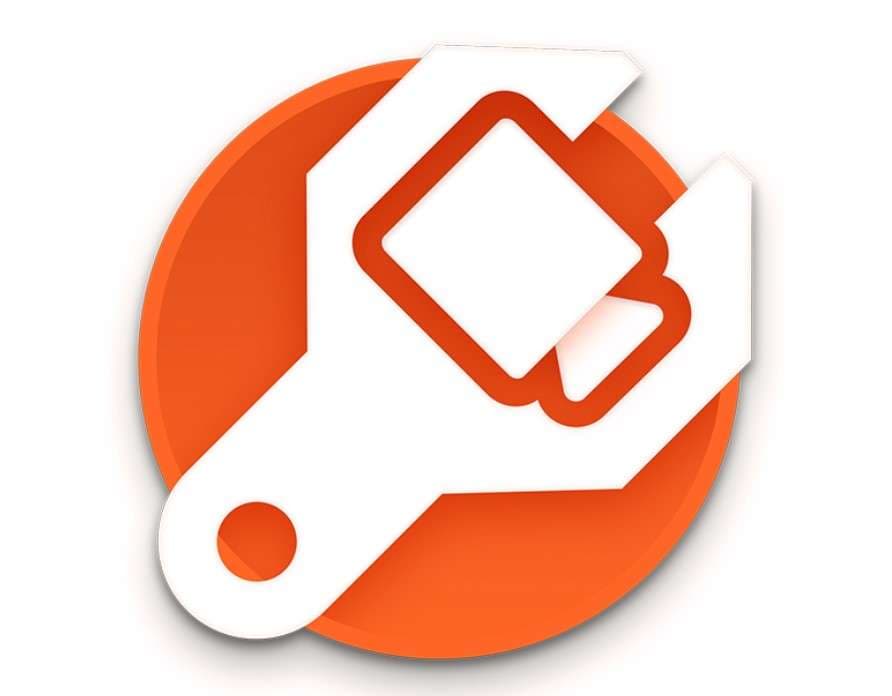
MP4Fix is an Android app that repairs broken and corrupted videos. It can fix videos that have become corrupted in various scenarios.
For instance, if your phone’s battery died before you saved your video, MP4Fix will help you fix it. Moreover, if your phone’s camera crashes and renders the video unplayable, MP4Fix can repair it.
The same goes if your phone runs out of storage space while recording. All these scenarios can result in broken or corrupted MP4 videos that MP4Fix can help repair.
The app is available on Google Play for free but costs $6 to save a repaired video. MP4Fix has over 1 million downloads and a 4-star rating on Google Play.
Why Can MP4Fix Repair Your Corrupted MP4 Files?
Some of the main features and functions of MP4Fix Video Repair include the following:
- Compatibility with all Android devices
- Free preview of repaired MP4 files
- Support for different video resolutions
- Repairing videos broken due to a dead battery
- Fixing broken videos due to a lack of storage space
- Restoring broken videos due to a camera crash
What MP4Fix Can and Can’t Do
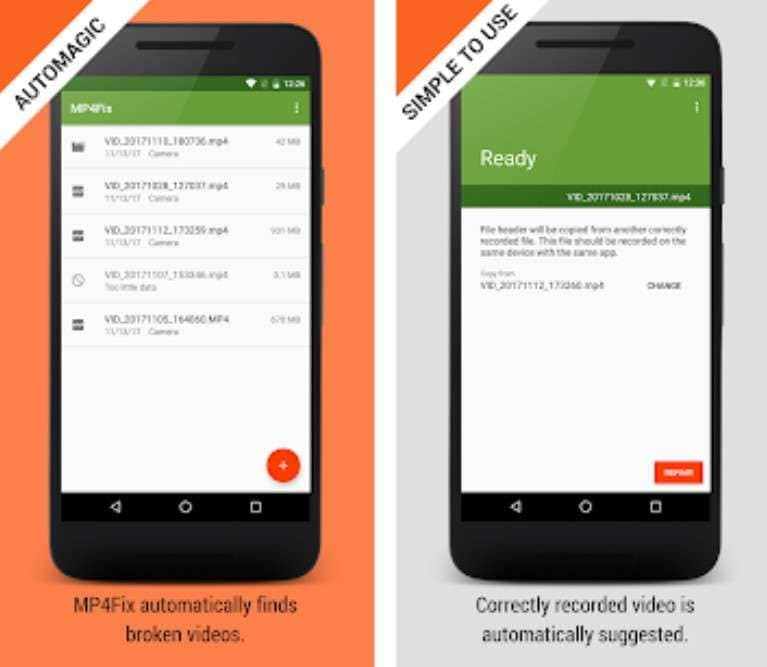
While MP4Fix video repair is highly efficient, it isn’t perfect. Here’s what MP4Fix can do:
- Fixing corrupted phone camera recordings
- Repairing corrupted MP4 files due to a dead battery, camera crash, and storage issues
Unfortunately, MP4Fix can’t do the following:
- Fixing videos downloaded from the internet
- Repairing broken hardware
Thus, even though MP4Fix can help you repair corrupted MP4 files, it can’t fix videos you’ve downloaded from the internet. You must have recorded the video on your Android phone to fix it with MP4Fix video repair.
Moreover, MP4Fix repairs corrupted videos, not hardware. Therefore, if you have a corrupted SD card, you must fix or replace it before using MP4Fix.
Pros & Cons of the MP4Fix Video Repair Tool
The advantages and disadvantages of the MP4Fix video repair tool are:
How to Repair Corrupted MP4 Files With MP4Fix
Now that we’ve covered the pros and cons of MP4Fix and what it can and can’t do, it’s time to get to the user guide. MP4Fix is very straightforward regarding repairing a corrupted MP4 video file. However, ensure you have a sample video recorded on the same device, as the app will need it.
You can immediately start if you have a healthy sample video from the same phone as the corrupted video. Follow these steps to fix a corrupted MP4 video using the MP4Fix video repair tool:
Step 1: Download the MP4Fix app from the Google Play Store on your Android and open it.
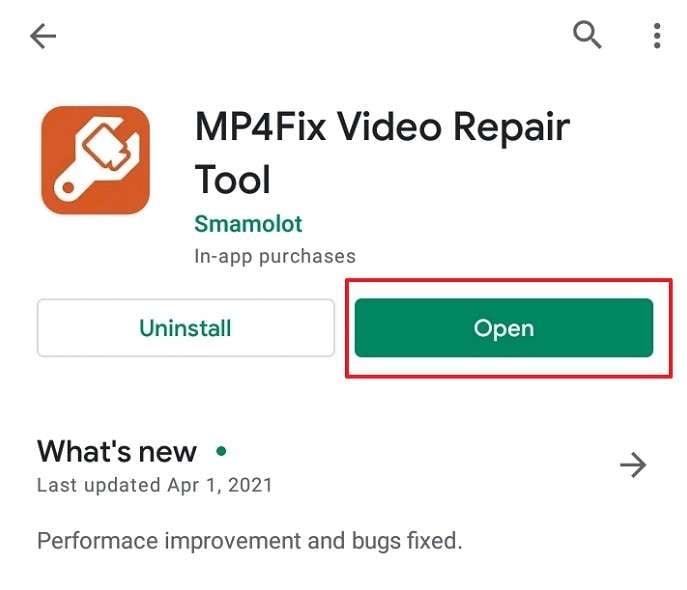
Step 2: Click Allow to let MP4Fix access the video files on your Android.
Step 3: Tap the + icon to add the corrupted MP4 video you want to repair.
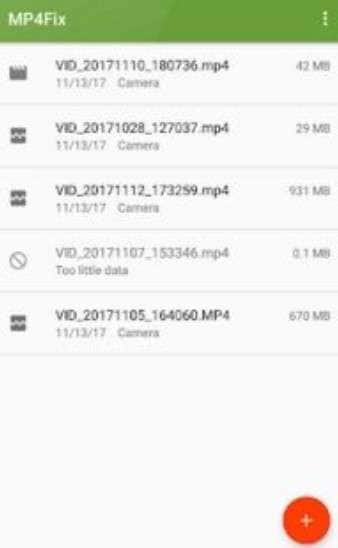
Step 4: The app will ask you for a healthy MP4 file as a reference video, a playable video you’ve recorded with the same camera as the corrupted video. Tap Select the correct file to add it.
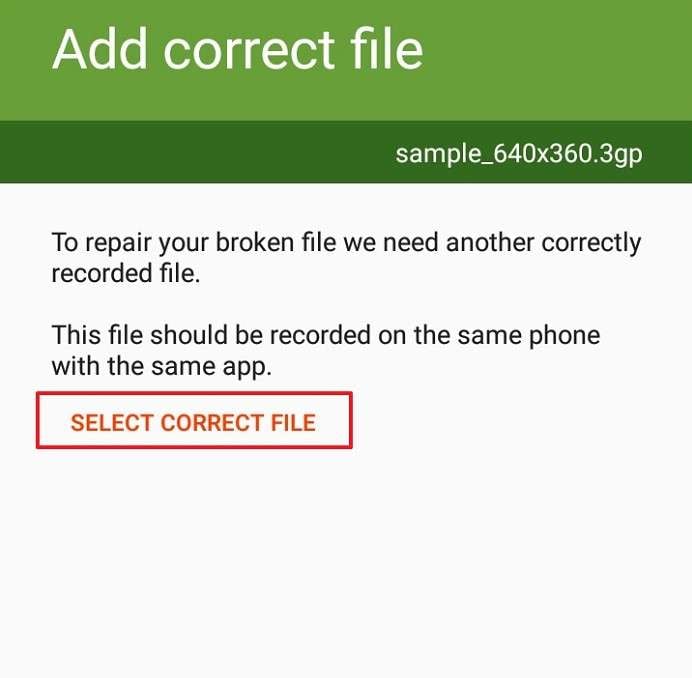
Step 5: You can change the reference video by tapping Change and adding a different one.
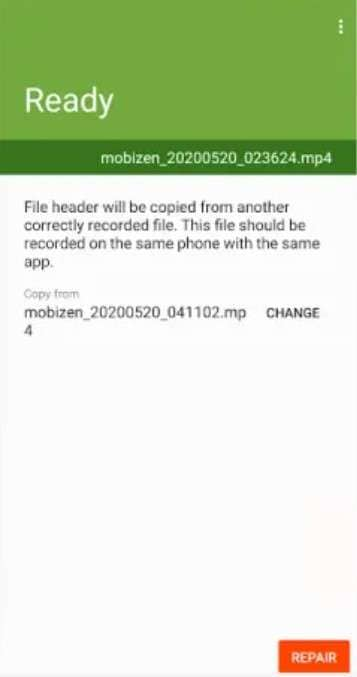
Step 6: Tap Repair to start fixing the video.
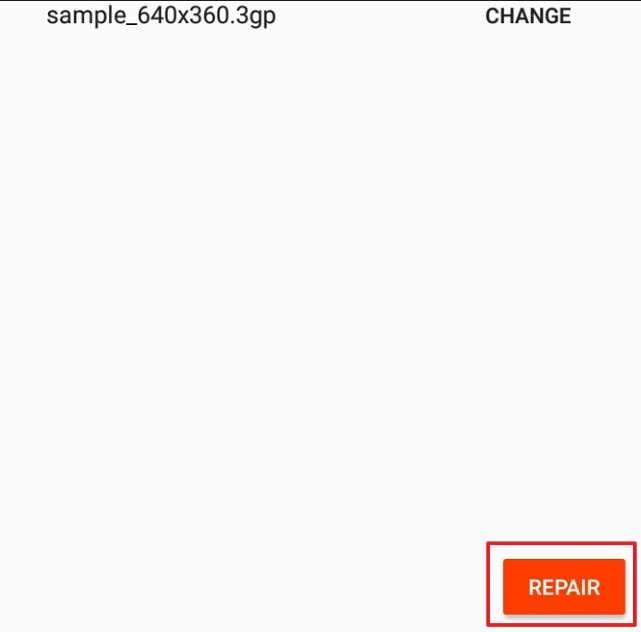
Step 7: Wait for the process to complete.
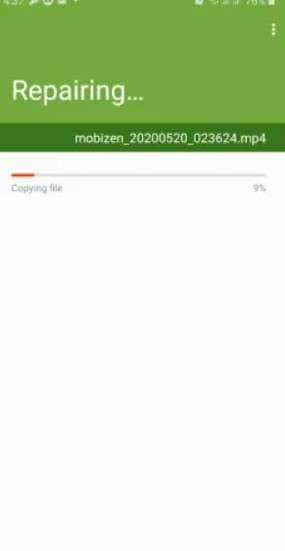
Step 8: Preview the repaired MP4 video. Tap Save if it meets your expectations. Otherwise, tap Repair Again.
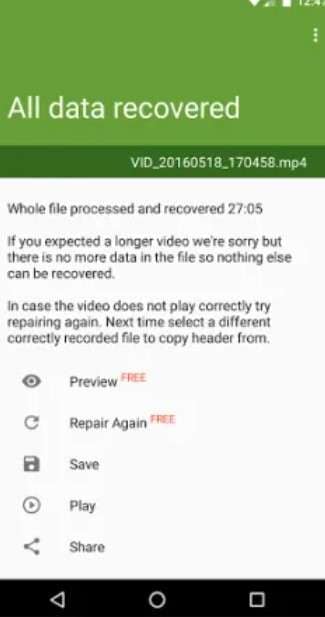
Better Alternatives to the MP4Fix Video Repair Tool
Even though MP4Fix is efficient and convenient for repairing corrupted MP4 videos, it still has shortcomings that can make a massive difference. As you already know, the MP4Fix video repair tool can only fix corrupted MP4 files due to a dead battery, camera crash, and storage issues.
Moreover, it can’t fix videos you have downloaded from the internet or those stored on a corrupted SD card. Fortunately, there are better alternatives to the MP4Fix video repair software. Wondershare Repairit and VLC Media Player are the more competitive and better alternatives.
Wondershare Repairit
Wondershare Repairit is a fantastic video repair tool that quickly fixes corrupted videos. It’s an easy-to-use, convenient alternative to the MP4Fix app.
While MP4Fix video repair only works if a dead battery, lack of storage, or camera crash has corrupted your MP4 files, Repairit can fix corrupted videos due to multiple scenarios.
Thus, whether the corruption happened during the shooting, recording, editing, transferring, converting, or processing, Repairit can help you fix it.
Some of the most noteworthy features of this tool include:
- It can help you repair videos with audio or video not playing, playback errors, out-of-sync video and audio, flickering videos, header corruption, missing video codecs, and many other issues frequently occurring with videos.
- Wondershare Repairit is compatible with any device, including Android and iOS smartphones
- It is also compatible with leading camera brands like GoPro, Canon, Nikon, Sony, and DJI.
- This tool supports more than the MP4 file format. It can help you fix MOV, M2TS, MTS, MKV, 3GP, FLV, AVI, KLV, MXF, INSV, M4V, MPEG, WMV, ASF, and TS files.
To fix corrupted videos with Wondershare Repairit, you only need to add one or more corrupted videos, repair them, and save them to your computer.
Follow these steps to repair your corrupted videos using Wondershare Repairit:
Step 1: Download and open Wondershare Repairit on your computer.
Step 2: Click Video Repair in the left sidebar, then click Add to select your corrupted videos.

Step 3: Once you add the corrupted videos, you will see them on the screen. Click Repair to start fixing them.

Step 4: Once the process is complete, you’ll see a dialog box notifying you about the successful repair. Click OK.

Step 5: Check the repaired videos’ quality by clicking Preview.

Step 6: Click Save and choose a different destination for the repaired videos.

Step 7: Once you save the files, you’ll see a dialog box with a success message. Click OK.

Step 8: Click Advanced Repair to fix severely corrupted videos or get a higher-quality video repair.

Step 9: Click the Folder icon and upload a sample video. A sample video is a valid file you’ve recorded with the same device as the corrupted video.

Step 10: Wondershare Repairit will check if the sample and corrupted videos are compatible with the Advanced Repair function. If they are, you can click Repair.
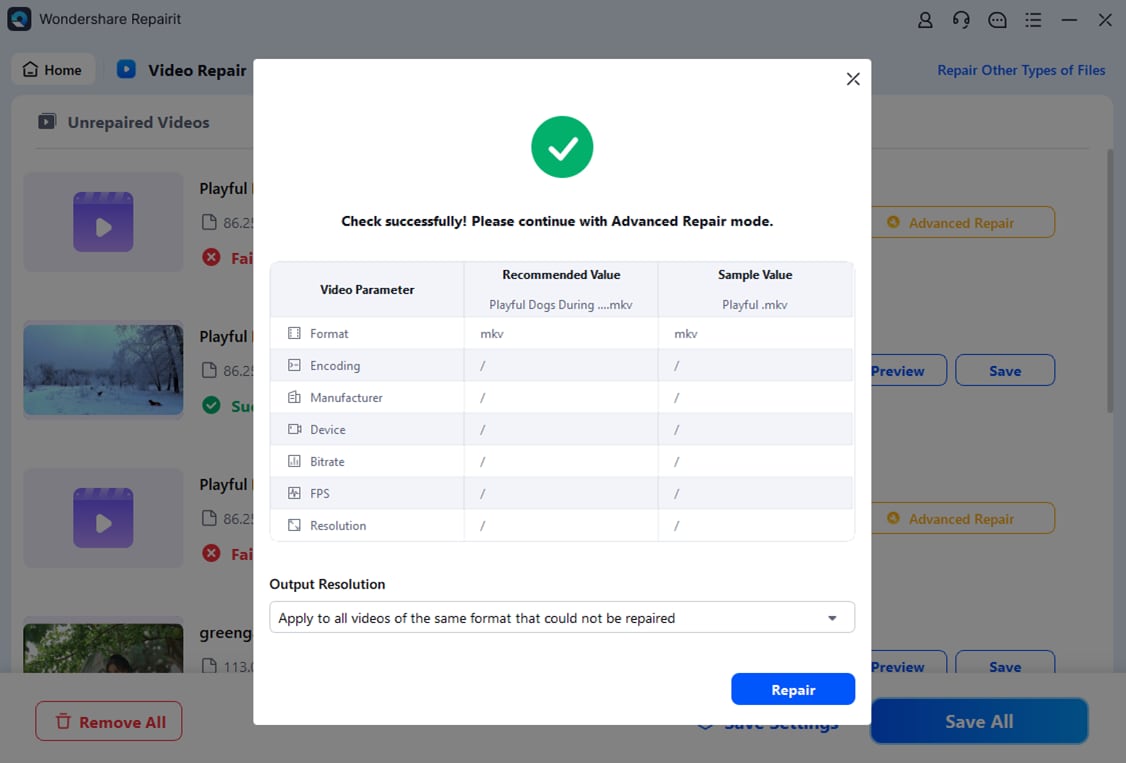
Step 11: Once the advanced repair is complete, save the fixed video to a safe location.

Repair damaged Files in most of corruption scenarios, such as hard disk crashes & bad sectors, virus attacks & tojan horse, software corruption & malfunctions, improper shutdown procedure, etc.

How to Repair Corrupted MP4 File? You can fix the problem quite easily by following this video.
VLC Media Player
VLC Media Player is a free media player that lets you watch movies, TV shows, and other videos on your computer. Besides that, VLC can repair corrupted, damaged, and broken video files. It fixes corrupted MP4 videos by converting them to a different format.
An excellent perk of VLC Media Player is that it’s open-source. That means it’s entirely free to use. It’s available for Windows, macOS, and Linux devices. This media player has a user-friendly interface and numerous advanced features, including video repair.
The advantages of VLC Media Player include:
- User-friendly interface
- Efficient video repair
- Regular updates
- Compatibility with Android, iOS, Windows, macOS, and Linux
- Entirely free
The drawbacks of VLC Media Player include:
- No options to repair severely corrupted videos
- Few video repair features
To repair your corrupted video using VLC Media Player, follow these steps:
Step 1: Open VLC Media Player and click Media > Convert/Save.
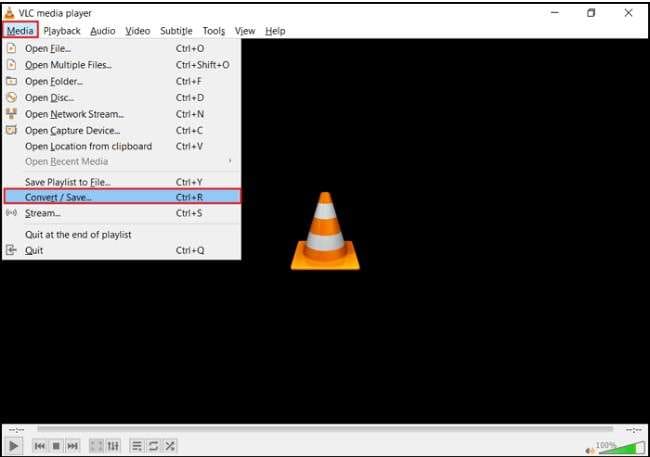
Step 2: Click Add to upload your corrupted video. Click Convert/Save.
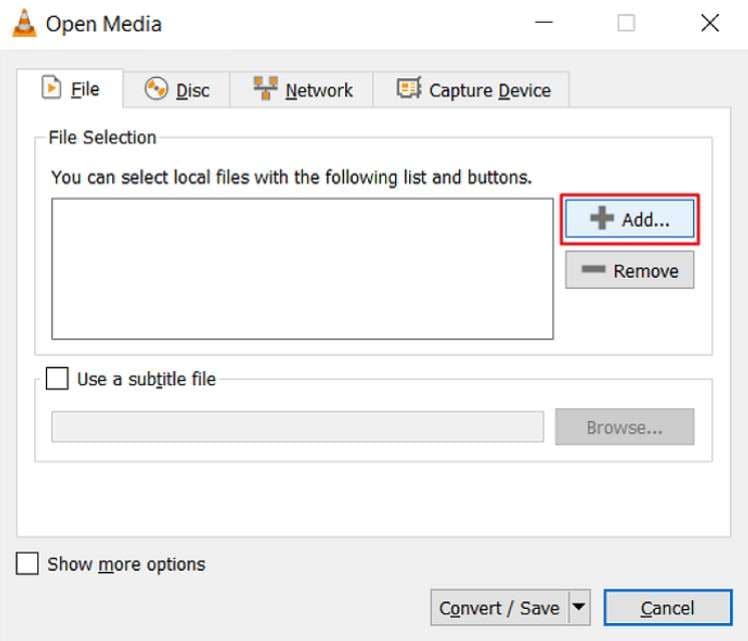
Step 3: In the Convert dialog box, specify the video file name and location.
Step 4: Tick Convert and select the input codec from the Profile list. Click Start.
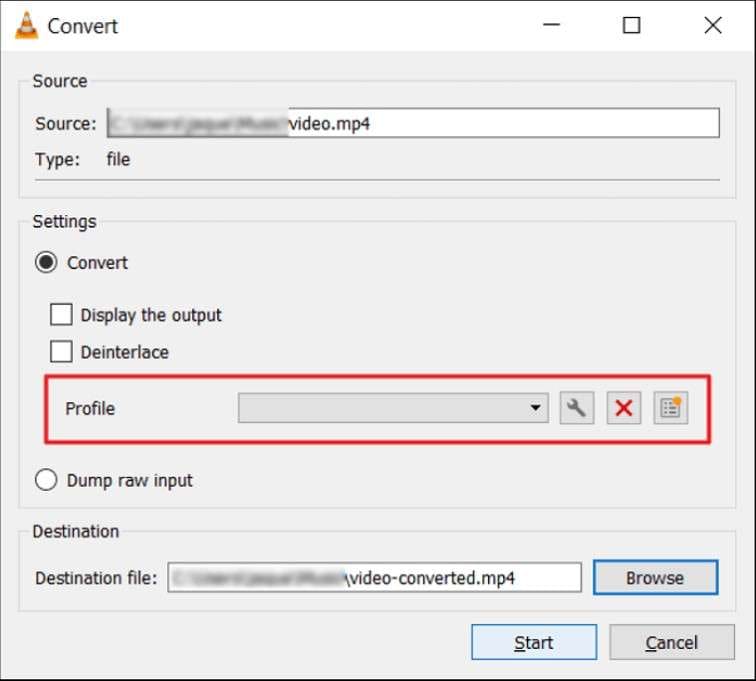
Once the process is complete, try playing the converted video.
Comparison Table
| MP4Fix | Wondershare Repairit | VLC Media Player | |
| Supported file formats | MP4, MOV, and 3GP | MOV, MP4, M2TS, MTS, MKV, 3GP, FLV, AVI, KLV, MXF, INSV, M4V, MPEG, WMV, ASF, MPG, RSV, DAT and TS. | MPEG, AVI, ASF, WMV, WMA, MP4, MOV, 3GP, MKV, WAV, FLV, FLAC, MXF, MIDI, SMF, and DTS. |
| Corruption scenarios | Broken videos due to a dead battery, camera crash, and lack of storage | Any corruption scenario that can happen during the recording, transferring, editing, converting, and processing of the video | Fixing minor corruption problems, no matter the corruption scenario |
| Supported devices | Android | Android, iOS, Canon, Nikon, Sony, GoPro, DJI, etc. | Android, iOS, Windows, macOS, Linux. |
| Price | $6 | $29.99 | Free |
How to Protect MP4 Files From Future Corruption
You can prevent future corruption of your MP4 files by taking several precautions. To protect your MP4 files, you can:
- Install an antivirus on your device.
- Always back up your data to avoid losing it.
- Don’t record videos when your phone battery is dying.
- Don’t record videos when your phone’s memory is at its capacity.
- Create a copy of your MP4 video before altering it.
- Avoid removing your external USB devices during the transfer process.
Conclusion
You can use the MP4Fix video repair tool to fix corrupted MP4 files. MP4Fix helps repair corrupted videos due to a dead phone battery, storage issues, or camera app crashes.
The app lets you repair corrupted videos for free but requires a $6 payment to save a fixed video. Wondershare Repairit and VLC Media Player are the best options if you’re looking for a better alternative.