Can't Play Video on Android Phone? Get Video Fixes Here
In this digital world, Android phones have become a handy way of capturing videos and watching your special moments or online videos. But while playing those videos, have you got the message – can't play video on android phone or video cannot be played?
The error message can cause lots of frustration, especially when the video is of a special occasion or very important for you. Are you facing the same situation? This article will give you solutions for fixing the issue. You will also learn why the videos cannot be played on your Android phone.
Part 1. Why Video Files Could Not Be Played on Android
While playing the recorded or online video on your Android phone, various times, you come across the error that files could not be played on an android device. There can be numerous reasons for this error. Before learning the different ways of fixing the issue, let us first learn the reasons that cause the error.
Reasons that stop videos from playing:
- Corrupt video: Sudden power loss while transferring files, virus attack, partial download, or unreliable software can be the possible causes of this.
- Corrupt SD card: If you use your SD card on multiple devices, or remove it from the device while transferring files, it can lead to corruption of your SD card. Improper ejection can also damage the card, thus creating problems in playing the video.
- Outdated Media Player: Video formats keep getting updated. When you play a video file with a new format in an older version media player, it will come up with the error.
- In complete video download: Power failure or network breakage can be possible causes of incomplete download. The partially downloaded videos have a corrupt or missing header that is responsible for carrying the information about file name, size, etc. In the absence of this information or with incomplete details, the player cannot play the video.
- Operating system not updated: The updated operating system protects your device and information stored on it. It fills the security gaps and plays videos that are recorded with the latest features. Else it becomes impossible to play videos in an outdated operating system.
- Incompatible browser: An outdated or incompatible browser does not support the latest video features and causes an error when you try to play the video.
Part 2. How Can I Play Videos on Android Phone
When you record videos or download some of the videos from the internet to watch later, they get stored in your phone's memory. You can watch them at your preferable time, anywhere with the following steps:
Step 1. Open the app menu of your android phone and click on the gallery
The gallery allows you to browse and view all the stored media. Some android devices can even have video apps. If you also have it on your phone, then you can click on the video app to browse and play the stored videos.
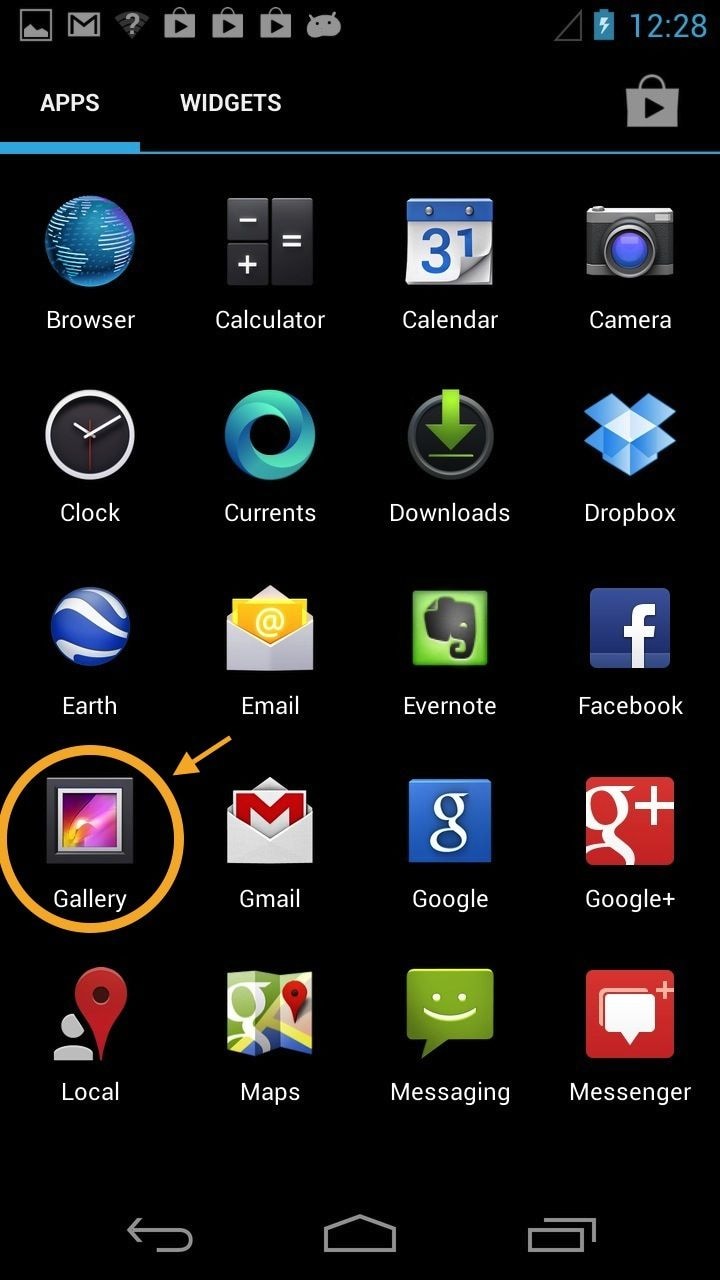
Step 2. Open the video and click on the play button
If this is the first time when you are playing a video on your phone, then the media player can ask for request access. Click on "OK" or "Allow" to enjoy watching the video.
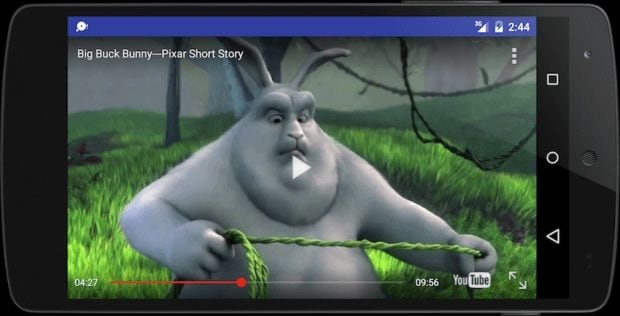
You can even pause the video in-between by clicking on the two horizontal lines, appearing on the video screen.
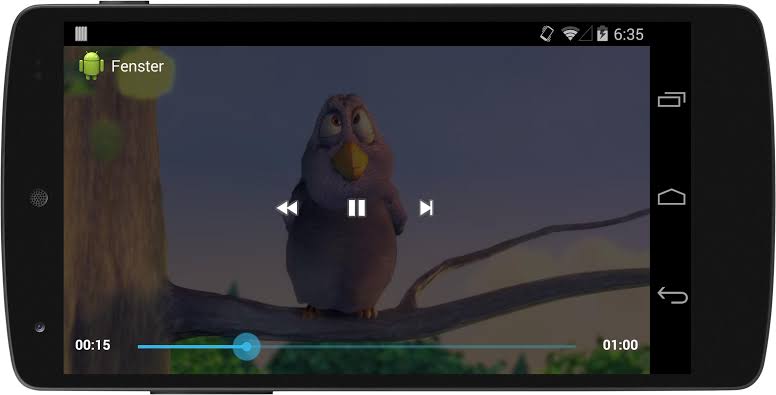
Part 3. How to Fix Corrupted Videos That Can't Play on Android
Whether you want to relax or waiting for someone, the Android phone provides you the ease to play and watch videos anytime. But at these times when you come across the message- can't play video on android phone, nothing can be more annoying at that time. If you are facing the same problem, these solutions can help you out.
Solution 1. Check SD Card
If you are unable to play videos saved on the SD card of your device, ensure, your SD card is not loose and is correctly inserted in your phone. So, check the SD card and make sure it is locked in its place.

Solution 2. Boot Your Android Phone in Safe Mode
When you boot your phone in safe mode, you cannot access your downloaded apps. It can help you play videos without any difficulty. Here are the detailed steps for you.
Step 1. Power off your phone by holding the "Power" button.
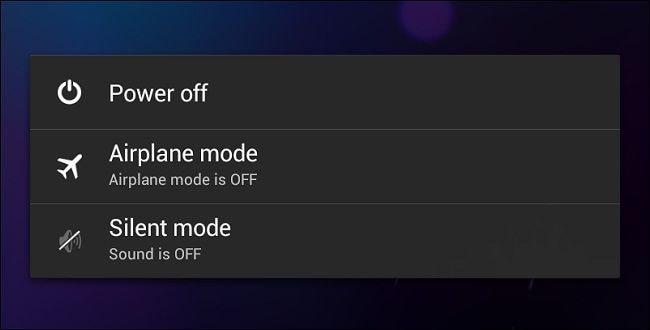
Step 2. Hold the power button and on seeing the logo press the volume button till your phone reboots.
Step 3. You can see a "Safe Mode" badge at the bottom of the screen. This indicates that the device is running in safe mode now.
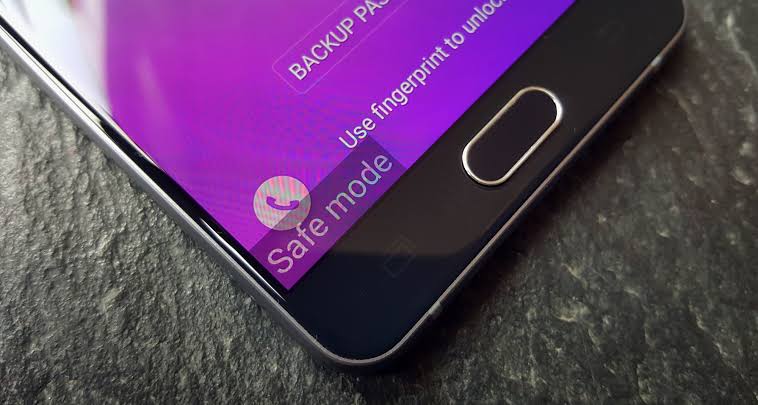
Solution 3. Update Operating System
If your Android phone is not having the latest operating system, it can also be the cause of the problem. You can fix it with the following steps:
Step 1. Connect your device with the internet and reach "system updates" with the following path.
Settings -> About device -> System updates
Step 2. Check for updates. Download and install, if any of the updates are available.
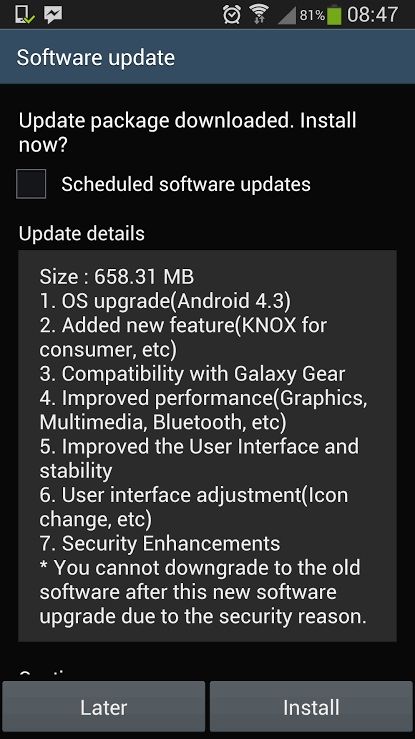
Note: Before updating your operating system, it is recommended to backup your device – contacts, videos, photos, and other important information. Though updating the operating system would not cause data loss, any technical issue during the completion of the process can lead to corruption or loss of data. But if you have a backup, you are ready for such situations.
Solution 4. Clear Cache
When you use applications, the app cache starts storing files that it can refer to later. Where cache reduces the loading time, sometimes clearing it also becomes necessary. Doing so can resolve the number of issues like - can't play video on android phone errors, that are resultant of corrupted cache data. Proceed with the following steps:
Step 1. Open Settings and click on Storage. If you are using Android Orea or an earlier version, then you can look it in the App Manager Settings page.
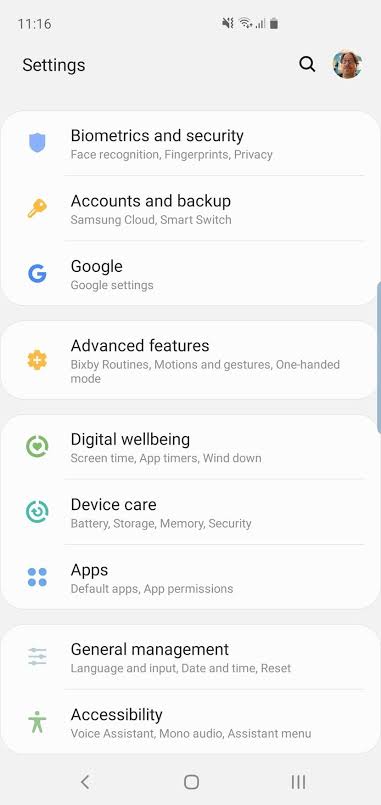
Step 2. Go to apps to view the list of installed apps. Now clear the cache of the required app.
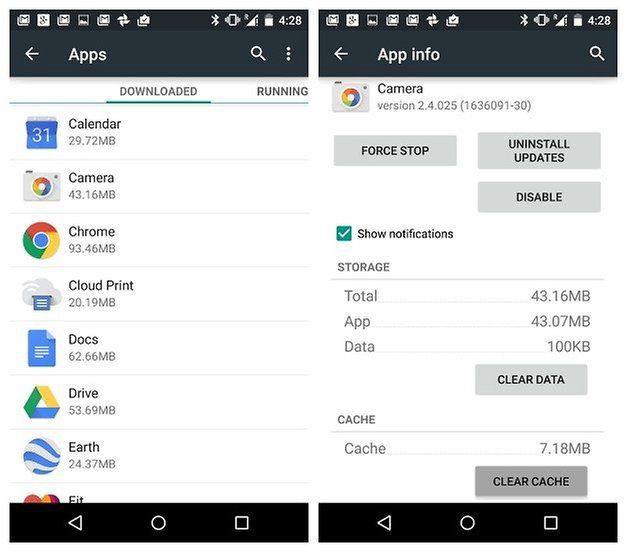
By clearing the cache, you are not deleting the saved game or any logins. But if you want to clear the storage entirely, then you can select the "clear storage" button. It will delete all the data of the specific application-username, password, etc.
If the video is not playing because of some corrupted cache data, then clearing the cache will surely solve the issue.
Solution 5. Uninstall Insecure or Untrusted Apps
Apps from unknown sources can also disrupt the normal functioning of your phone. Uninstall them with the following steps:
Step 1. Boot your phone into safe mode
Follow the steps discussed above in the second solution
Step 2. Uninstall application
Go to Settings -> Apps -> Downloaded
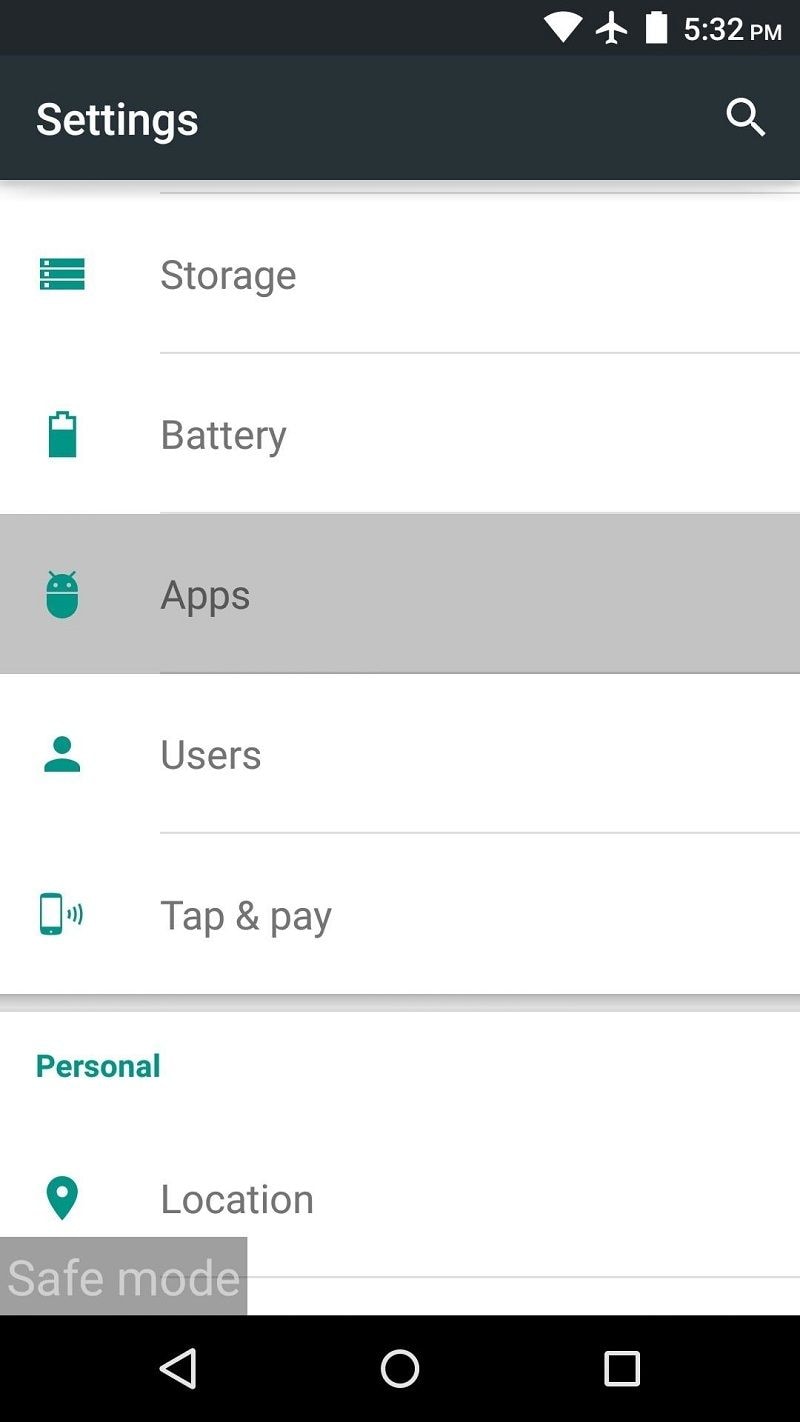
Step 3. Look for untrusted Apps and uninstall them
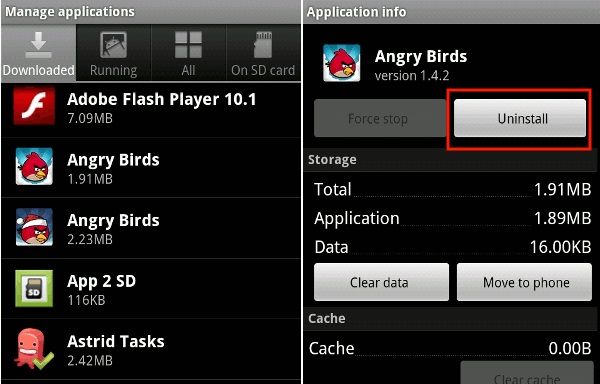
You can even prevent the installation of third-party apps from unknown sources, by disabling the option. Follow the following path to uncheck unknown sources:
Settings -> Security Settings -> Device Administration -> Unknown Sources
Once you unchecked the unknown sources, you can only download applications from the Google play store.
Solution 6. Reset App Preferences of Your Device
Reset the app preferences to select the video player in which you want to play videos. This can also resolve the issue.
Step 1. Go to the application manager or apps through the settings option of your phone.
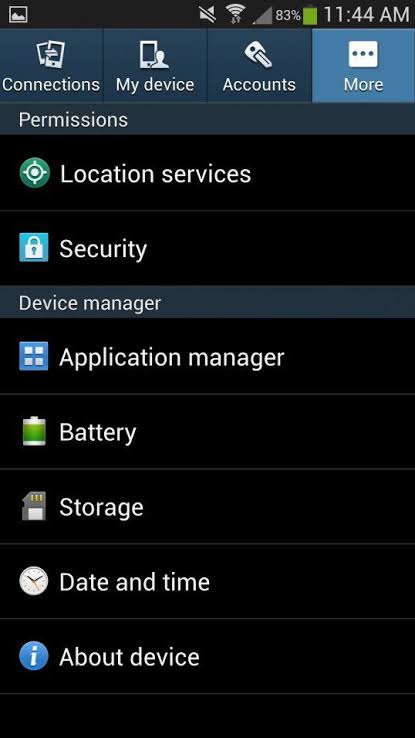
Step 2. Click on the Reset app preferences from the three dots that are on the top corner.
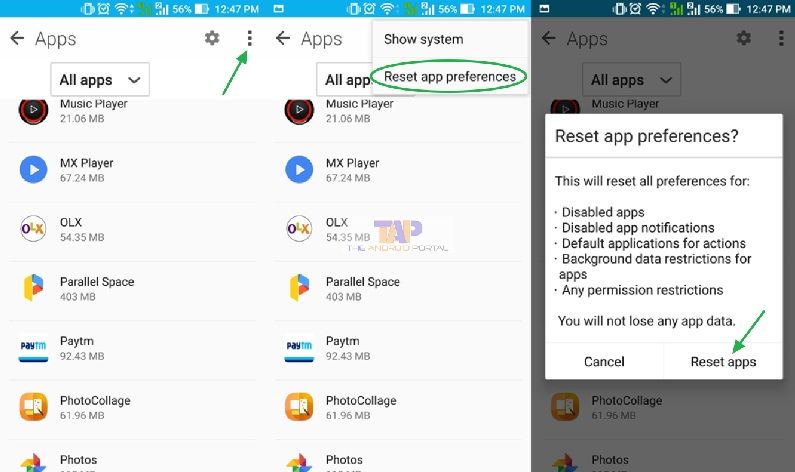
Solution 7. Factory Reset Your Android Phone
You can even reset all the settings of your phone, with the factory data reset. It will erase all the settings and data stored on your phone. But make sure you are taking backup of your device before performing this step.
Step 1. Go to settings and look for backup and reset
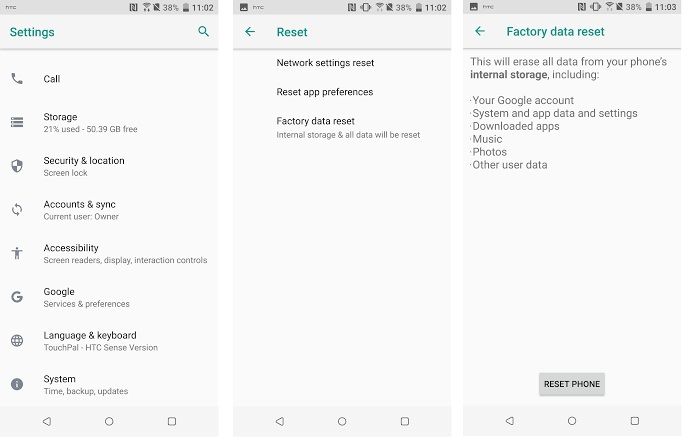
Select factory data reset from the available options. It will erase all the data and then reboot your device. Now restore the data from the backup and try playing the required video.
Part 4. How to Ensure Video Can Play on Android Phone
Make sure that you recorded or downloaded video play's on your Android Phone. Make sure:
- If the recorded or downloaded videos get saved on the memory card of your phone. See to it that the memory card is properly inserted into your device.
- The downloaded video should be compatible with the operating system and the player.
- Do not download any untrusted software on your phone, as it can corrupt files stored on your device.
- Select the appropriate app to play your video.
Closing Words
Do not let the frustration of not playing videos ruin your enjoyment. Whenever you feel like you have lost your important videos, try the above-discussed solutions. Wondershare Repairit will never let you miss any of your stored videos on your phone. When you get the error – can't play video on Android phone follow the detailed steps discussed in this article and regain your corrupted video again in no time.
Solve Media File Problems
- Recover & Repair Photos
- Recover & Repair Videos
- Recover & Repair Audio
- Recover & Repair Cameras


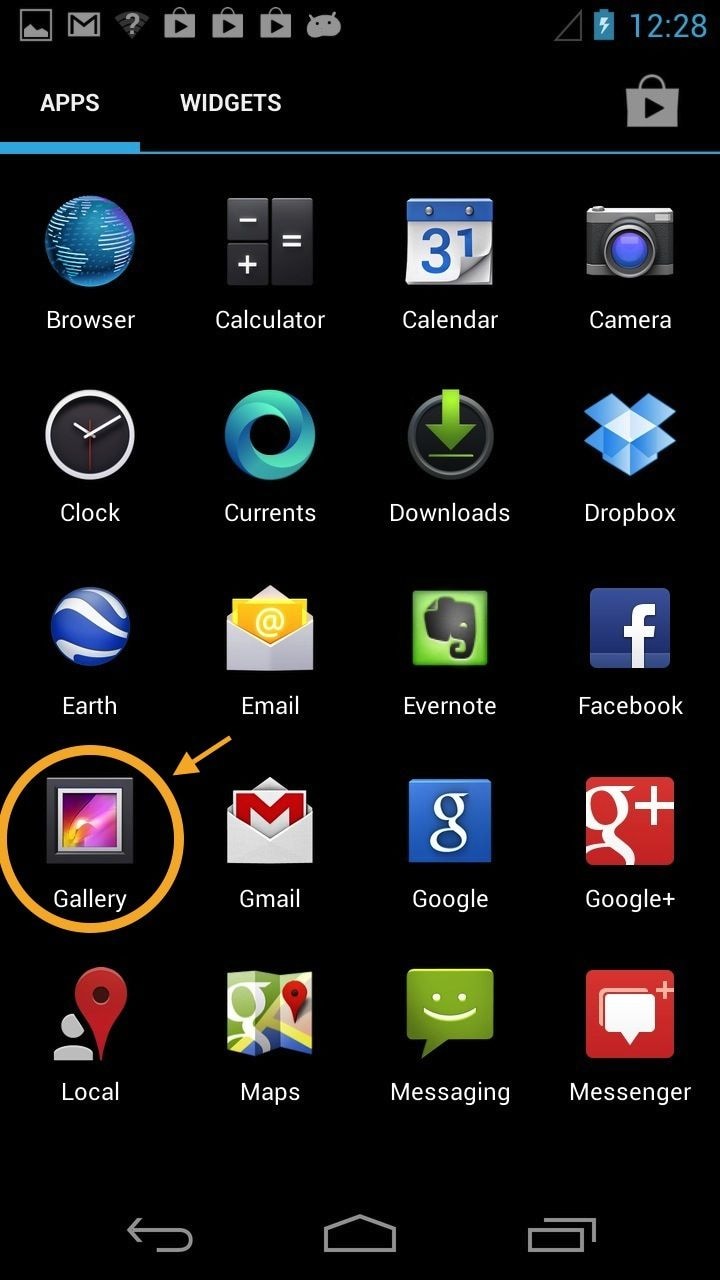
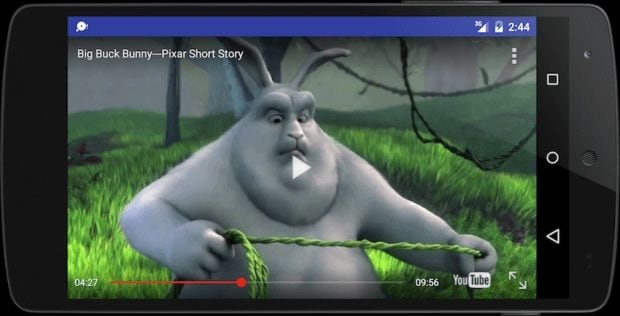
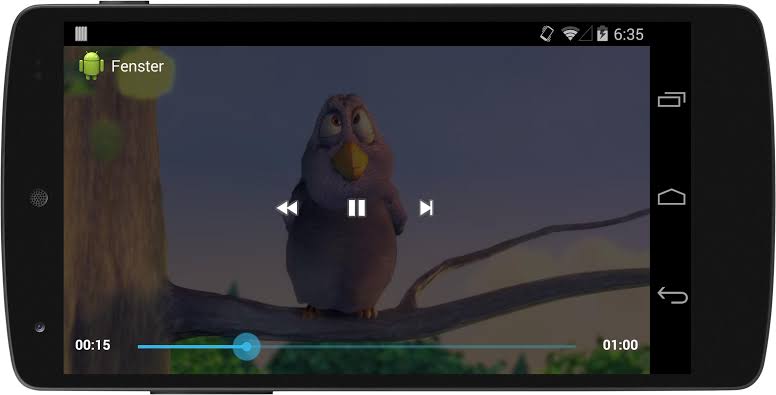

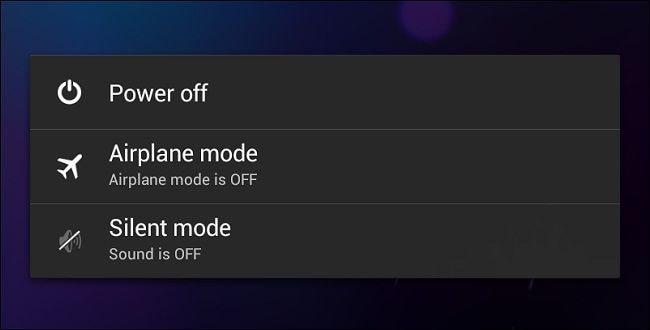
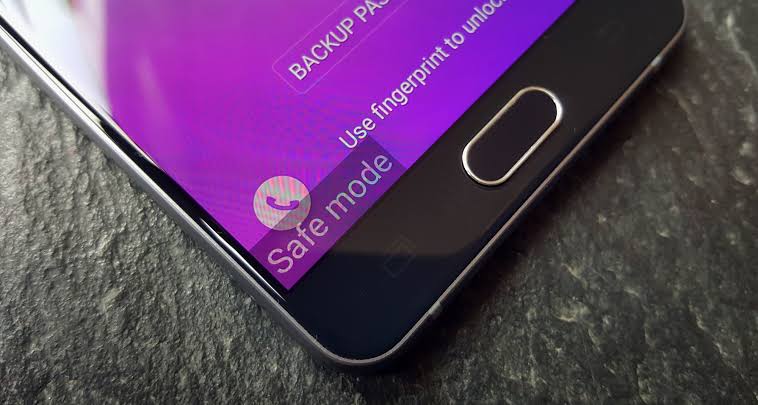
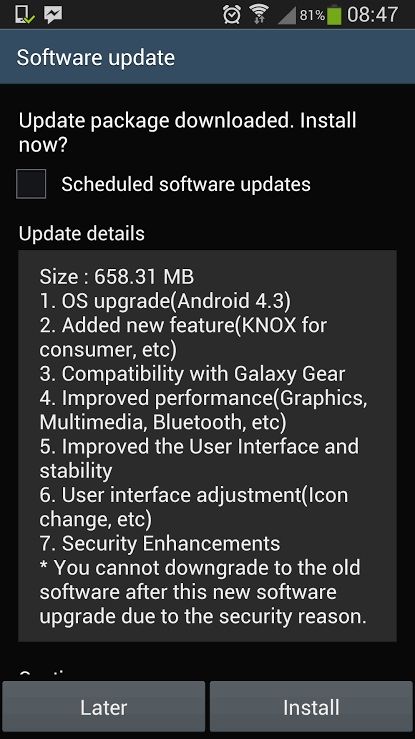
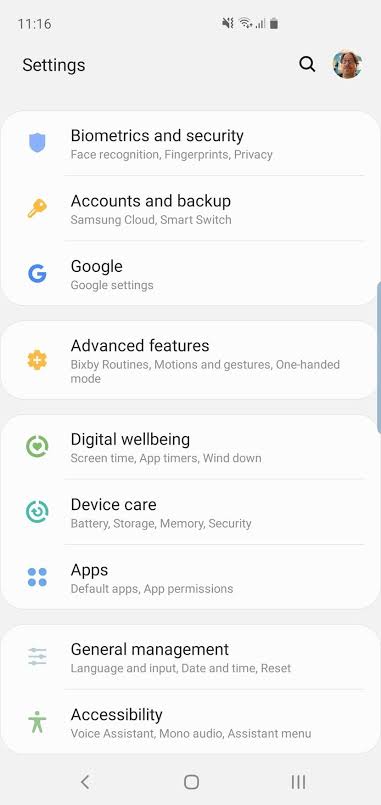
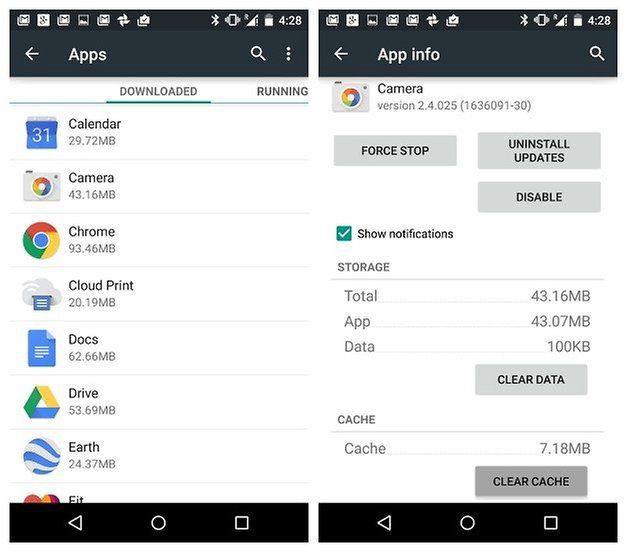
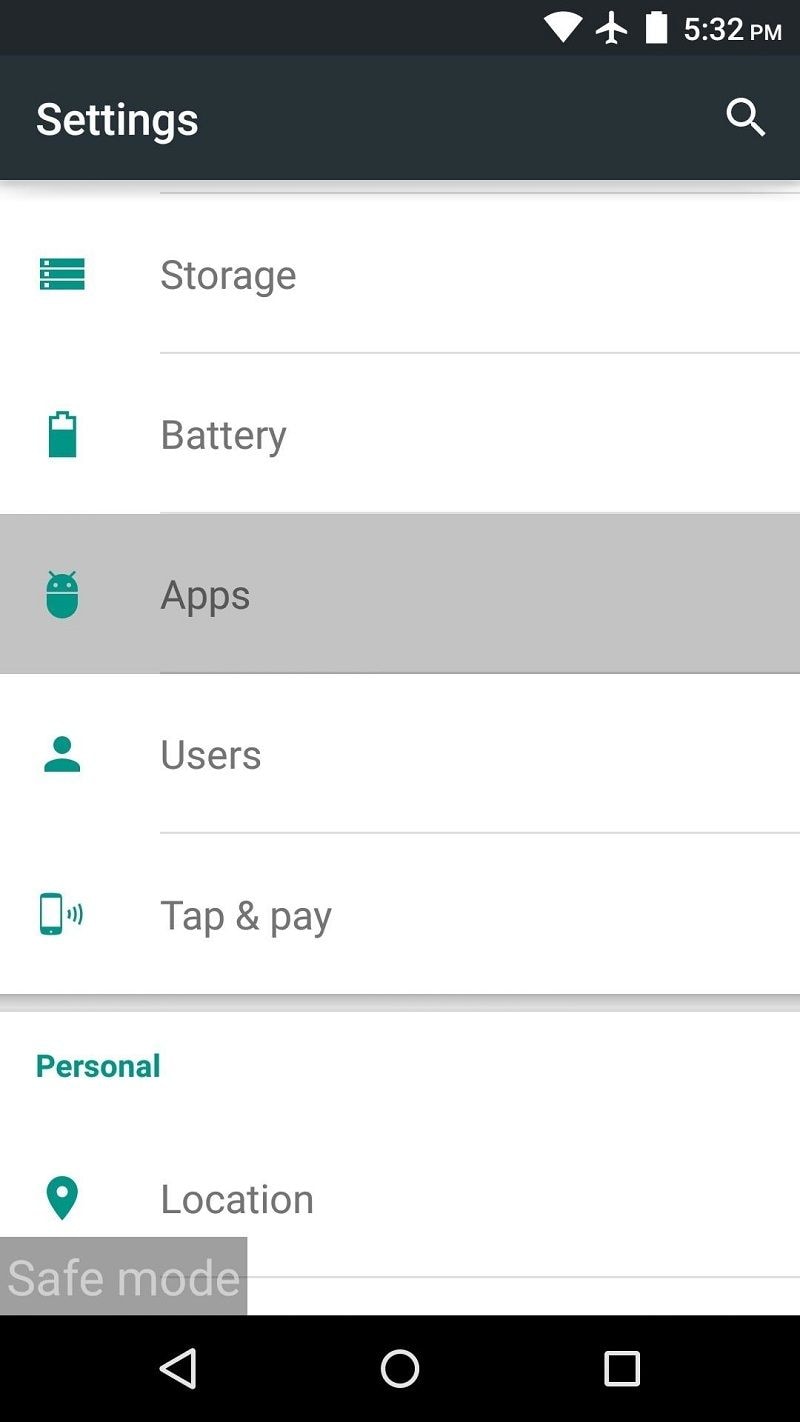
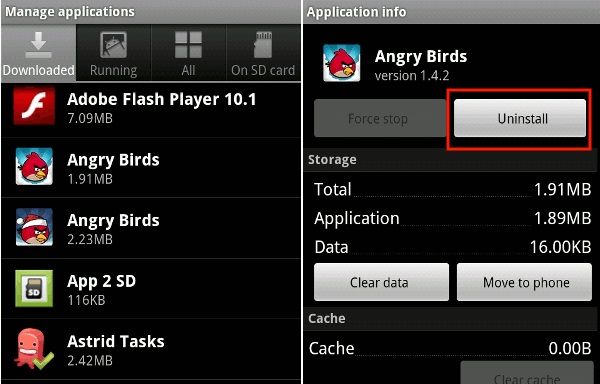
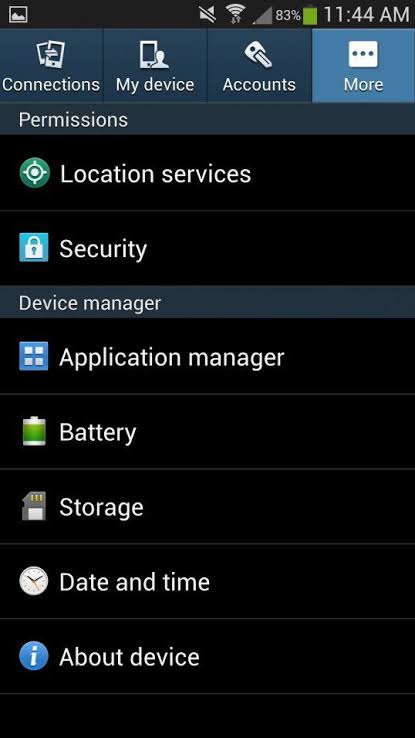
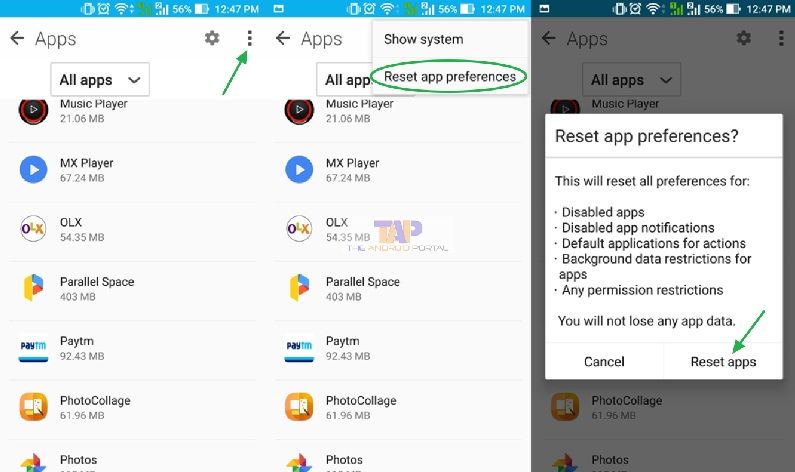
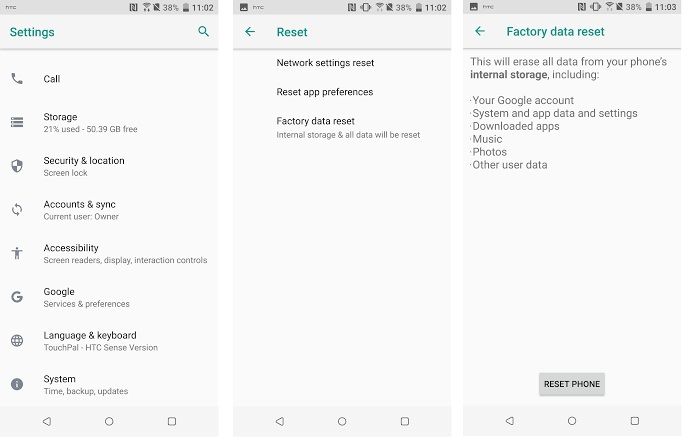
 ChatGPT
ChatGPT
 Perplexity
Perplexity
 Google AI Mode
Google AI Mode
 Grok
Grok
























Eleanor Reed
staff Editor