4 Ways to deal with system thread exception not handled bcmwl63a.sys error
“How to decipher system thread exception not handled?”
Sometimes, you may feel that operating Windows 10 fault-free is more of a tricky job. And, the system thread exception not handled (bcmwl63a.sys) error is a blue screen message which can be fixed by applying specific solutions. Before that, we'd like to give you the synopsis of the whole issue. To know how to fix the system thread exception not handled (bcmwl63a.sys) error, you must know its good causes. For causes, we have the overview section discussed briefly, leading with the four best ways of dealing with the specified issue.
Without any further delay, let’s have a look at the entire scenario of this problem!
Part 1: Overview of the system thread exception not handled (bcmwl63a.sys) error
The common reason behind such blue screen errors such as system thread exception not handled (bcmwl63a.sys) error is the presence of a faulty driver in your PC or laptop system.
Given below is a list of similar errors due to faults in drivers.
- sys: NVIDIA Graphics Driver
- sys: Intel Graphics Driver
- sys: AM Graphics Driver
- sys: Mouse or Keyboard Driver
- sys: Windows APCI Driver
- sys: Realtek Auto Driver
- sys: Synaptics Touchpad Driver
- sys: Network Card Driver
- sys: USB Driver
Thus, the system thread exception not handled (bcmwl63a.sys) error is a Windows 10 error that you're confronting due to improper installation or incompatibility of wireless drivers on your system. And, this blue screen indeed restricts you from entering the operating system and does essential tasks. Due to this problem, your system may restart several times after the first crush.
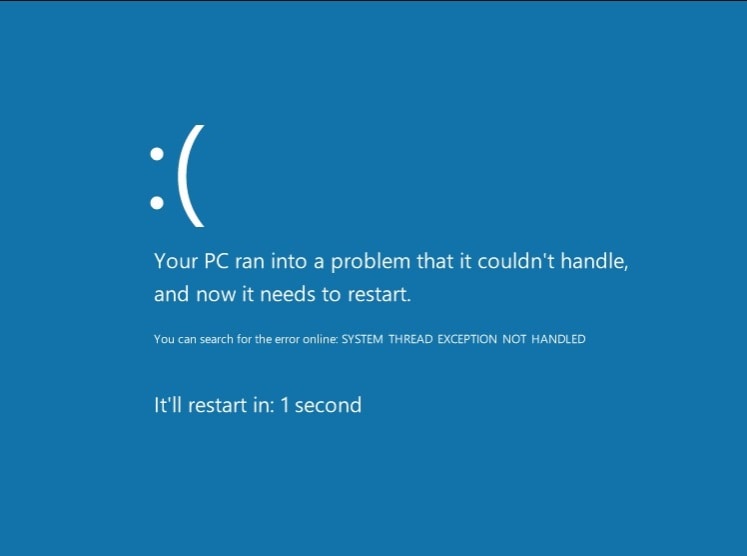
The system thread exception not handled error also happens when a system thread generates an exception that your error handler fails to catch. As this error goes unnoticed by most users, your computer may throw some red flags and decide to shut down itself to prevent any further damages. It is when you may run into the system crash due to restarting of PC several times.
Yet, this blue screen of death shouldn't be a thing to worry about, as we've profound solutions discussed in the next section.
Part 2: Solutions to fix the system thread exception not handled (bcmwl63a.sys) error
This part deals with how to fix the system thread exception not handled (bcmwl63a.sys) error.
Try solving your problem by considering each of these solutions!
1 – Check if there are any logical memory problems
Start with running and scanning a memory diagnostic tool and fix any logical memory issues you've found. First, press the Windows + R key on your PC simultaneously and open the Run dialog box. Then, enter mdsched.exe and confirm with the Ok button.
Click the Restart Now in the new Window that comes up and check for any recommended problems. Also, don't forget to restart the system and check if the system thread exception not handled (bcmwl63a.sys) error exists.
So, this is all you need to check your system's logical memory issues, as it could be a significant cause as well.
2 – Check Drivers
It can be your foremost step to check the drivers to know how to fix the system thread exception not handled (bcmwl63a.sys) error. In most cases, the problem gets solved by adequately installing the drivers, checking their incompatibility, and updating them. So, the update of drivers is the solution that we've found primarily in similar scenarios.
Open Run by pressing Windows + R key on your system's keyboard to check drivers. Then, you need to type or enter devmgmt.msc in the provided area and confirm with Enter to open the Device Manager section.
Then, expand the network adaptor in the next Window, choose the driver, right-click it, and select the Update Driver option. To make the procedure a bit easy and fast, select the 'Search automatically for driver updates' option and follow the Wizard's recommendations.
After the whole process, restart your PC and see if any blue death screen error disappears.
3 – Solve your driver’s incompatibility
If you've already updated the driver or have done the proper installation, the time now is to check your driver's incompatibility and solve it. For this case, you have to roll back the driver and get rid of the error that says bcmwl63a.sys in Windows 10 specifically.
Like the previous solution, you have to open the Device Manager and select the recently updated driver by right-clicking the mouse button. Click the list and open the Drivers tab. Then, select the Roll back driver option and then follow the wizard instructions for continuation. Restart the computer after this entire task and check if the system thread exception not handled (bcmwl63a.sys) error persists.
4 – Use SFC
As the system thread exception not handled (bcmwl63a.sys) error is a system error, so it truly makes sense to solve the issue using the System File Checker tool.
Open the command prompt as administrator to do the operation and enter the sfc /scannow command in the popup window.

Do not shut this Command Prompt area until the completion of 100% scanning. After that, restart the computer and analyze if the blue screen error persists. Alternative Methods
You can also try certain other alternative methods like.
If you’re into Safe Mode, go back to the Normal Mode to update your Windows 10. It’s because updating Windows 10 can solve the problem to a significant extent.
To do the same, click on Windows, select the Settings> Update and Security button.
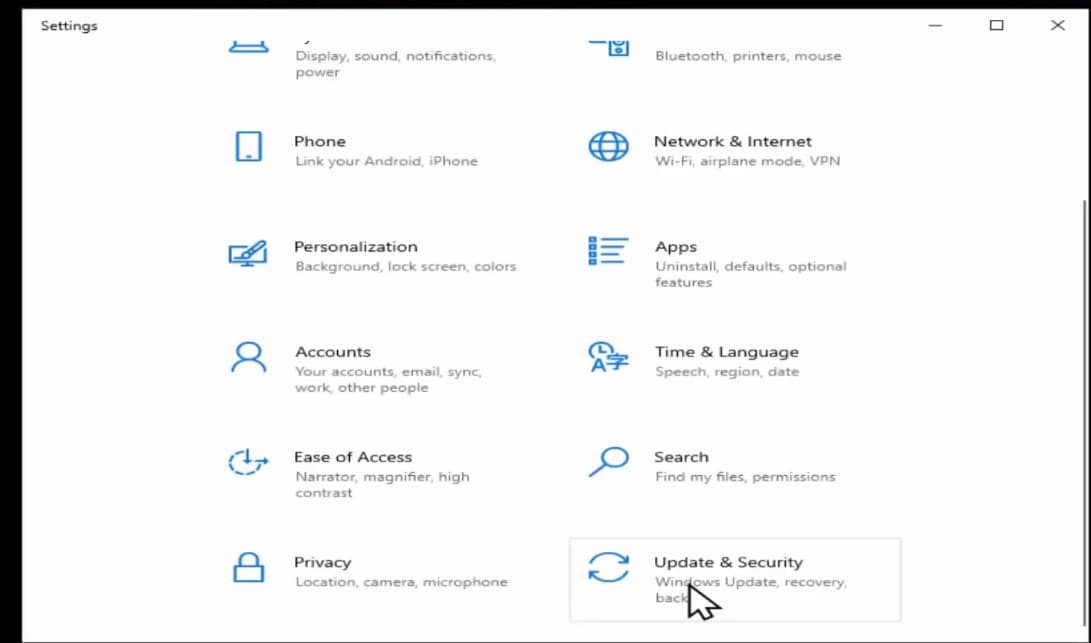
Then, you will see the Windows update option from here in the following window.
Right-click the Windows icon, select the Device Manager option and select the driver with which you're facing the issue. We've already mentioned the list with regards to respective errors. For reference, we've chosen Display Driver in the following screenshot.
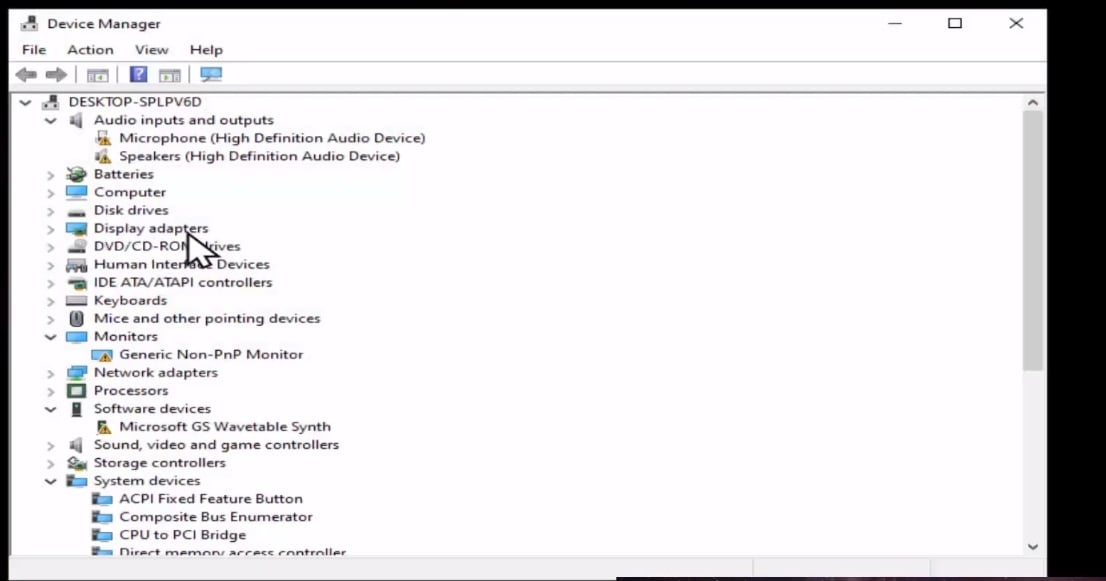
Right-click your specific driver, click on Properties, and select Driver in the upcoming Window.
Here, you have the option to uninstall the device driver.

To repair the corrupted files in the system and fix the system thread exception not handled (bcmwl63a.sys) error, you have to use the commands given in the screenshot below.
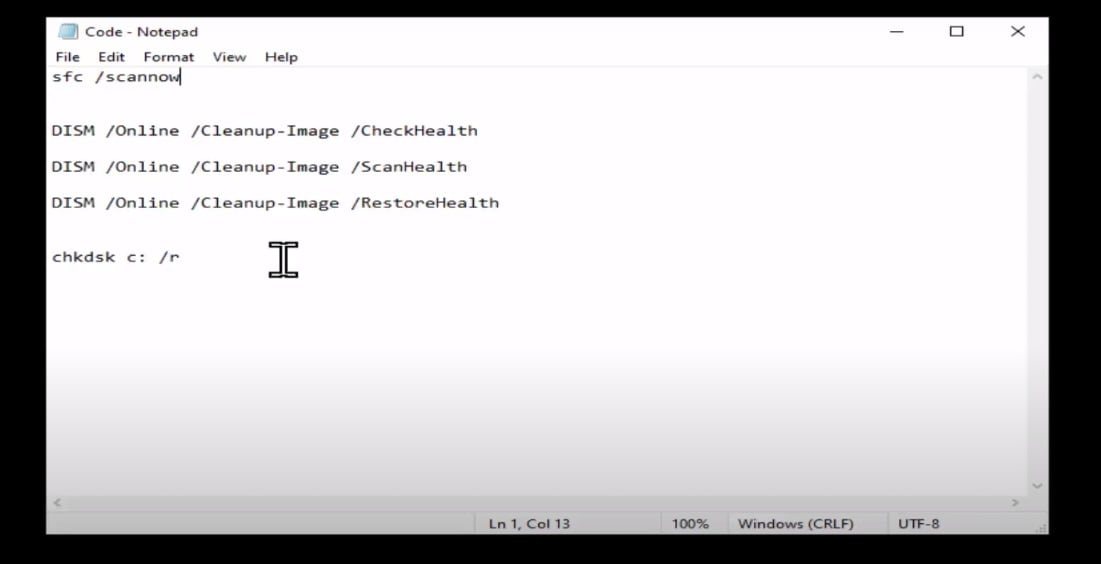
Open the Windows PowerShell and select the Run as Administrator option, and paste all the commands shown above. Remember to hit the Enter button after you paste each command. And, let it take some time to run the entered command before you go for another command.
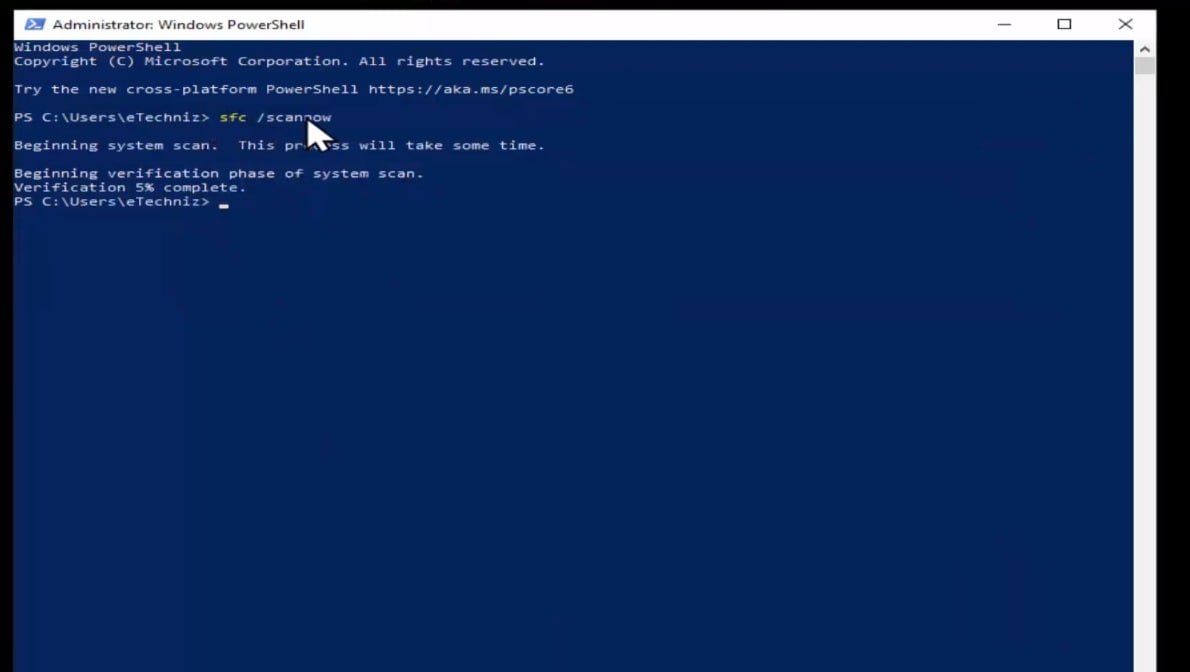
So, these were some of the alternatives you can try. Also, do not forget to restart your computer after applying each solution and examine if the blue screen persists.
Part 3: Tips to avoid the system thread exception not handled (bcmwl63a.sys) error
Here are some tips we’d like to recall if the system thread exception not handled (bcmwl63a.sys) error occurs in your Windows 10.
- Always keep your Windows 10 updated.
- Use the best antivirus software program.
- Do proper installation of any drivers you use.
- Always check for updates of your drivers.
- Do remove any corrupted files on your system by checking on a regular interval.
The Bottom Line
So, now you realise how to fix the system thread exception not handled (bcmwl63a.sys) error with the best solutions. Ensure that you've ticked all the answers discussed in the article above besides following best practices to keep your system or PC continually updated and free of any careless faults.
People Also Ask
1 – What is (bcmwl63a.sys) error?
The meaning of this error generally means there is some fault with the drivers installed. Thus, it can be related to installation, updates, or incompatibility issues.
2 – How do I check for corrupted drivers?
Yes, checking for corrupted drivers can also help you know how to fix the system thread exception not handled (bcmwl63a.sys) error. To inspect if there is any corruption in the drivers, run the commands mentioned above on Windows PowerShell properly. It will tell you about the fault after running each command up to 100%.
3 – How do I uninstall device drivers?
To uninstall the network, you have to go to the Device Manager by clicking the Windows icon. Then, select your driver, right-click it to select Properties, and go to the Driver tab in the upcoming window. From there, you need to choose Uninstall Device Driver option.


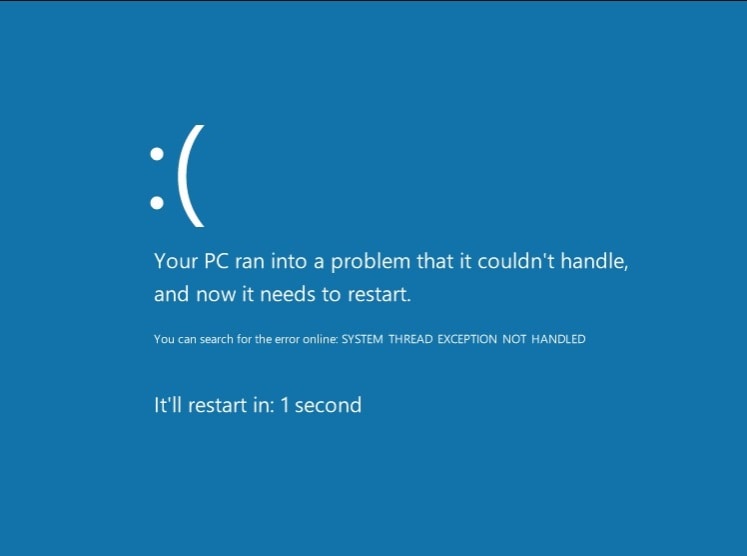

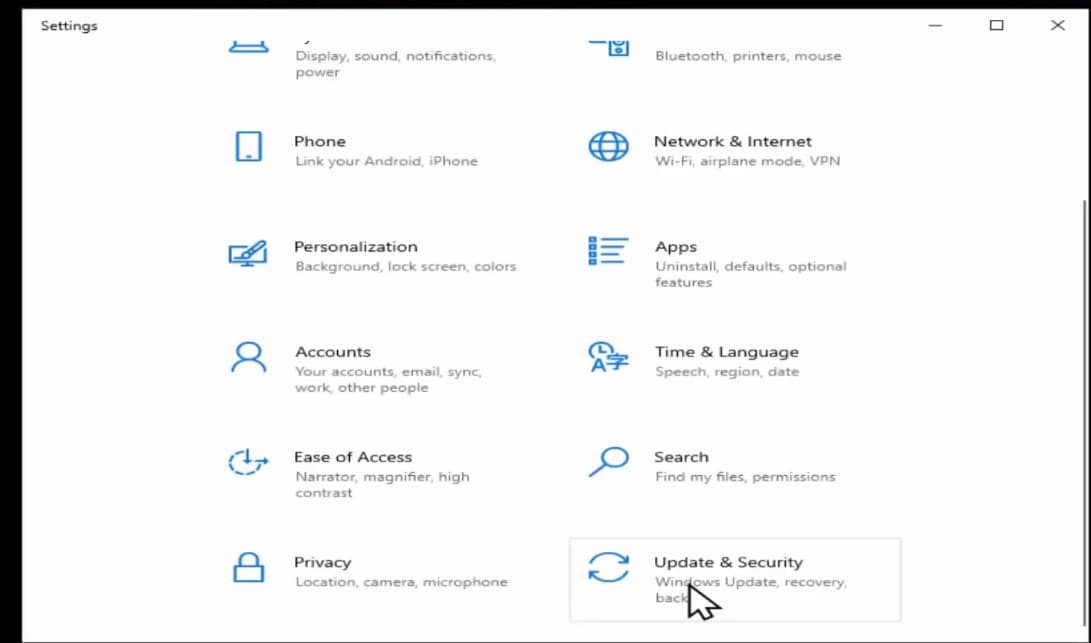
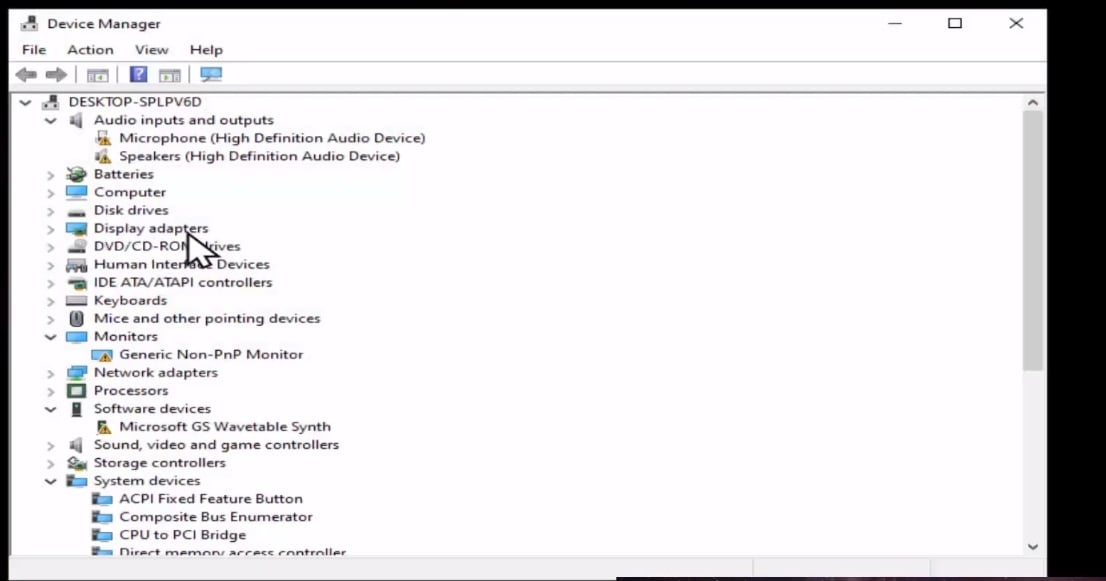

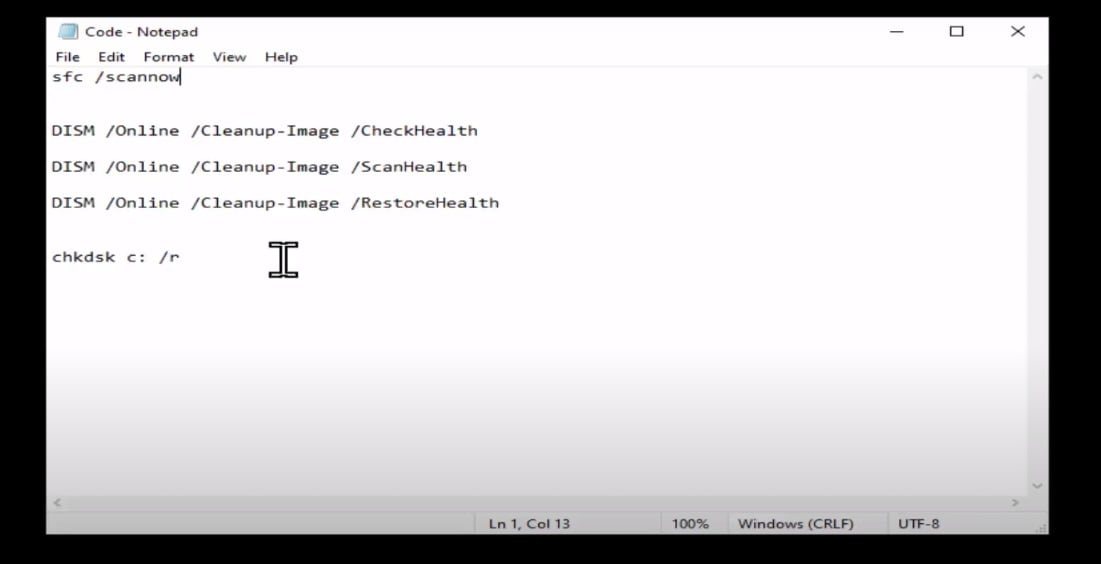
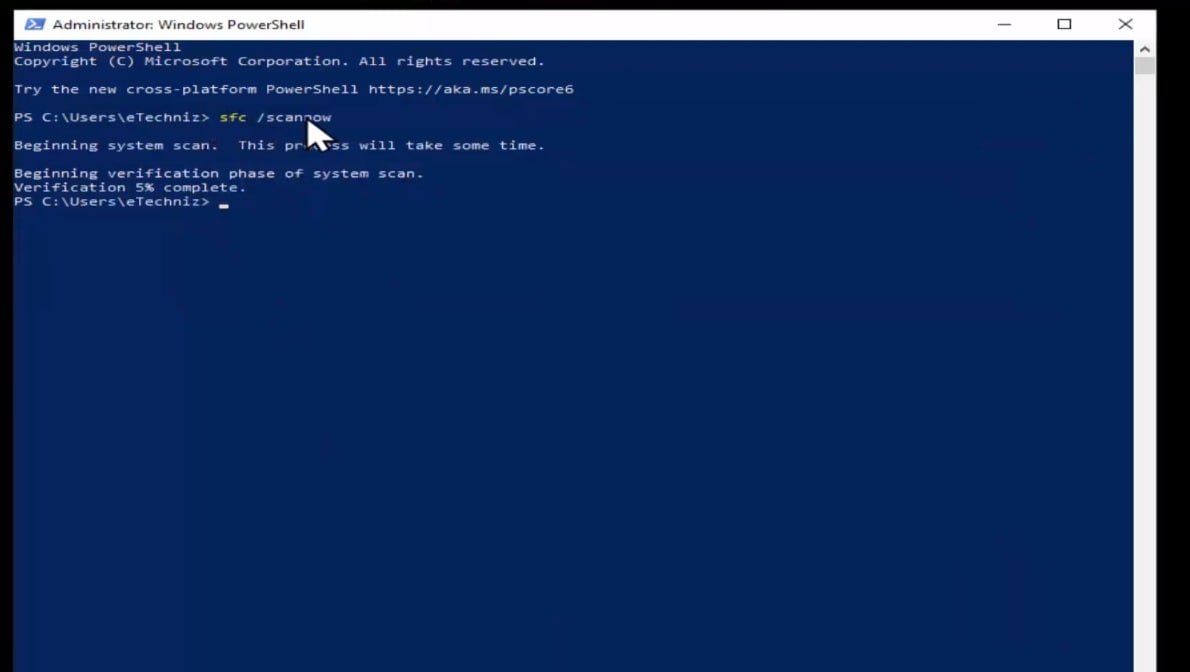





Theo Lucia
chief Editor