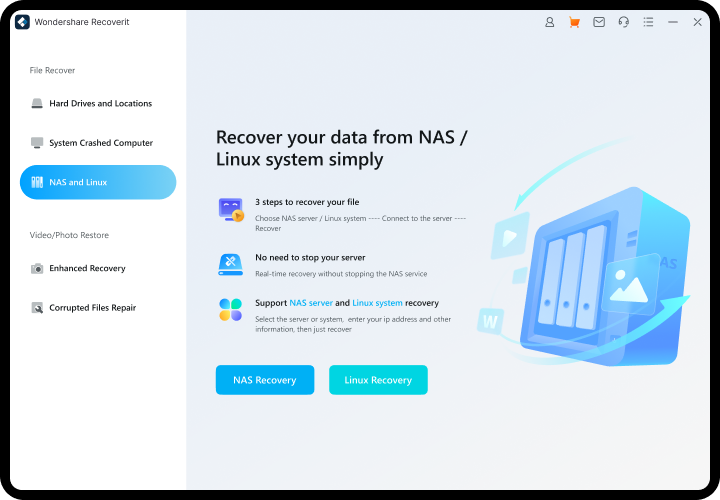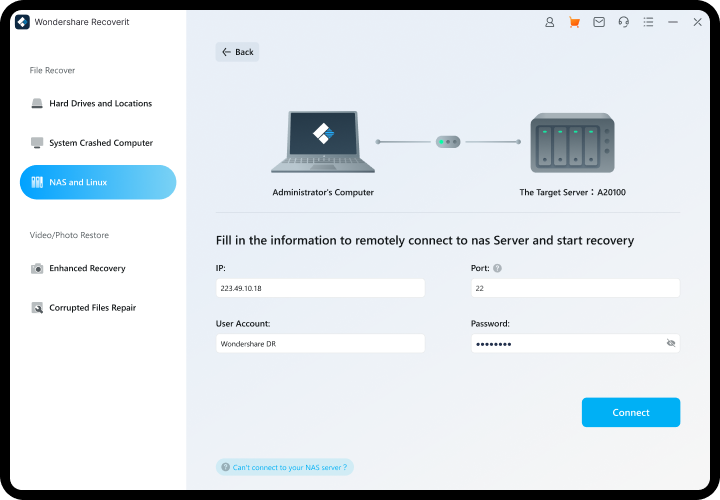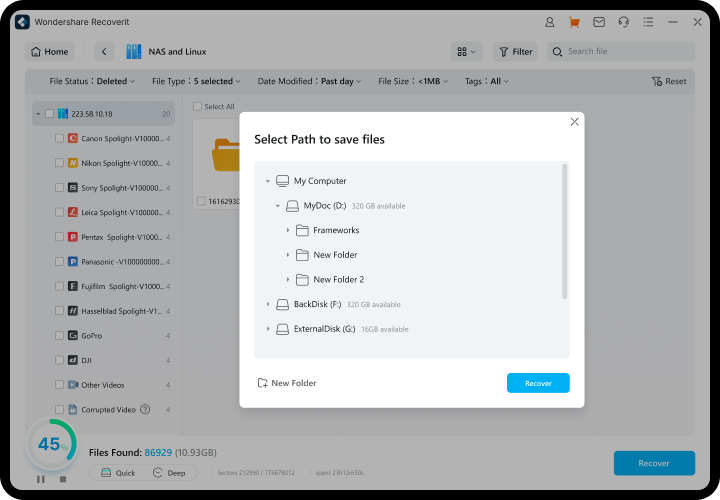NAS Data Recovery
Get started with Recoverit to recover deleted, lost, or even corrupt files from the oldest to the newest NAS (Network Attached Storage) configurations on the market.
For Windows 11/10/8.1/8/7/Vista
For MacOS X 10.10 - MacOS 14 (Sonoma)

Effective NAS Data Recovery Software for All Occasions
Recoverit offers NAS data recovery for all mainstream vendors, RAID levels, media formats, and operating systems. No matter how you lost your data on NAS drives, Recoverit can restore the lost files easily and safely.

Accidental Deletion
Accidentally delete files from your NAS servers? No worries. Recoverit NAS data recovery can quickly recover deleted files from Synology.

Hard Drive Formatting
You may format a disk to fix errors in the NAS server, which leads to data loss. Relax. Use this NAS data recovery tool to recover all lost files from the formatted NAS drive.

Data Inaccessible
Since the NAS is based on the Linux OS, you will lose access to your data if the Linux encounters any issues. With this tool, you can also rescue data from crashed OS.

Disk Failure
If your NAS drive has bad sectors or hard drive system files are corrupted, this NAS drive recovery software can recover and rescue data from a damaged NAS hard drive.

RAID Reconstruction Failure
The RAID scheme in NAS helps data survive one or more hard drive failures. But RAID rebuild may fail with multiple disk failures. The RAID recovery software helps restore data in such cases.

Defective Controllers
Faulty reorganizations or rebuilds during firmware upgrades may lead to defective NAS/RAID controllers, resulting in data loss. With Recoverit NAS recovery, you can quickly regain your data.

Equipment Aging
Despite all of these efforts, there is no getting around the reality that even the most long-lasting NAS devices have a lifespan limit. However, the data is recoverable when you lose it because of equipment aging.

Power Failure
Power outage and voltage fluctuations may cause NAS corruption, as power failure or fluctuation can prevent an individual disk from integrating into RAID. In this case, Recoverit can also help you.
Recover More Than 1000 File Formats
Recoverit can recover all file types and formats from NAS drives, including music files, ZIP, PDF, PPT, photos, videos, emails, etc., with a "no data, no charge" commitment. Moreover, you can preview the found files to facilitate precise recovery.





Better NAS Data Recovery Experience

Real-Time Recovery
Retrieve data in real time without interrupting the work in the NAS server.

No Disk Pull-out
Recover data without unplugging the NAS drive, avoiding damage to the drive.

No RAID Reconstruction
Get rid of the complex RAID rebuilding process. NAS recovery can be simple.

Easy
Just choose your NAS, turn on SSH, and recover files from the NAS drive.

Quick
Various filtering options are available to find the files you need quickly.

Professional
With 35 patents, the recovery success rate of Recoverit is up to 95%.

Expert in NAS Data Recovery
With 20 years of experience in data recovery, Recoverit is dedicated to simpler, easier, safer, and more intuitive technology for recovering files from NAS devices.
Help Anyone Who Needs NAS Data Recovery
Small and Medium Enterprises
SMBs use NAS servers because the speed of data expansion is accelerating digital transformation in a rapidly changing technology landscape. However, a NAS failure can result in huge financial damage. With Recoverit, all business-critical data can be saved without dismantling the NAS server.
How To Recover Deleted Files From NAS With Recoverit
Launch Recoverit and select NAS Recovery under the NAS and Linux Recover tab.
Enter the IP, port, username, and password to connect the tool to your NAS server.
The NAS server scan starts. Preview the desired files and click "Recover" to get the data back.
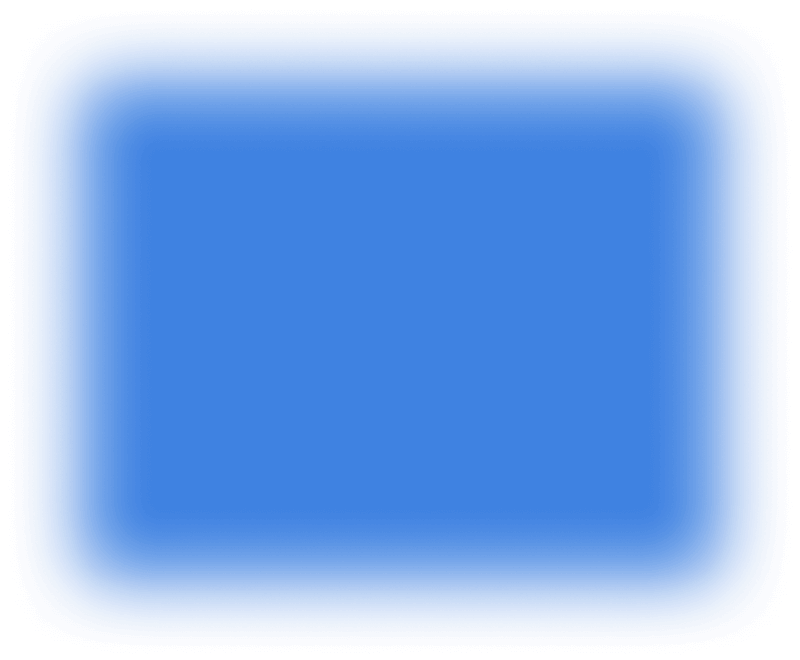
Tech Specs
Supported Computer OS
- Windows: Windows 11/10/8.1/8/7/Vista
- Windows Server: 2003-2022
- Mac: macOS X 10.10 or later
Supported NAS File System
- EXT4 , BTRFS, XFS, and BFS
Required Hard Disk Space
- At least 56MB for installing
See What Our Users Ask Frequently
 What should I do after experiencing NAS data loss?
What should I do after experiencing NAS data loss?


- Do not disassemble the NAS device and pull out the hard disk, as pulling out may damage the hard disk, resulting in further data loss.
- Do not reinitialize the storage enclosure when prompted about one or more hard drive failures.
- Do not start the NAS rebuild process before restoring your important data, as the rebuild process will completely empty the NAS volume.
- Validate backups before replacing or updating any NAS hardware or software.
- Only try to power on a few times for hard disks with physical failures (such as not being recognized, abnormal noises from the hard disk, motors not turning, etc.).
 Can I recover data from a damaged NAS device?
Can I recover data from a damaged NAS device?


 How does Recoverit NAS data recovery work?
How does Recoverit NAS data recovery work?


 I can't connect Recoverit NAS data recovery to my NAS device. What should I do?
I can't connect Recoverit NAS data recovery to my NAS device. What should I do?


- Check if SSH is enabled: In the NAS device, go through "Control Panel"> "Terminal& SNMP"> "Terminal">"Enable SSH service." Make sure "Enable SSH service" is ticked.
- Check If your NAS device/Linux system account has administrator or ROOT permission: For NAS devices, take Synology as an example, select "Control Panel" > "User and Group," and set the user's administrator rights in the setting item. Different manufacturers may have different option names, and you can query the NAS manufacturer knowledge library. For Linux systems, you need to run usermod or gpasswd commands to grant admin rights.
- Finally, check if the IP, port, username, and password are entered correctly after enabling the above two.
 The NAS server scan is taking a long time. Is this normal?
The NAS server scan is taking a long time. Is this normal?