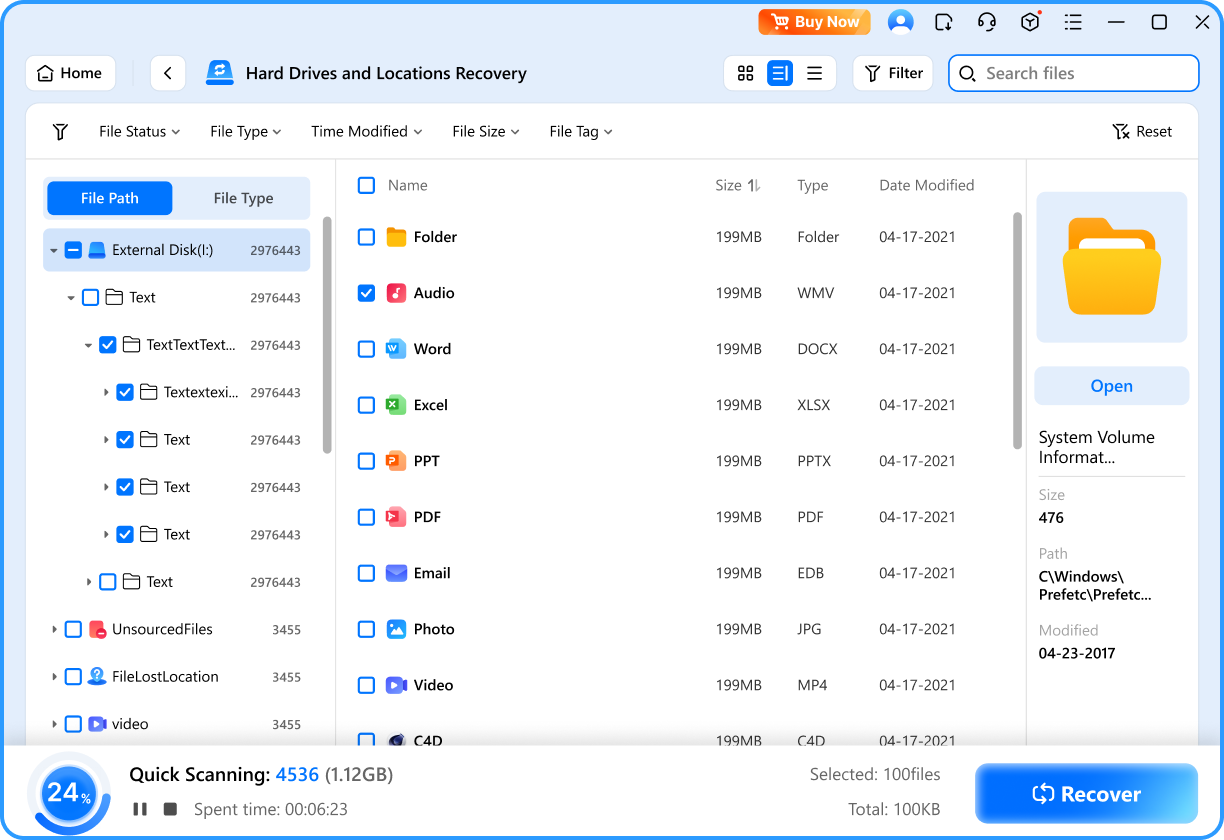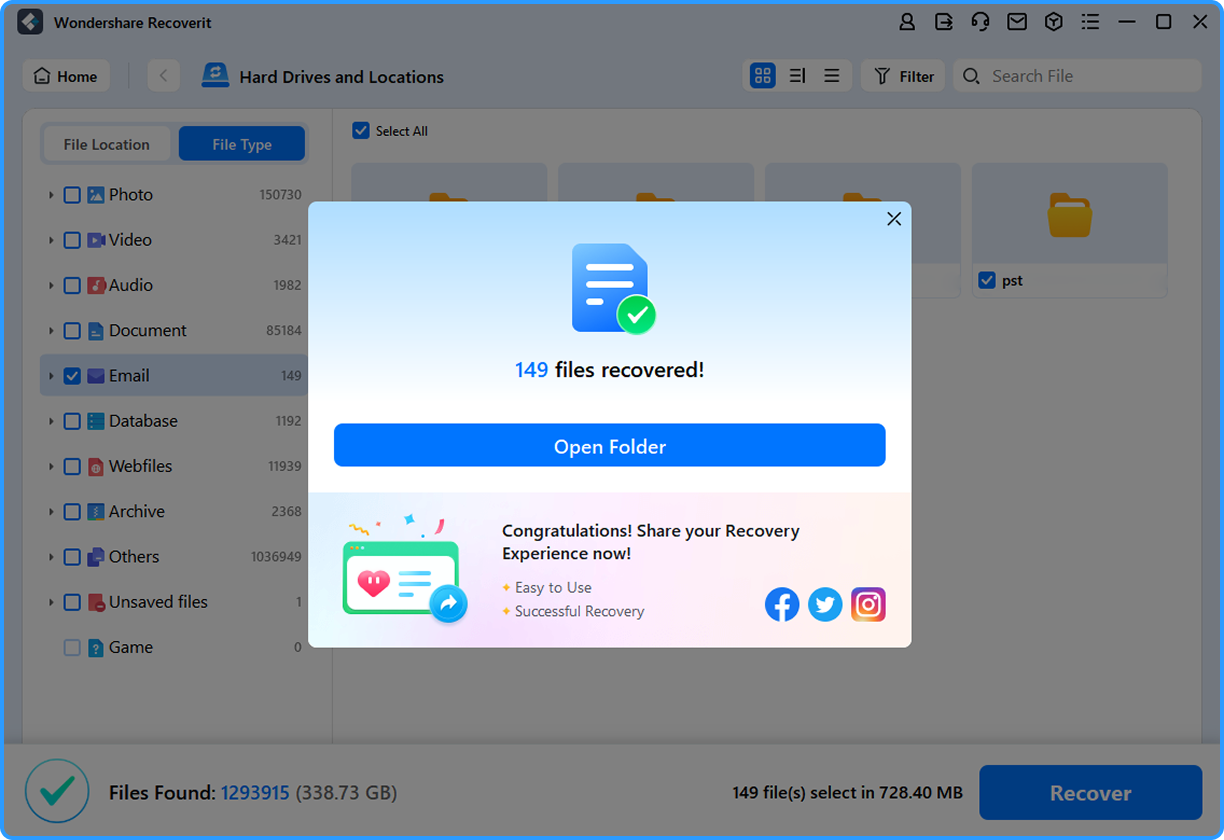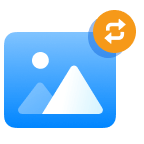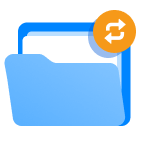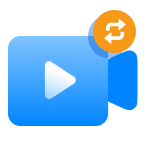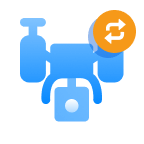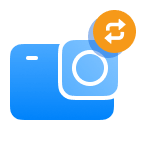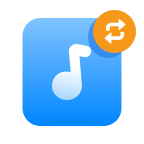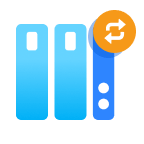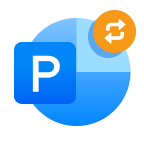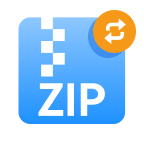99.5%
recovery rate

5min
average scan time

21 years
data recovery experience

100%
security
Companies of all sizes trust Recoverit to recover lost/deleted data from hard drives


Seamlessly Recover Lost Data From
Any Hard Drive
Wondershare Recoverit excels at data recovery on all types and brands of hard drives. Whether it's a standard hard drive disk (HDD) or an advanced solid-state drive (SSD), this professional hard drive recovery software restores your lost files with just a few clicks. Explore the various hard drives compatible with Recoverit for seamless recovery.
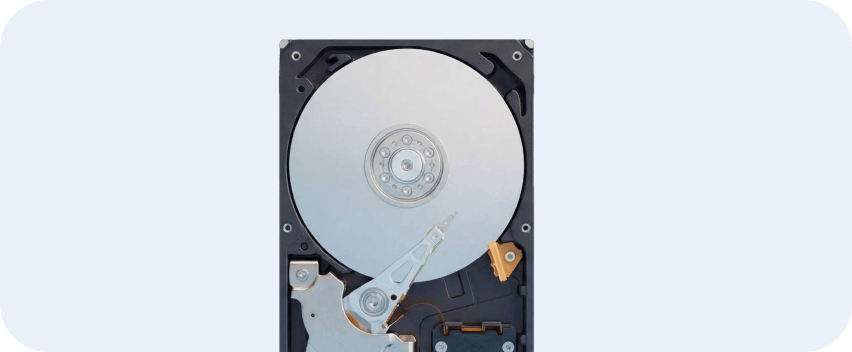
Internal Hard Drives
PATA (IDE, EIDE), SATA, PCle, M.2, U.2, mSATA, SATA Express, SCSI, SAS, NVMe, Fiber Channel
External Hard Drives
USB 2.0, USB 3.0, USB-C, eSATA, FireWire, Thunderbolt


NAS Hard Drives
USB 2.0, USB 3.0, USB-C, eSATA, FireWire, Thunderbolt
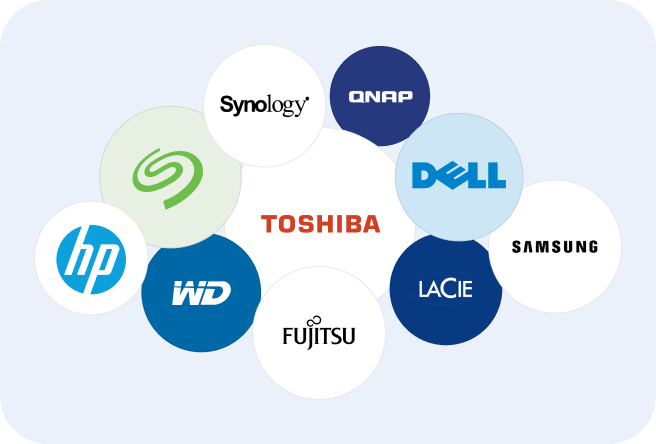
Hard Drive Brands
Hard Disk Drive (HDD), Solid-State Drive (SSD, even with T2 and M1/M2/M3/M4 chip encryption), Zip drive, etc.

HDD/SSD Recovery
Recoverit takes data recovery to the next level by supporting almost all types of hard drives, including HDDs/SSDs. With Recoverit, you can confidently recover all lost data from HDDs/SSDs.
Recover Deleted/Lost Data from Hard Drive
Anytime Any Scenario
Recover Data From Hard Drives in Any Situation
You can use Recoverit for Mac to get back all leading file types & formats associated with Mac, such as Office File, Photo & Image, Video, Audio, Email & Archive, Document File, etc.
Recover Data From Hard Drives in Any Situation
You can use Recoverit for Mac to get back all leading file types & formats associated with Mac, such as Office File, Photo & Image, Video, Audio, Email & Archive, Document File, etc.
Why Choose Recoverit for Hard
Drive Recovery?

AI-Powered Millions Devices Identifcation for File Recovery
As the leading AI-powered hard drive recovery software, Recoverit supports intelligent identification of 1 million + devices, including HDDS, SSDs, loccal hard drive, external hard drives, Mac devices etc.
It can also provide exclusive smart data recovery solutions, automatically diagnose file loss scenarios based on device information, supporting 10000+ loss scenarios, including accidental deletion, outrage, RAW format etc.
Permanently Deleted/Lost Data Recovery & Repair Combined
As the exclusive data recovery software, Recoverit can help you not only recover lost/deleted data from hard drives, but also repair corrupted videos, photos, office document files for you.
Our software uses an intelligent matching algorithm to identify optimal samples for structural video/image repair. We provide solutions for a variety of common issues, from blurry footage to low-resolution photos. support output resolution of up to 8K.

Corrupted Hard Drive Recovery
Recoverit supports to recover lost data from corrupted or crashed hard in win, mac or Linux.
Industry-leading Disk Enumeration on Mac/win is supported. Utilizing Apple-certified native DiskArbitration solution, this solution directly analyzes and processes disk hardware signals directly from the macOS XNU kernel via the IOKit driver.
Advanced dynamic programming algorithms are applied in win/mac corrupt hard drive recovery process, it shortens the enumeration process by 90%.

Encrypted Hard Drive Recovery
Recoverit takes data recovery to the next level by supporting encrypted hard drives, including those secured with Windows BitLocker or Apple T2, M1, and M2 encryption. This advanced feature ensures that you can recover your lost or deleted files even from the most secure storage devices.
With Recoverit, you can confidently recover data from encrypted HDDs/SSDs without compromising the security of your valuable information.
How to Recover Lost Data from
Hard Drives with Recoverit?
Win/Mac Internal & External Drive Recovery
Linux/NAS Hard Drive Recovery
Crashed Computer Recovery
1.Use a reliable data recovery can increase the data recovery success rate.
2. Recover data from corrupted hard drives can avoid data loss in the hard drive fix process.
3. With Recoverit, you can easily recovery lost data from corrupted or crashed hard drives. Do not download Recoverit on the disk experienced data loss to avoid data overwritten.
Comparison Chart with Other Hard
Drive Recovery Tools
Explore why Recoverit outperforms other hard drive recovery tools.
| Recovery Tool |
|
Tool B | Tool C | Tool D |
|---|---|---|---|---|
| Supported Hard Drive File Systems | exFAT, FAT16, FAT32, NTFS, ReFS, HFS+, Encrypted HFS, HFSX, APFS, XFS, BFS, EXT4 | exFAT, FAT16, FAT32, NTFS, HFS+, APFS, EXT2/3/4 | FAT12, FAT16, FAT32, HFS+, ReFS, EXT2/3 | FAT12, FAT16, FAT32, exFAT, VFAT, NTFS, NTFS5 |
| OS Support | Windows, Mac, Linux | Windows, Mac | Windows, Mac | Windows, Mac |
| Supported File Types | 1000+ | 400+ | 1000+ | 100+ |
| IDE/SCSI/PATA/SATA/USB/PCIe Connection Support |
|
|||
| BitLocker/T2/M1/M2 Encrypted Drive Recovery |
|
Partial support | Partial support | Partial support |
| Disk Image Recovery |
|
|||
| Unbootable Hard Drive Recovery |
|
|||
| Document/Photo/Video Repair |
|
|||
| File Preview |
|
Partial support | ||
| Resume Scanning Process |
|
|||
| Video Fragments Match |
|
|||
| AI-powered Recovery |
|
|
More Tips about Hard Drive Recovery

Some Other Methods to recover data from Hard Drive
These are some other methods to recover lost data from hard drive. Only for your interests, not guaranteed.
Method 1. Seek professional data recovery services.
These experts possess the knowledge, tools, and cleanroom facilities required to handle such complex cases.
Step 1:
Contact the Hard Drive Recovery Service Provider, providing details about the physical damage sustained by the hard drive.

Step 2:
The hard drive recovery service will perform an initial assessment of the damaged hard drive to determine the extent of the damage and the potential for data recovery. They may provide you with an evaluation report and a quote.
Step 3:
If you agree to proceed, provide authorization and sign any necessary agreements or consent forms. Ship your hard disk to the service provider. They will employ specialized techniques and tools to recover data from the damaged drive.
Pros: It can recover data from severely damaged hard drive.
Cons: Too Expensive and Takes a lot of time.
Method 2: Check Recycle Bin
The simplest way to recover lost videos from hard drive is by checking your computer's Recycle Bin.
Step 1:
Open the Recycle Bin. Look through the files for your missing video files. Right-click on the videos you want to recover. Select Restore to send them back to their original location.
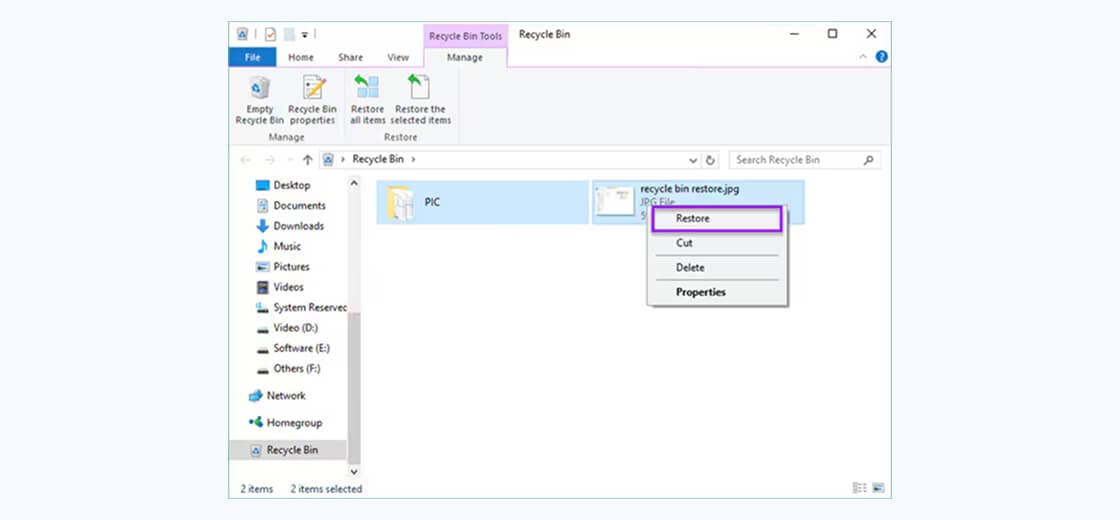
Step 2:
Alternatively, drag and drop videos to a new location of your choice. Check the original location to confirm the videos are restored properly.
Pros: It can only recover data still in recycle bin.
Cons: It cannot recover data permanently deleted.
Method 3: Use File History
Windows File History is a built-in backup feature that can help recover lost data from hard drive if it was enabled before the data loss occurred.
Step 1:
Open File Explorer and navigate to the folder where videos were stored. Right-click in the folder and select Restore Previous Versions.
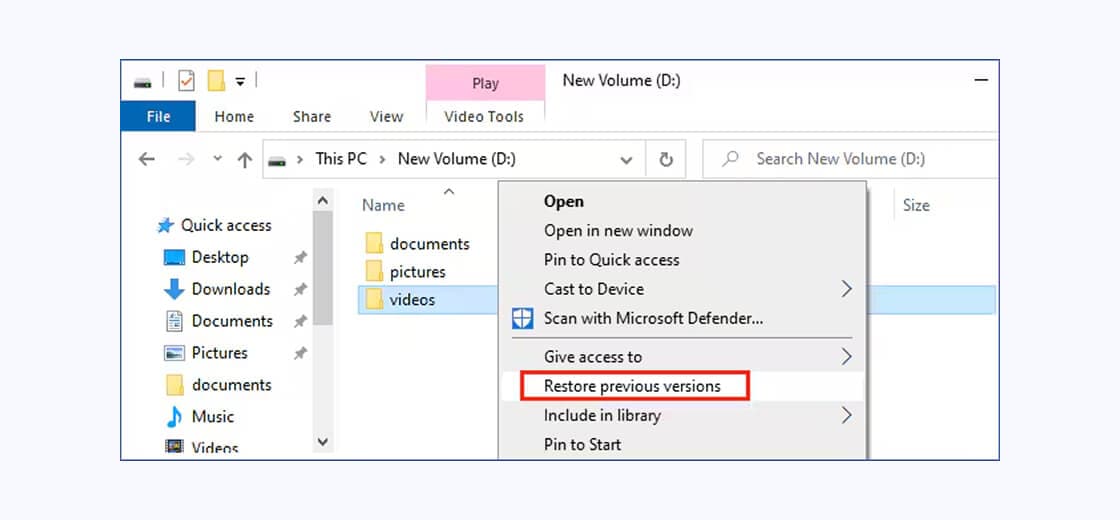
Step 2:
Look through the available previous versions from different dates. Select a version from before the videos were lost or damaged. Click the Open button to preview the contents without restoring. If you find your videos, click Restore to recover the entire folder.
Pros: It is totally free and quick.
Cons: It works only in some data loss scenarios
Method 4: Use Windows Backup and Restore
If you've set up Windows Backup and Restore feature, you can recover video files from hard drive easily through this built-in recovery system.
Step 1:
Open Control Panel. Select System and Security then Backup and Restore (Windows 7). Click "Restore my files" if you have a backup available.
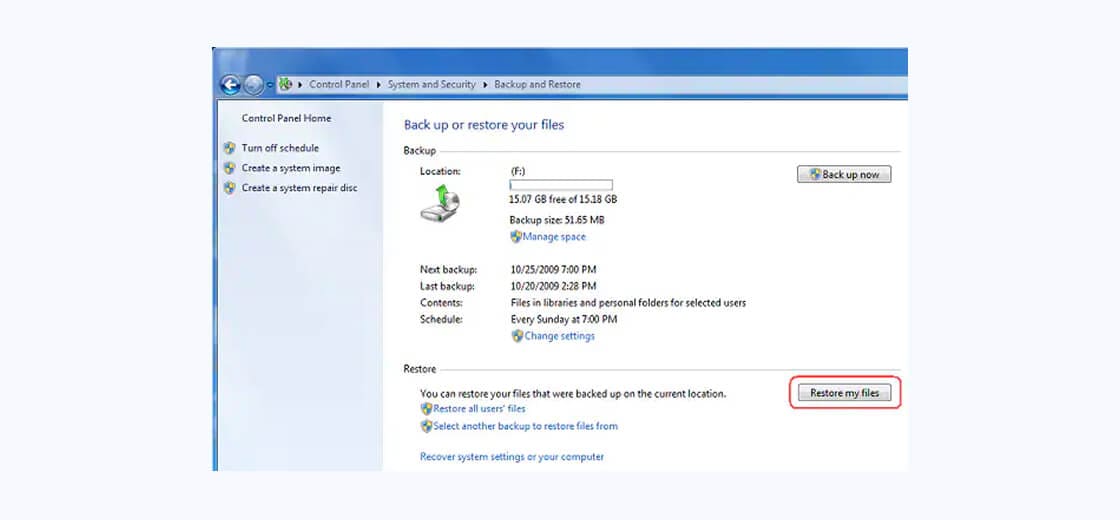
Step 2:
Click "Browse for files" or "Browse for folders" depending on what you need. Navigate through the backup to find your video files or folders. Select the videos you want to recover by clicking on them. Click "Add files" to add them to your recovery list. Select "Restore" to begin recovering your videos. Wait for the process to complete.
Pros: It is totally free and quick.
Cons: It works only in some data loss scenarios

How to Avoid Hard Disk Data Loss
Hard drive corruption is a common occurrence, and cause data loss. However, you can take better care of your hard drive by following these tips:
Tip 1: Regular backups
Schedule regular backups of your important data to an external storage device or cloud service. This ensures you have a copy of your data in case of hard disk failure.
Tip 2: Disk health monitoring
Utilize hard disk monitoring tools to keep an eye on the overall health of your hard drive. These tools can alert you to potential issues before they become critical, allowing you to take preventive action.
Tip 3: Defragmentation
Periodically defragment your hard drive to optimize its performance and reduce the risk of data loss. Defragmentation consolidates fragmented files, making it easier for the hard drive to access and store data.
Tip 4: Virus protection
Install a reputable antivirus program and keep it updated to protect your computer from malware, viruses, and other threats that can lead to data loss or hard drive damage.
Tip 5: Safe shutdowns
Always shut down your computer properly to avoid data corruption or hard disk damage. Avoid forceful shutdowns or unplugging your computer without going through the proper shutdown process.
Tip 6: Update your software
Regularly updating your software can help prevent security vulnerabilities and improve system performance. By staying up to date with software updates, you can reduce the risk of data loss due to outdated software.

Tips to Maximize Your Success in Hard Drive Data Recovery
Two major factors (file overwriting and the extent of sector damage) can impact the success rate of disk data recovery. Based on these factors, the following tips can help improve the success rate of recovery:
Tip 1: Stop Using the Hard Drive Immediately
As soon as you notice data loss or drive issues, stop using the hard drive to prevent further damage or data overwriting.
Tip 2: Take Notice of Unusual Noises
If you notice unusual noises emanating from your drive, it is a strong indicator that you might be facing an imminent hard drive crash. In such cases, it is crucial to transfer your data to a secure location promptly.
Tip 3: Install the Recovery Software in a Safe Location
If the lost files are located on the main hard drive, it's recommended to download, install, and execute hard disk recovery software from a USB drive. This approach helps prevent any inadvertent overwriting of the deleted data.
Tip 4: Use Reliable Data Recovery Software
If the hard disk is still functional and the data loss is due to logical issues, use a reputable and reliable data recovery software like Wondershare Recoverit to attempt data retrieval.
Tip 5: Recover Files to a New Location
Avoid attempting to recover your data onto the same disk where it was initially stored. Doing so may result in overwriting or corrupting files during the recovery process, causing them to become irretrievable.