Methods to Create PST File In Outlook 2013
Do you use Microsoft Outlook and come across an issue where it starts to malfunction? If so, then you should know that the most probable cause why this happens is that the Outlook data exceeds the PST file size limit.
Microsoft Outlook is desktop-based email client and all its data is stored in the PST file format. When Outlook starts to malfunction because of the file size limitation, you need to create new PST file. If you are wondering how to create PST file in Outlook 2013, then you have come to the right webpage.
Here, we’ll discuss reasons and ways to create new PST file.
Are you ready? Let's read!
What do you need to know about Outlook files
When you use Outlook, its data is stored in PST file format or OST files.
Wondering what’s the difference between these files? The typical file format used by Outlook is PST where it stores all the data in the application. As a matter of fact, your personal folder is stored on the server while you view your tasks, calendar, and emails on your computer. As you keep using Outlook more and more and your data increases, it’s common to come across issues because the software may freeze up. You’ll come across strange errors.
On the other hand, you can use the OST file format in free mode, which’s its key differentiator from the PST file format.
OST is a suitable option for places with no or poor connection. When working is inevitable and you don’t have an internet connection, OST makes a great option. You can exclusively use this file in the environment of the Microsoft Exchange Server.
Microsoft Outlook allows users to choose the file to save data. The one you choose depends on your needs.
Why do you need to create PST file in Outlook
There can be one or more of the many reasons you may need to create PST file in Outlook. Let’s look at some of the reasons you might need to create new PST file in Outlook:
Avoid exceeding PST file size limit
Every PST file can store a particular amount of data. If yours is oversized, you might want to create a new PST file. The typical file size range is 2GB to 50Gb depending on the version of Outlook you are using. If the file size has exceeded the limit, you’ll come across issues. To avoid the problems, you need to create new PST file.
Resolve storage space issues
If you have large PST files, you might encounter storage space issues in your system drive. To deal with this issue, you need to create new PST file and save it on a different disk. This way, you can keep both PST files in your system without encountering storage space issues.
Folder-wise sorting of Outlook data
When using Outlook, you will come across situations where you need to sort your data folder wise to facilitate easy search. If you want to easily search data using folder-wise sorting, you should create new PST file in your system.
How to create a new PST file in Outlook 2013
To create new PST file in Outlook 2013, you need to follow the instructions given in this section. If you follow the below steps, you will have no problems creating a new PST file in Outlook 2013.
- First of all, you need to open Outlook on your system and pay attention to the taskbar.
- From the Home tab menu, you need to select the New Items tab. From the dropdown menu, navigate to the More Items option at the bottom of the menu and select Outlook Data Files.
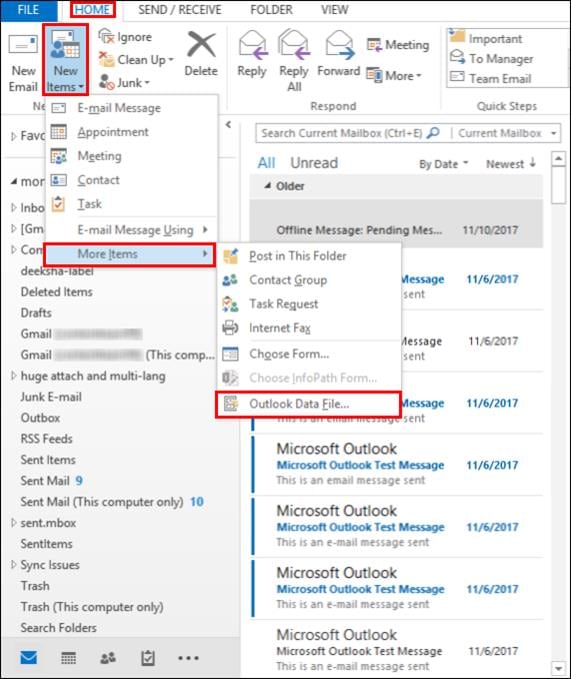
- When you select the Outlook Data File, a dialog box named Create or Open Outlook Data File will appear on your screen. According to the default settings, the location of your new PST file will be the Outlook Files folder in My Documents. You can change the location where you want to save your new PST file. Name your PST file to whatever you want and click the OK button.
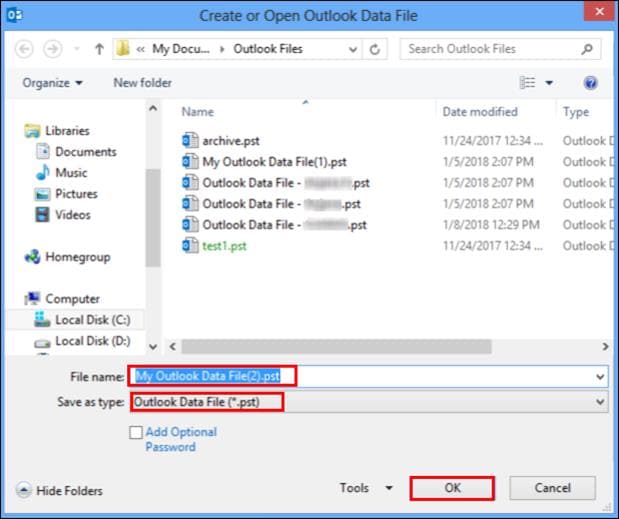
- A new PST file has been created. Its name will be visible in the Outlook data file pane.
As you can see the steps aren’t difficult to create new PST file in Outlook. You can use the same steps to create new PST file in Outlook 2017 as well. If you pay attention, the steps are not complicated at all.
Importing a .PST file into Outlook 2013
You may also need to import a PST file into Microsoft Exchange mailbox. You’ll use Microsoft Outlook to do this.
Let’s guide you through every step.
- For of all, you need to open your Outlook 2013 Client.
- When you open it, you’ll find the File tab in the upper left corner of the window. You need to click the File tab.
- From the File menu, you need to navigate to the Open & Export menu where you’ll click the Import/Export button.
- When you clock the Import/Export button, a dialog box will open on the screen. From the wizard or dialog box, you need to select “Import from another program or file." After that, you need to click Next.
- In the next choose Outlook Data file window, you need to choose .pst as your file type. Once done, click the Next button.
- In the next step, you need to click the Browse button so you can select the file location that you want to import and confirm the option "Do not import duplicate items" is selected. Now you need to click the Next button.
- You will now need to select folder(s) to be imported. It’s recommended that you highlight the top most folder within the list. The highlighted one is usually the account name or mailbox. Make sure the check box labeled "Include Subfolders" is selected as well as checking the option "Import items into the same folder in:" and choose the account the data will be imported into. In the final step, you need to click the Finish button.
You may think that it’ll take only a minute or two to get this done, it takes a lot of time to complete the importing function. The amount of time it takes for data to upload to the Exchange Server is significant. When importing a PST file to Outlook, make sure that the internet is connected to the system for as long as the task is going on. Also, do not close Outlook. The amount of time it takes depends on the size of your PST file.
Conclusion
If you use Microsoft Outlook and the PST file size is increasing, sooner or later it’ll exceed the file size limit. When this happens, you’ll come across a lot of problems. Some of the problems include data loss, data corruption, and even malfunctioning of Outlook software. If you want to avoid these problems, then you need to create new PST file.
In this article, we have explained the reasons why you need to create new PST file and how you can do this. You can also use the explained method to import a .pst file into Outlook 2013.
FAQs
1. Can you combine Outlook PST files?
Yes, you can combine PST files in Outlook.
2. Can you import more than one PST file into Outlook?
Unfortunately, you can’t import more than one PST file into Outlook at the same time. However, you can do this to each file one by one.
3. What is the size limit for Outlook PST file?
The preconfigured limit of a PST file or OST file is 50 GB.


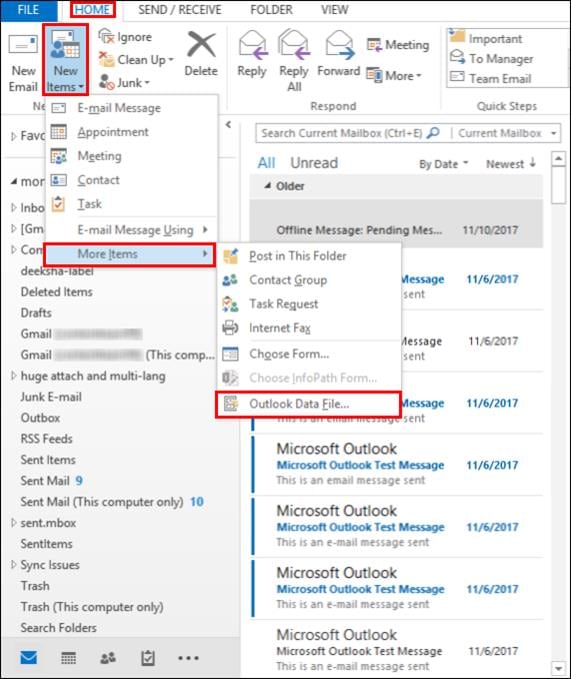
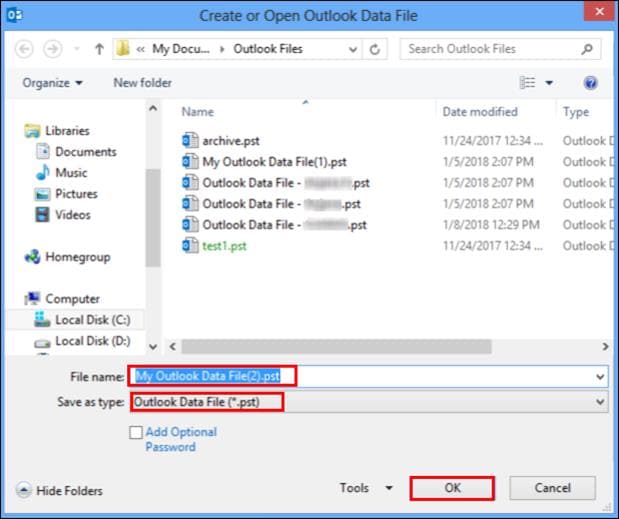





Theo Lucia
chief Editor