How to Delete All Photos from iCloud
With the pandemic at hand and quarantined, some of the memories better are deleted as keeping them can strain our mental health. Don't you think?
If you are interested in how to delete photos from iCloud, stick with us as we walk you through several solutions for deleting photos on iPhone, iCloud website, and Mac. Moreover, there are two solutions to recover deleted photos from iCloud.
Let's start!
Part 1: How to Delete Photos from iCloud on iPhone or iPad
This section helps you answer an extensively asked question, how to remove photos from iCloud on the iPhone or iPad. Let us start with a simple solution:
Solution 1: Deleting Photos Manually
In this solution, the iPhone user can choose the photos they want to remove. Just follow the steps given below precisely so that you can free some storage space.
1. First, you are supposed to open "Photos."
2. Find the picture that you want to delete. Hold it longer. A pop-up bar appears where you will click on "Delete."
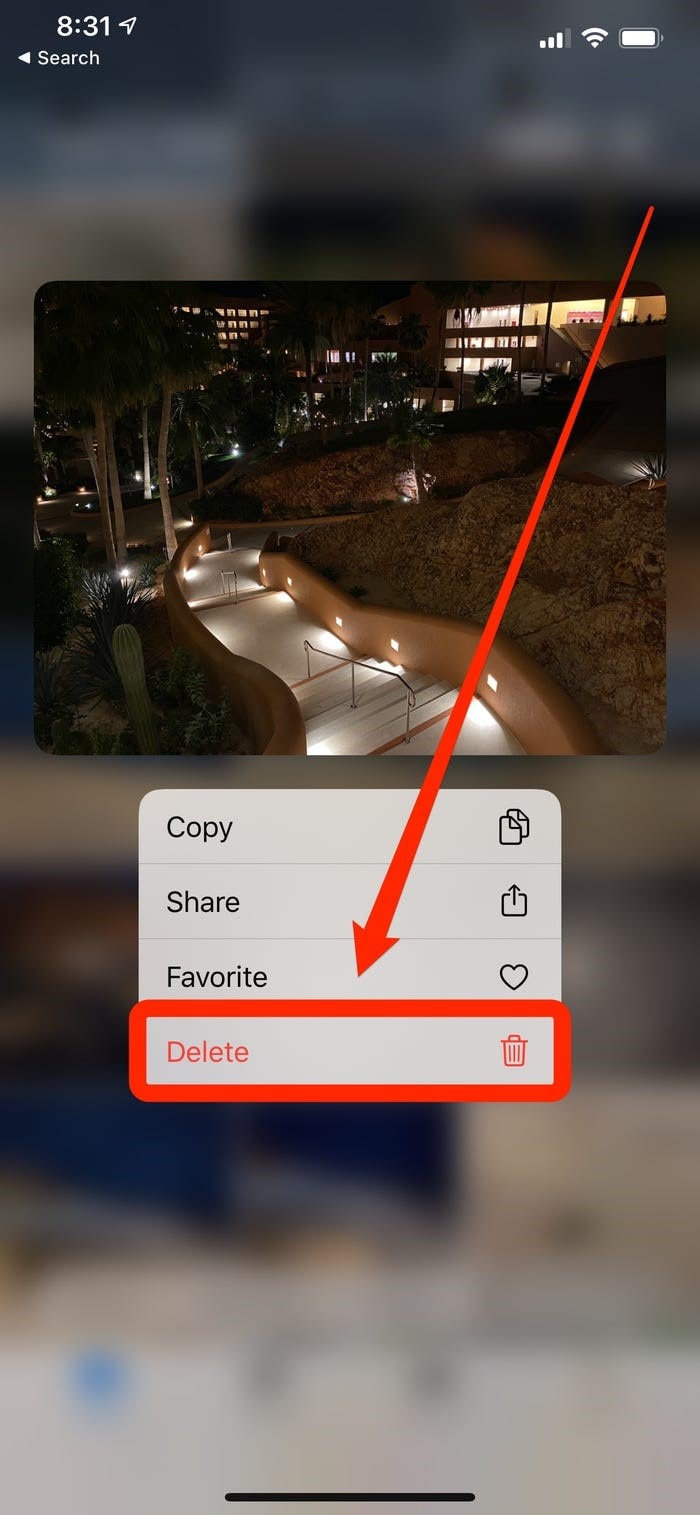
3. But, if you want to delete multiple photos, find a "Select" option located at the right corner of the screen. After that, choose the pictures to delete.
4. Find out the trash bin. Tapping on it will delete the photos from the iPhone or iPad.
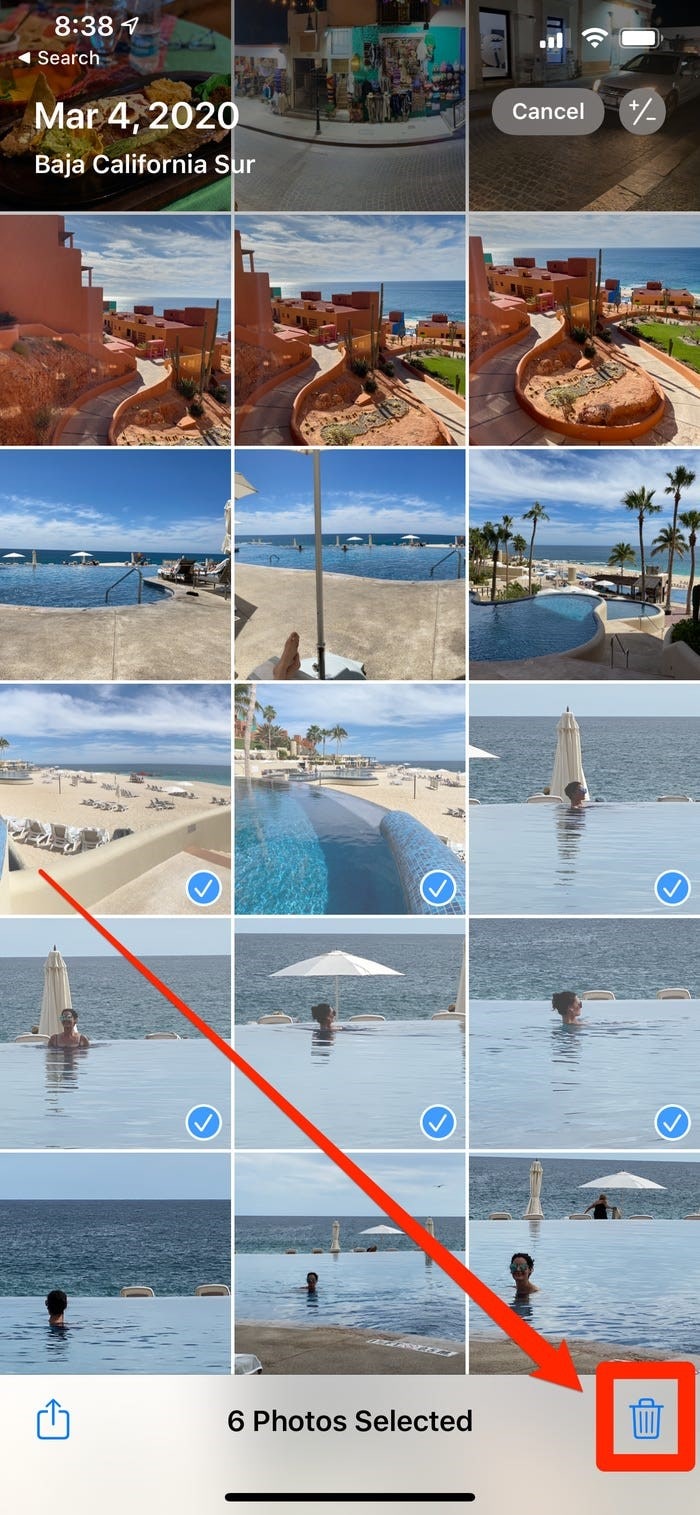
This process will delete the photos from the iCloud website and other devices.
Part 2: How to Delete Photos from iCloud on the iCloud website
For this part of the article, we will answer how to delete all photos from the iCloud website without deleting them from the iPhone. Therefore, stay with us and follow the guidelines effectively to have favorable results.
You can turn off the sync of iCloud from the iPhone.
Solution 1: Deleting Photos by Turning off Sync
We have carved out specific steps for you that will allow you to save pictures on your iPhone. It is essential to keep in mind that your sync with iCloud is off.
1. Open "Settings" from your iPhone.
2. Click on "Photos."
3. Turn the syncing off by tapping on the toggle that says, "iCloud Photos."
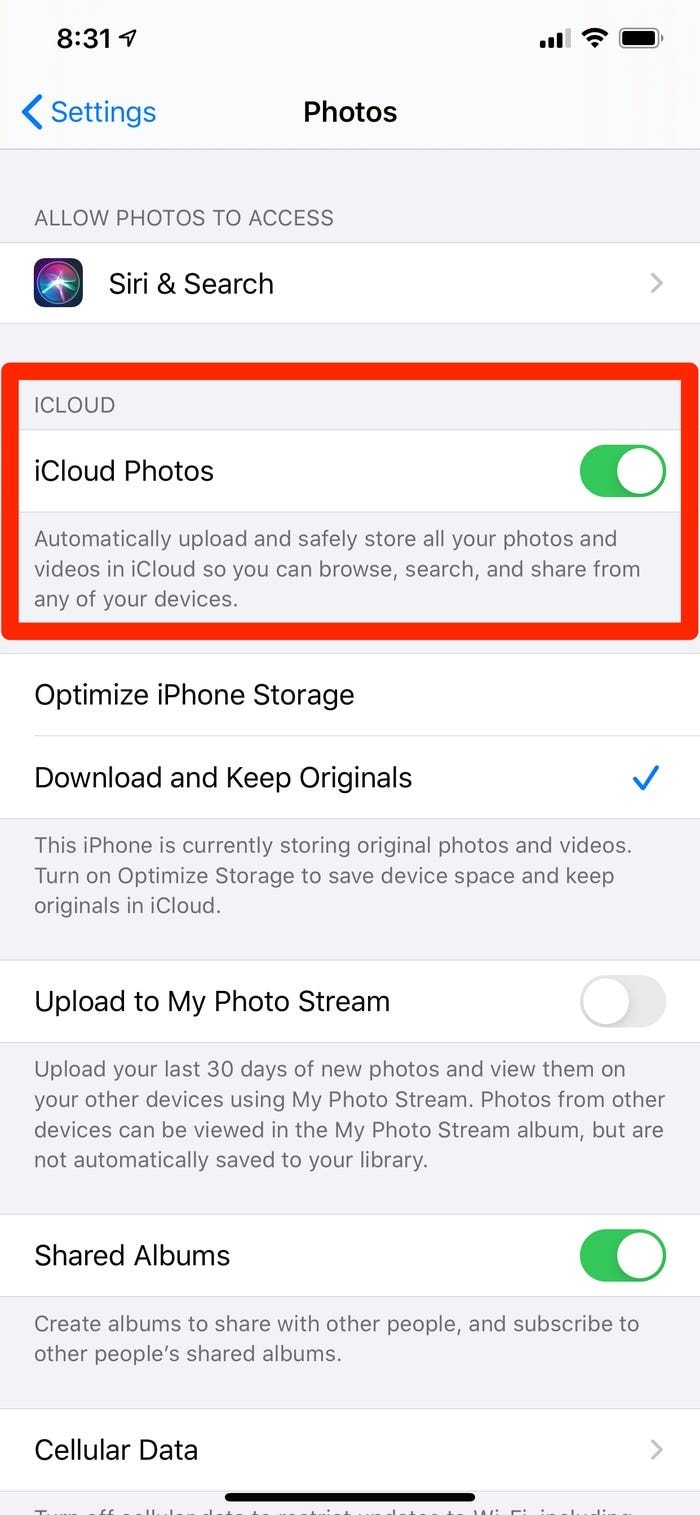
4. Now, open your iCloud website iCloud.com.
5. Login with your Apple ID and type your password.
6. From your "Photos," select the pictures that you want to delete. If there is a small portion of them, use the CTRL key by holding it, and then select the images. However, you can use CTRL+A if you wish to remove all collections.
7. Tap on the trash bin located in the top right corner of the screen.
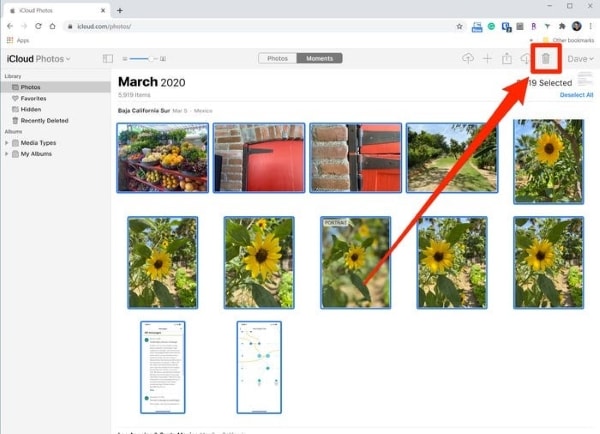
Part 3: How to Delete Photos from iCloud on Mac
When the device storage is struggling, the user often questions himself, how do I delete photos from iCloud? Worry no more as we have planned out a solution for you. Let us have a look at it.
Solution 1: Using iCloud Photo Library on Mac
Here, you will know how to delete multiple photos on iCloud Mac.
1. First, you are supposed to open your "Photos" from Mac.
2. Under the Library section, located on the left side, click on "Photos."
3. Now, if you want to delete multiple pictures, hold the CTRL-key, and select them. But if you want to delete all the collections, hold the CTRL+A button simultaneously.
4. Now tap on the "Delete" button on the keyboard, located at the top right corner.
Part 4: How to Recover Deleted Photos from iCloud
Most often, we encounter data loss problems in our daily lives. If we have lost data from iCloud, we question how to recover deleted photos from iCloud? We have two solutions for your assistance that will help recover deleted photos and make your life easy and facile.
Solution 1: Using the iCloud Photo Library
Once you want to recover deleted photos from iCloud on Mac, you are right. Just follow our lead, and you will not be left distressed.
1. First of all, you are supposed to go to iCloud.com.
2. From there, sign in to your Apple ID and insert your password there.
3. After that, click on "Photos."
4. From the screen that appears, tap on the "Albums," which is on the page's top.
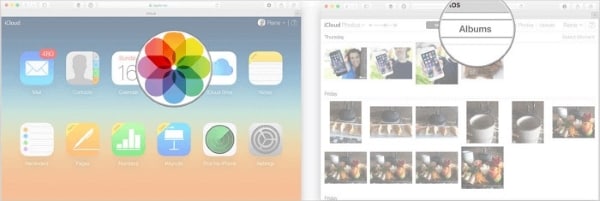
5. Your first selection should be on the "Recently Deleted Album" because we want to recover the lost data.
6. From there, select all the data that you want to recover. You can hold on to CTRL+A for the whole collection. If you're going to recover some of the photos, use the command key and select the targeted files.
Solution 2: Recover Deleted Photos from iCloud on Mac
Another workable solution to recover deleted photos from iCloud on Mac is at your disposal. You have to launch Wondershare Recoverit Photo Recovery Software to recover all the lost data. Let's start the steps!
Step 1: Selecting the Location
As you launch this magical software, you need to select the location where you lost the data in the first place. Then, after you have set the folder, tap on the "Start" button.

Step 2: Scanning the Location
After you have provided the software with the desired location, wait for the scanning process. In this phase, the software looks for the data in the targeted location.
Step 3: Recovering and Previewing Recovered Data
In this step, the software brings about all the data to be recovered. You have to select the files and then tap on the "Recover" option.

After some time, the data is recovered and pops up on the screen. You can preview it and then save it to some safe location afterward.
Conclusion
This article ensured that the audience has complete background knowledge of several solutions to delete photos from iCloud on iPhone, Mac, and the iCloud website. Moreover, the users will also recover their deleted photos from iCloud, which is a win-win situation. You should follow the guidelines precisely to have fruitful results.
People Also Ask
-
Will deleting photos from iCloud delete from iPhone?
Yes, if you delete photos from iCloud, they are deleted from iPhone as well. Moreover, you cannot even find it in the recently deleted album.
-
Can I delete photos from iCloud but not iPhone?
Yes, you can. If you need to delete photos from iCloud, you should turn off the syncing process. It will not affect the images on the iPhone.
-
Are permanently deleted photos still in iCloud?
After deleting the photos, they remain in iCloud for 30 days in the recently deleted album. Within this time, you can recover them after they are permanently deleted from iCloud. However, according to research, those photos are not destroyed and tend to remain there for more than 30 days.
-
Is it possible to recover permanently deleted videos from iPhone?
If you could not
recover the deleted videos from your iPhone within 30 days, you could follow a simple set of instructions. First, you should connect your iPhone to Mac and then go to iTunes. After that, you will click on your iPhone and tap on the "Restore" option. Then, select the backup, which will initiate the process of recovering.


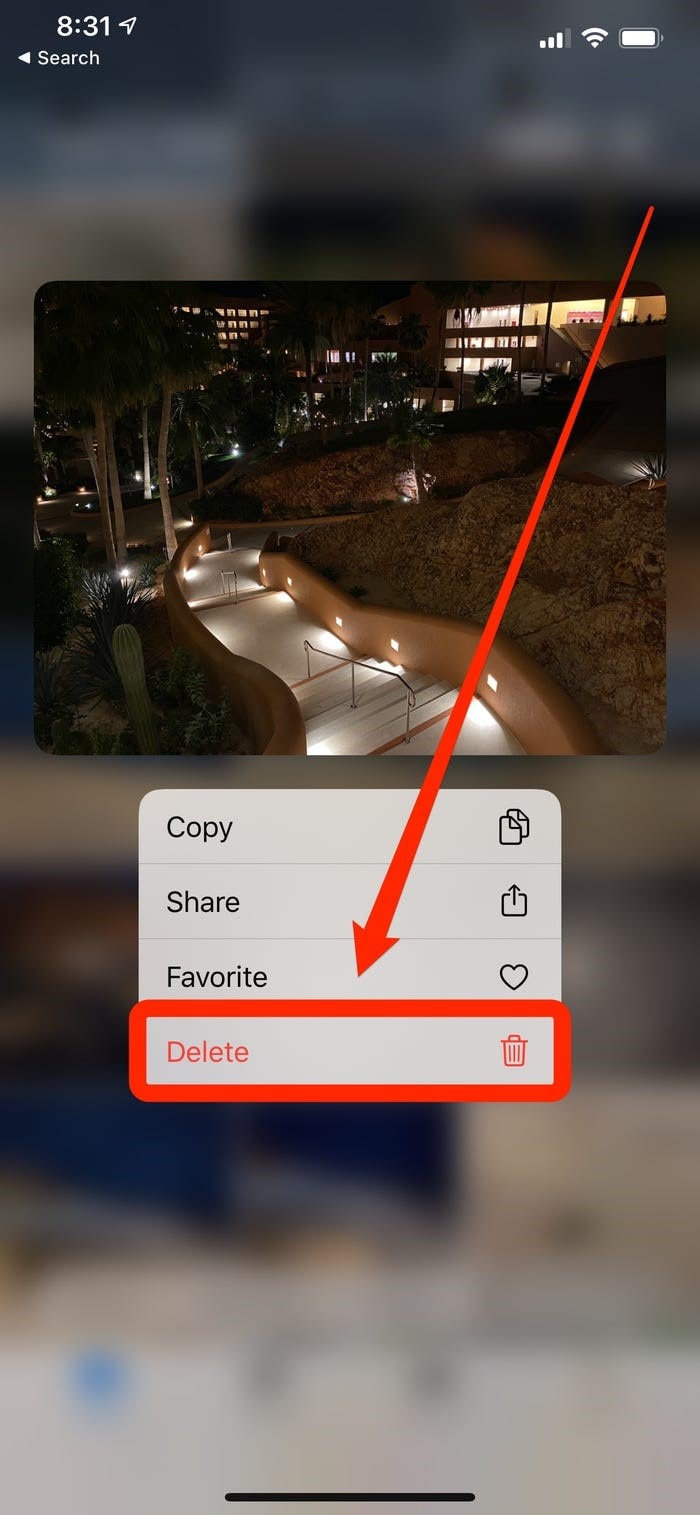
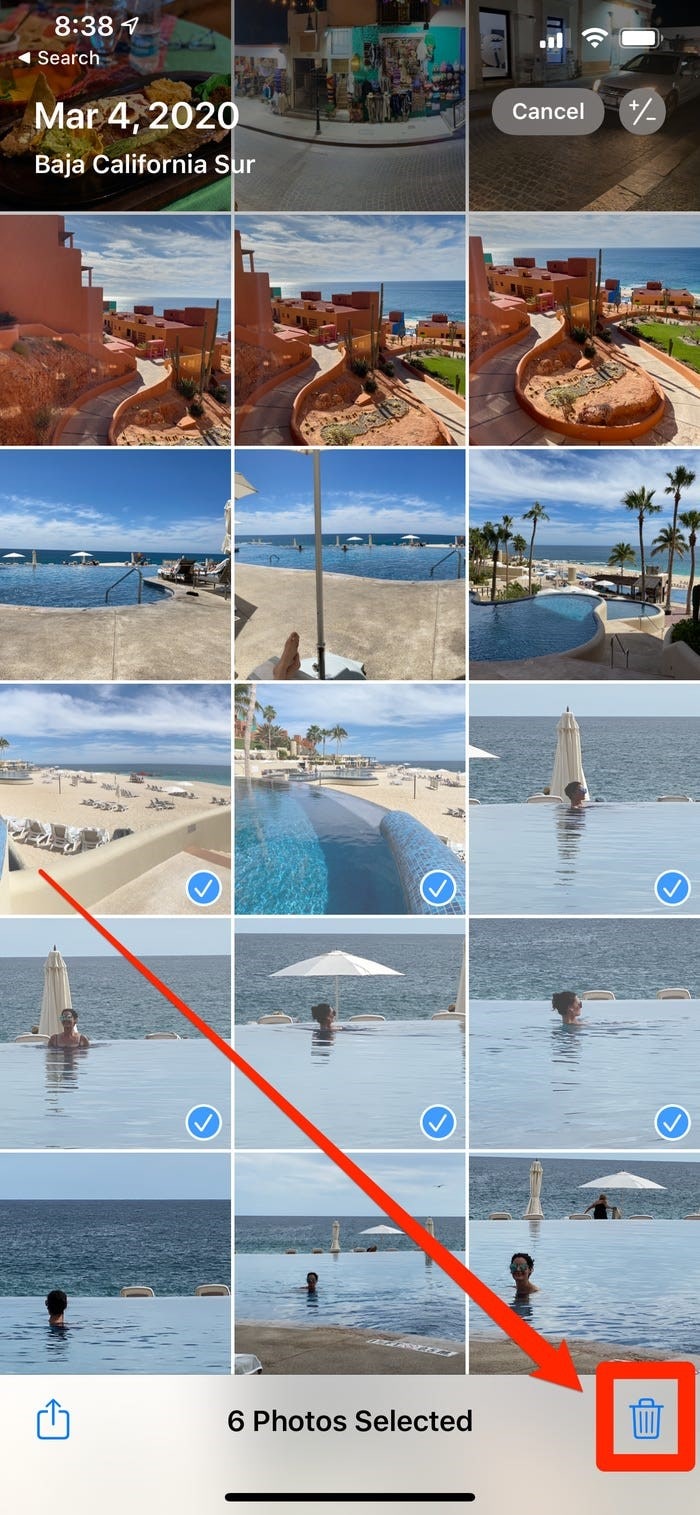
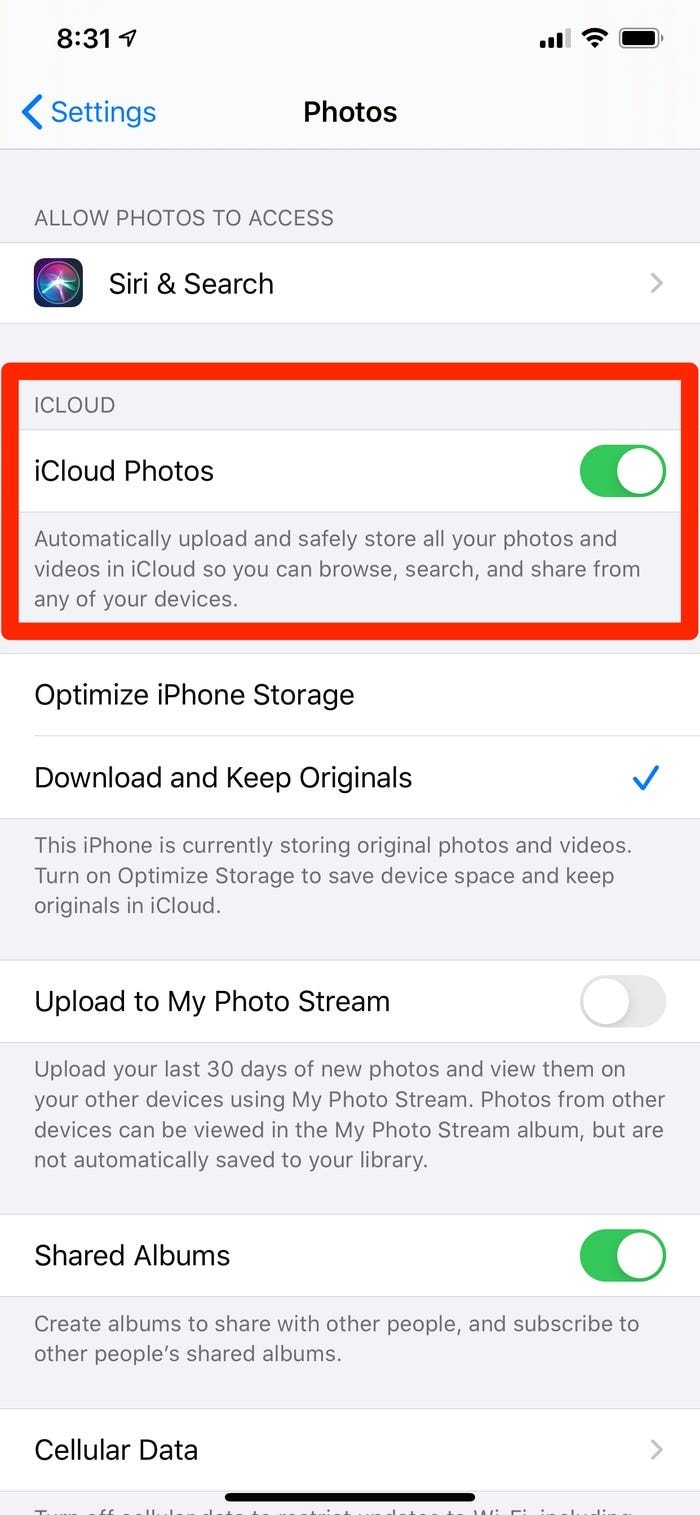
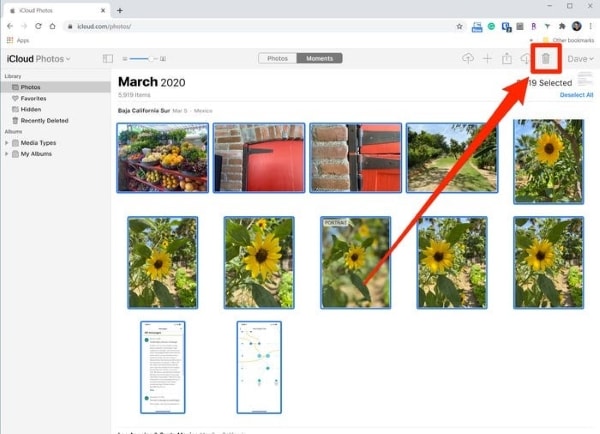
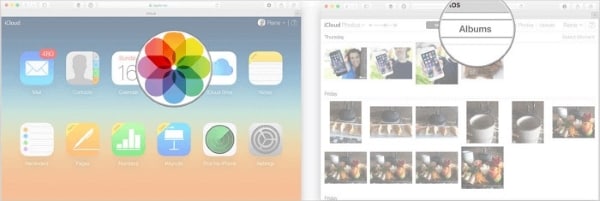







Eleanor Reed
staff Editor