With Advanced Features, Wondershare Recoverit 9.0 Debuted
Jul 17, 2024 • Filed to: Support • Proven solutions
In the face of the severe test of COVID-19 at home and abroad though, Wondershare successfully overcame technical difficulties to bring the debut of its new version of Wondershare Recoverit 9.0. Boasting better quality and superior user experiences, this brand-new product will be more stable, more professional, and user-friendlier than ever before. Let’s check out!
Part 1. Advancements of Wondershare Recoverit 9.0
The advancements of Recoverit 9.0 are highlighted by 4 features: advanced product performance and stability, stronger Advanced Video Recovery, More accessible and clearer Win/Mac PE Instruction as well as the friendlier interface, interaction, and experience.
Update #1 Stronger Advanced Video Recovery
Recoverit 8.5 might be impressive mainly because of its two breakthroughs----Advanced Video Recovery and Video Repair. Recoverit 9.0 raises its amazing functions to a new level, which is characterized by a higher quality of video recovery, an advanced filter, faster scanning, and a real-time display of scanning results.
1 Higher quality of video recovery
One of the most significant advancements of Recoverit 9.0 is the quality of video recovery. After this upgrade, Recoverit has the following highlights:
- Better support for retrieving video files in formats such as MP4, MOV, 3GP, and M4V, all of which are stored discontinuously. Files in discontinuous storage are stored as multiple fragmented files, some pieces of which may be easily lost during scanning or recovery. Recoverit 9.0 enhanced the recovery of such files and is able to find and recover all the fragments.
- Greatly improved scanning quality and efficiency compared with Recoverit 8.5.
Discontinuously-stored MP4 files are successfully recovered:
Recoverit 9.0: All advanced videos can be played after recovery.
Recoverit 8.5: Some videos are not recovered, and recovered videos are incomplete.
2 More intelligent file scanning with advanced filter
Due to the special discontinuous (fragmented) storage principle of video files, a large number of fragments are generated in video storage. In Recoverit 8.5, Advanced Video Recovery adopts a discontinuous storage video recovery solution, which may require two sequential disk reads and a small number of random disk reads. Therefore, it takes a long time to scan and find video files, which has led to many users' complaints.
To solve the problem, we add a filter of video file formats in Recoverit 9.0 to avoid wasting time scanning unneeded files. When you click Advanced Video Recovery on the homepage, a window will pop up for you to select a single disk and specific file formats to start scanning.
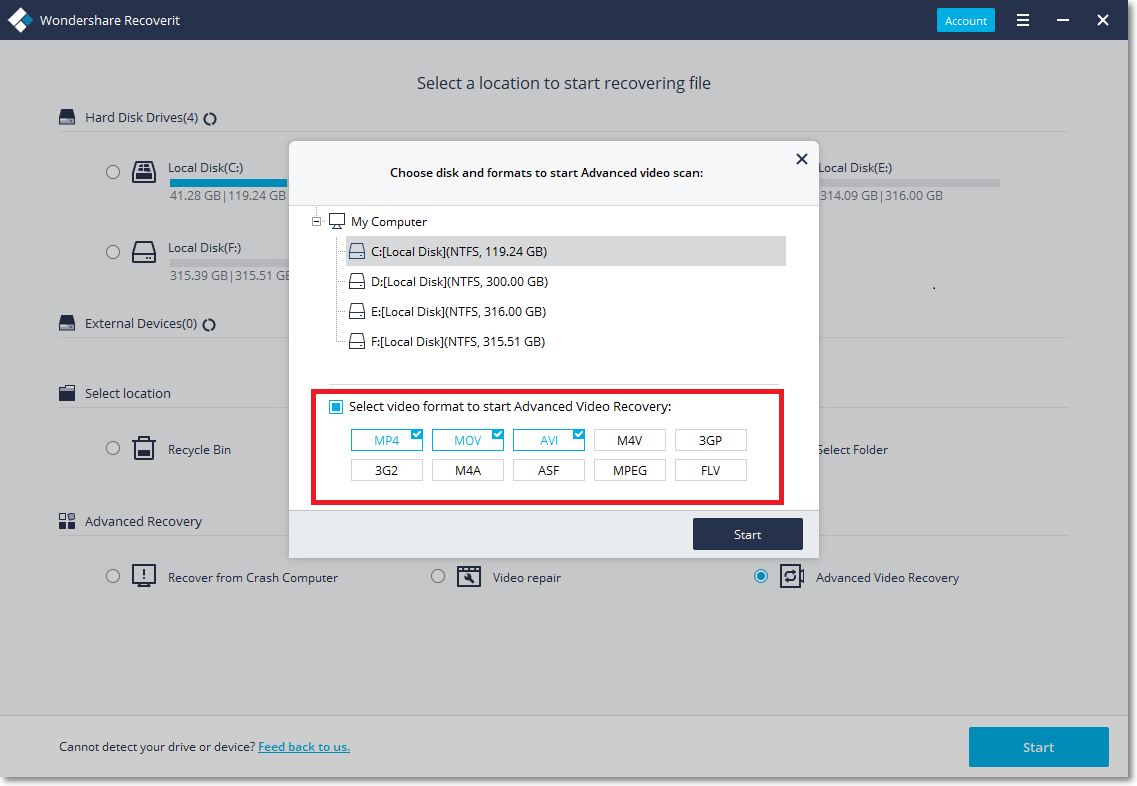
- Advanced Video Recovery supports file formats including MP4, MOV, AVI, M4V, 3GP, 3G2, M4A, ASF, MPEG, MXF.
- Three formats, which are the most common file formats to be recovered, are selected by default: MP4, MOV, and AVI. You can cancel the default and choose again.
3 Real-time display of scanning result
Unlike in Recoverit 8.5, Advanced Video Recovery in Recoverit 9.0 will scan files for 2 or 3 times while you don't have to worry about it taking a long time.
For the first scanning, it will find lost video files, which may be incomplete.
For the second scanning, it will find and merge all the videos' clips.
Furthermore, to help users better know the progress of the scanning, the scanning result will be displayed and updated in real-time.
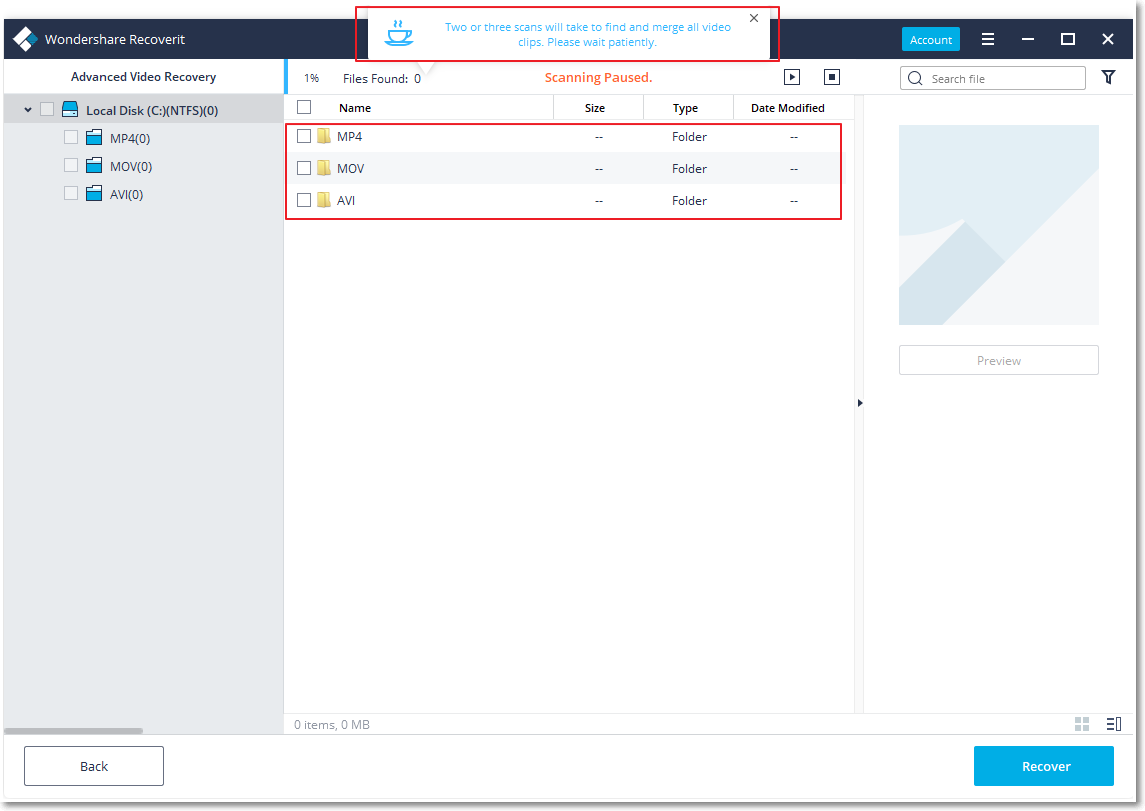
Update #2 More Accessible and Clearer Win/Mac PE Instruction
For Win/Mac computer crash problem, many users find it difficult to comprehend our original guide, which leads to the failure in booting a computer. In Recoverit 9.0, we revised and simplified our guide for such kinds of problems and offered entry to a video guide for further explanation.
1 3-step guide
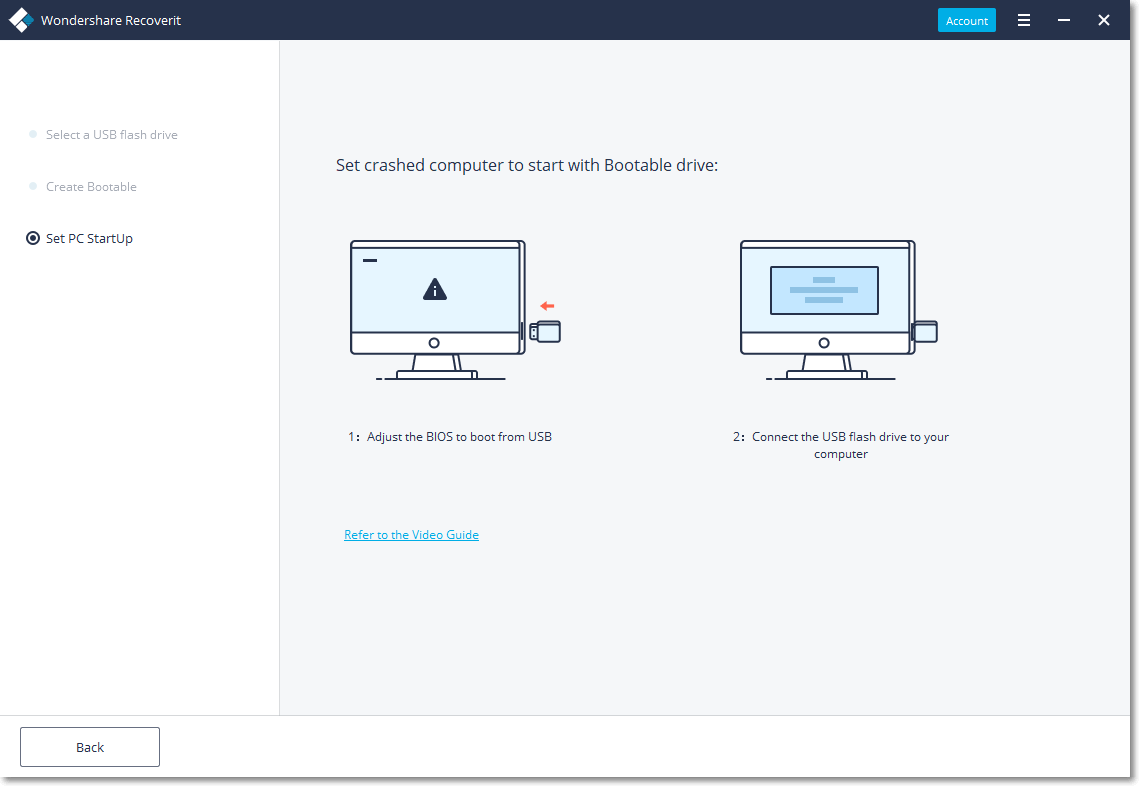
The previous guide for computer crash problems is detailed but not that understandable for most users so that many of you still find it hard to operate following the guide successfully. To make you better understand how to solve the problem, we explain the steps in a simpler way and insert the guide before every step so that you don't have to find where it is.
Recoverit 8.5 guide
- Step 1. Select a USB drive.
- Step 2. Download Firmware.
- Step 3. Format USB flash drive.
- Step 4. Create bootable.
- Step 5. Completed.
Recoverit 9.0 guide
- Step 1. Select a USB flash drive.
- Step 2. Create bootable.
- Step 3. Set a PC startup.
Besides, we add some considerate tips and warnings to help you avoid some potential mistakes.
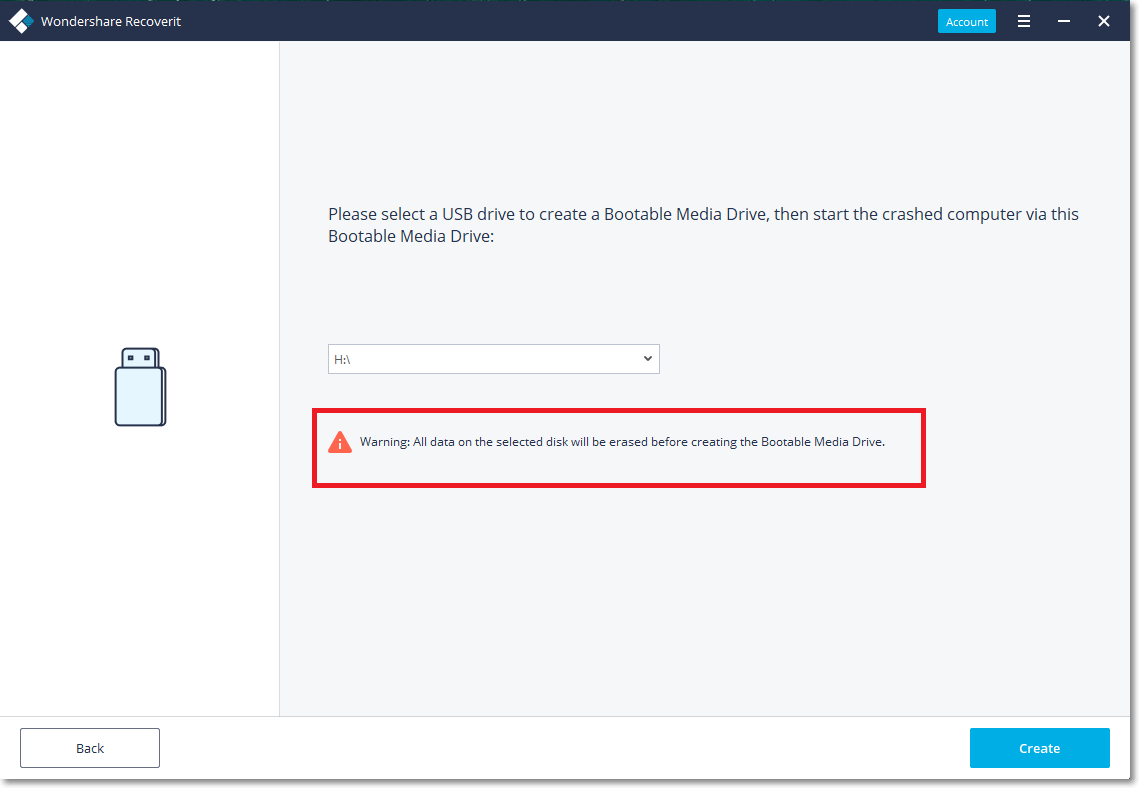
2 Navigation to video guide
If some of you still feel confused in conducting the steps only with a literal explanation or meet with other accidental errors, we offer entry to a video guide, which is more descriptive and comprehensive. Only by clicking "Refer to the Video Guide", you can just jump to the page with the video guide.
Update #3 Friendlier Interface, Interaction, and Experience
Many users reflected that they often couldn't find the entry of Advanced Video Recovery, or accidentally paused the scan without knowing it and waited too long, or failed to scan and recover without knowing why. Therefore, we worked out various solutions to help you deal with those frequent problems, so that you can gain a better user experience.
1 Easy access to Advanced Video Recovery
To help you find Advanced Video Recovery quickly and easily, we add an entry to go to Advanced Video Recovery on the homepage. In this way, you don't have to go to Video Repair first to find Advanced Video Recovery.
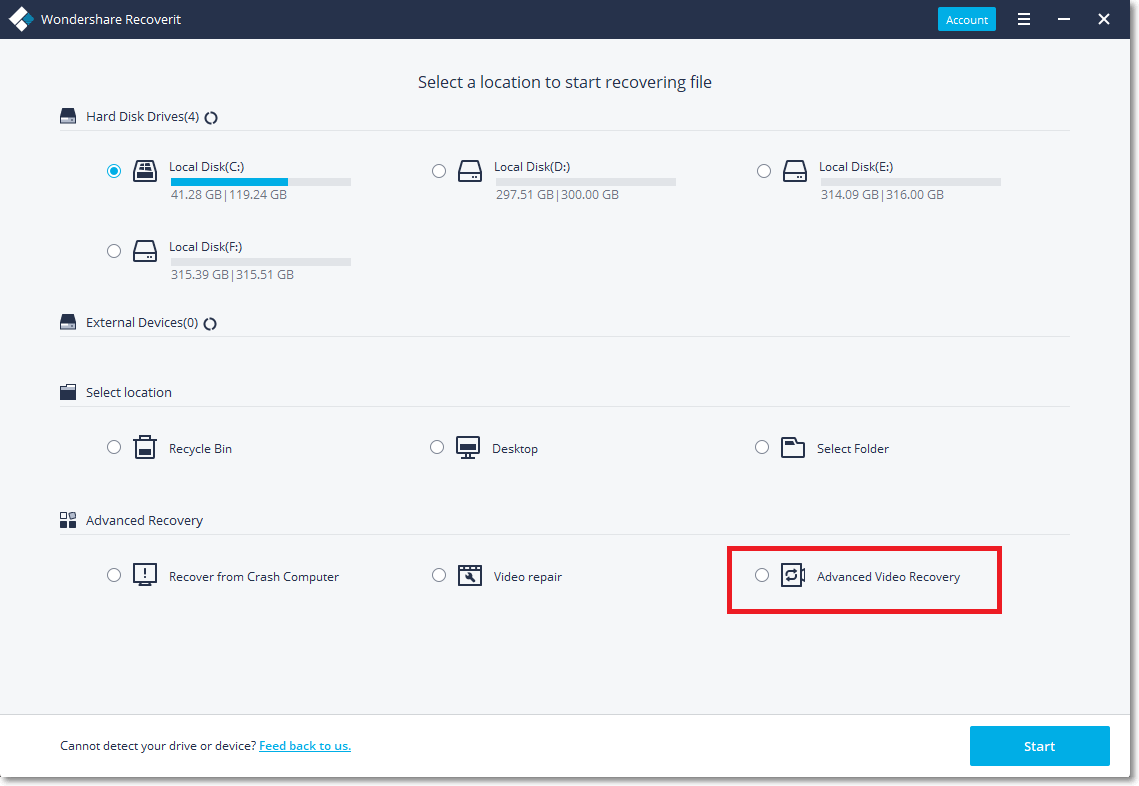
In the new interface, Advanced Recovery includes Recover from Crashed Computer, Video Repair, and Advanced Video Recovery.
Recover from Crashed Computer helps you create a bootable drive to start up a crashed computer and access data.
Video Repair provides quick and advanced repair to help you repair corrupted video files.
Advanced Video Recovery helps you to recover lost or deleted video files without corruption.
2 Notice of scanning pause
Many users have encountered such problems: he/she accidentally clicked the Pause button without knowing and then waiting for a long time only to find the process is stuck all the time. To avoid similar problems, we add some considerate notifications in eye-catching color to inform you of the pause.
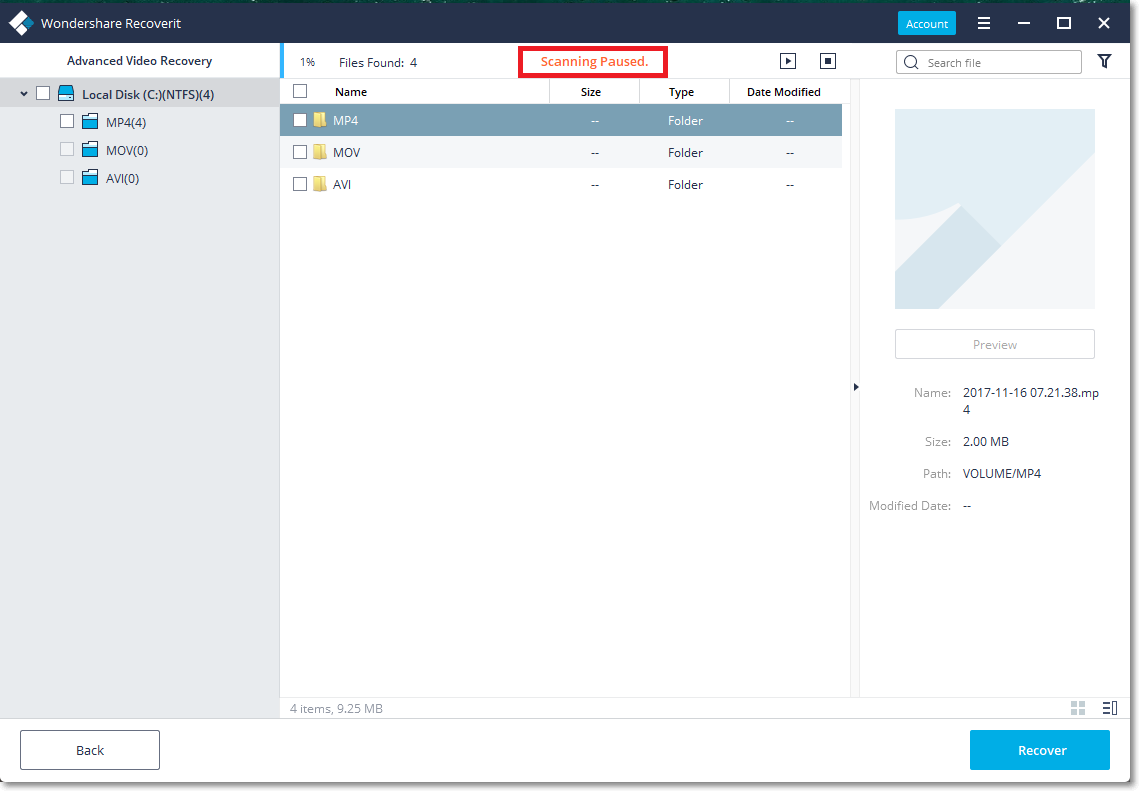
3 Error message pop-up
Users often ask "I have inserted the disk, why it is stuck in the 'Refreshing and Loading files'". It is because you have inserted other external disks that may impede Recoverit to find and read the disk which needs recovery. To help avoid such mistakes, Recoverit 9.0 will tell you to remove other external disks when you add more than one disks.
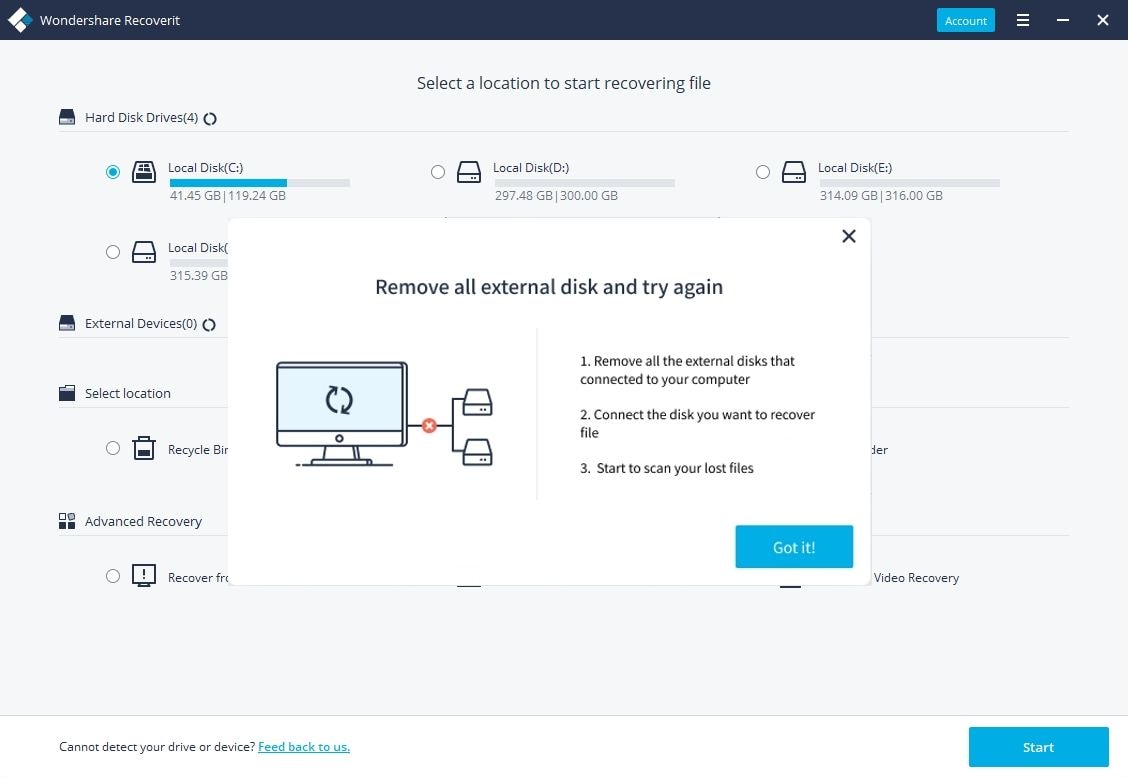
Update #4 Advanced Product Performance and Stability
Compared with Recoverit 8.5, Recoverit 9.0 focuses more on quality enhancement and user experience optimization rather than technology innovation. To ensure a more harmonized process and a reliable recovery quality for target users, we improve the performance and stability of our product mainly in the following three aspects.
1 More stable scanning and recovery
In order to provide more stable scanning and recovery, we tested nearly 24 basic user scenarios in NTFS, FAT32, exFAT, and other file systems. And accordingly, we carried out low-level refactoring of the product to solve quality problems. Finally, compared with previous versions, the stability and quality of scanning and recovery of Recoverit 9.0 have achieved an industry-leading level, which means that our users will be able to scan and recover files without worrying about the system crashing in the half of the process.
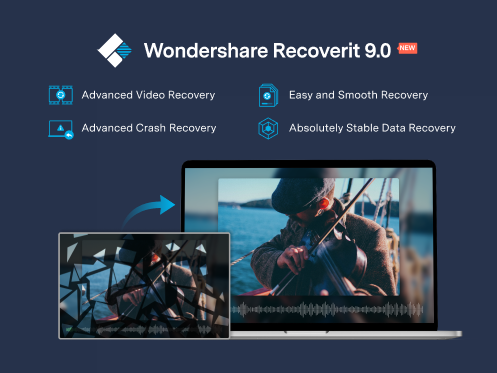
2 Better support for user scenarios
Having always been beholding the pursuit of user-oriented services, we are willing to listen to a lot of data recovery stories shared by every user. Taking your voices into consideration, we expanded 42 scenarios comprising photos, documents, videos, and real shooting, where lie the improvements of Recoverit 8.5 towards 9.0. Finally, through our hard work, Recoverit 9.0 can offer better user experience, such as a preferable preview of extensive data and Office documents, as well as a higher-quality scanning and recovery of DJI, Sony, Panasonic, and other cameras.
3 Lower memory usage
Despite with more powerful functions, Recoverit 9.0 consumes less memory footprint. High memory usage will not only slow down the whole system but also lead to a computer crash problem. Therefore, memory-sucking software may perform badly in user experience while Recoverit 9.0 does well for it is more stable and lighter.
Part 2. Bonus Troubleshooting
The final part is about some frequent questions from many of our users and the answers we provide for you.
Q1 Why are recovered files are corrupted?
If any damage occurred in the file directory or the data field, it would be difficult to preview or open the recovered files.
If files directory and Data fields are intact, data recovery tools will quickly recover the lost files by searching the File Directory of the partition, and the recovered files will have original file names and folder structures.
But if the file directory is corrupted by some changes (reformatting, system reinstallation, partition/drive show as Raw Status or other changes, etc.), the Files Directory cannot point to the right Data Content. So, in this case, the data recovery tool cannot find valid data by searching File Directory. That is the reason why you cannot find the lost file with the original filename and folder structures. Or the recovered files have original file names and folder structures but cannot be opened.
Q2 The program said it saved files successfully, but I just found an empty folder?
There are four possible cases that may result in the Save Failure problem.
Case 1. Save Failure due to Lack of Space
The system fails to save the recoverable files due to the lack of free space. Please check the free space of the drive. Try to save the recoverable files to another storage device.
Case 2. Save Failure due to the Wrong File Path
There are errors in the path selected for recovered files. In this case, please right-click an individual file in Recoverit and recover it to the root directory of a drive to see whether it is there. If you already closed the program, you can run it again, choose the function you used to scan the drive and load previous scanning results.
Case 3. Scan Error
Errors occurred during the scan. In this case, please rescan the drive and save an individual file to see whether it can open.
Case 4. Wrong Target Path
The file system of the drive you used to save recovered files isn't supported by Windows. Please try to save files to an NTFS or FAT32 partition.
Q3 Why can't some files be previewed?
Please refer to the list of formats that can be previewed by the software below: jpg, jpeg, tif, tiff, png, bmp, gif, htm, html, doc, docx, xls, xlsx, xlsm, ppt, pps, pptx, pdf, txt, cpp.
At present, the program only supports the preview of the file in the above formats. When previewing the file, if the file cannot be previewed, it does not mean that the deleted file cannot be recovered. If you find your lost file but cannot preview it, we suggest recovering all files that cannot be previewed to your computer, after that you will know whether they can be recovered or not.
Closing Words
From the introduction, you can easily find that Recoverit 9.0 has four highlights: improved capacity, expanded user scenarios, quality improvement, interaction optimization. And in the future, we will also pursue higher quality, better user experience, and more professional technical support.


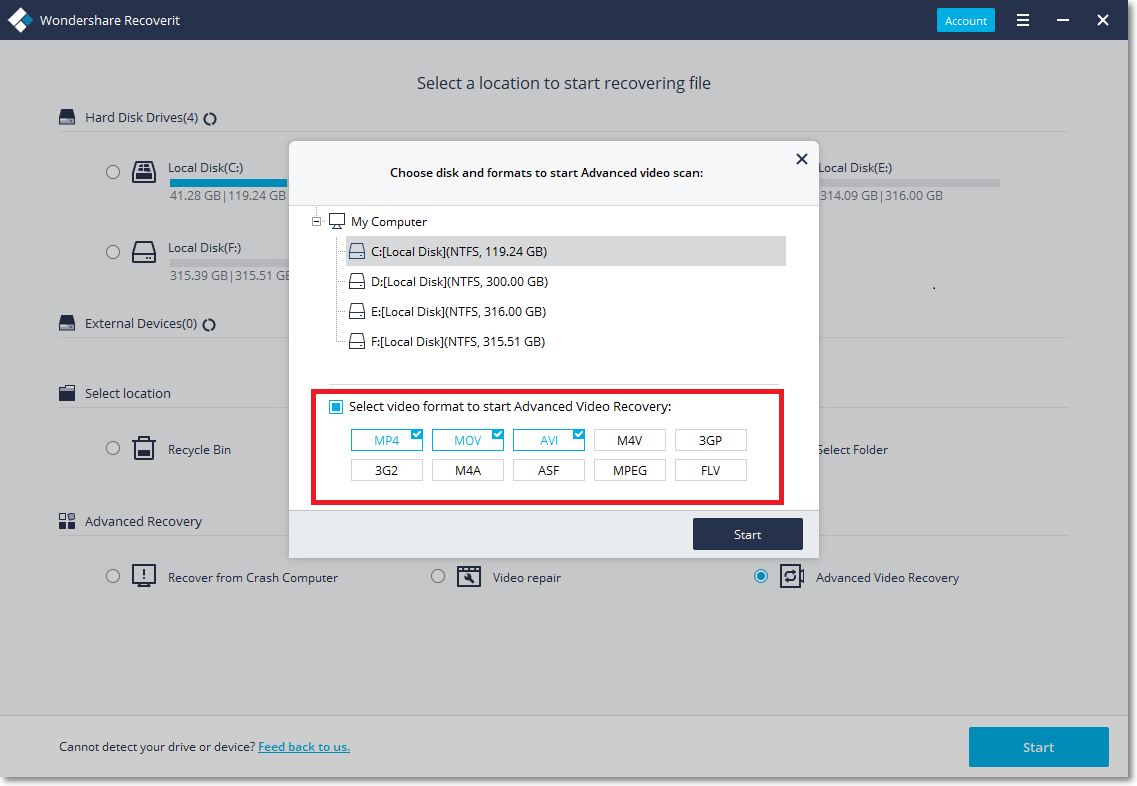
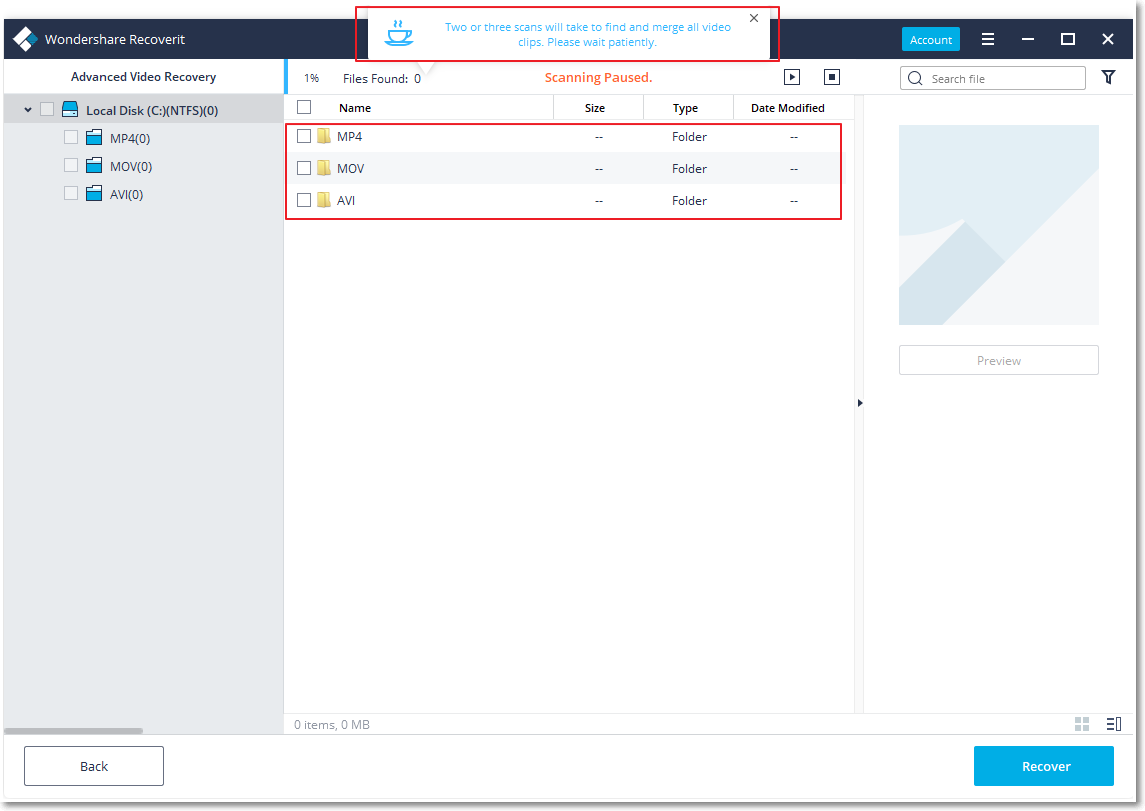
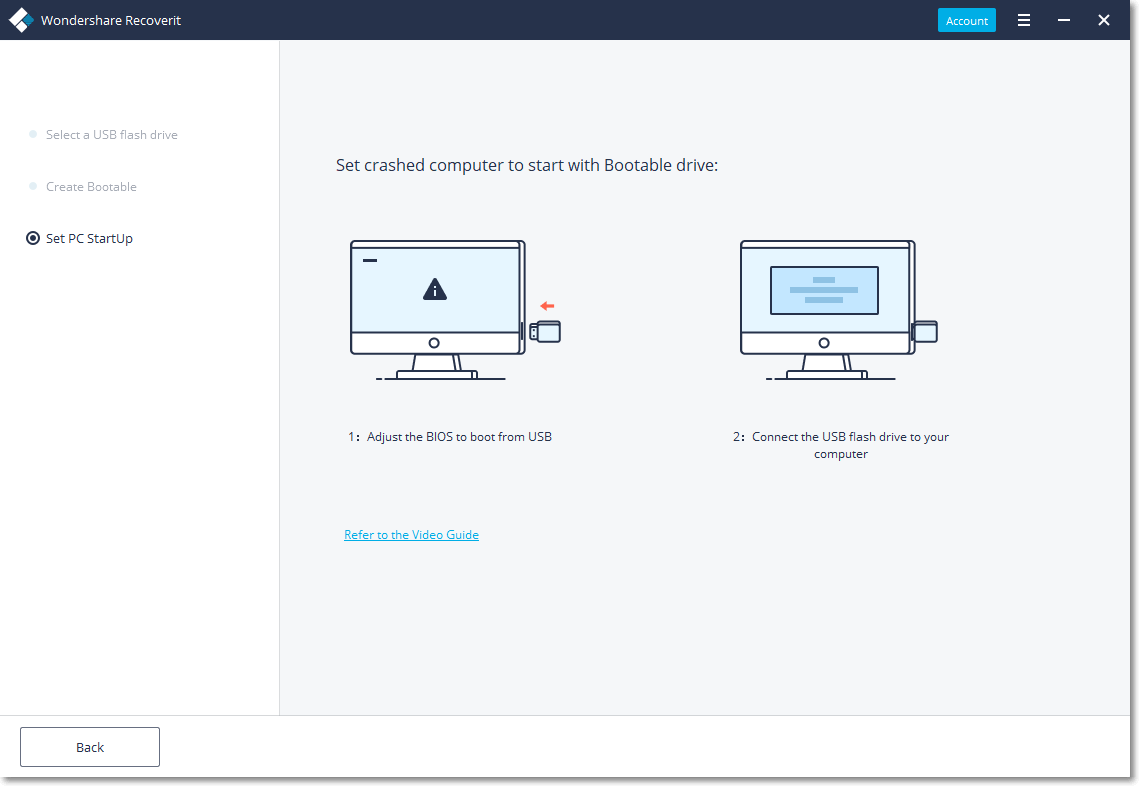
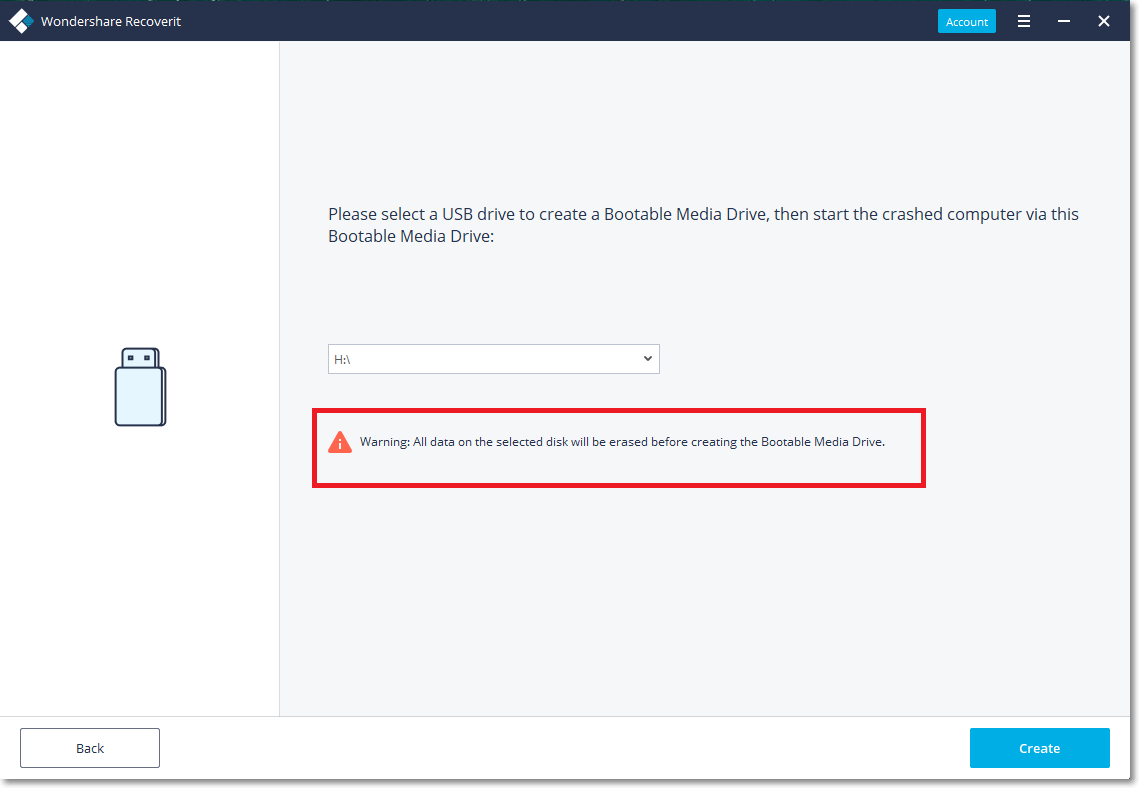
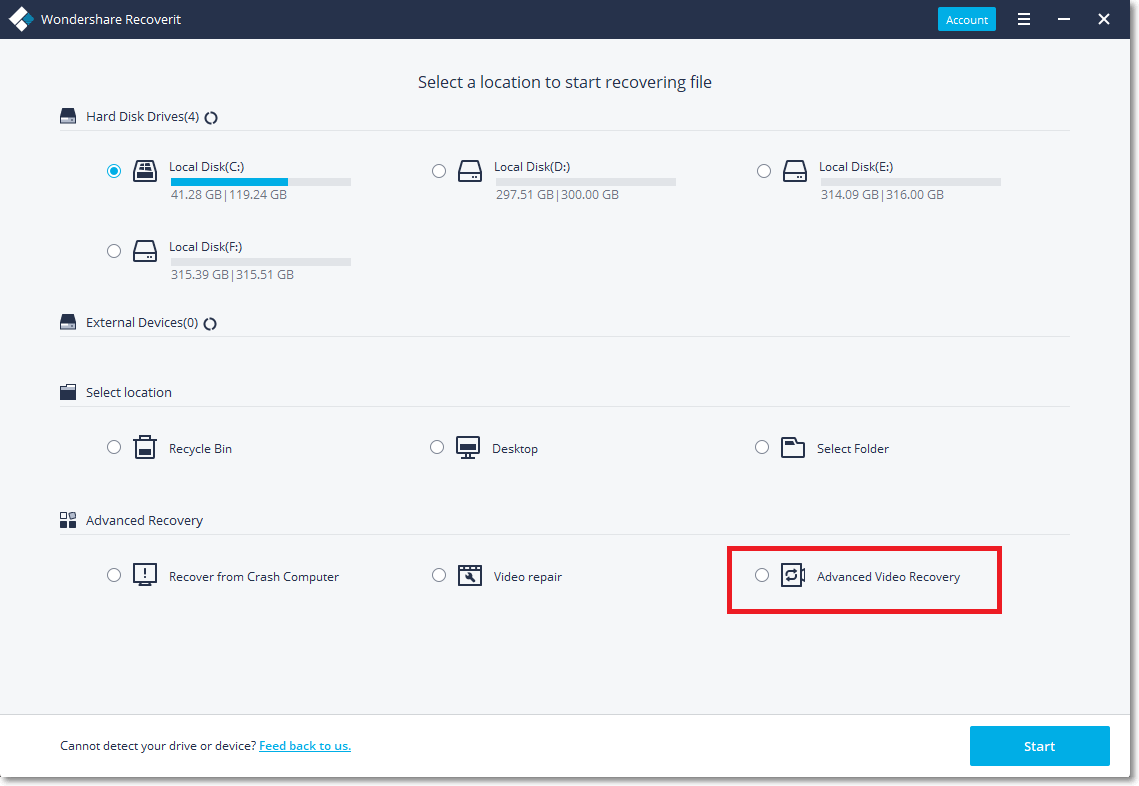
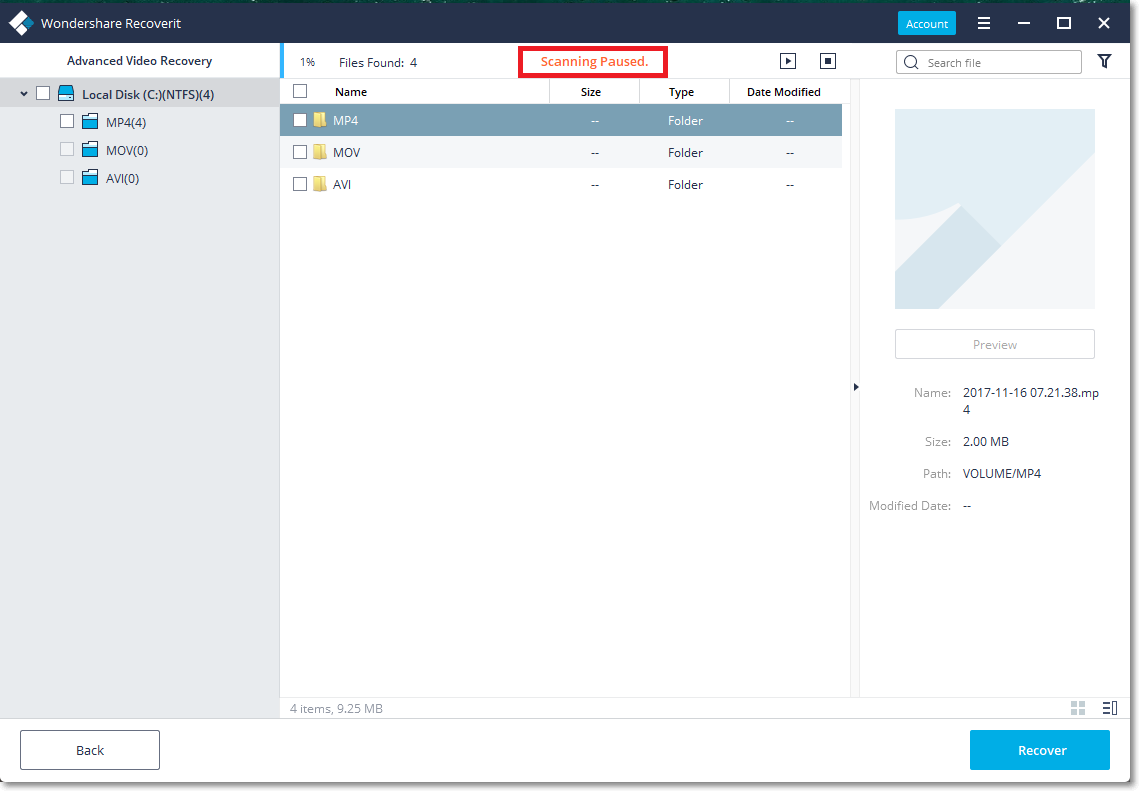
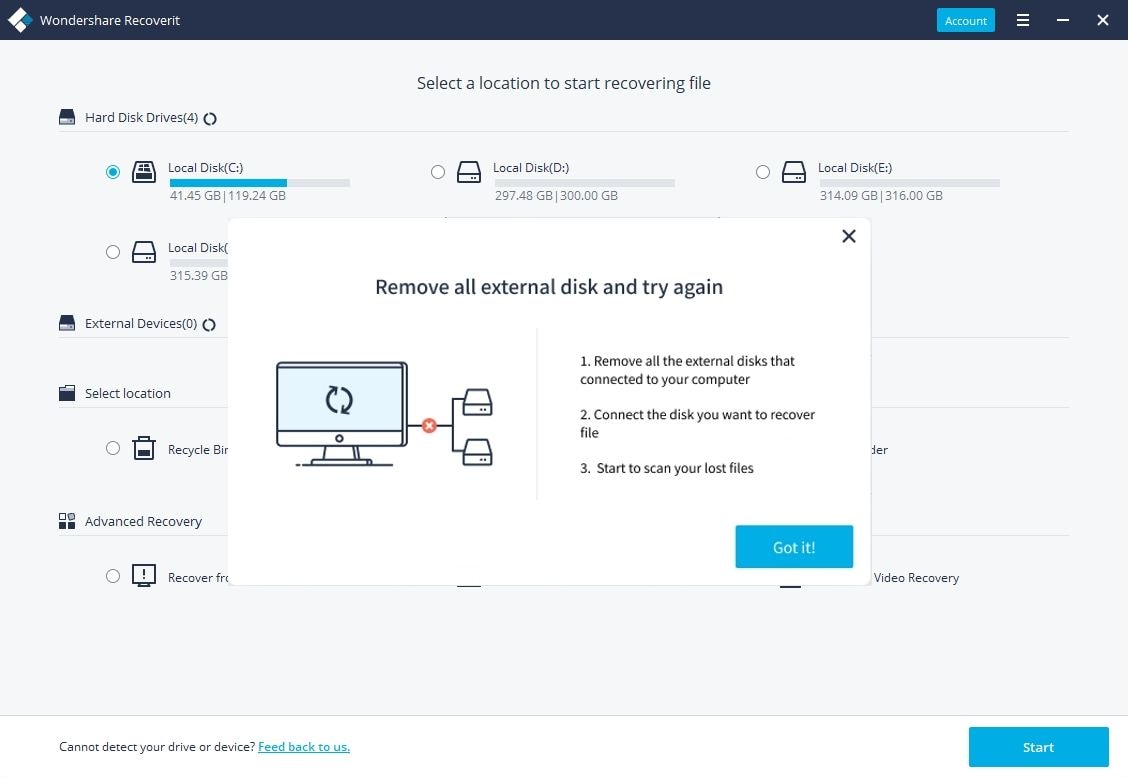
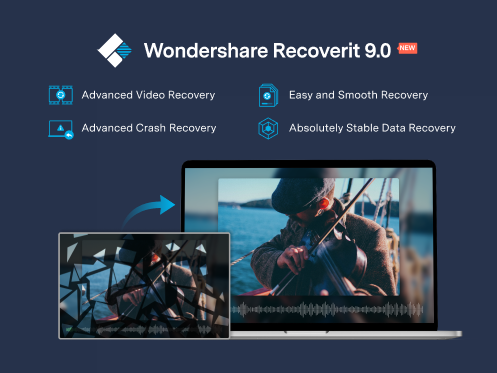



David Darlington
staff Editor