Why Is There Always Virus in Techers' USB Drive? | USB Drive Virus
If you are a student, then you might already know that the public computers in schools and colleges are not so safe. Since a lot of teachers also use them, it eventually leads to their USB pen drives getting infected. Though, you can easily fix a malware-infected USB drive and remove any malicious entity from it. Here, I will let you know how to repair your teacher’s USB drive and a smart way to recover any corrupt data from it.

Part 1: Common Reasons for getting a Teacher’s USB Drive Infected with Virus
Before we learn how to fix a virus-infected USB drive of a student or teacher, let’s discuss some of the common causes behind it.
- Since teachers and students mostly use public computers of the educational institute, it can easily corrupt the USB drive.
- Public computers are mostly not so secure since they are used by a lot of people without reliable security features.
- If they have connected their USB drive to a system with no anti-virus, then it can easily infect the pen drive.
- Besides that, even if the system is connected to a public network, then it can make the drive corrupt.
- Also, if the drive has been connected to an old or outdated computer, it can lead to security issues.
Part 2: How to Fix the Infected Drive or Avoid it from Getting Corrupt?
In case your teacher’s hard drive has been infected by a virus or you wish to avoid a situation like this, then consider following these suggestions:
Tip 1: Avoid Connecting the USB Drive to Public Computers
In most cases, USB flash drives are infected from a public or unreliable computer. For instance, in universities, computers can be used by any student or teacher, and they can be infected by any virus. Therefore, when you transfer data from any public computer to your USB drive, then it also infect it with malware.
Tip 2: Scan the Infected USB Drive with an Anti-virus Tool
If the USB drive has already been infected by a virus, then consider scanning it with a reliable anti-malware tool. You can simply install any ant-virus from reliable brands like AVG, McAfee, Norton, Avira, Avast, BitDefender, or Kaspersky.
Windows users can also take the assistance of the inbuilt Windows Defender feature to do the same. Once the USB drive is connected, just go to This PC or My Computer and select the drive’s icon. Right-click the icon and choose to scan it with Windows Defender that can automatically remove malicious entities from the flash drive.
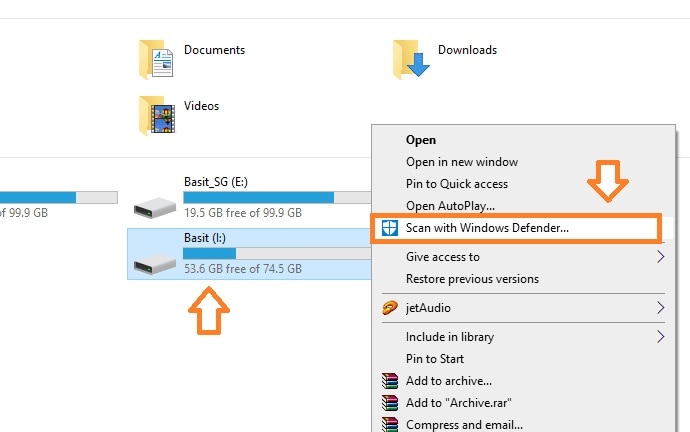
Tip 3: Turn off the AutoPlay Feature on your Computer
When we connect a USB drive to our computers, it gets detected automatically and launches its storage interface. This can easily transfer any malicious entity from the USB drive to your computer or vice versa.
Therefore, if you want to protect your system or the USB drive, then consider turning off the AutoPlay feature in Windows. To do this, just go to its Settings > Devices > AutoPlay and toggle off the option from here.
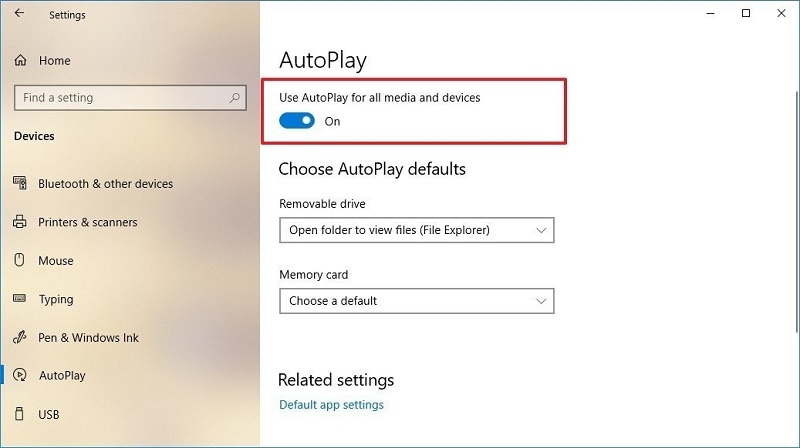
Tip 4: Format the Malware-infected USB Flash Drive
Lastly, if nothing else seems to work, then you can simply format the infected USB drive. Although this would erase all the existing data from the USB flash drive, it will also clean it and get rid of any malware from its storage.
To format the USB drive, just connect it to your system, and select the drive’s icon from This PC or My Computer. Now, just right-click the USB drive icon and choose to Format it from here.
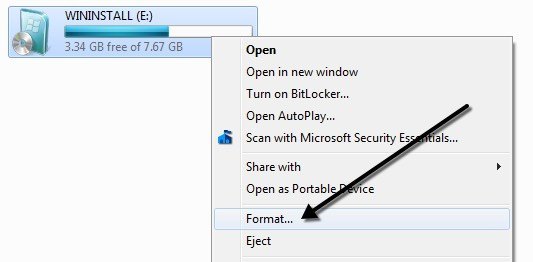
As a new window would be launched, you can choose a file system (like NTFS or exFAT) for the formatted drive and can also give it a new label. Now, you can just click on the “Start” button and wait as Windows would wipe the USB drive storage and get rid of any malware presence.
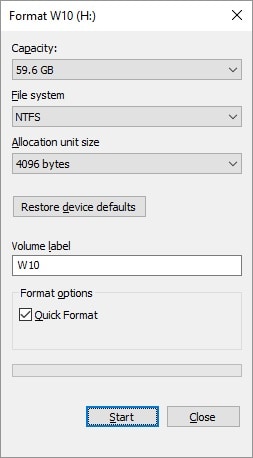
Also, in case you have lost any important data after formatting your USB drive, then you can retrieve it with a recovery tool. I have discussed how to restore lost files from a USB drive via Recoverit Data Recovery in the next section.
Part 3: How to Recover Virus-infected Data from a USB Flash Drive?
Ideally, if your teacher’s USB flash drive is infected by a virus, then you can try the above-listed methods to repair its storage. If that won’t work, then consider using a reliable data recovery tool like Wondershare Recoverit Data Recovery. A 100% trusted DIY application, it can extract all kinds of lost, inaccessible, or malware-infected data from your USB drive.
The application supports the recovery of all kinds of data (like photos, videos, documents, etc.) and even provides their preview. Here’s how you can also extract any virus-infected file from your USB flash drive with Recoverit.
Step 1: Connect your USB drive and select it on Recoverit
At first, just connect the infected USB flash drive to your computer and launch Wondershare Recoverit Data Recovery on it. From the welcome screen of the recovery application, you can select the connected USB drive and start the process.

Step 2: Start the data recovery process from the USB drive
As you would click on the “Start” button, the application will extract all kinds of lost or infected data from the USB drive. You can just wait for a few minutes for the recovery process to be completed and make sure that the USB drive stays connected to the application.

During or after the scanning process, you can also pinpoint your files in Recoverit. For instance, you can use the search option to look for specific files by entering keywords. There are also inbuilt options that would let you filter your data for parameters like modified date, type, size, and so on.

Step 3: Preview the recovered data and restore it to any location
In the end, you can just go to any category from the sidebar to preview the extracted files on the native interface. The application can provide a preview of your photos, videos, documents, and other data types.

Lastly, you can select the files you wish to get back and click on the “Recover” button. It is recommended to save the extracted data to a secure location on your system and not on the infected USB drive again.

As you can see, USB flash drives that are used by teachers or students can often be infected by viruses. Therefore, to avoid that, try not to connect the USB drive to public computers and format it regularly. Though, if the infected USB drive had some important data, then consider using Wondershare Recoverit Data Recovery. A highly resourceful tool, it will let you extract your lost or inaccessible data from your USB flash drive without any issue.
FAQ for Virus in USB
-
How do I know if my USB has a virus?
There are several indicators that your USB may have a virus. One sign is if your computer runs slower than usual when you have the USB inserted. You may also notice strange files or folders on the USB that you did not put there. It's important to regularly scan your USB for viruses using antivirus software to ensure the security of your data.
-
How to remove virus in USB?
Disconnect the USB from your computer and run a full scan using antivirus software to detect and remove any viruses present. Make sure to also update your antivirus program regularly to protect your device from future threats.
-
What causes viruses in USB drives?
Viruses in USB drives are typically caused by the transfer of infected files from one device to another. This can happen when a user unknowingly plugs in an infected USB drive or downloads malicious files onto their drive. Additionally, visiting unsafe websites or downloading files from untrustworthy sources can also introduce viruses to a USB drive.
-
How do I scan a USB for malware?
Simply insert the USB drive into your computer, open the antivirus program, and run a full scan of the USB device. The antivirus software will check all files and folders on the USB drive for any malicious software or threats. Make sure to regularly scan your USB drives to keep your computer and data safe from potential malware infections.



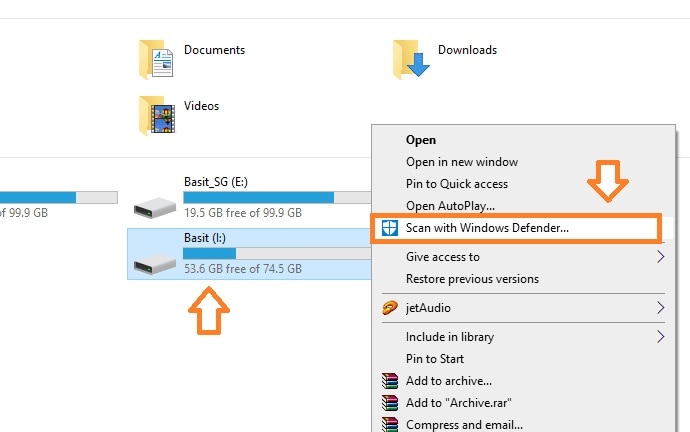
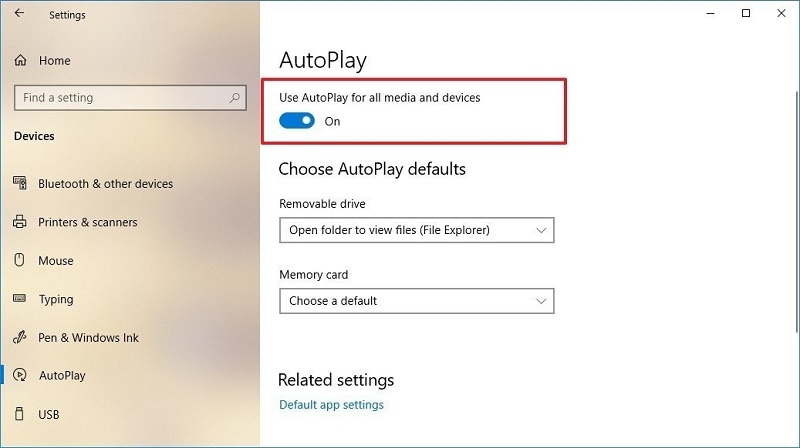
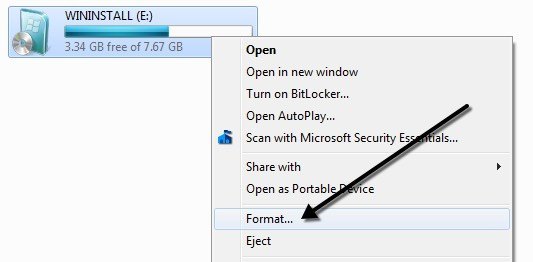
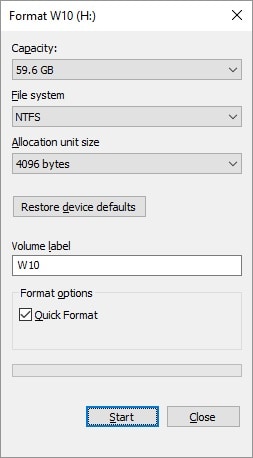










Sue Wayne
staff Editor