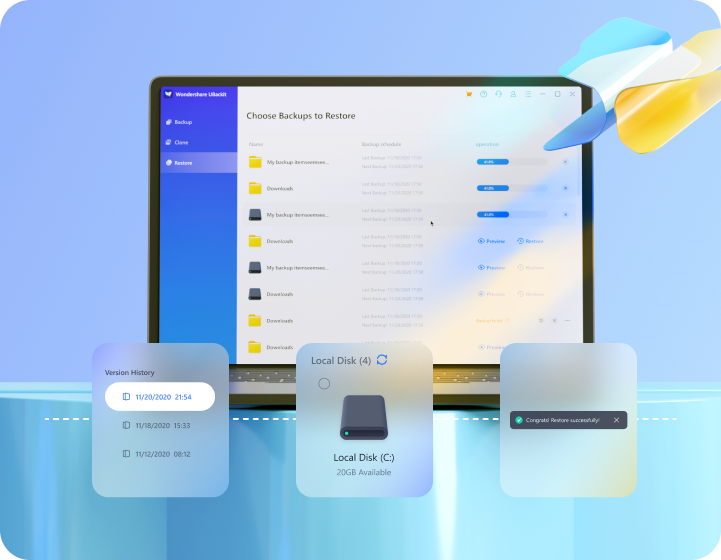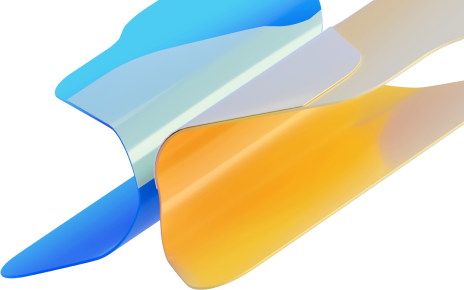
Your smartest and safest backup manager is right here! UBackit can manage your file backup, partition backup, disk backup, Outlook backup, disk clone, and more.
Available for Windows 11 / 10 / 8.1 / 8 / 7
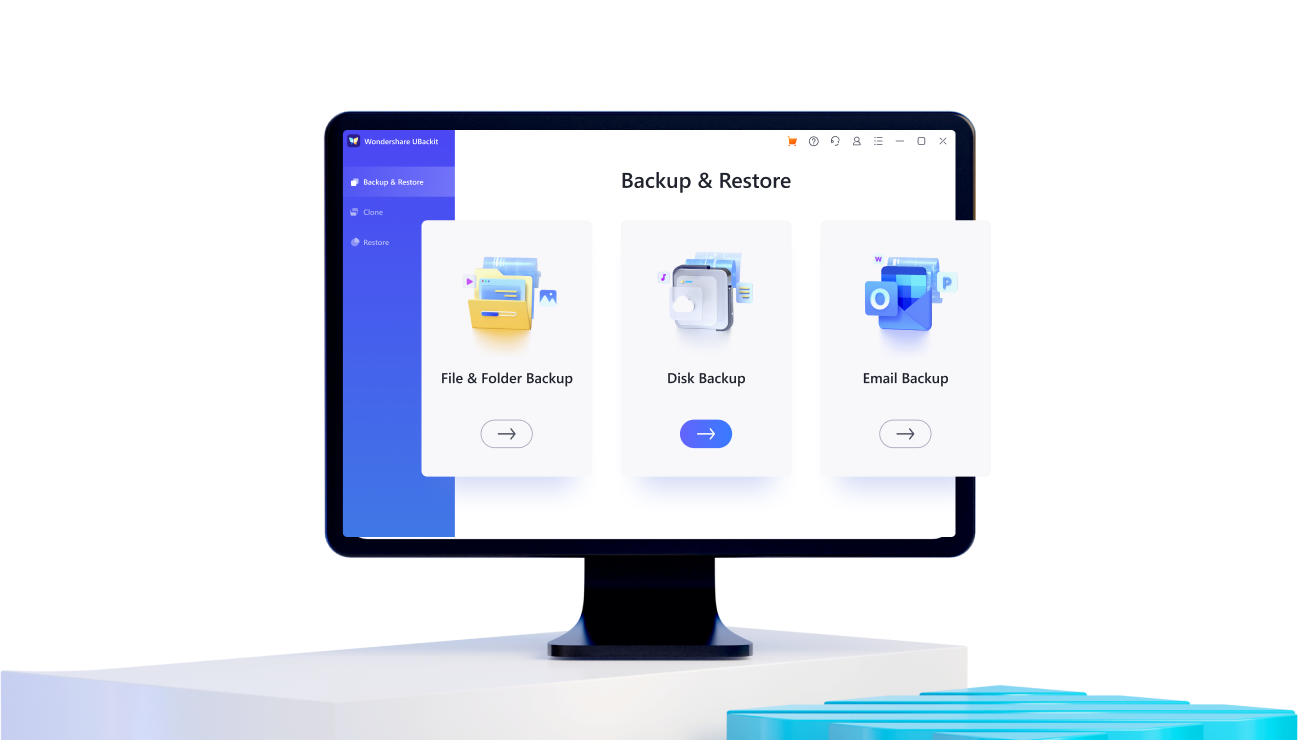
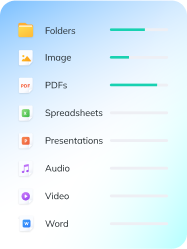


Back up plentiful file types, such as photos, videos, documents, programs, etc., to local and external hard drives quickly.

Back up your D/E/F partition data effectively and efficiently in one click with this handy backup software.
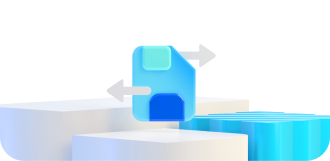
Disk Backup mode ensures fast backup of all files on your local or external drivers. Never worry about disk corruption again.
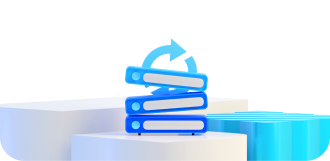

Connect NAS Disk with UBackit, and you can use NAS disk as the backup source or backup target path.


Back up your Outlook emails, diaries, schedules, meetings, and other contents, in case of data loss in an accident.


You can clone partitions and disks through UBackit, as long as the the capacity of the backup destination is greater than that of the backup source.
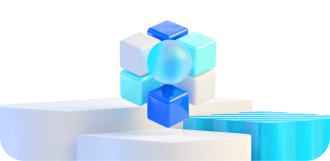
More advanced and incredible backup features are coming soon, including disk image, system clone, cloud backup, etc.
Choose the documents, photos, videos, or audio from your computer or external storage media.
Determine the storage device like a local disk, external hard drive, USB flash drive, etc.
Initiate the file backup process and wait patiently till it completes. You're done with the backup.
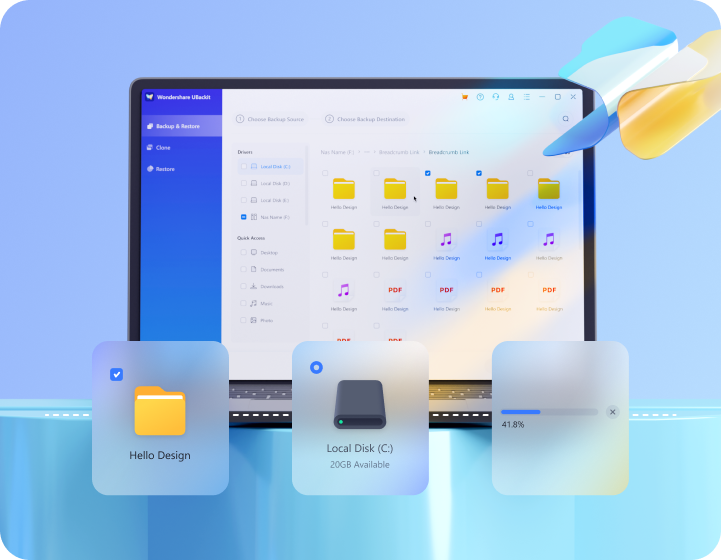
Choose a disk or partition as your source to clone.
Select a desired disk or partition as the clone destination, and make sure it has enough storage.
Start cloning the data and wait patiently till it completes.
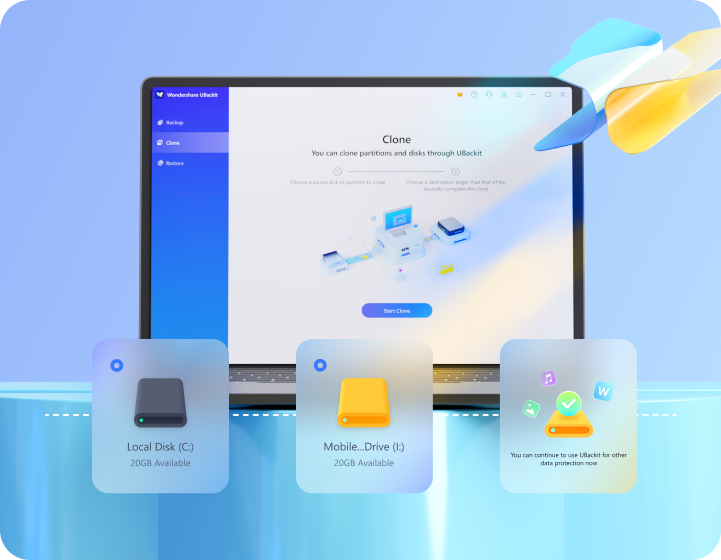
Preview the files to confirm whether it is the desired version.
Confirm the storage drive such as the internal and external drive.
Initiate the restoration process and wait patiently till it completes.