How to Recover Deleted Items or Email on Windows or Mac?
While working on your device, sometimes accidentally or even intentionally you delete a email file or folder. If the process of deletion takes place accidentally, you might lose your precious data. Once lost, you would be eagerly searching for ways to recover it back. This article is all about how to recover deleted items and emails from Outlook Mac and Outlook 365. You can read ahead to find out how to restore deleted emails on Windows or Mac OS.
Do you know what happens to deleted data?
Once you have deleted the data, either by moving it to the recycling bin or emptying the recycling bin i.e. deleting data permanently from the device, you always have an option to recover it back.
If you are using Windows, and you happen to lose the data, the first step is to stop using the device further, otherwise while operating different commands, the new data will occupy the space and you cannot recover the previous one. You can then use either the Windows built-in tools or third [party recovery software to recover the data instantly.
If you are a Mac user, then for you, deleting a file means removing the entry instead of the file itself. It will create a space for a new file. While using a data recovery software, the deep scanning technique of the software will find this raw file and you can recover your data easily.
Part 1: Recover Deleted Items or Email in Outlook Web App
Either it is about the deleted emails or the email attachments, you can easily get all the stiff back instantly. If you happen to delete the email message while operating outlook via the web, it would still be present in the deleted file folder. You can access the message and recover it back to your mailbox. By using the data recovery software, all the deleted items or emails can be restored to their location in the mailbox.
Once the data is permanently deleted, it is difficult to recover the data by built-in tools rather it needs a high-end third party data recovery software application to run a deep scan and then to recover all the deleted items.
Part 2: Recover an Item from Your Deleted Items Folder
It is a common practice when you delete an item (be it a file, folder, email message, or attachment) it is moved to the deleted items folder or recycling bin. Here it acts as a subfolder. If you intend to recover the file/folder or deleted item back, simply right click the deleted item. Select the option of Move and then select the location for moving the item. Sometimes there appears another folder i.e. recoverable items folder. So in case you cannot find a deleted item in the deleted items folder, search it in the recoverable item folder. The following are the steps to explain the process in detail. For instance, the deleted item is an email message.
Step 1: Start the recovery process by signing in to the outlook profile via the web.
Step 2: In the mailbox, select the option of Deleted Items.
Step 3: If you intend to restore the email, you can use the following ways:
(a)Right-click the targeted email message and then select the option of the Move-in drop menu. Select the location i.e. Inbox for moving the email back to the mailbox.
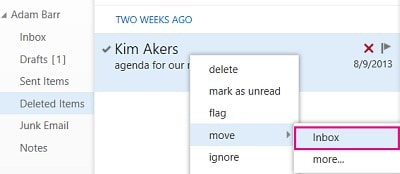
(b)In case, the message is to be moved to another folder (other than inbox), Right-click the message, and select Move. In the move menu, click for More. Here you can select for the desired final location for restoring the email message.
Part 3: Recover an Item That is No longer in Your Deleted Items Folder
As mentioned above, if the deleted items are not present in the deleted items folder, it might be possible that they are present in the recoverable item folder. It is a type of hidden folder in which the items can be moved to avoid overloading the deleted items folder. The files/folders that are deleted from the deleted items folder are transferred to this folder. Here again, taking an email message in the account as a deleted item intended for recovery, following are the steps to follow:
Step 1: Launch Outlook and open the deleted items list in you’re email folder section. In case, there is no deleted items folder, then your account doesn’t support recovering data from the deleted items list.
Step 2: In the main menu, select Home and then in the next drop-down menu click on Recover Deleted Items From Server.
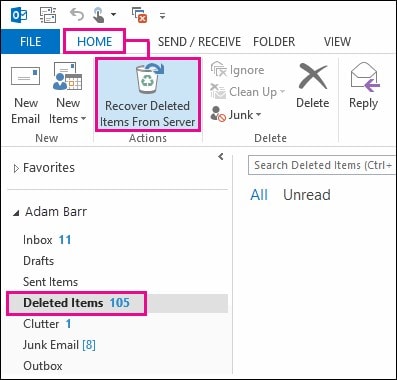
Step 3: Select the item (data) that is to be retrieved and then click the option of Restore selected items. Click Ok to proceed.
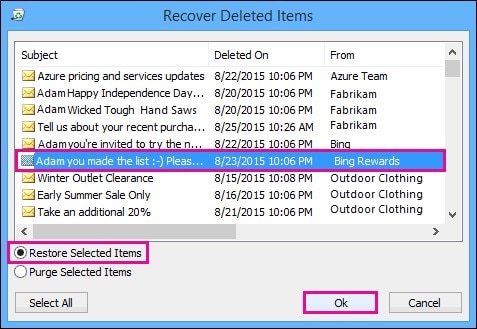
Part 4: Recover Deleted Permanently Items or Emails in Outlook with a Professional Tool
Apart from the built-in recovery mechanism, there exists a high-end way to recover the deleted data i.e. the data that is permanently deleted from the device. In this reference, there are several third-party application software which recovers the data. Out of all, the Wondershare Recoverit data recovery tool is the most efficient data recovery software which helps to retrieve the permanently deleted items or emails in outlook. The following are the features that work for the success of software.
- It helps to retrieve lost or deleted files and media (photos, audio, music, emails from any storage device or local storage)
- The software is competent enough to perform the data recovery mechanism from a recycle bin, hard drive, memory card, flash drive, digital camera, and camcorders.
- It recovers the data in case of any sudden deletion, formatting, hard drive corruption, virus attack, and system crash under different situations.
The following are the steps to recover deleted permanently items or emails in Outlook.
Step 1: Select the location from where your email files/attachments were deleted. Click on the Start button to continue.

Step 2: The software undergoes a deep scan to retrieve the deleted or lost files or email messages. In case, if the files cannot be found, select All-Round Recovery.
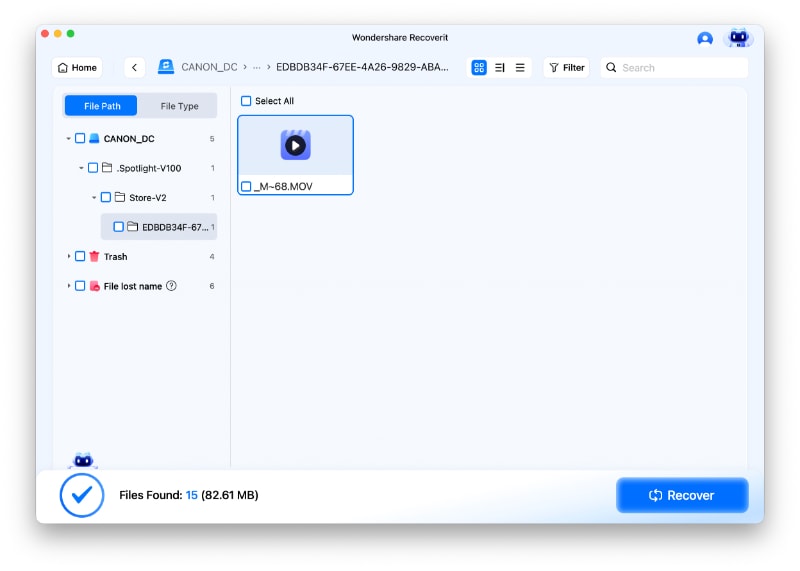
Step 3: Preview the retrieved files and click Recover to save them on the device.

Conclusion
Struggling to restore the deleted items (files, folders, and media or email messages/attachments) is not a big deal now. All you have to do is to search for their location. After locating, you can either use a device built-in mechanism or use a third-party application software to recover the deleted items or emails on Windows or Mac. Hereon, Wondershare Recoverit data recovery tool is professional high-end recovery software that recovers the data permanently deleted from the device. So just download Recoverit to get your items back from Windows and Mac.
Recover and Repair Email
- Repair and Recover Emails
- Get Email Password Back


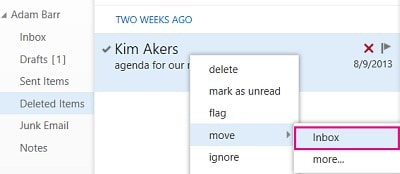
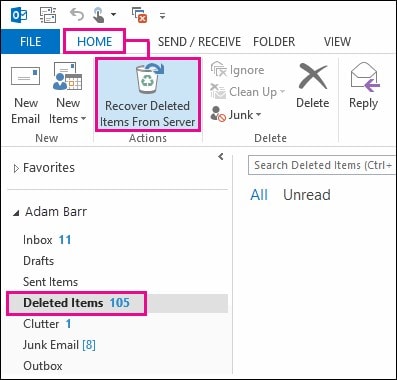
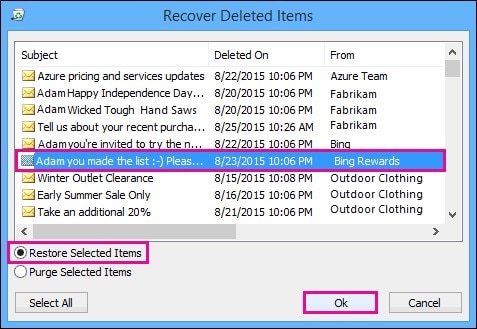

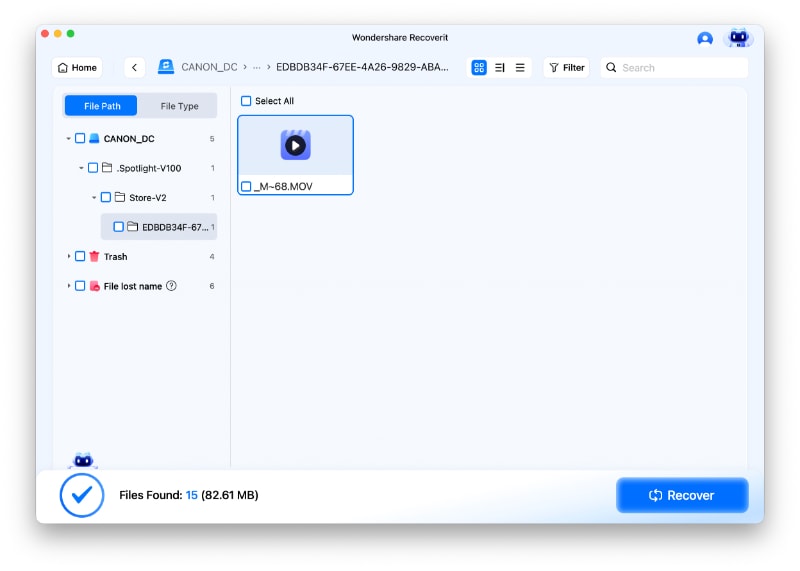






Amy Dennis
staff Editor