How to Repair "Outlook PST Cannot Be Opened"
Microsoft Outlook is a stable software application. However, sometimes it can display some error messages. For instance, "Outlook PST cannot be opened" is a common error message that MS Outlook produces when an attempt is made to open a PST file that has been corrupted. This message indicates that Outlook cannot open the PST file, as it is no longer stable and some of its elements have corrupted. If you see this message then you must try to repair the corrupt PST file as soon as possible or you will keep on getting the error message that Outlook data file cannot be opened.
Part 1: How to Repair Outlook Data File Cannot Be Opened (.pst)
If the Outlook data file cannot be opened then there are definitely some issues with it. SCANPST.EXE, which is also known as the Inbox Repair tool, can be used for diagnosing and repairing these data file issues. This tool is going to find out why Outlook cannot open the PST file and examine the Outlook data files stored on your system.
Step 1 Take one of the following steps after exiting Outlook:
- Go to C:\Program Files.
or
- Go to C:\Program Files (x86).
Step 2 Key-in SCANPST.EXE in the Search box.
Note: Search for the SCANPST.EXE in both the folders that are mentioned in the first step. Depending on the Outlook version you are using, find your way to any one of the following folders.
- Outlook 2016: C:\Program Files (x86)\Microsoft Office\root\Office16
- Outlook 2013: C:\Program Files (x86)\Microsoft Office\Office15
- Outlook 2010: C:\Program Files (x86)\Microsoft Office\Office14
- Outlook 2007: C:\Program Files (x86)\Microsoft Office\Office12
Step 3 Launch SCANPST.EXE.
Step 4 You will see a box labeled "Enter the name of the file you want to scan". You can either select the Browse option for selecting the file or directly type the .pst file’s name that you wish to be examined by the tool.
Step 5 To start the scan, click on "Start".
Note: While the scan is going on, a new log file is generated by default. You can either choose to use the current log file for appending the results or stop the creation of the new log file by clicking on Options and choosing the "not create a log file" option.
Step 6 Select the Repair button to begin the repair of the errors if the scan reveals issues in the .pst file.
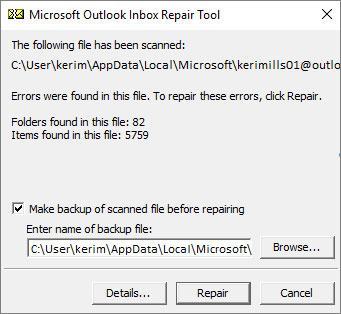
Note: While the repair process is going on, a backup file is generated by the scan. The location or default name of this backup file can be changed by entering an alternate name in the box labeled "Enter name of backup file". You can choose a different backup file by using the Browse option as well.
Step 7 Launch Outlook using the account that is associated with the repaired Outlook PST file after the completion of the repair process.
Part 2: How to Repair Corrupt Outlook PST File
If your attempts to repair Outlook PST that cannot be opened using the above-mentioned method do not succeed, then you will have to make use of a third-party PST repair tool. While there are several such tools available on the Internet, most of them are incapable of safely repairing Outlook PST files. The only software that can repair the error of "Outlook PST cannot be opened" in an effective manner is Outlook PST Repair.
- Recovers all mailbox components within the files such as emails, attachments, contacts, calendar items, journals, notes, etc.
- Recovers accidentally deleted Emails that were purged by mistake or lost due to unplanned system formatting
- Allows saving recovered mails in EML, MSG, RTF, HTML, and PDF formats
- Supports repair of encrypted & password protected PST files
- Enables you to arrange scanned emails using various criteria such as "Date", "From", "To", "Subject", "Type", "Attachment", and "Importance"
- Repairs corrupt Outlook file created in MS Outlook 2016, 2013, 2010, 2007, 2003, 2002 (XP), & 2000 and MS Office 2016, 2013, 2010 (64-bit version), 2007 & 2003;Supports Windows 10, 8, 7, Vista.
Here is a step-by-step instruction that will show the users of Outlook PST Repair how to repair Outlook PST that cannot be opened.
Step 1 Launch Outlook PST file repair tool and search corrupt PST files from local drive.

Step 2 Click the "Find Outlook File" button, choose the drive that contains the corrupted Outlook PST file, and then click the "Look In" button.
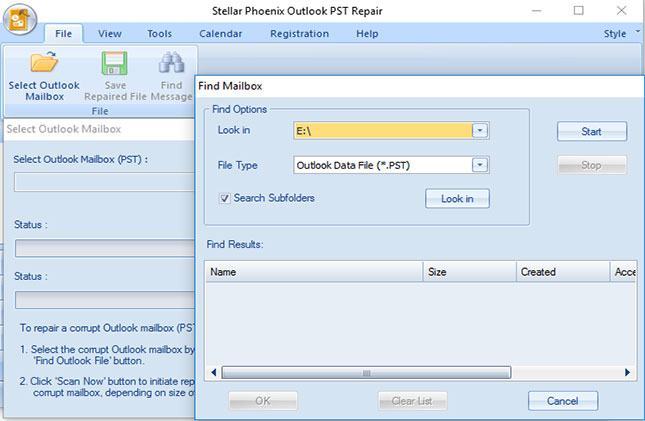
Step 3 Select multiple PST files to scan and start to repairing process.

Step 4 To preview the repaired Outlook PST file, double-click the items located on the family tree that lies towards the left of the screen.

In order to import the PST file that you have repaired, you will have to follow these steps.
Part 3: How to import the PST file
- Hit the Start button.
- Find your way to the Control Panel.
- Find the option view 32-bit control panel items and double click on it.
- After that, click on "Mail".
- Now, hit the "Data Files" button.
- Click on the button "Set as default" after selecting the recovered PST file if you can see it listed there.
- Launch Outlook after closing down everything.
- Add the repaired PST file using the Add option if you can’t see it in the data files.
- Follow step number 6 after completing the addition of the repaired PST file.
Conclusion
To sum it up, if you are facing the error message "Outlook PST cannot be opened", then you have a few methods available for fixing it. You can make use of the ScanPST for repairing the Outlook PST file or go for a third-party PST file repair tool such as Outlook PST Repair.
Recover and Repair Email
- Repair and Recover Emails
- Get Email Password Back



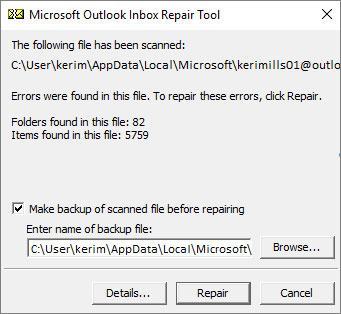


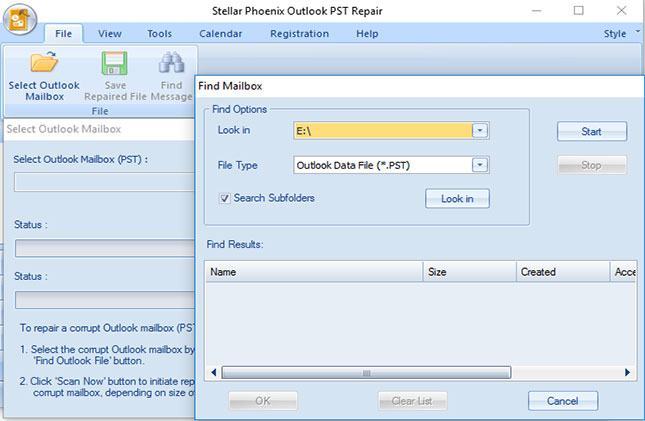


 ChatGPT
ChatGPT
 Perplexity
Perplexity
 Google AI Mode
Google AI Mode
 Grok
Grok
























Amy Dennis
staff Editor