How to Restore Gmail Account Password
Dec 12, 2025 • Filed to: Recover Emails • Proven solutions
I have forgotten the password or username for my Google account, or I cannot access my account for other reasons. How can I recover my Google password?
When you forgot the password of your Gmail, if you have an alternative email and know the right answers to the security questions, you can get into your Gmail again easily from Gmail Official Site. If you can't get back the password from the official site, there're still two solutions for you: you can get back your forgotten password for Gmail from Chrome/Firefox browser or using a Gmail password cracker/hacker.
Outlook PST Repair - Repair and Recover Your Emails from Corrupted/Damaged PST File
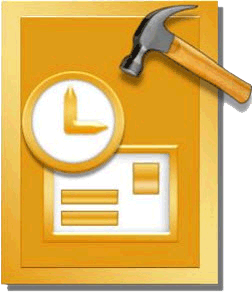
- Recover all contents such as e-mails, attachments, contacts, calendars, tasks, notes, and journals from a corrupt Outlook PST
- Conducts deep scans and search for recoverable data within severely corrupted PST files
- Repair encrypted & password protected PST files, recover data from password-protected files.
- Allows users to preview recoverable items before saving them
- Allows saving recovered emails in PST, EML, MSG, RTF, HTML, and PDF formats
- Supported: Windows 11/10/8/7/XP/Vista, MS Outlook 2016, 2013, 2010, 2007, 2003, 2002 (XP), & 2000.
As the following solution, you can restore your Gmail account password or reset your password by the next steps.
1. Restore your Gmail Password from Chrome/Firefox Browser
Once you have automatically logged in to your Gmail account with Chrome/Firefox browser on your computer, you can easily view and manage the saved password now. Here, I'll show you how to crack a Gmail password from the Chrome browser.
Step 1 Input "chrome://settings/" on your Chrome first.

Step 2 Then, you need to select "Show Advanced Settings" at the bottom of the window to get the "Saved Passwords Management" option.
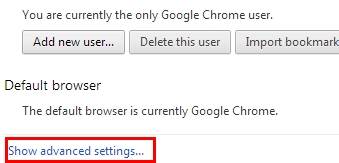
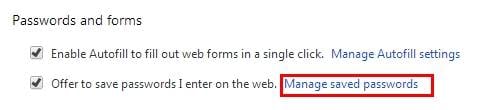
Step 3 Accounts that you have automatically logged with Chrome will be displayed in the window. You can select your Gmail account and select the "Show" in the password tab. Then your Gmail password will be displayed originally, and you can get it back.
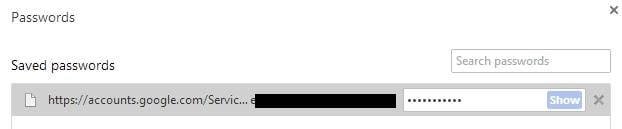
2. Reset or Change your Gmail Account Password
You can reset your Gmail password for some security reasons or change it if you forget it. Follow the next steps to change your password on the computer.
Reset your Gmail Password:
- Go to the site and follow the steps which guide you to reset the Gmail Password.
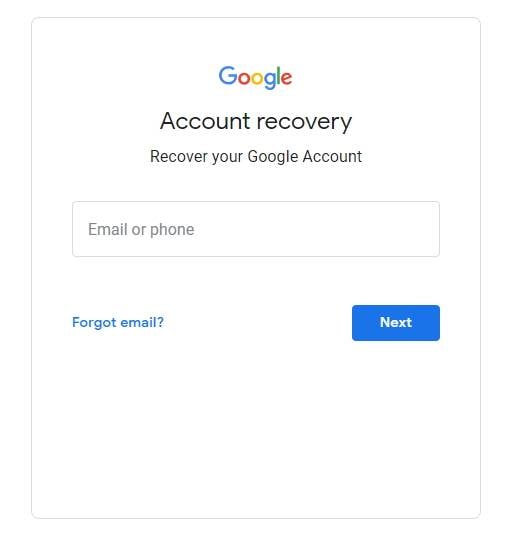
- Follow the asking question and enter your Email or phone. You can get a link to reset your password.
- You can create a strong password for your Gmail Account.
Change your Gmail Password:
- Go to Google Account.
- You will need to log in to your account and go to Signing in to Google.
- Choose Password and enter your new password.
You also can get more specific steps from Google. You can change the password on your Android, iPhone, or iPad device. More details from Google Account Support. By the way, you can learn more ways to recover Gmail password here.
What's Wrong with Email
- Emails Lost or Corrupted
- Forgot Email Password

 ChatGPT
ChatGPT
 Perplexity
Perplexity
 Google AI Mode
Google AI Mode
 Grok
Grok
























Amy Dennis
staff Editor