How to Recover Deleted Emails?
How many "I cannot believe I did that!" moments have you had when you accidentally deleted your Outlook or Gmail emails from your computer or mobile devices? Do not put yourself in dismay, you are able to get the deleted mails back.
How is this possible? Well, when an email is deleted, it is marked to be empty. But the old emails linger where it is. Once they are overwritten by new emails or other data, you cannot restore the emails anymore.
In the article, I will prepare 5 email recovery tools for helping restore your deleted emails. You can also get thorough instructions from it.
5 Recommended Data Recovery Tools
There are plenty of data recovery tools available in the market to help you recover deleted files. They are high in helping you "undelete" emails and files on your computer. While there is no existing mail recovery tool, here is a list of freeware that will help you undo the mistaken act of deleting important emails and files:
Top 1. Wondershare Recoverit - Your Almighty Email Recovery Tool
Wondershare Recoverit can restore local Outlook emails, images, videos, audio files, etc. from desktop computers, laptops, mobile devices, hard drives, iPods, and digital cameras. It is one of the most reliable software that facilitates the retrieval of deleted data easily, quickly, and effectively. The best function of Recoverit is that it allows users to preview before the recovery.
- Recover lost or deleted files, photos, audio, music, local Outlook emails from any storage device effectively, safely, and completely.
- Supports data recovery from recycle bin, hard drive, memory card, flash drive, digital camera, and camcorders.
- Supports to recover data for sudden deletion, formatting, hard drive corruption, virus attack, system crash under different situations.
2. Handy Recovery
This is probably one of the most comprehensive data recovery tool available. You can recover data that are lost by deletion, virus attacks, sudden power surge, and other mechanical failures. Before you perform the restoration process, you can filter through retrievable files according to its name, date, and size. You are also given information on the extent of the recovery of the deleted files.
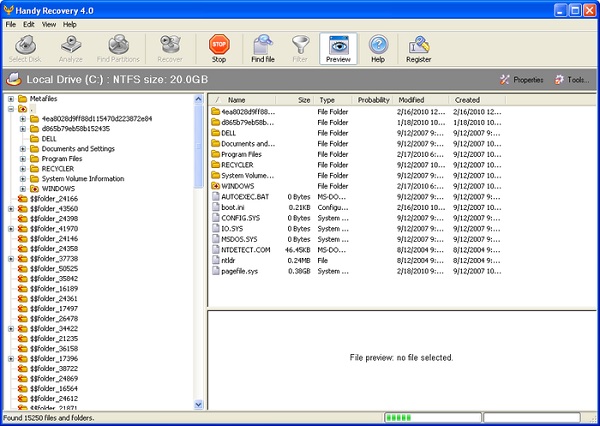
Click the link to have a quick access to Handy Recovery.
This is one of the most cost-effective means of raw data recovery using the RAID reconstruction module. You can restore data that are extremely damaged by unsupported data storage sources. You can also direct recovered files into a preferred destination folder.
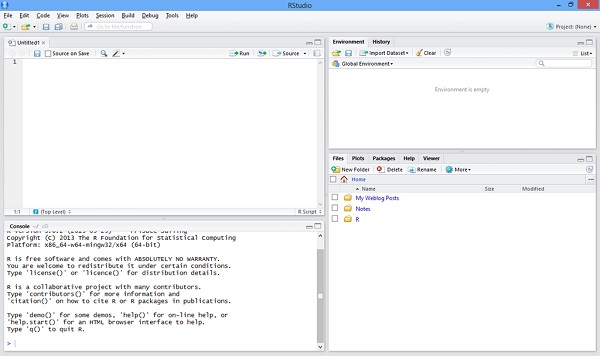
Click the link to have quick access to R-Studio.
4. Power Data Recovery
The software has five data recovery modules that can pull up lost data from memory cards, flash drives, email servers, etc. making it one of the most sought-after data recovery tools. It is easy to configure and use. A big plus about this software is that if you are suddenly halted by a power surge while restoring data, you will be able to continue from where you were interrupted.
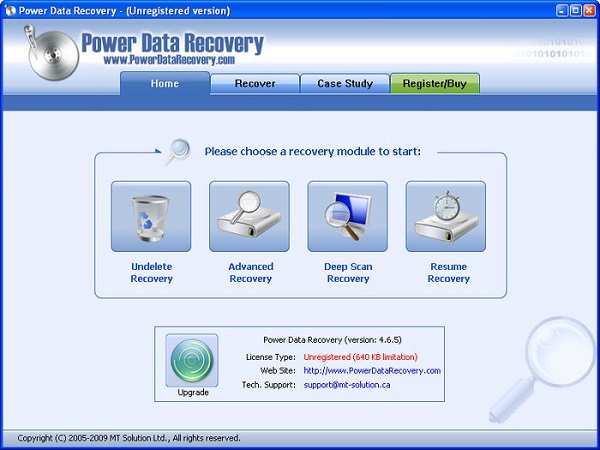
Click the link to have quick access to Power Data Recovery.
5. Advanced Disk Recovery
If you prefer simple software to work with, this is the best option for you when you are looking for a data recovery tool. It scans your whole system for traces of data and composes them to a complete (or almost full) file. You can preview the details of the files and save them in the destination folder that you prefer. You can also use this software with other external devices.
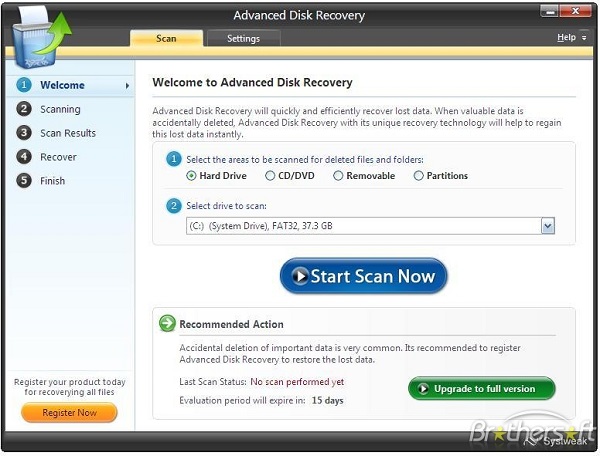
Of course, this list is not exhaustive, and there are plenty of other software, free or paid, that can help you get back lost or deleted emails, files, and other data. There are also different ways you can "undelete" data without using data recovery software - just remember that if you are not technology savvy, this may elevate your problem instead of rectifying it.
How to Recover Deleted Email?
Wondershare Recoverit Data Recovery software is a great solution to recover deleted local Outlook emails on both Windows and Mac computers. We take Recoverit Windows Recoverit as an example to illustrate steps to regain the deleted emails. Mac users can turn to Recoverit for Mac. It is effortless to use - let us show you:
Step 1 Select the location where the email is deleted.
Choose a hard drive where you deleted your Outlook email. Then click the "Start" button to start scanning your lost emails.

Step 2 Enable a deep scan with the "All-Around Recovery" option
If the quick scan can't find your lost email file, go to deep scan by entering the "All-Around Recovery" mode, which increases your chance of recovering the deleted emails.

Step 3 Select emails to recover
Once the software has completed its scan of your system, a list of recoverable emails will appear in an index. Highlight the name of the email files to preview them. This way, you can decide if you want to recover the emails. Check the boxes of the ones that you want. After you have checked everything that you wish to, click the Recover button.

Video Tutorial on How to Recover The Unsaved Draft Emails from Outlook?
Now that you have to recover deleted emails, you can import them into your email program. For example, if you use Microsoft Outlook, you can do this by going to File > Import > Messages... from the menu bar on top of the window. Select the recovered emails, and you are done!
As you can see, accidentally losing your email messages is not the end of the world. There are plenty of ways for you to get them back in full or partially. There is software that will make your life easier if you are not confident about recovering them manually.
What's Wrong with Email
- Emails Lost or Corrupted
- Forgot Email Password



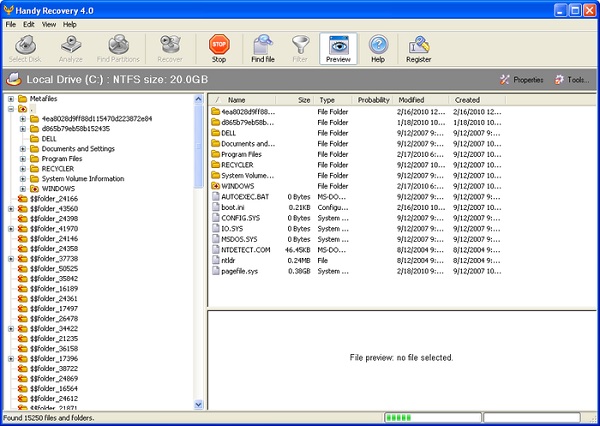
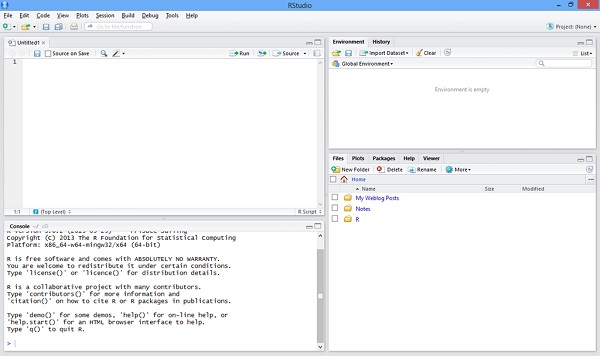
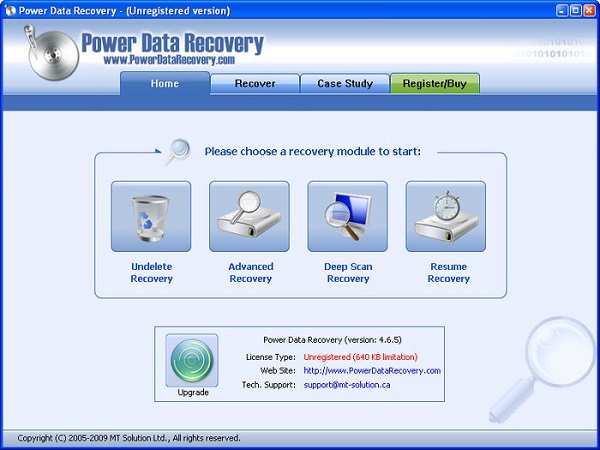
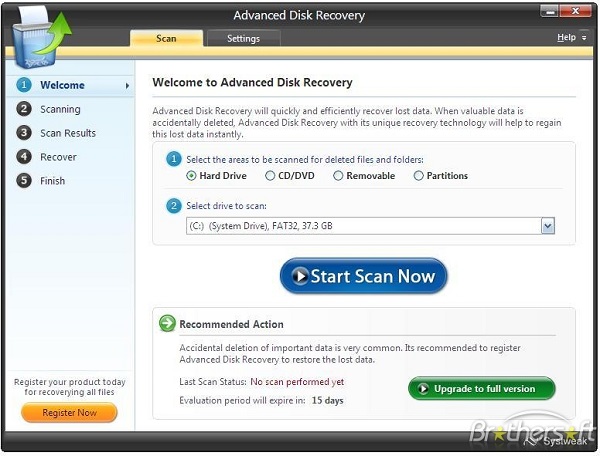



 ChatGPT
ChatGPT
 Perplexity
Perplexity
 Google AI Mode
Google AI Mode
 Grok
Grok
























Amy Dennis
staff Editor