How to Fix Outlook Data File Cannot Be Opened?
Q: My outlook shows data file cannot be opened?
"I am a frequent user of Outlook. There is an issue with my outlook from the past few days, whenever I open any of the data files there is an error that "outlook data file cannot be opened." I don't know the cause of the issue but it is disturbing me. I am lacking in many things because I have really important stuff saved in my outlook and want to open is as soon as possible"
Yes, surely this issue is devastating as people all around the world use outlook daily. People have really important content saved in outlook accounts. Encountering this issue could just put a break to their running work. The issue might have several reasons but there is no need to be tensed in this situation. The causes may be numerous but concerning that solutions are also there. In this guide, multiple solutions are present which are user friendly and can easily be tried.
Why Outlook data file cannot be opened error occurred?
The outlook data file being damaged could be the result of various factors. These factors include virus attacks, overgrown size of the file, and accidental shutdowns. The causes are not that complex to understand for the user. This is not it there could to different scenarios that should be held accountable for this issue. After the research of diverse cases, some primary causes of the issue "outlook data file cannot be opened" are elaborated below.
- The outlook data file is not stored in the right place.
- The current outlook profile is corrupted.
- The outlook profile is not tested properly.
- Incorrect configuration of outlook profile.
- Change in the location of the OST file stored in the machine.
- Copying of old OST file used by the previous outlook version after upgrading.
Now that you know the causes of your issue, it is time for you to put light on the solutions to the dilemma. There are few tips which you have to follow to get rid of the trouble you are facing. Follow every tip carefully because every tip contains a standard solution to the issue.
Tip 1: Create a new Outlook profile and import data from the Old PST file.
Firstly try creating a new Outlook profile for not getting into the complexity of the problem and then you can just transfer your data from the old PST file, which is explained in these steps.
Step 1: Open your control panel.
Step 2: open the option of "mail" and further find the option of "data files" and click on it.
Step 3: click on the option of "add"

Step 4: After adding the file set the new file as default by clicking the option on the toolbar.

Step 5: check if your outlook is running smoothly, it is now time to copy your data.
Step 6: go to file and click "open"
Step 7: In the option of "import" select "Import from another program of file"
Step 8: choose the data file "outlook data file (.PST) and click next.
Step 9: click the option of browse and no you know that you have to put your old file location here.
Step 10: click next and you are done.
Tip 2: Set outlook profile via auto account setup in outlook
This tip is also capable of tackling the problem of "outlook data file cannot be opened." You just have to set your outlook profile via an auto account set up in outlook.
Step 1: Navigate to the control panel of your pc.
Step 2: click the option of "mail"
Step 3: further click on "show profiles"
Step 4: on the auto account setup dialog write your email and password

Step 5: click on the button of "next"
Step 6: your profile is set and you are good to go.
Tip 3: Recover the Navigation pane configuration file.
It can often be your navigation pane which could be the perpetrator of this problem because it may get corrupted sometimes.
Step 1: start the menu.
Step 2: further, run command.
Step 3: a dialog will open up.

Step 4: type and paste "outlook.exe"
Step 5: enter the button of "Ok"
Step 6: Restart your computer.
Tip 4: Turn off compatibility mode
Step 1: Open your control panel
Step 2: open outlook via search.
Step 3: right-click on the "outlook" and open the option of properties.

Step 4: select the compatibility tab.
Step 5: uncheck the option "Run this program in compatibility mode"

Step 6: click the button "ok"
Step 7: Restart your computer.
Tip 5: Start Outlook in safe mode
This is the shortest solution for the problem of "outlook data file cannot be opened" this only has two steps which might solve the problem immediately. Starting Outlook in safe mode means that it will run without any add-ins.
Step 1: right-click on the start button, and click Run.
Step 2: type outlook.exe./safe and click "ok"

Tip 6: Fix Outlook hanging on the loading profile.
This problem usually occurs in the older versions of the outlook. The main cause of hanging on the loading profile screen is the dispute between the operating system and OEM video drivers, to sort out this issue you need to carefully follow these steps:
Step 1: right-click and open your screen resolution.
Step 2: go to "advance settings"
Step 3: moving on switch to the monitor tab.

Step 4: now you have to change the colors to 16-bit.
Step 5: Not only this, but you also have to disable hardware graphics acceleration.
Step 6: open options in outlook and click on advanced.
Step 7: check box the option "disable hardware graphics acceleration"

Step 8: now click "ok" and you are done with this tip.
Tip 7: Use Microsoft inbox repair tool
If you are fed up because you have tried all the above tips and still cannot escape the problem. Microsoft inbox repair tool can surely help you out with this problem. As the officials are on their way to help you. You just have to follow these steps:
Step 1: open window explore and go to the folder c/program files/Microsoft office/ {office version}.
Step 2: now you have to find scanpst.exe in the long list in front of you or you can just search it.

Step 3: you will see the browse option and using that find your outlook file.

Step 4: once you have selected your file, now run the inbox repair tool by pressing "start"
Step 5: your data file is recovered.
Tip 8: Automatic solution: stellar repair for outlook
Lastly, the best and automatic solution to this problem of millions of outlook users is easily tackled by the astonishing "stellar repair for outlook" tool. This tool is advanced enough to clear all the hurdles users to face during the use of outlook. The problem of the outlook data file cannot be opened is mostly cured by the stellar repair for outlook tool.
Key features
- Can repair corrupt or oversized files and then save data into a new file.
- Surprisingly it can also recover emails that have been deleted accidentally, this feature is the most cherished feature by the users.
- It has the flexibility to save and load scan results for damaged outlook folders.
- It is capable to restore selective emails from the PST file.
- Stellar repair for outlook can retrieve emails from even password-protect PST files.
- Supports MS outlook version 2019, 2016, 2013, 2010, 2007, 2003, and 200.
If you have attempted all the methods and now you know how efficient is the stellar repair for outlook is, just follow the steps and your problem is more likely to vanish in no time.
Step 1: launch stellar repair for outlook.
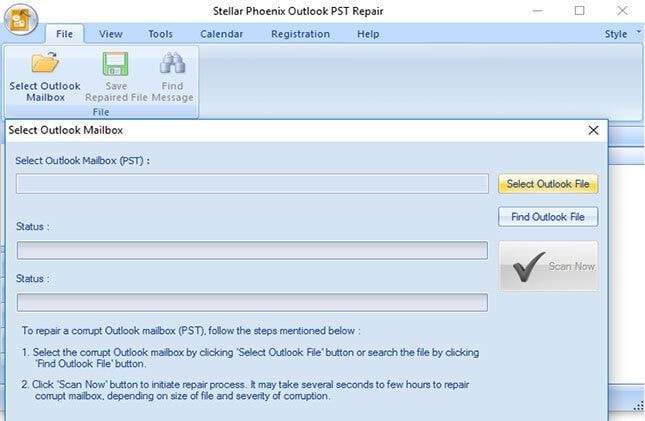
Step 2: search the file by clicking the "find outlook file" button, choose the corrupted file.
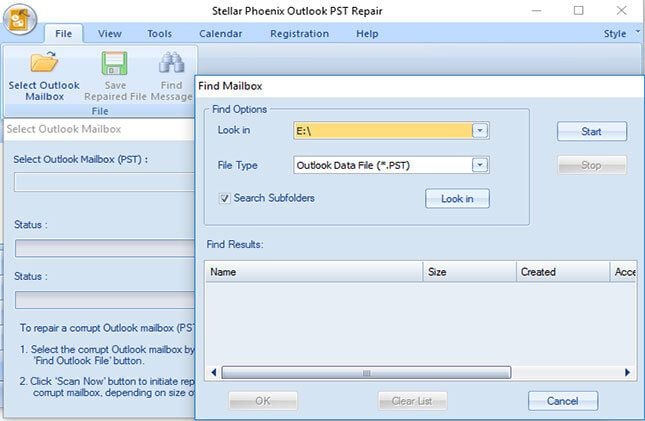
Step 3: once the files are selected start the process of scanning.
Step 4: once the process is complete double click on the files to preview the recovered data.

Step 5: once you have verified your data, your task is complete.
Recover and Repair Email
- Repair and Recover Emails
- Get Email Password Back












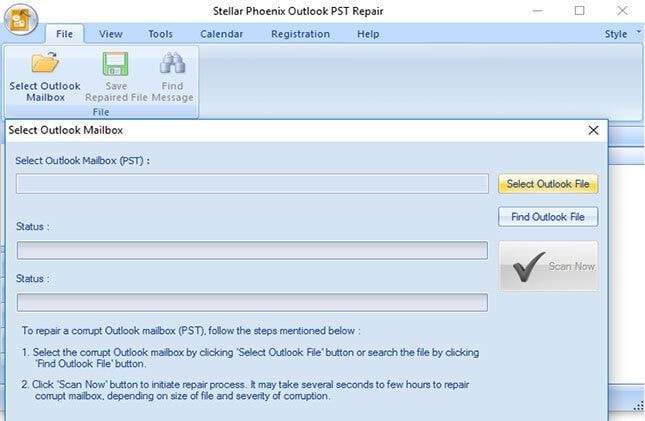
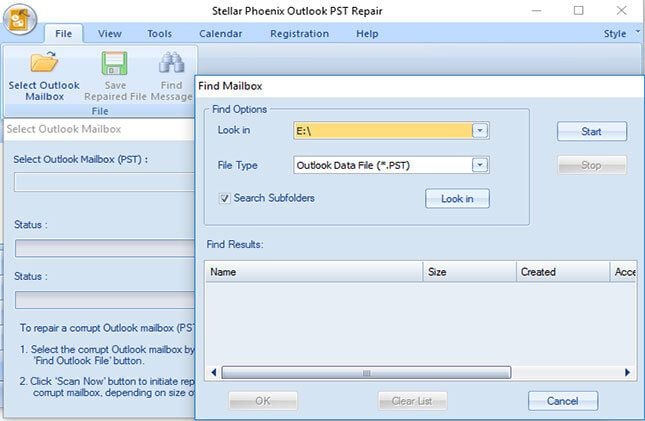






Amy Dennis
staff Editor