Outlook PST Password Recovery
PST files are ideal for recovering the contents of your Outlook account if you forget the password of your Outlook account. However, if they get corrupted then you will have to first repair them using a free Outlook PST password recovery tool before you start to recover your email and other data from your Outlook account. There are other methods available that can help you with Outlook Express password recovery as well. These are manual methods that require following some simple steps for Outlook email password recovery and what’s best is that they don’t cost you a dime.
Part 1: The Free Ways to Recover Outlook PST Password
a.Extract the Password from an Outlook PST File
If you have password-protected your PST file, you will be asked to enter the password each time you want to access the contents that are present in it. Only after you have entered this password will you or anyone else be able to access the Outlook emails that are present in the PST file provided that the Outlook software is open.
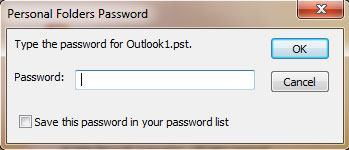
Removing or changing the PST file password is possible if you remember it but want a new one for protecting your PST file. However, if you have forgotten the password then you must follow the instructions given in the section, "Remove forgotten passwords".
Step 1 In the folder list, right-click on the .pst filename.
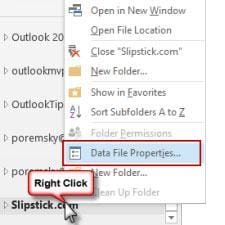
Step 2 Click on the "Advanced" button after clicking on the "Properties" button.
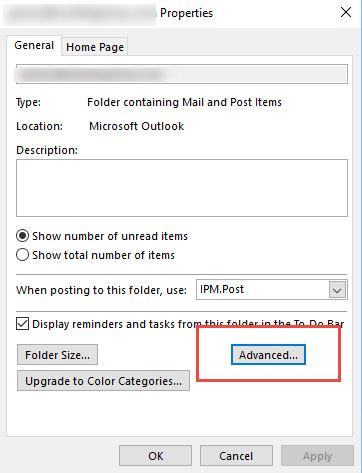
Step 3 Hit the "Change Password" button.
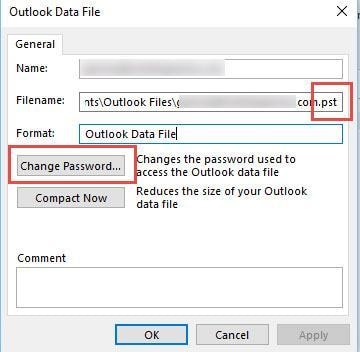
Step 4 In the field provided for the Old password, key in the password you remember.
Step 5 Don’t enter anything into the fields that are labeled Verify and New password.
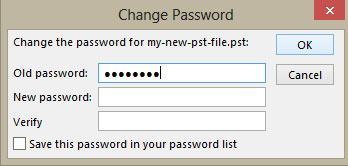
Step 6 Hit the "OK" button and then go back to the Outlook software.
You can also access this dialog box by clicking File then Account Settings and then Data File tab. You will then have to highlight the PST file and choose the Settings option.
b. Remove a password using Scanpst and pst19upg
The pst19ipg.exe was a utility that was released by Microsoft some years back to upgrade older versions of PST files. The aim was that these upgraded PST files would then be able to work with later versions of Outlook. One downside of this program was that it extracted the PST password from the PST file. Thus, if you had password-protected your PST file and then failed to recall its password, you could always use this program for extracting the password and using it for accessing your Outlook email account.
To use this method, two programs will have to be used by you that will extract the password from the old format that is the ANSI PST.
- pst19upg.exe
- scanpst.exe - This program is installed at the time of installation of Outlook. You can find it under the Program files in your Office folder. You can also search for it using Windows Search.
The following are the steps that you have to follow to extract a password using pst19upg and Scanpst.
Step 1 Create a copy of the PST file you need to work on and close Outlook.
Step 2 Execute the scanpst.exe program on the PST file copy you have created. Select the Repair option only if you are asked for it. As this is a copy of the PST file, you don’t need to make use of the ScanPST’s backup option.
Step 3 Click on "Start" and then "Run" to open the command prompt. Now type pst19upg.exe – xfilename.pst in the command line and press Enter. Doing this is going to make a copy of your PST file that will be titled "filename.psx".
Step 4 Change the PST filename once this is done.
Step 5 Type pst19upg.exe – I filename.psx in the command line and press Enter.
Step 6 This will make a password-free file from the PSX file you made earlier.
Step 7 Execute the scanpst.exe program on the recovered PST file. Select the Repair option only if you are asked for it. You don’t need to make use of the ScanPST’s backup option.
Step 8 Open the recovered PST file in Outlook. Select File, then Open and then Outlook Data file menu.
Do remember that this method is not going to work for Outlook 2007 password recovery.
Part 2: How to Recover Files from Password-Protected PST
If you fail to recover the password of your Outlook account using the above-mentioned Outlook email password recovery methods then you will have to recover the contents of your Outlook email account from a PST file. However, most of the PST files nowadays are password-protected and if they get corrupted then recovering the important emails from them can become a nightmare. There is no need to worry, though. The use of a free Outlook PST password recovery tool like Outlook PST Repair can help you in recovering files from password-protected PST files.
- Recovers all mailbox components within the files such as emails, attachments, contacts, calendar items, journals, notes, etc.
- Recovers accidentally deleted Emails that were purged by mistake or lost due to unplanned system formatting
- Allows saving recovered mails in EML, MSG, RTF, HTML, and PDF formats
- Supports repair of encrypted & password protected PST files
- Enables you to arrange scanned emails using various criteria such as "Date", "From", "To", "Subject", "Type", "Attachment", and "Importance"
- Repairs corrupt Outlook file created in MS Outlook 2016, 2013, 2010, 2007, 2003, 2002 (XP), & 2000 and MS Office 2016, 2013, 2010 (64-bit version), 2007 & 2003; Supports Windows 10, 8, 7, Vista.
Here is a detailed manual that provides step-wise instructions on how to use the Outlook PST Repair, the best Outlook PST password recovery tool for repairing corrupt PST file that is password-protected.
Step 1 Launch the Outlook PST Repair. Select the option of "Find Outlook File", choose the drive where the password-protected corrupt PST file is located and then press the "Look In" button.

Step 2 Start the repair of the password-protected corrupt PST file. Click on "Start" to complete this step.

Step 3 After completely repairing PST files, you can preview the files of password-protected PST.

Thus, if you want to attempt PST password recovery then you have quite a few methods available. These methods can help you with the Outlook 2007 password recovery. Moreover, these methods for Outlook express password recovery aren’t that difficult as well and only require following a few simple steps. In addition to this, you can also recover Outlook emails and other items present in your Outlook email account using a free Outlook PST password recovery tool like Outlook PST Repair.
Recover and Repair Email
- Repair and Recover Emails
- Get Email Password Back


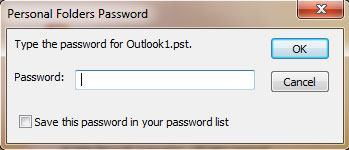
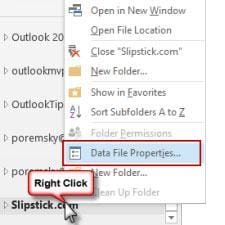
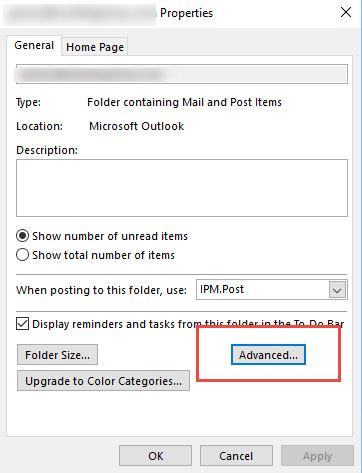
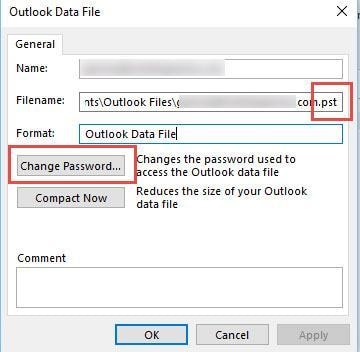
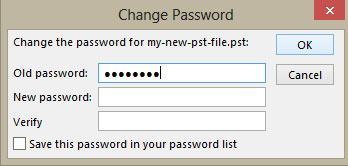




 ChatGPT
ChatGPT
 Perplexity
Perplexity
 Google AI Mode
Google AI Mode
 Grok
Grok
























Amy Dennis
staff Editor