How to Delete and Recover Calendar in Outlook 2010/2013/2016/2019/365
Calendars are important for keeping a schedule, to-do lists, and dates of important events and meetings. However, you may be in need of a new calendar because the old one is filled up with so much junk. You can delete any calendar you create in Outlook, but for your primary calendar. This primary calendar is used in keeping track of any appointments, scheduled events, meeting requests that you may have received or sent. You will learn how to delete items from the primary calendar and also delete such additional calendars like a team, shared, SharePoint, etc.
How to Delete Calendar in Outlook 2010/2013/2016/2019/365
In order to delete the calendar in Outlook, all you need to do is follow these steps below; they are quite simple really:
1. Open Outlook and go to the Folder Pane. Here, select "Calendar" and right-click the calendar's name i.e. the calendar you wish to delete.
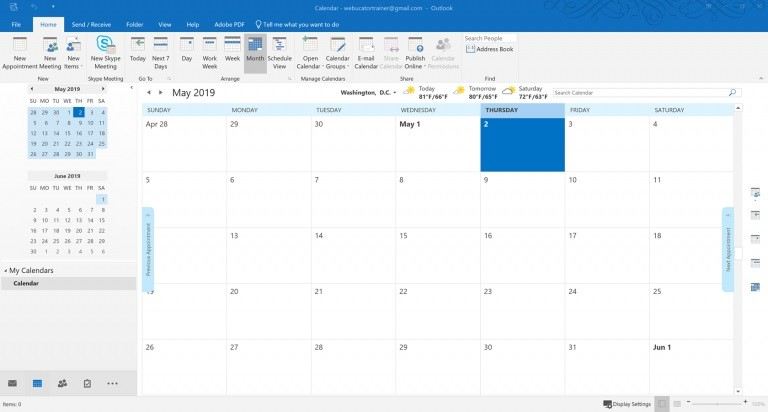
2. Select "Delete Calendar"
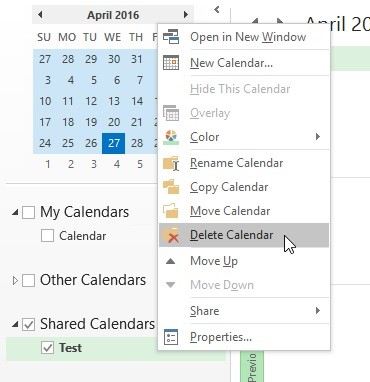
3. Confirm your action by clicking "Yes"
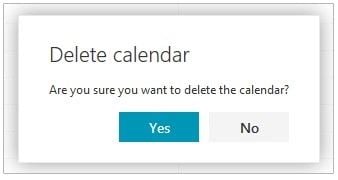
Delete All Items from the Primary Calendar
Although you cannot delete your Outlook primary calendar, you can remove all the items that have been saved in the calendar. Follow the steps below to do this:
1. Open "Calendar", select the "View" option.
2. Select the "Current View" group and select "List" under "Change View"
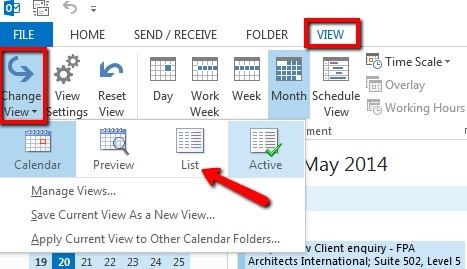
3. Tap the list of items and press "Ctrl" and "A". This will choose all list items
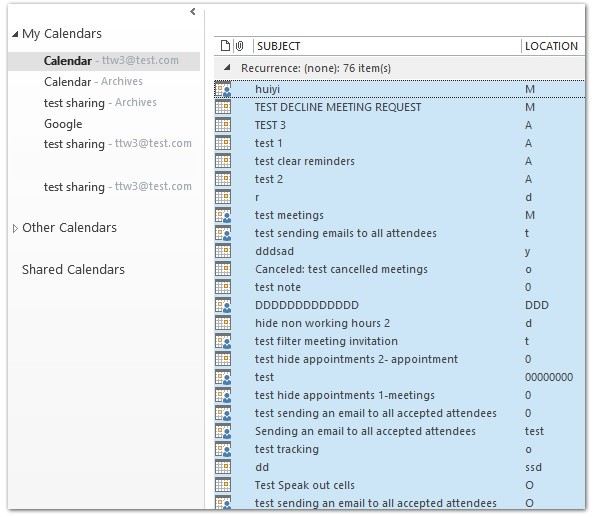
4. Press the "Delete" button
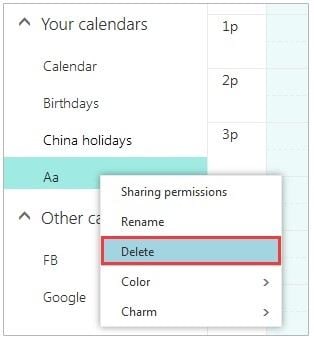
Remove Shared, Team, Group, and SharePoint Calendars
When you launch Outlook and open its created calendars, they get automatically added to the calendar's folder pane. Now, to remove team, SharePoint, shared and group calendars, do the following:
1. Right-click the chosen calendar and from the options, select "Delete Calendar" or "Delete Group"
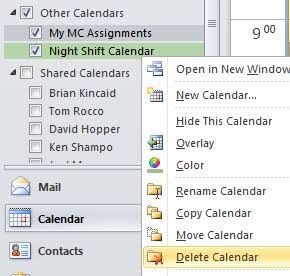
2. Outlook will prompt you to confirm if you wish to remove the calendar or group and relocate its contents into the folder for "Deleted Items". Choose "Yes" to confirm your decision.
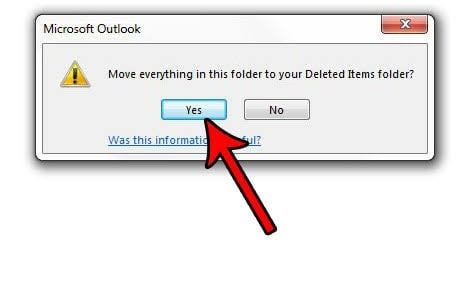
Note: You will not see the calendar in the folder pane anymore or even the calendar. Your original source calendar will not be tampered with because it is only your own copy that gets deleted.
Why Can't I Delete a Calendar?
If the "Delete" option is in gray as shown below, then it means that you cannot delete the chosen calendar. What this means is that the chosen calendar is your Outlook primary calendar. Is this calendar your primary calendar? If yes, there goes your answer.
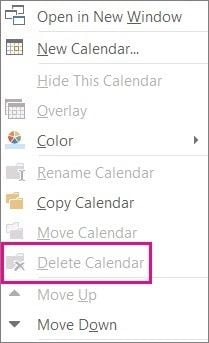
How to Recover Deleted Calendar with Outlook PST Repair
What is a PST file? PST stands for "Personal Storage Table" and it is the file format used by Microsoft Outlook to store emails and more data locally. When you are deleting an item in Microsoft Outlook, it goes into the dumpster section of the PST file. You can recover email messages and note items from PST files.
Stellar Phoenix Outlook PST Repair supports all Microsoft Outlook PST formats and is able to fix corrupted PSTs. The program first scans the PST and then shows you a preview of the items found inside. You can later export or save individual files in different file formats like EML, MSG, RTF, HTML, and PDF, or export a new PST file.
Recover Deleted Calendar from PST Files
Step 1 If you do not remember the location of PST files, please select "Find Outlook File" to locate the PST file.

Step 2 Look in the drive to search for the damaged and corrupted drive.
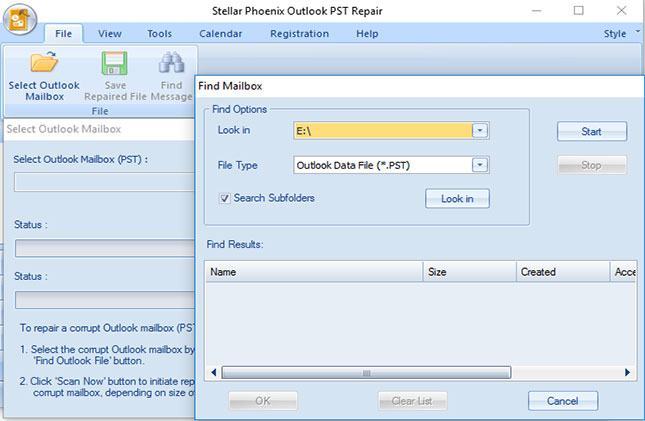
Step 3 After searching the drive, all the damaged PST files will display in the result section. Select one to repair the process and scan.

Step 4 All the repaired PST files will be shown in the left sidebar. You can preview the Calendar items and email messages.

Step 5 Select the Calendar item to save to the desired location. Your accidentally deleted Calendar has been recovered.
How to Recover Deleted Calendar in Outlook
That was the complicated deleted email recovery method when your PST file gets corrupted. In normal conditions when you delete something, it goes right into the "deleted items" folder. In the following tutorial, we are going to chase down your deleted Calendar Appointments and are going to restore them right away.
Step 1 Navigate to the "Deleted Items" folder in the left pane, or press "Ctrl + 6" simultaneously;

Step 2 Right-click on the Calendar appointment or any other item;
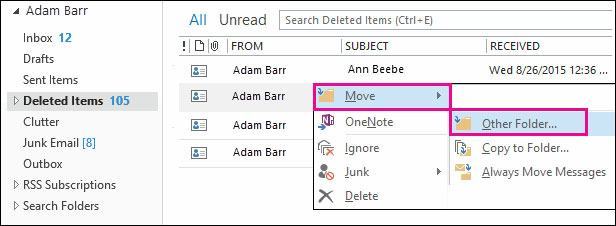
Notes: Instead of clicking and dragging items to original folders, you can right-click an item and tap Move > Other Folder.
The same method can be used to recover other deleted Microsoft Outlook Items like appointments, tasks, notes, emails, and so on.
Recover and Repair Email
- Repair and Recover Emails
- Get Email Password Back


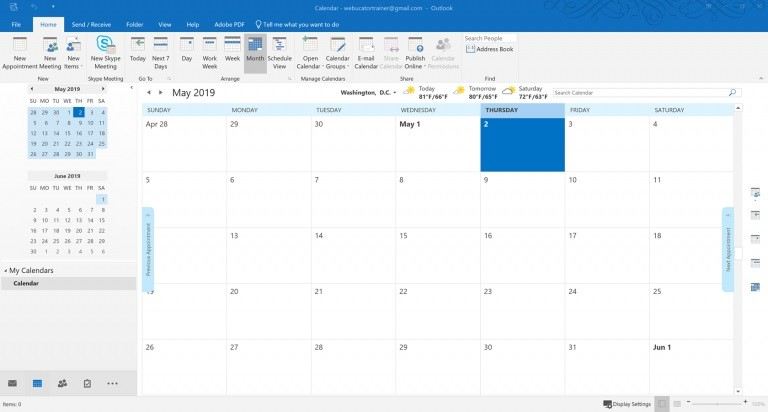
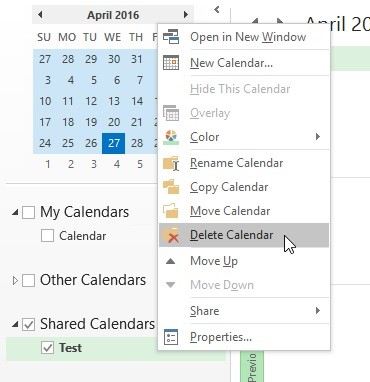
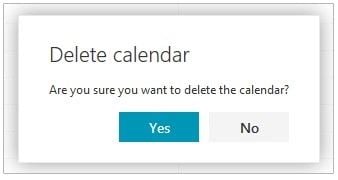
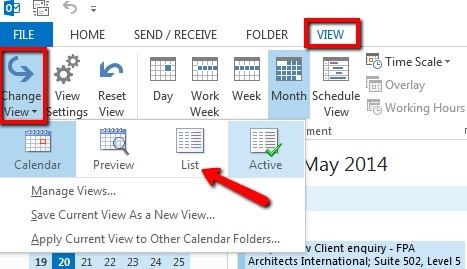
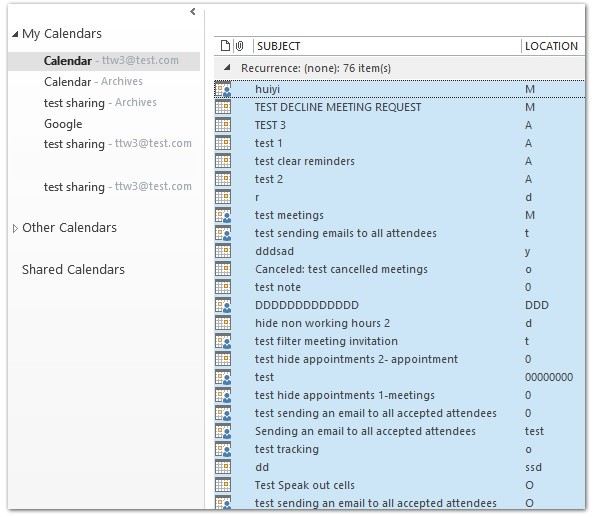
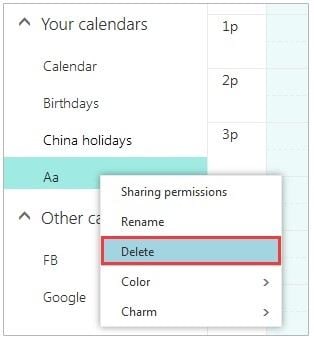
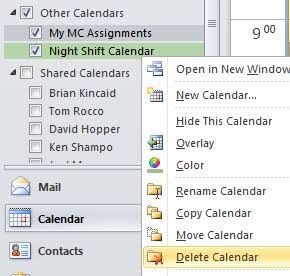
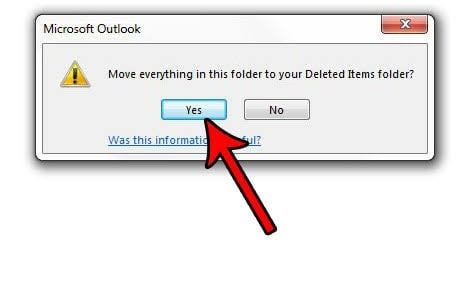
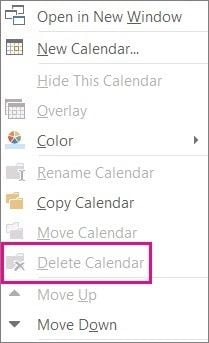

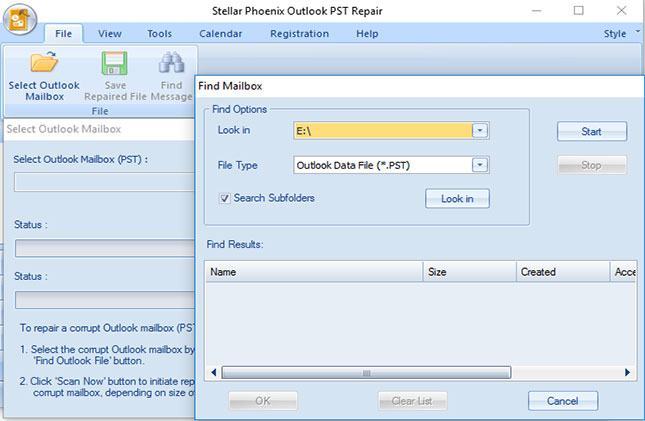



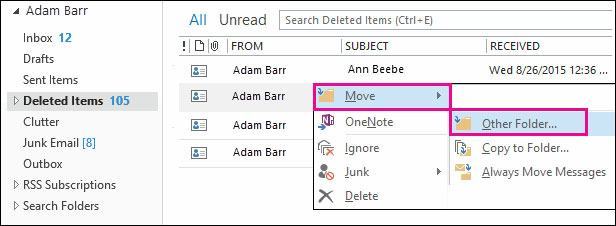





Amy Dennis
staff Editor