Apple’s latest feature update, macOS Sequoia 15.0, released on September 16, 2024, has been one of the most anticipated ones. Although still in the beta stage, the update is said to bring about a significant range of differences in the system's functioning. The new update is packed with features that will improve the user experience.
So, now the question is, should you upgrade to macOS Sequoia 15.0? It is a complete personal choice and depends on whether you want the updates or not. Furthermore, it is also important that you determine if the system is compatible. To know whether or not you should upgrade to macOS Sequoia 15.0, you must check the features and whether the upgrade has been rolled out in your device.
This blog explores everything you need to know about macOS Sequoia 15.0 and whether you should upgrade to macOS Sequoia 15.0 now. But what if you lose data during the update procedure? Well, the data recovery methods are also specified in the article below, so sit back, read, and then decide what to do.
Try Wondershare Recoverit to Perform Data Recovery

In this article
Part 1: What's New in macOS Sequoia?
The new macOS Sequoia has brought about many changes in the device. It has helped to simplify the process and ensures the system becomes faster. Some of the new features in the new macOS Sequoia that you have to be mindful of are as follows:
Apple Intelligence
Apple Intelligence is introduced by MacOS Sequoia, iOS 18 and iPadOS18. However, it isn't available on all Macs and is only supported on macOS15. It will function efficiently with the M1 chipset. Nonetheless, this is not available yet.
Apple must release macOS Sequoia 15.1 to enable features such as Safari summaries, updated Siri, Writing Tools, and more. You can sign up for the beta ID using your Apple ID to get a beta version and test the features as you upgrade to macOS Sequoia 15.0. However, you will have to wait until next year for some of the exclusive Apple Intelligence features to be included with macOS Sequoia.

Other Sequoia Features
Apart from macOS Sequoia Apple Intelligence, a lot of other features for Sequoia are also introduced. So, what’s new in Sequoia? Some of the most notable ones are as follows:
- iPhone Mirroring: iPhone Mirroring is one of the top features that will allow users to access the iPhone on the Mac, which includes swiping across launching pages and using the keyboard or trackpad. You can also control the same using the mouse to interact with the iPhone.
- Improved window tiling: The new upgrade Sequoia has made window tiling easier. As a result, users can create workspaces that perform better and are more efficient.
- New password app: The Sequoia upgrade integrates a new app for managing passwords.
- Redesigned Safari: macOS Sequoia introduces a redesigned Safari browser. It will bring about a high-level summary, table of contents, and other features like Distraction Control and Highlights.
- Math Notes in Calculator: With the new upgrade, you can now add math notes in the Calculator app.
- New features in the Messages app: The Messages app will be integrated with a wide range of features, such as emoji tap-backs and Text effects.
- Map update: You can update your hike plan on the Maps app.
Part 2: Is macOS Sequoia an Update or an Upgrade?
macOS Sequoia is likely to be considered an upgrade rather than an update. The older updates are from macOS Sonoma 14.5 to macOS Sonoma 14.6. The new upgrade, macOS, has a wide range of updated features and improvements in the system. This determines a huge difference between Sonoma and Sequoia in terms of functioning. However, not all devices are compatible, and it hasn’t been rolled out on all devices. So, wait a while for the upgrade to be rolled out in your system if you haven’t yet received it.
Part 3: Why Can't I Update to MacOS Sequoia?
Since its release, many people have been trying to update to MacOS Sequoia. However, due to some errors, they aren’t able to update to MacOS Sequoia. Some of the common reasons for the failure to update in MacOS Sequoia are as follows:
- Enrollment: Many people who aren’t enrolled in the Apple Software Program will not be able to update to MacOS Sequoia. If you aren’t enrolled, you will have to sign up for the program first to be eligible for the upgrade.
- Compatibility: The MacOS Sequoia upgrade is not available for all Apple devices. Therefore, it is extremely important to check the system's compatibility with the update before opting for it. The list of MacOS Sequoia-compatible devices is mentioned below.
- Software Update: If there is a software update error, it is advisable to check for it in both the Apps Update and System Preferences sections. On compatible devices, you may come across the Beta update feature. You can click on it and initiate the process.

- Existing Beta: MacOS Sequoia has yet to be rolled out for all the devices. Therefore, systems with older versions of macOS or beta may not be able to receive the update. It is advisable to wait for some time so that the update can be rolled out in your system.
- Apple's Servers: Server issues can also be one of the main reasons why the MacOS Sequoia update may not be available on the system. When Apple’s servers are overloaded with update requests, chances are it may not be rolled out on your device. So, wait for some time; it will be rolled out soon.
Part 4: How to Upgrade Your Mac to MacOS Sequoia?
You can upgrade your old Mac to the newer version, MacOS Sequoia, from System Settings or by downloading it. If your system is compatible, you must have received the same. However, before upgrading the Mac to MacOS Sequoia, it is advisable to check the system compatibility and take a backup of all the existing folders. This will play an important role in preventing data from being lost.
Here are some of the ways to back up the data:
- Time Machine for automatic backup: You can conduct an automatic backup with Time Machine on the USB drive and storage device for apps, music, email, documents and photos. Therefore, you can use the data after it is formatted.
- Sync and store on iCloud: You may use iCloud to sync and access all data across the Apple Account. iCloud backs up your videos, photos, passwords, calendars, notes and other documents, which will be backed up.

- Manually copy files and save them in other storage devices: You can manually back up files such as videos, photos, and documents on your USB drive or any other external storage device that can be connected to your Mac. You may use the drag-and-drop feature for manually copying files.
- Use a third-party backup utility: Third-party backup utilities are available for the App Store and other resources. These facilities can easily backup information to USB or external storage devices.
Once you have backed up the data, you may follow any one of the steps below to upgrade your MacOS to MacOS Sequoia:
Way 1: Update your Mac to macOS Sequoia from Settings
The System Settings is one of the easiest ways to update the Mac to MacOS Sequoia. You will have to follow a detailed approach to upgrade from your older Mac to MacOS 15 version. It is advisable to follow the instructions properly to avoid major hiccups.
Follow the steps given below to update Mac to MacOS Sequoia from Settings:
- Open System Settings on your device and choose the General option. From there, click on the Software Update option.
- The pop-up of macOS Sequoia 1.50 update will be available on the System Settings screen. The update will take 6.62 GB so determine that there is enough space on your system. Hit the Upgrade Now button.
- Go through the License Agreement on the screen and click on Agree option. You will be asked to enter a password, do so and click on OK.

The macOS Sequoia 15.0 update will be downloaded and installed into your system. After that, you can restart your system to complete the installation process. However, make sure that the laptop is connected to power so that there is no risk of an abrupt shutdown, which hampers the entire update and installation process.
Way 2: Download the MacOS 15 Sequoia
The Software Update feature in Settings is one of the easiest and fastest ways to upgrade macOS Sequoia. This method uses less storage space than other methods. This download option will only be available if the software is compatible with your device.
You can open Software Update from the Spotlight menu bar. Here are the steps on how to install MacOS Sequoia:
- Open Setting Systems on your device from the Apple menu at the top right corner of your screen.
- From the given Sidebar, click on the General option.
- Now, choose the Software Update option. If it is available, click on Update.

- Download the system and then install it.
Part 5: Use Wondershare Recoverit to Recover Lost Data after MacOS Sequoia Upgrade?
If you lost data on MacOS Sequoia, you must note that there is nothing to panic about. Therefore, you may consider using a data recovery tool to recover the lost data with the MacOS Sequoia upgrade. If you have lost the files, you may consider using Wondershare Recoverit.
Wondershare Recoverit is a free, reliable tool for restoring data in different formats, from lost folders to images. It can recover 1000+ file types across 2000+ storage devices. The free version of Wondershare Recoverit can also help recover numerous images. The software is available for free download for Mac and Windows. You can download the tool from the website, install it in your system, and launch it to recover the lost data.
- Manages over 500 data loss situations, such as deletion, formatting, and disk corruption.
- The user-friendly interface allows you to recover data in just a few clicks.

Here are the steps you need to follow to recover lost data after the MacOS Sequoia upgrade using Wondershare Recoverit:
- After installing Wondershare Recoverit on your system, launch it. The software will open with a new pop-up window. The default settings of Wondershare Recoverit will be placed on the Hard Drives and Locations tab. If not, click on it and select the location from where the data was lost.

- After the location is selected, the software starts scanning it for lost data. The overall scanning process can take a few minutes.

- Once the scanning is complete, the Preview of all the recovered files will appear in a new pop-up window. Check the details of the previewed files such as file path, file size, file name and modified data.
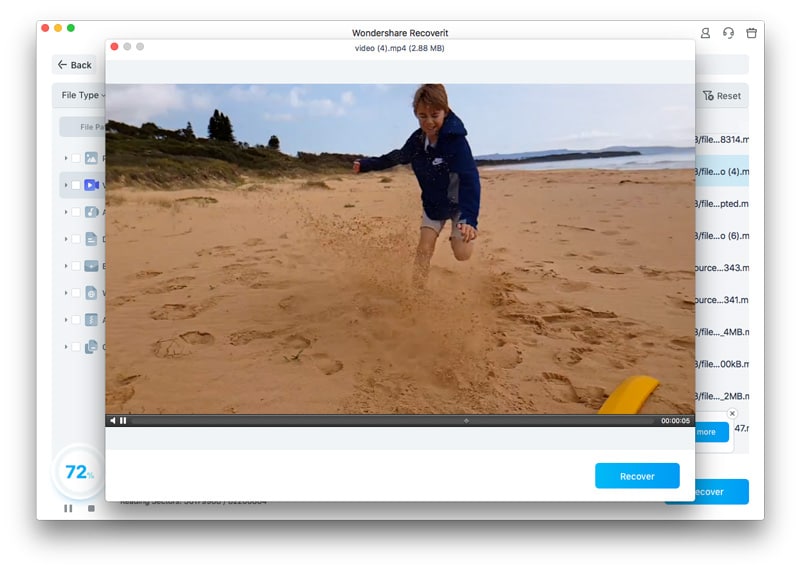
- After checking all the details, click on the Recover option. Select the location where you want to recover the files. Click on OK, and the files will be saved.

Bonus Video Tutorial: How to Recover Deleted Files on Mac?
Part 6: Should You Upgrade to macOS 15 Sequoia?
Many of the new features added to Apple MacOS15 seem incompatible. For example, on some iPhones, the app failed to work with iPhone mirroring for the MacOS Sequoia preview. However, it is expected that with the new updates, Apple will work towards fixing this issue.

If you are still unsure about it, consider upgrading to macOS 15 Sequoia and checking if it is compatible. Depending on your preferences, you may or may not want to upgrade to macOS Sequoia. However, note that not all MacBooks will be compatible with the macOS 15 Sequoia upgrade. You may consider these devices when looking for how to fix "unable to update to macOS 15 Sequoia".
Below are the Macbooks that can upgrade to macOS 15 Sequoia:
- iMac Pro 2017 and later
- MacBook Pro 2018 and later
- MacBook Mini 2018 and later
- iMac 2019 and later
- Mac Pro 2019 and later
- MacBook Air 2020 and later
- Mac Studio 2022
Conclusion
You may want to upgrade to macOS Sequoia 15.0. The upgrade will enhance your system's performance. However, make sure to backup your data before updating, as there is a risk of data being lost. It is advisable to use reliable software to backup your data or even recover it from the older OS. Choose software that is compatible with macOS and can cater to your browsing requirements.
Try Wondershare Recoverit to Perform Data Recovery

FAQ
-
What's the MacOS sequoia release date?
MacOS Sequoia was released on September 16, 2024. It was introduced in the market as a free update for the MacOS software. -
How to download macOS Sequoia?
You can download and update the MacOS Sequoia software on your system from the Software Update option on your System settings. Go through the license agreement and enter the password to download the update. After that, you can install the software and restart the system to finish the update. -
Can you update macOS from recovery?
Yes, you can update macOS from recovery using Option-Command-R. This will help install the updated version, and the Option-Shift-Command-R option will help reinstall the original version.




 ChatGPT
ChatGPT
 Perplexity
Perplexity
 Google AI Mode
Google AI Mode
 Grok
Grok























