What Are The Differences Between Outlook PST And Outlook OST?
The outlook is extremely popular all around the world because of its strong functions. And we have frequently seen Outlook OST and PST files in our daily work, but don't even give a thought to the difference between Outlook OST and PST. And in today's post, we can explore Outlook PST and OST together.
What Are Outlook PST Files?
The Outlook PST file is an Outlook data file. The PST File stores local copies of your calendar events, messages, task data, contacts, etc. The structure of PST Files also makes it possible to export (back up) and import your calendar event details, messages, tasks, contact, etc., to any device.
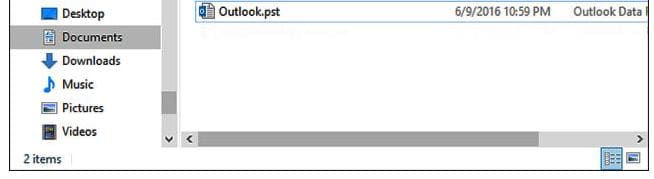
POP accounts store data using the PST Format. The POP Protocol is an older email protocol (POP3 is the newer version of the same protocol) when this protocol is used, all your emails are downloaded to your computer locally, and could be deleted from the server. This made sense in the older times when users only had one device for accessing emails. A system where email servers dumped the emails in your local device and made it optional to delete these emails from the server hitherto was the case. However, in modern times, this wouldn’t make much sense as the average email user accesses his/her emails from multiple devices.
If your email client (i.e., the application/software used to access your emails from the server) uses POP, whatever changes you make to your emails (on the email client) remain on your device and doesn’t affect the server. Vice versa –unless, of course, you perform the same action on the server.
Features of Outlook PST Files
- PST Files aren’t synced with your email server
- You can access your emails, calendar events without Wi-Fi/Data as long as they were downloaded
- PST Files allow the use of password protection over its content
- PST is supported by client applications such as Windows Messaging, Microsoft Exchange Client, and Microsoft Outlook
- PST Files can be converted to other formats and can be uploaded to other email providers such as Gmail
- Outlook PST files can be converted to OST Format
What Are Outlook OST Files?
PST File Format is used for POP Accounts, while the OST file format is used for IMAP Accounts. Just as POP, IMAP (Internet Message Access Protocol) is another popular email protocol used by your email providers –which is usually the case with Outlook Accounts –Exchange Accounts, Microsoft 365 Accounts, etc.
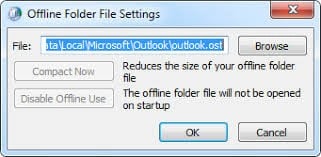
Your OST File used by IMAP accounts, stores synchronized copies of your mailbox info on your device.–Unlike the POP, whatever action you perform over IMAP affects the copy of your files on the server. If your email client uses POP, deleting an email locally wouldn’t affect the copy stored on the server by default, however, if the client uses IMAP, the email deleted locally will also be removed from the server –as long as you have an active internet connection. This is the basic idea of “Synchronization.”
The IMAP Protocol, hence, is a more suitable protocol for the everyday use of email –at least, you wouldn’t like the idea of deleting an email from your computer to see it again on your phone, would you? Notwithstanding, the POP (or POP3) still has certain advantages –depending on the user.
If you operate an IMAP account, Outlook stores your emails in a form that is synchronized with the server –which is the OST data file –as long as you’re using Microsoft Outlook 2013. The previous version of Outlook both used PST files for both IMAP and POP protocols. These days, only POP accounts store emails offline in Personal Storage Table (PST Format) in a way that isn’t synced with the email server.
Features of Outlook OST Files
- OST Files are synchronized with your email server
- Performing an action on your emails also affects the copy stored in the server
- You can still access your files (previously downloaded) without Wi-Fi/Internet Data
- You can create “send” emails without an internet connection pending when there’s a connection
- OST Files aren’t conventional files that can be password protected
- OST Files cannot be imported directly into other services such as Gmail unless it is first converted to a PST format.
Outlook PST VS Outlook OST
The PST and OST Formats are both Outlook Data Formats. They are used for storing your Outlook items (messages, calendar events, contacts, among other things). Earlier versions of Outlook (Outlook 2002, and below) used an extended ASCII with a codepage for encoding both PST and OST data files. This early format couldn’t exceed the max size of 2GB when storing files: an attempt to do so could corrupt the file and end up with an error message. However, from Outlook 2003, the storage format of both OST and PST data files became a Unicode variant. This made it possible to store files in sizes of up to 20GB! Well, that wasn’t the end of notable improvements: starting from Outlook 2010, files now exceed the 20GB limit. OST and PST File Formats could now hold up to 50GB of data.
This extraordinary feat (when comparing the size of older PST and OST files to newer ones) also brought to the table more recent problems with the OST and PST Formats. That Is, apart from Outlook not being able to open older formats, OST and PST files have consequently become more fragile –easily corrupted.
Advantages Of PST Over OST
- PST files can be moved to the local computer while OST files are synchronized individually using a server.
- PST file supports uploads to other email services, but OST files cannot be moved to other services except it's converted.
- PST files can be backed up and restored automatically, yet OST still requires synchronization with the server.
Advantages of OST Over PST
- OST synchronizes automatically, while PST on the other hand, requires it to be downloaded locally.
- OST modifications automatically appear on the server. But PST files become a separate entity once it’s downloaded.
- Your emails/files can be used on other devices without the need to download them locally. However, PST is different as you’ll need to download both emails and files locally before you can access them on other devices.
Outlook PST and OST Repair Tool
One consistent problem with electronic files is how easily they can be targeted and corrupted. PST files aren’t excluded. Are your PST Files corrupt? No big deal, you need a useful repair tool.
Stellar, the most prominent company providing trusted data recovery tools, has a PST tool. This is a highly recommended, trusted repair tool for PST files. It is an immaculate, straightforward software that’s suitable for both beginners and advanced users. If you use Outlook, a tool such as Stellar Repair for Outlook will come in handy.
How to Fix Outlook PST Files Using Stellar Outlook PST Repair Tool
Step 1 Launch the software, click “Browse” to import the corrupt file or “Find”, if you don’t know where it is located.
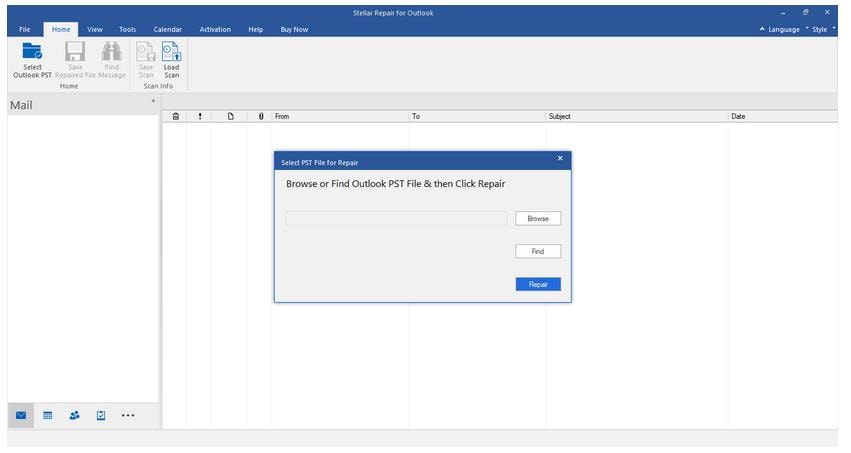
Step 2 Click “OK” when notified of the complete repair

Step 3 Your recovered files will be displayed; Verify them, look to the top of the window, under the “Home” tab, click Save Repaired File
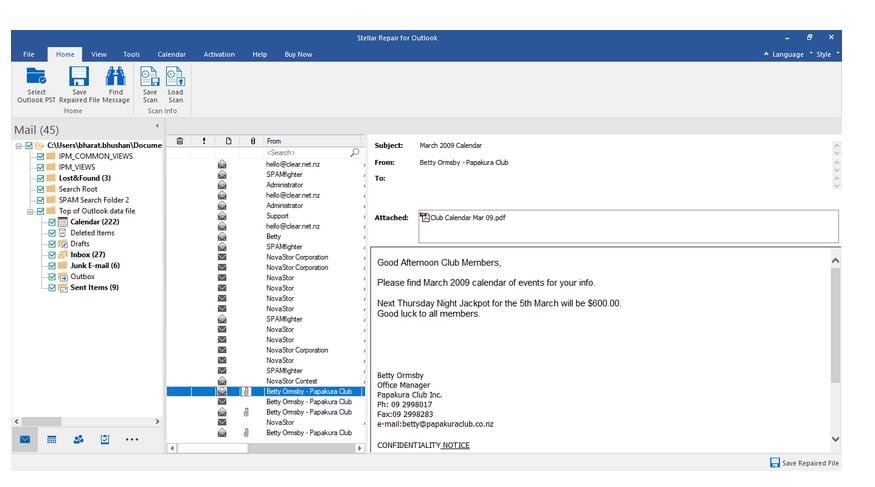
Step 4 A window appears; select the PST option and click on the Browse button to save it to a location
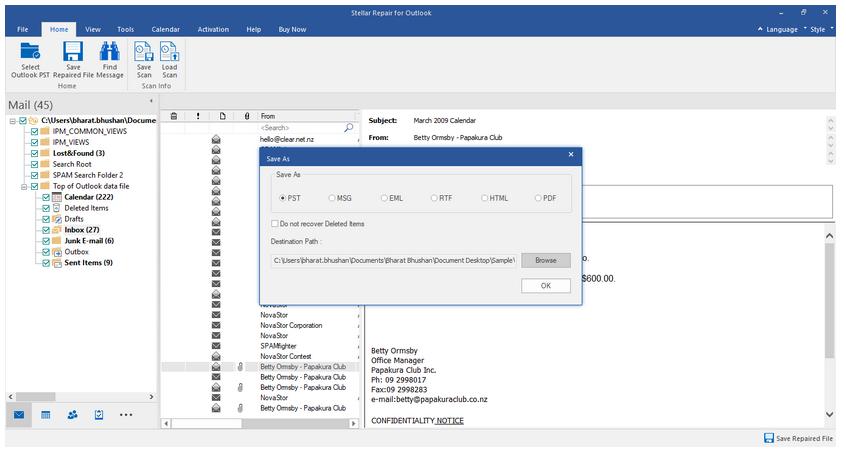
Step 5 Your repaired PST file will be saved in the selected folder.
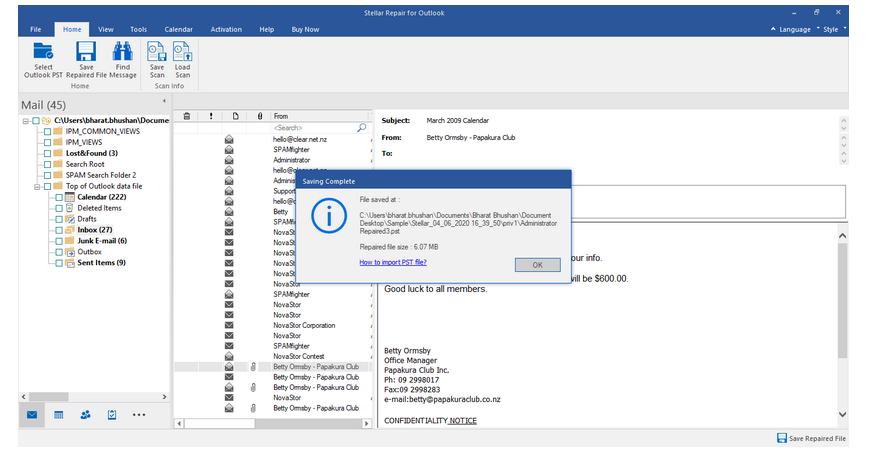
Well, that's all about repairing Outlook PST files using the Stellar Outlook Repair Tool. On the other hand, you can repair your Outlook OST file with the step-by-step guide outlined below.
Repair OST File Using SCANPST or SCANOST.EXE Tool
From the heading above, you can notice two tools were listed. Yes, but they function for a different reason, that'll be mentioned in this section. If you're among folks using Microsoft Outlook 2000, 2002, and 2003, you'll use the Scanost.exe tool to repair OST files, while the Scanpst tool, on the other hand, can be used by only users with Microsoft Outlook 2007, 2010, 2013, 2016, and 2019. Though the steps to repair the OST file are the same.
Step 1 Firstly, you'll have to open the respective tool depending on your Microsoft Outlook version.
For users with Microsoft Outlook 2000, 2002, 2003, you'll open the Scnost.exe tool using the instruction below.
Outlook 2000 - C:Program Files\Common Files\System\MAPINT\scanost.exe
Outlook 2002 - C:Program Files\Common Files\System\MAPI\scanost.exe
Outlook 2003 - C:Program Files\Common Files\System\MSMAPI\scanost.exe
For users with Microsoft Outlook 2007, 2010, 2013, 2016, 2019, open Scanpst using the instructions below.
Outlook 2019 - C:\Program Files\Microsoft Office\root\Office16\
Outlook 2016 - C:\Program Files\Microsoft Office\Office16
Outlook 2013 - C:\Program Files\Microsoft Office\Office15
Outlook 2010 - C:\Program Files\Microsoft Office\Office14
Outlook 2007 - C:\Program Files (x86)\Microsoft
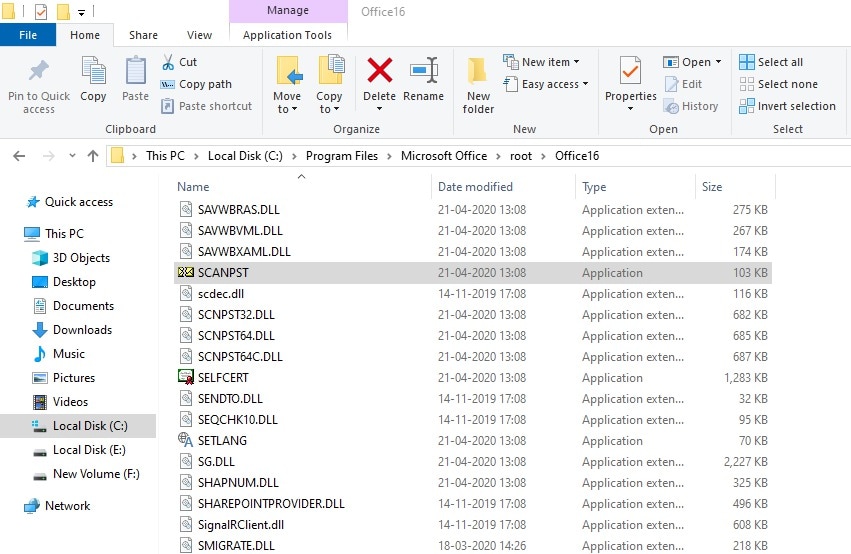
After you've completed the first phase above, follow the straightforward step-by-step instructions to repair the OST file.
Step 2 Click on the Browse button and select the corrupted OST file you're looking to repair. Then hit the Start button.
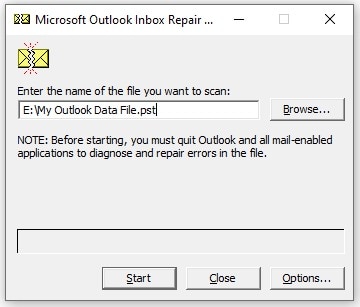
Step 3 Lastly, you'll tick the ’Make a backup of scanned file before repairing’ checkbox and click Repair to fix the corrupted Outlook OST file handily.
Conclusion
You don’t need to worry much about OST vs PST when using Outlook unless your email account has reached a maximum capacity –in which case, you export important files in PST format and delete them from your Outlook account.
However, when using electronic files such as PST, you’ll need to keep your files in check to ensure that they aren’t corrupt. Apart from keeping them in check, you’ll also need a backup plan –talking about powerful tools such as Stellar Repair for Outlook, should they ever get corrupted.
Recover and Repair Email
- Repair and Recover Emails
- Get Email Password Back


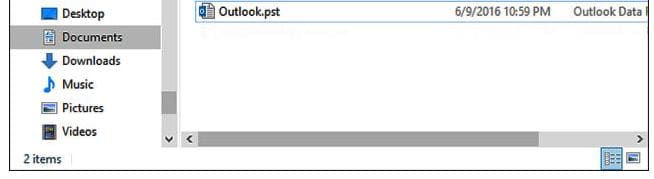
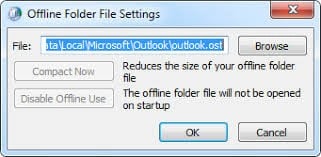
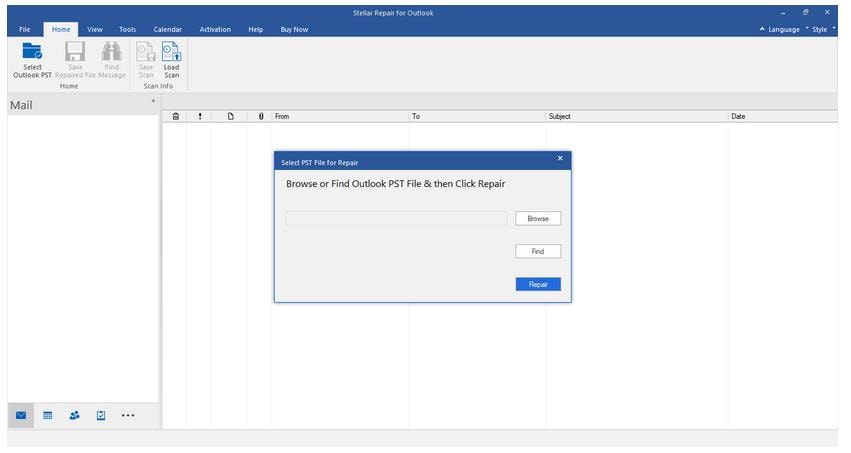

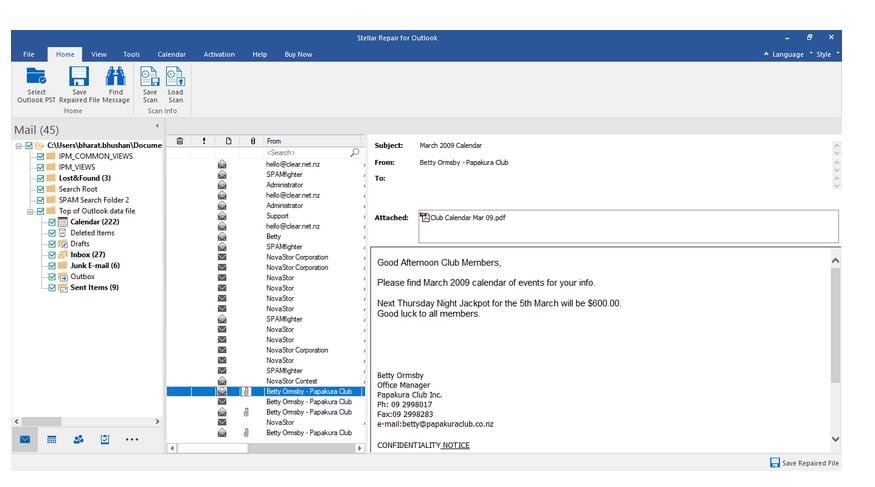
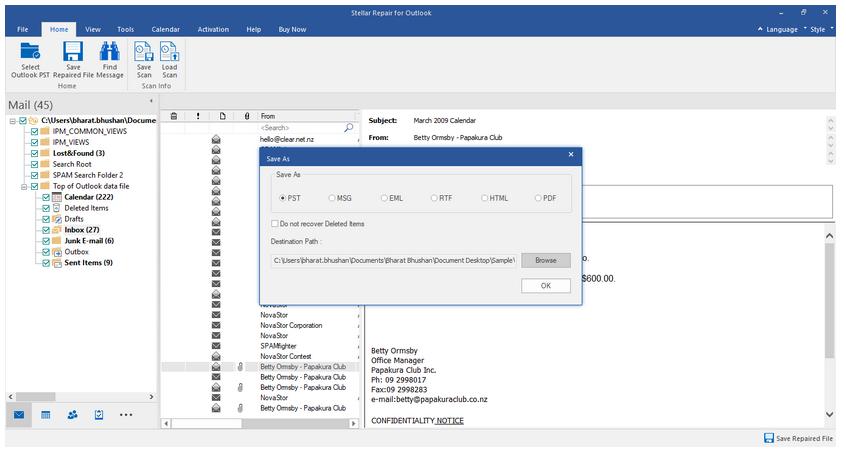
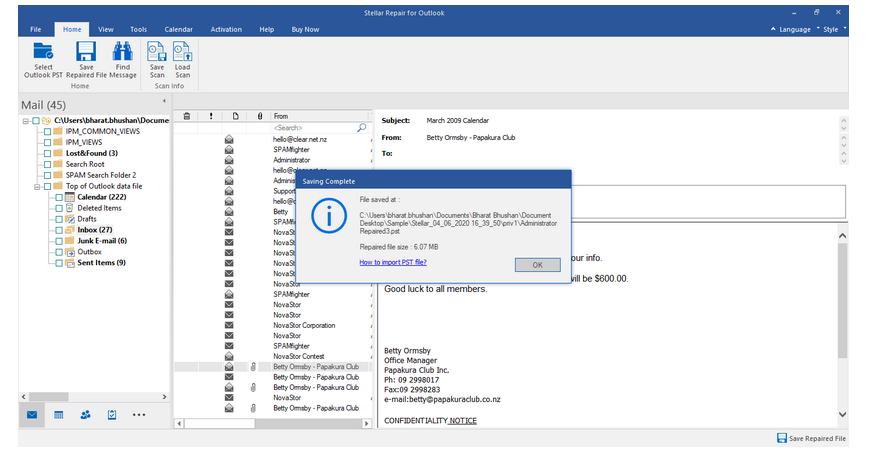
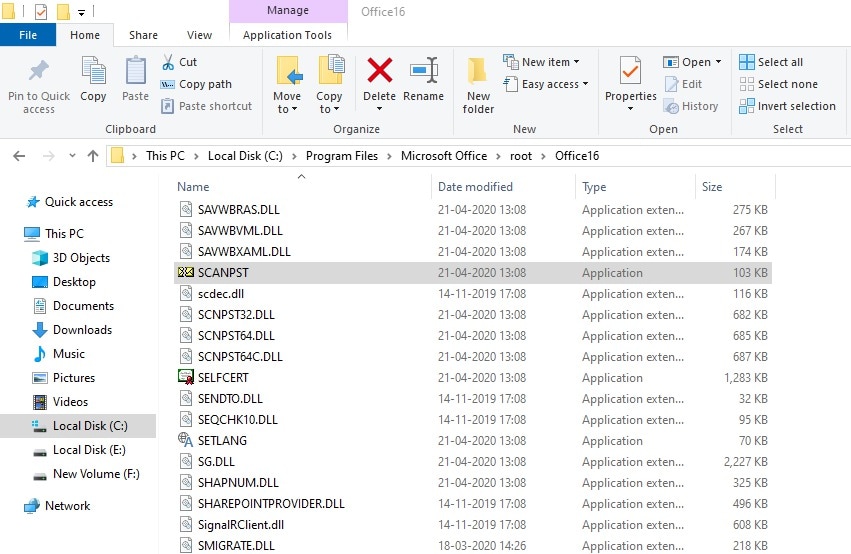
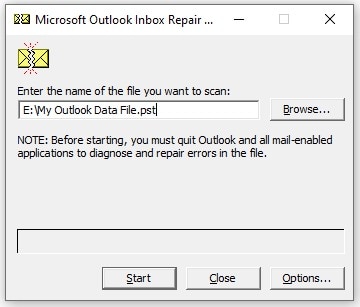





Amy Dennis
staff Editor