How to Select Which Files or Folders to Sync in OneDrive?
Do your devices like phone or tablet run out of storage? Are you looking for an easy solution for to store your data?
If yes, then OneDrive is a great option for you. It is a cloud-based storage solution of Microsoft that allows you to store all your files and folders securely in one place.
You can also access OneDrive virtually from anywhere and anytime. The best thing is that it can also secure your synced files present in File Explorer. On this virtual platform, you can store photos, videos, documents, and all other important files.
Are you wondering how to sync files in OneDrive or how to select which files to sync in OneDrive? If yes, then you must go through this guide.
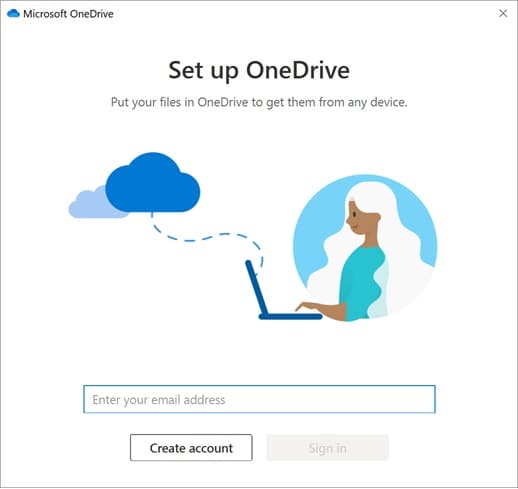
In this article we have discussed the ways to select files and folders to Sync in OneDrive.
Take a look!
Part 1: How Does OneDrive Sync Work?
To sync your data or files in real-time OneDrive, use “Windows Push Notification Services.” WNS notify the sync app whenever you make any change by reducing redundant polling.
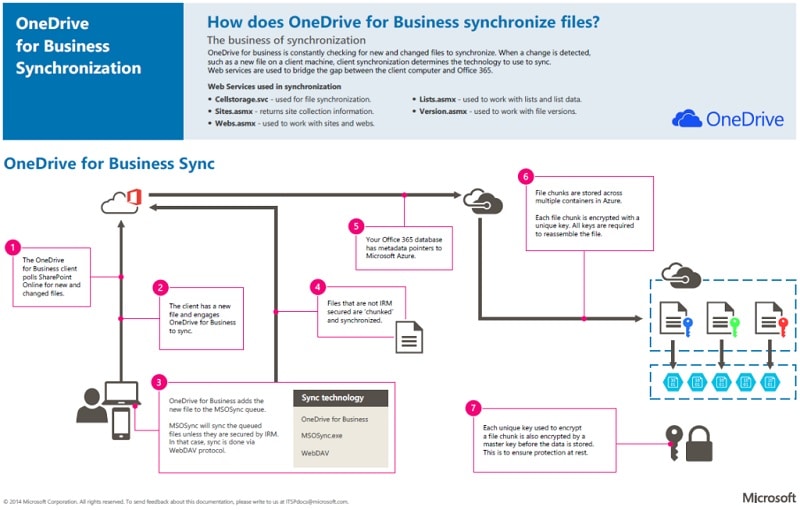
Given below points tell you how it works actually:
- A transformation happens in Microsoft 365.
- WNS alerts OneDrive about the change.
- Now, the OneDrive sends it to the “Internal Server Changes Queue.” In this, the immediate changes in metadata (renaming or filename) occurs.
- The metadata pointers of Microsoft 365 direct it through Microsoft Azure.
- The changes occur in the sequence they are received by OneDrive.
Note - Earlier, a polling service was used to verify for changes. It results in system lag as it needs a lot of computing power. But WNS is a major development in this app.
How OneDrive Sync Different File Types?
Depending on the type of files, OneDrive handles Sync accordingly. For files of Office 2016 as well as Office 2019, it works together with the specific apps to ensure all data transmitted properly.
OneDrive sync file size limit allows you to sync files and folders accordingly. The files and folders, which are less than 8 MB get transferred in a single HTTPS request.
On the other side, files that are more of 8 MB or more get separated into file chunks.
1.2 Features of OneDrive
Are you using OneDrive for Business? If yes, then you must also know all its features to get the best out of it. Let’s go through some of its important features:
- Offers 1TB storage- When you use any of the Office 365 suites, it offers 1TB storage to its uses which is sufficient enough to store all your files.
- Replace your local file storage on your PC- When you save your files to OneDrive, you can easily access them from anywhere.
- Suitable for Android, iOS, and Windows- Access your files irrespective of their platform
- One version of accuracy- It allows you to share your documents so that your other team members can also view or edit them.
- Sync files to your desktop- Users can selectively sync their files and folders to the desktop.
Part 2: How to Select Which Files or Folders to Sync in OneDrive
If you want to sync any particular file or folder in OneDrive, then follow the given below steps.
Step 1: First of all, from the taskbar, you have to double-click on the icon of OneDrive.
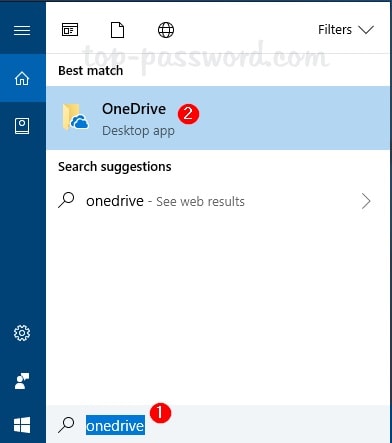
Step 2: Now, you will need to sign-in to OneDrive. When you sign-in for the first time, you have to choose the folder where you want to store the sync files.
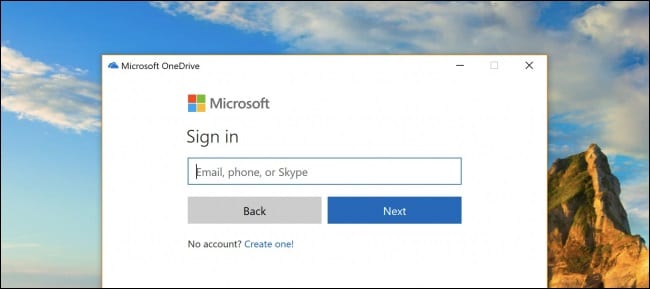
Step 3: Now, click on the sign-in button and enter your Microsoft account or OneDrive account details.
Step 4: Then you can see the new window; click on “Next” to use the default location for saving all OneDrive folders. Here, you can also select a new location for your OneDrive folder.
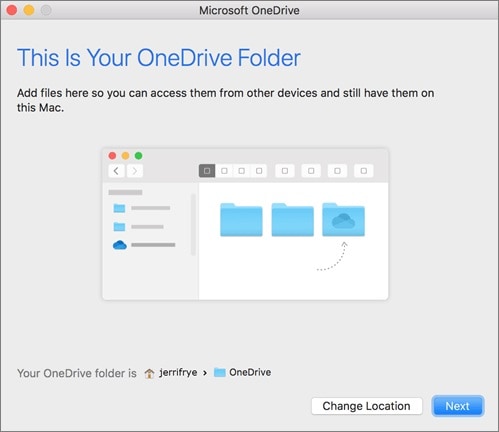
For this, you need to click on the “Change location” link and then select a new location as per your choice.
Step 5: In the last, select the files or folders that you want to Sync to your OneDrive account.
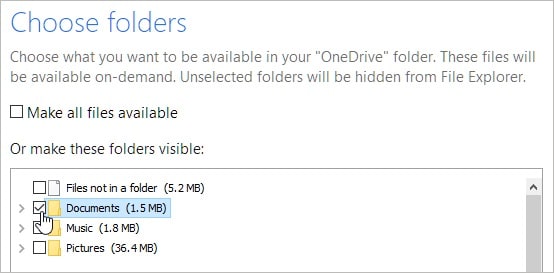
Here you will have two options:
- Sync All Files and Folders
If you would like to sync all your files to OneDrive, then you must go with this option. It is one of the most simple and easy ways to access OneDrive.
If you have little storage on your PC or tablet, then select this option. If you choose this option, place a checkmark in the box before the folders which you want on your PC and OneDrive.
Now, you have to click on “Next” to complete the process of synchronization.
Note: You also have the option to Sync your desktop, pictures, or documents that are part of your profile to the cloud. The result is the same as if you alter the default location of the Desktop, Pictures folder, or Documents.
Further, you can also copy files to OneDrive without sync. For this you need to copy each file from the desktop and should paste it in One Drive folder.
But, If you want to backup your important data then you can use the Wondershare UBackit. It is safe and secure tool that can restore and backup your data in no time.
Part 3: People Also Ask For
Most people are using OneDrive and have several questions in their minds. Here we will discuss some of them that help you to understand it in a better way.
Q: How Often Does OneDrive Sync?
A: OneDrive syncs to Clio approximately every ten minutes, and you cannot change this time. However, if you want to sync your files before this time, then it is possible. Just click on the “sync now” option to initiate this process.
Q: What if OneDrive Sync File Name Too Long?
A: All decoded file paths, with the file name, should not have more than 400 characters for OneDrive. This limit is applicable to the group of the file name after decoding and folder path.
If the file name is too long, follow these steps:
- Locate the file in which you find an error.
- As now you are aware of the location of the file, go to its main or top-level folder.
- Rename that folder to decrease the character count to less than 260 characters.
Q: What is the OneDrive Sync File Size Limit?
A: There is no such limit on the number of files that you can sync to OneDrive. But the maximum size of a particular file is 15 GB.
Q: How to Copy Files to OneDrive Without Sync?
A: Use the given below steps to copy files to OneDrive without Sync:
- Go to the notification area and right-click on the icon of OneDrive
- Then select the “settings” option from here.
- Then click on “choose folders.”
- Now, at the top, you have the option to either turn Sync off or exclude a folder from syncing.
Conclusion
We hope that from the above article, you have learned how OneDrive works and how to select files to sync in OneDrive. All in all, we can say that OneDrive is a safe and secure platform where you can easily store all your files.


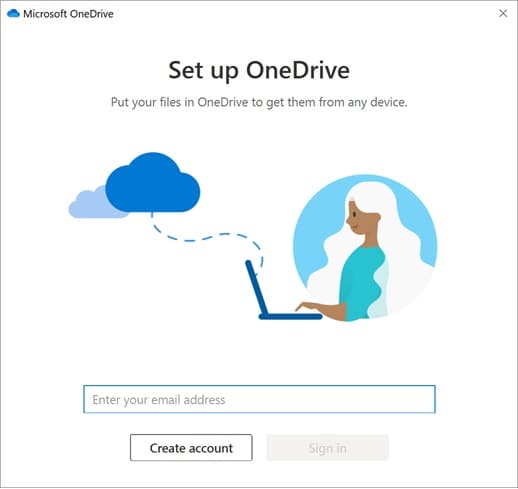
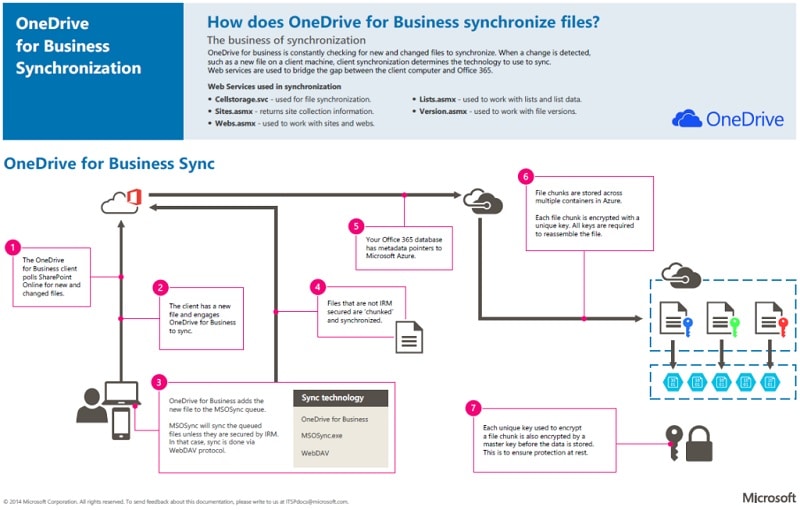
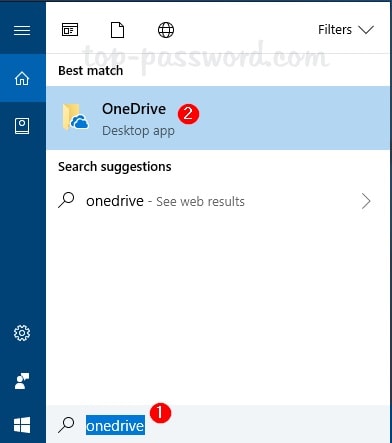
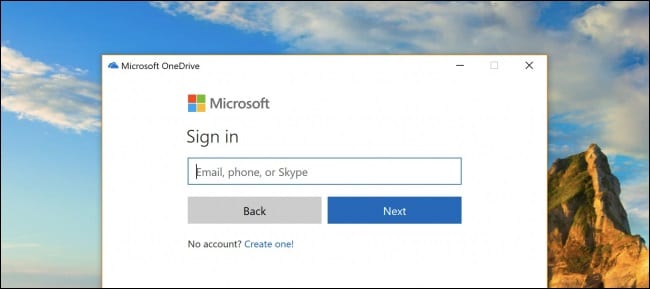
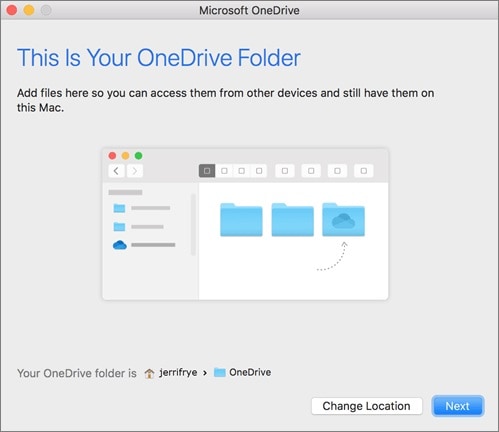
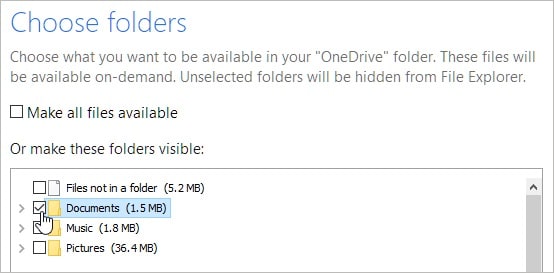





Amy Dennis
staff Editor