
To prevent losing data or it falling into the wrong hands, it’s essential to back it up. Fortunately, software solutions can help, and there’s even NAS backup software for backing up data on a large scale. You can even use some of these NAS backup software for free.
Table of Content
Crucial Factors to Consider When Looking for NAS Backup Software
Considering certain factors when looking for reliable software to back up your NAS devices is crucial. They’ll help ensure you get a dedicated app that keeps all your data safe and secure, and worrying about losing it will become a thing of the past.
Here are the factors you must consider when choosing the best NAS backup software:
- Security
The most crucial element of a good NAS backup app is security. After all, if you’re backing up specific data, the chances of it being vital to you are incredibly high. You don’t want to risk losing that data by any means.
Moreover, without proper security measures, you can lose your essential files, making it possible for specific unwanted individuals to access your data and cause chaos. Decent security is critical when backing up vital, sensitive, for-your-eyes-only data.
- Pricing
Pricing can be a deal-breaker when choosing NAS backup software. For instance, an app costing more than you can afford might deter you from buying it. If it’s free, are you sure you can trust it? How reliable is it if it doesn’t cost a dime? Who made it, and who can access it?
Some apps we’ll mention below have free options, but professional and powerful software will undoubtedly cost. To get helpful backup features and high functionality, you need to pay, and when you do, it should be to a reputable company that’s been in the backup business for a while and has experience.
- Automation
Suppose you’re doing weekly or monthly backups. You’ll either have to waste your time every Wednesday or Friday, for example, or possibly even forget to do it entirely if you’re doing it monthly. However, some NAS backup applications have automatic backup options, which can significantly make your life easier.
With an auto-backup option, you won’t have to choose backup sources, files, and folders whenever you need to back up files. Instead of remembering to do manual backups, you can set up an auto-backup option once and forget about it, and it’ll regularly do it for you. That’s why paying for such a feature is worth it.
- Backup Options
Any app’s capability is something you must consider before purchasing it or getting a subscription. For instance, you might have limited options for different backups. One app may not support auto-backups, while another might perform them as a default. If you’re after the auto-backup feature, you’ll probably go for the latter.
Researching the desired app’s features before purchasing is crucial. That includes the operating systems it can run on, the type of backups it can create, its ease of use, advanced features, and other functionalities.
- Device Support
Finally, there are compatibility issues and device support. Depending on your NAS brand and model, you must find the right app compatible with your hardware. Remember that some backup software solutions only support specific NAS devices or manufacturers.
Before deciding what software to purchase or what subscription to get, ensure it’s compatible with your NAS device. Otherwise, your money would go down the drain, and you won’t be able to back up essential NAS device data.
The 9 Best NAS Backup Software
If you’re searching for proper NAS backup software, below is a list of the nine best apps on the market. They have various price points, subscription options, specific features, and additional functionality. Here are the top nine NAS backup applications.
Some apps might offer features you’re looking for, while others might not. Moreover, you might like the user interface of one app more than another. What’s important is that you consider your needs, research what each app offers, and find one that suits you.
1. Wondershare UBackit

Of the nine NAS backup apps we’ve tried and tested, Wondershare UBackit might be the best solution for backing up your NAS data. The app offers high functionality and has excellent advanced features, such as the following ones:
- Backing up files to any NAS device that mapped to the computer
- Backing up files from NAS to PC local drives, external hard drives, USB drives, another NAS, etc.
- File, folder, and partition backups
- Internal and external disk backups
- Incremental, scheduled, and real-time backups
- Encrypting backups with a password protection
Wondershare UBackit comes at $9.99 for a one-month license, $19.99 for a three-month license, and $29.99 for an entire year. However, there’s also a one-month free trial to try the app and see if it suits your needs.
With such incredible features and a low price, UBackit has everything you need in a single app, which is a significant advantage. On the other hand, it’s only available for Windows machines, which is its disadvantage.
2. Backblaze B2
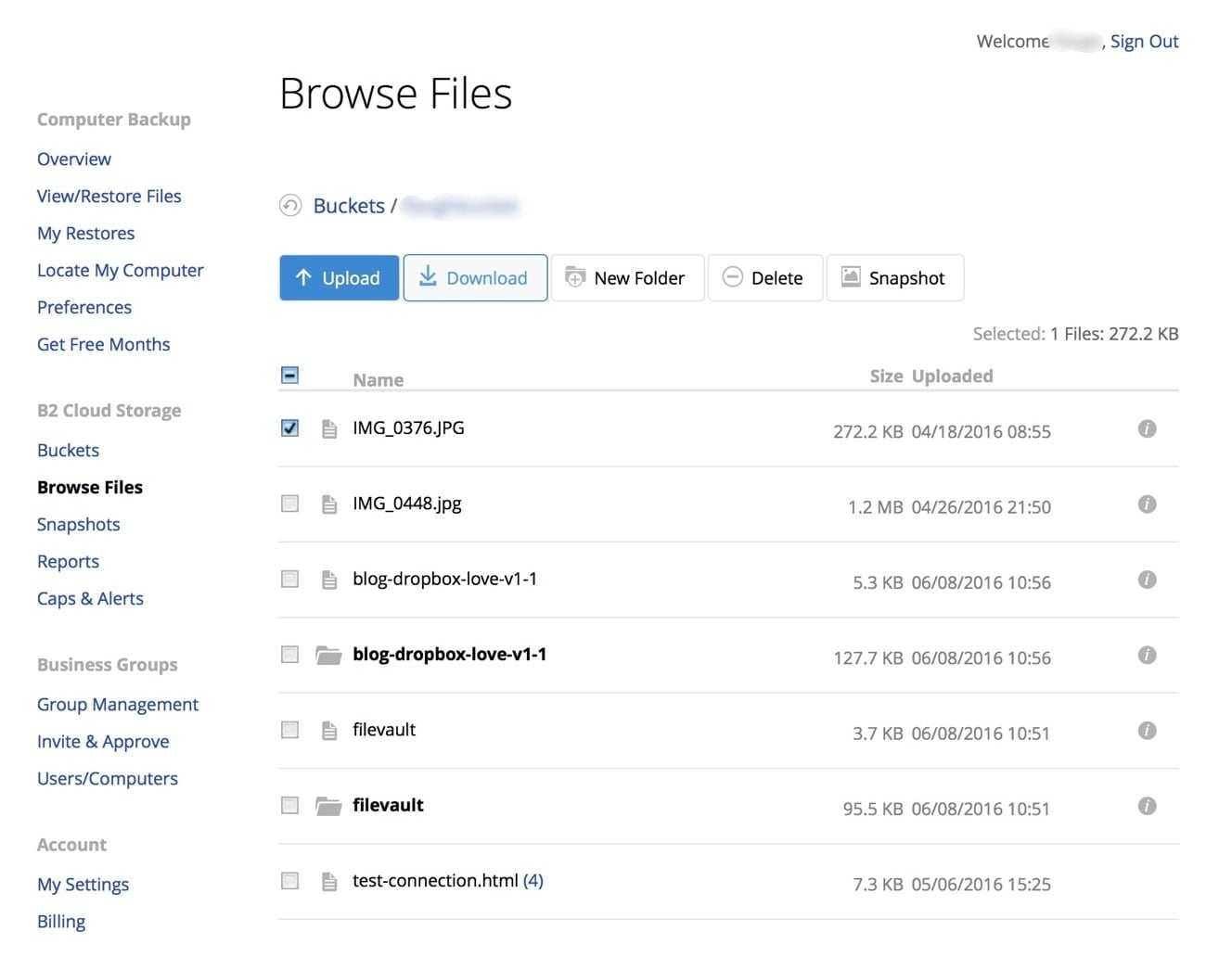
Backblaze B2 is another excellent choice for NAS backups, as it has the following features:
- Two-factor authentication
- Data encryption
- High compatibility with various NAS manufacturers
- Unlimited storage
- High backup upload speeds
A 15-day free trial is available, and the company behind Backblaze B2 is offering the software at a relatively low price of $7/month. You could also get the yearly subscription at $70 or pay two years upfront and get it for $130.
Backblaze B2’s price is its significant advantage. However, being one of the cheapest applications on the list, it struggles with the user interface and simplicity and needs to improve when it comes to mobile apps. Moreover, it lacks folder synchronization, and you can only get single-computer licenses.
Related solution: How to backup Synology NAS to Backblaze B2
3. MEGA
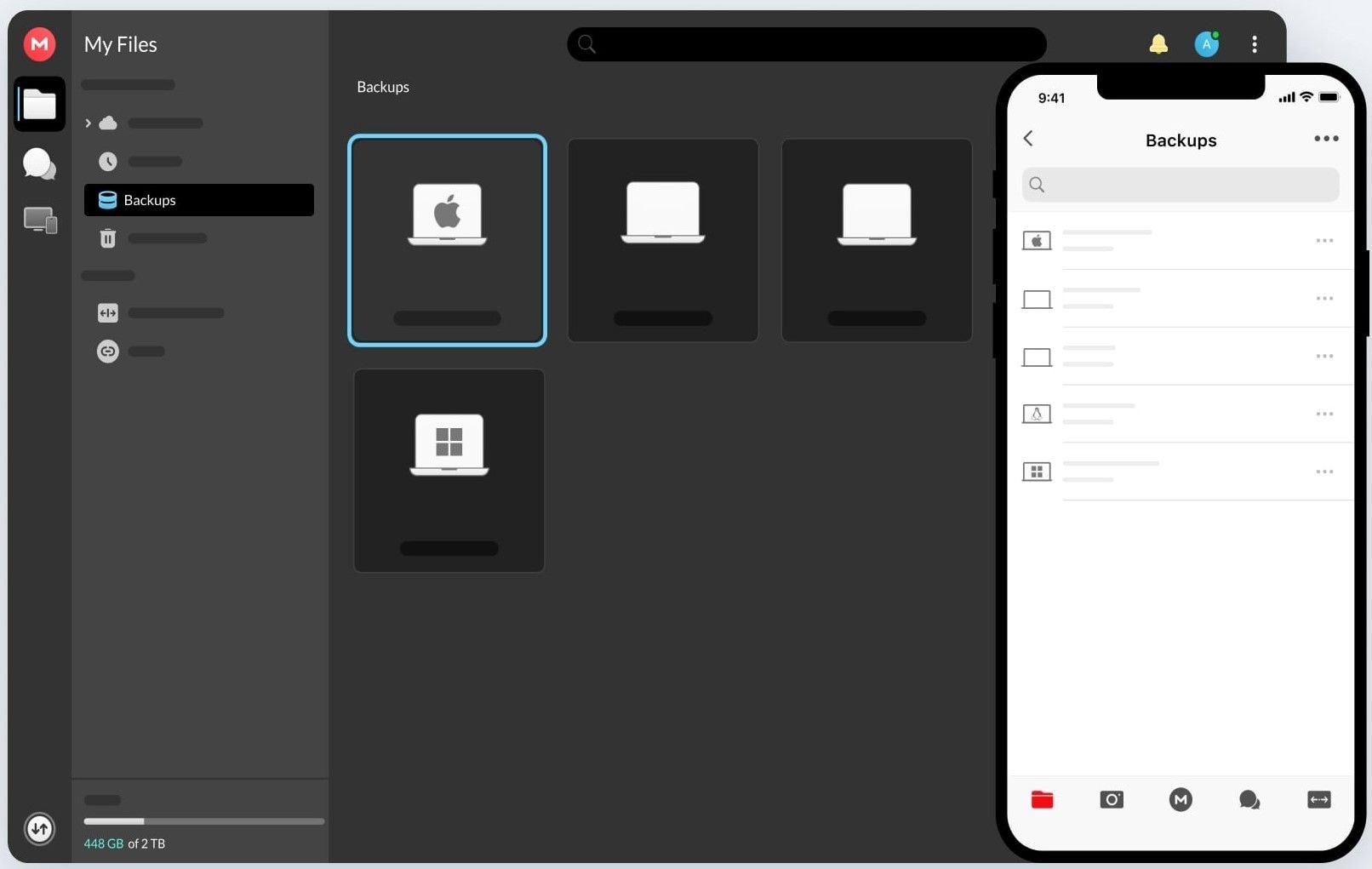
MEGA can be an excellent option for people with Synology and QNAP NAS devices. It’s one of the cheaper you can find and even has a free plan. MEGA’s features include:
- Excellent security options
- Data syncing and sharing
- Great Synology and QNAP compatibility
- Adjustable business pricing
The free option doesn’t offer much, and if you want decent functionality, you can expect to pay between $6 and $36 a month, depending on the version you pick and the storage you need. Moreover, business plans start at $18 and are intended for three people minimum.
MEGA’s cheap price, various paid options, and adjustable business rates are certainly better than the competition’s. However, MEGA’s customers have been complaining about its customer support, and more than a few are unsatisfied with the user experience.
Related solution: Backup QNAP NAS to Synology NAS
4. ElephantDrive
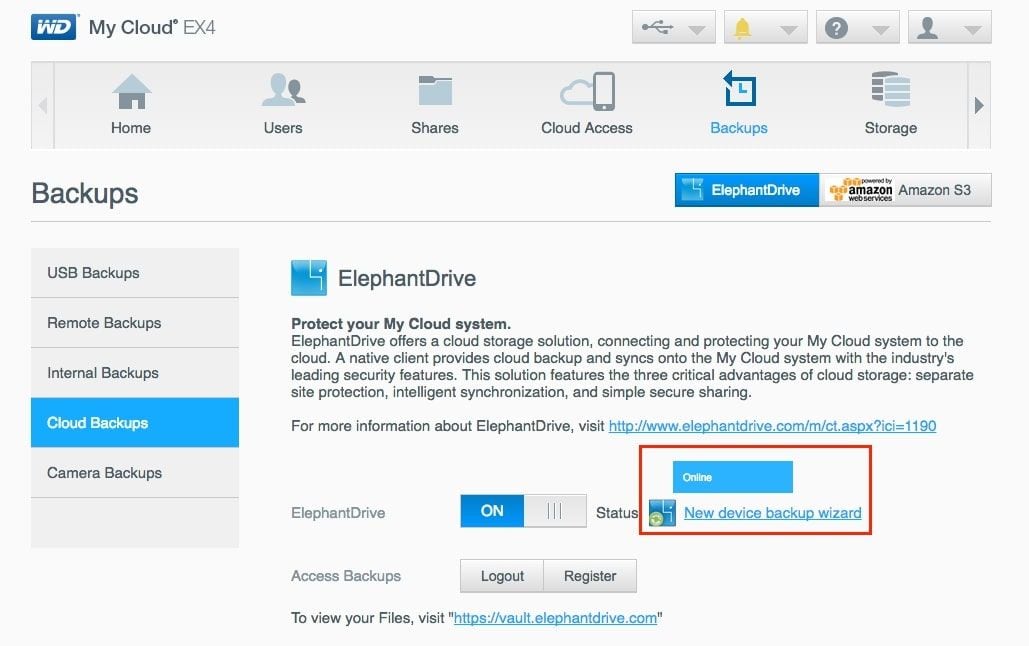
One of the most straightforward tools for backing up NAS devices is ElephantDrive, and that’s because of its features:
- It supports unlimited devices
- Quick backup of the entire NAS
- Various file-sharing features
- Powerful backup features
There is a free trial, but with a price of $100 for 1 TB per year, and each TB costing another $100, ElephantDrive isn’t precisely cheap. It might be worth it, depending on your needs.
The advantage of this app is that you get both file-sharing and backup features for a single subscription. However, ElephantDrive needs to improve in other aspects. These include a buggy interface for which users require help, a lack of mobile apps, and no two-factor authentication.
5. Acronis Cyber Backup
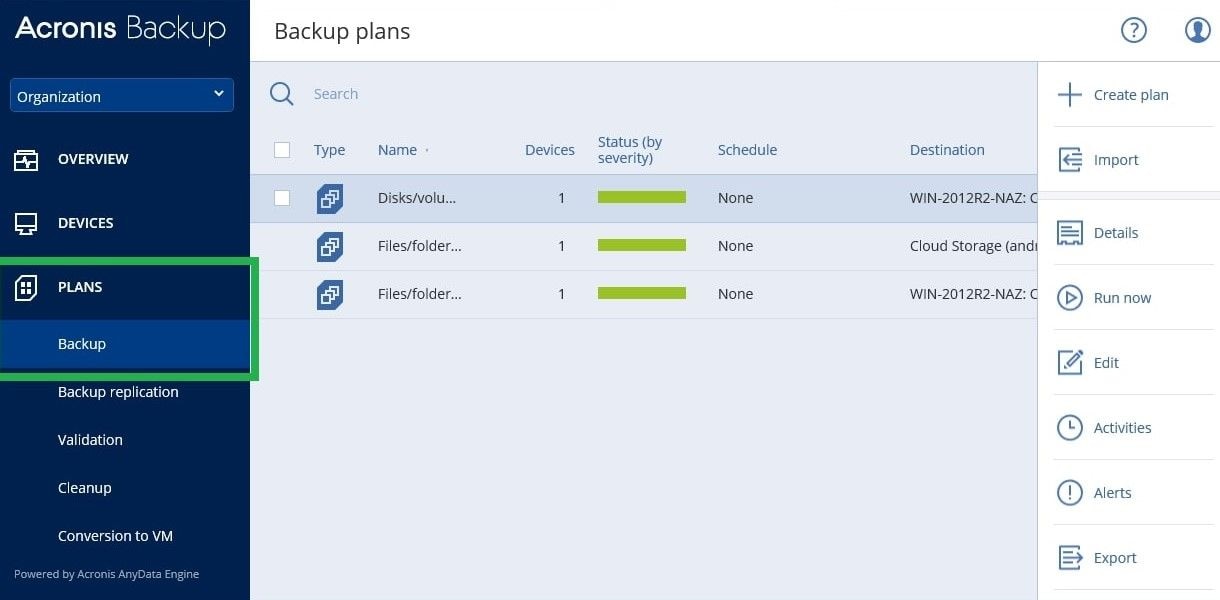
Acronis Cyber Backup is an excellent solution when security is your primary and ultimate concern, and that’s because Acronis takes this extremely seriously. Its features include the following:
- Incredible and robust built-in cybersecurity
- Protection against ransomware
- Scanning data for malware
There is a free trial, and Acronis offers either perpetual license or subscription pricing. Both start at around $50 per year, which is the price for a single PC.
Security is a significant advantage if you choose Acronis Cyber Backup as your NAS backup software. However, it’s not all rainbows and sunshine. Acronis’s disadvantage lies in the fact that you must purchase cloud storage for your backups separately. It also lacks automatic remote management and has compatibility issues with third-party cloud backup software.
6. IDrive
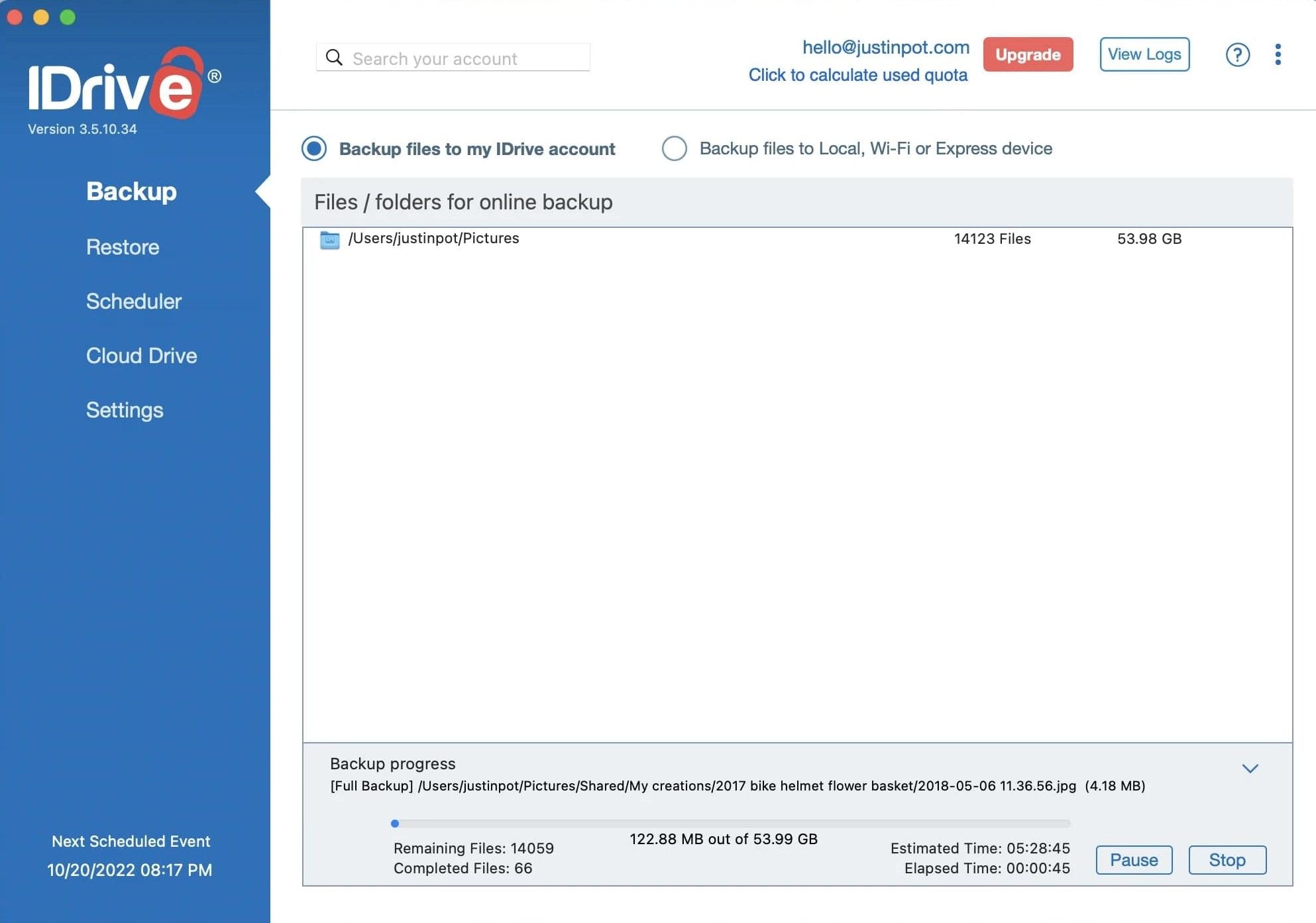
iDrive might be a fine choice if you’re looking for an online backup provider. It’s fast, and if you check out their website, you can find various subscription plans at different price points. The features include:
- Decent cloud storage features
- Backup encryption
- Fast upload speeds
- Free local backups
- Easy setup
IDrive is relatively cheap, too. There’s a free option with 10GB of space, but for serious backup needs, you can expect to pay between $3 and $1150 per year, depending on storage and the number of users. There are many different pricing plans which you can view on the website, and such pricing adjustability is its massive advantage.
However, being one of the cheaper options on the list, the app has aspects where you can feel the price cuts. Namely, it lacks certain advanced features, doesn’t have unlimited storage, and offers limited Linux support. Moreover, you must use Windows for a complete disk image backup.
7. AOMEI Backupper
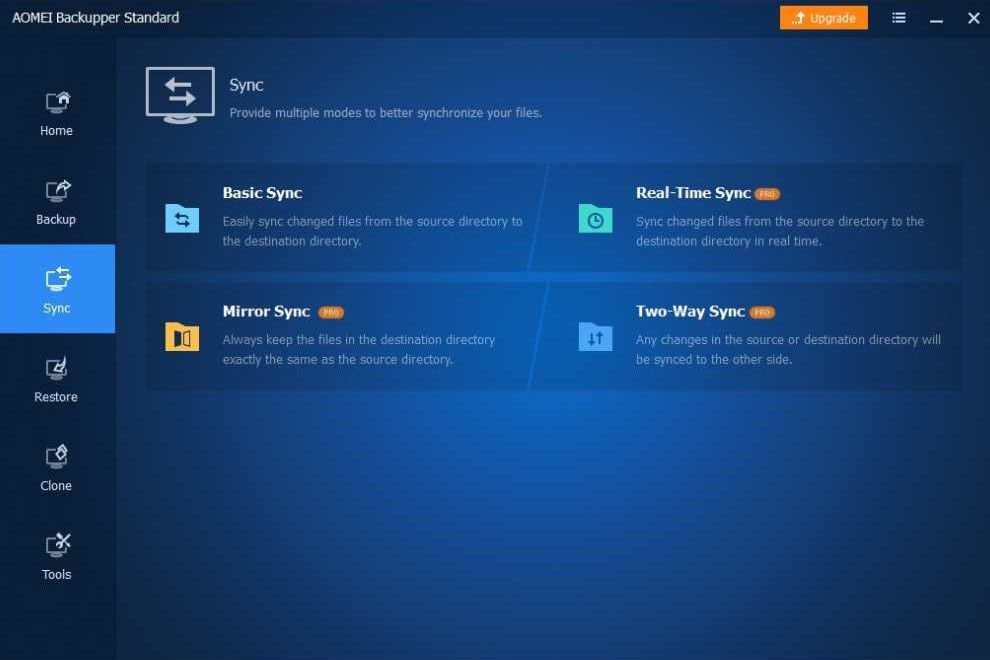
Another possible solution for backing up your NAS drives is AOMEI Backupper. It offers the following features:
- Easy-to-use interface
- Minimalistic application
- Quick backups and restores
- Decent synchronization options
Starting at free for a 30-day trial with limited functionality, AOMEI goes up to the Technician version with unlimited PCs for $499, with a few pricing options in between, which you can view in detail on the website.
The AOMEI Backupper is a simple and minimalistic app with decent features, and its ease of use is a great advantage. However, it also has significant disadvantages, which might make it unusable for your situation. Namely, it doesn’t offer encryption options, and it doesn’t back up all your files.
8. Ashampoo Backup Pro
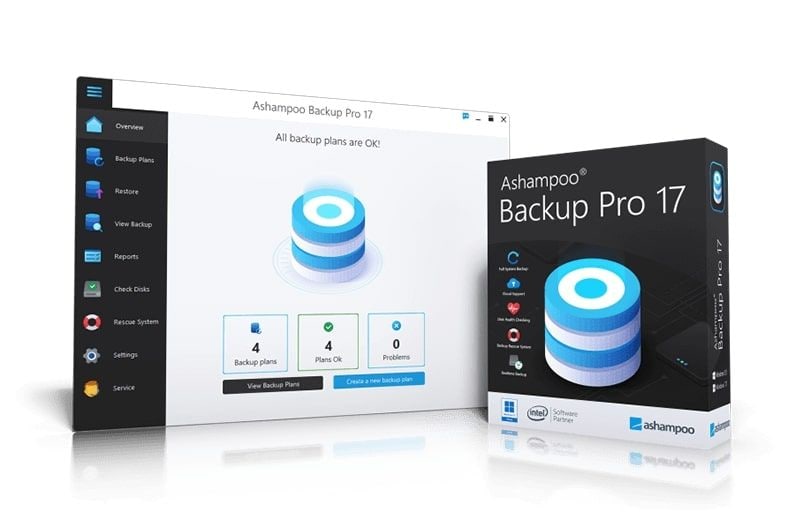
Ashampoo is a company that’s almost 25 years old, meaning it has been in the game for a long time. It has been improving for years, and its latest Ashampoo Backup Pro 17 is an excellent backup tool with unique backup features:
- Clean and straightforward design
- Backing up PCs to NAS devices
- Backing up NAS devices to the cloud
- Real-time backup option
There’s a limited free version of the app, which you can always download. For the full Pro version, you can expect to pay $50. However, there are sometimes flash sales, and you might find a deal and get the app for only $20.
The frequency of these sales is a significant advantage, and you can get the app relatively cheaply most of the time. The disadvantage of Ashampoo Backup Pro is the ads you see inside the app and the badly-labeled interface. You undoubtedly don’t want to endure ads if you pay $50 for the software.
9. Synology C2 Storage
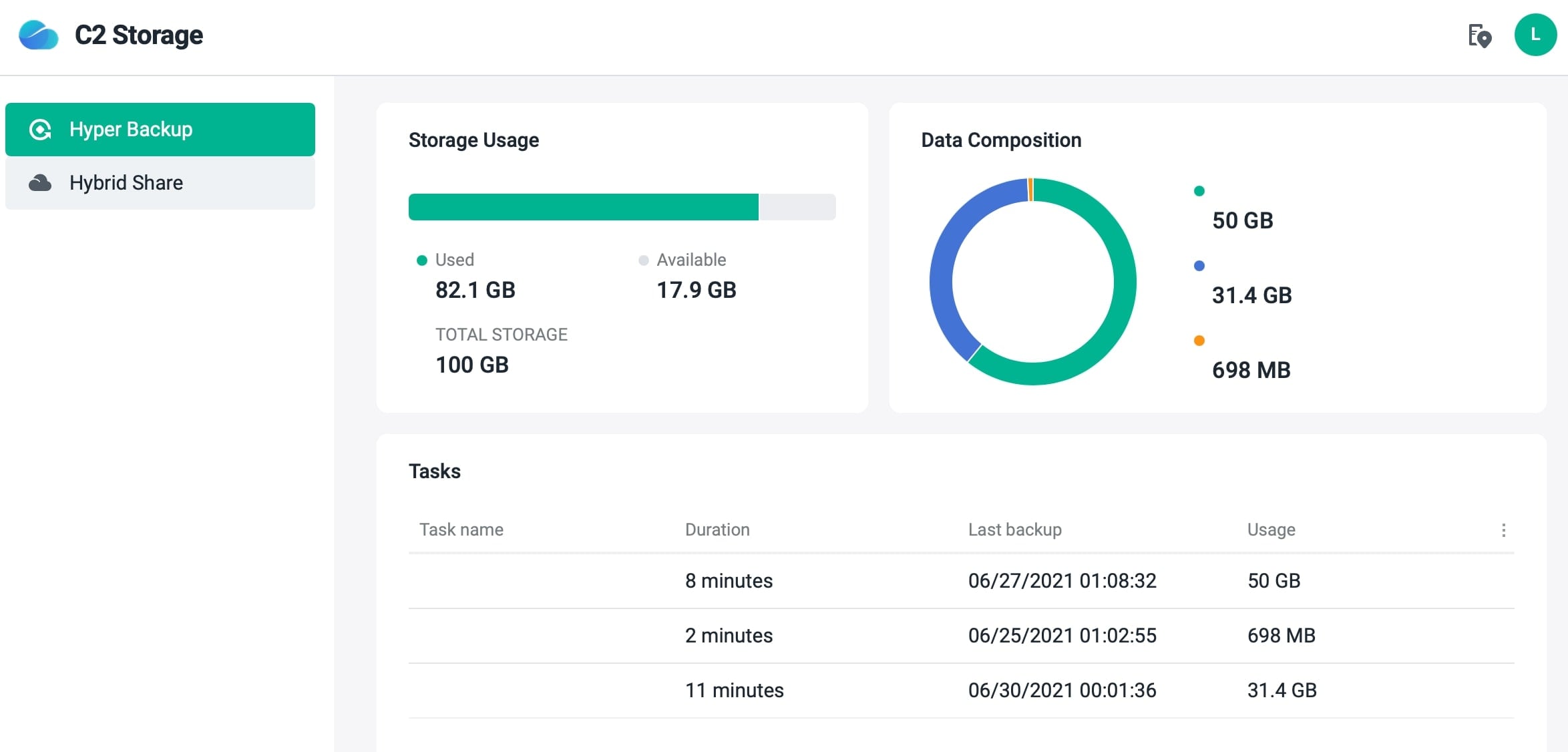
Synology, which manufactures and sells Synology NAS devices, also has its own NAS backup software. That’s what Synology C2 Storage is: Synology’s solution for backing up NAS data, and although Synology is a known name in the NAS game, C2 Storage isn’t as famous.
The app itself offers decent features:
- Data integrity checks
- Synchronization options
- Powerful data encryption
- Incredible compatibility with Synology NAS devices
There’s a free 30-day trial, and the pricing starts at $11.99 per year for 100GB and goes up to over $1200 a month for a 200TB business plan.
If you own Synology NAS units, C2 Storage has a significant advantage as it’s from the same company. However, there are disadvantages, too. Users report that their backups have been slow and require a considerable upload speed.
Conclusion
Backing up your essential NAS data to protect it from theft, accidental deletion, or file corruption is crucial in keeping your sensitive data safe. Fortunately, there are tens of solutions for NAS backups on the market. However, there are certain elements you must consider when choosing such an app, including price, security, features, and compatibility.
We’ve tested nine NAS backup solutions to help you find the right one. Try them to see what they offer, their features, and how much they cost. That way, you’ll discover NAS backup software that fits your needs.

 ChatGPT
ChatGPT
 Perplexity
Perplexity
 Google AI Mode
Google AI Mode
 Grok
Grok























