How to Backup Files Before Reformatting in Windows 11/10/8/7
I am looking to reformat my C drive and do a fresh reinstall of Windows 10 (Build 18362), my programs, and apps. I know that many of my installed programs, such as those from Adobe, require me to uninstall them on the Adobe home page first. Others, such as windows, offices, and other specialty programs, will require saving of passwords. The main question I have here is what information I should keep (such as passwords) and what shouldn't.
The importance of creating a backup for valuable data can never be ruled out. Scenarios like virus or malware attacks, bad sectors on the external hard drive, accidental loss of data can lead to permanent data loss. In this case, it is always advised to create a backup. Where the system fails to work properly i.e. system crashes, the only way left is to format the device or the hard drive. So this should be optimized with data backup. This article explains all the possible answers to the question i.e. how to back up my data before formatting? Here are some of the topics that would be discussed thoroughly in the article.
Why Backup Files before Reformatting?
As mentioned above, creating a backup is the necessary step to secure the data before any process of reformatting the device or drive. Here appears two categories for the process of formatting. The first one is formatting a removable device and formatting a hard drive. Both processes need a different approach for backup. When you are backing up files before formatting the drive, device, or laptop, all you need is the computer backup or system backup. When it is about and external storage media, the technique could be performed with partition backup. You can use the windows backup and restore utility to save the files and another way to create a backup is via third-party application software.
Things You Must Do Before Reformatting Your PC
Trying to reformat your device? Then before reformatting, there are certain aspects that you have to consider for the safe proceeding of the process. The following are some of the things that you must do before reformatting your device.
- Save your movies, music, and documents. Save all the files and even the important file systems along with all other media present on the hard drive or the system OS. Saving data in the form of backup is mandatory to protect the data from data loss.
- Create a copy of your drivers. Without the drivers, your device is virtually useless. Save all of the hardware drivers i.e. for mouse, keyboard, graphics, and audios.
- Get a list of the software installed on your PC. This will help you in the process of reinstallation. You don’t have to search for all the software one by one rather with a checklist you can directly reinstall them without wasting any time. Also, you have to de-authorize the software if you are cleaning your device or shifting to a new one.
- Make a copy of your browser settings. This will help you to save the important sites and along with all the credentials related to various sites.
- Back up your mail client. Important emails should be backed up as they can be used again.
- Save your downloads in progress. Saving them would help you to reinstall or re-download them once you are done with cleaning the device or drive.
- Double-check you still have your original installation disks along with the original operating system.
- Ensure you have all the serial keys you’ll need. Without the serial keys, the operating system will consider your copy as a pirated version and would not let you access the complete features.
Make a checklist for all of the above-mentioned points and complete them one by one before reformatting your device.
How to Back up My Files Before Reformatting via Built-In Tool?
How to backup files before formatting an external hard drive is still a question revolving around. Files to backup before formatting needs a built-in tool. Your device holds the capacity to create a backup without any paid or free third-party backup software. Here are the steps that should be followed to back up the files before reformatting via a built-in tool. This process is applicable for windows 10 and 7 while you can use the command utility in windows 8.
Step 1 Attach or insert the destination storage media in the device. In the window's main menu, select the option of control panel followed by selecting system and security.
Step 2 In the drop-down menu of system and security, select the option of backup and restore.
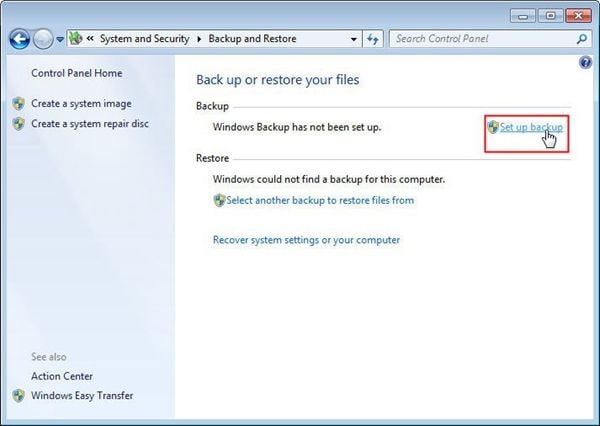
Step 3 In the backup and restore window, click on the option of Set up backup and select the location to save the backup. Choose the files to be backed up and review settings. Click run backup to continue.
Scheduling your backups is another option viable. In this case, you can type recovery in the search box or select the option of Select another backup to restore files. Using the built-in tool for backing up the data sometimes compresses the files and media that pushes the data security and device functionality at stake.
Save Files Before Reformatting Computer with Wondershare UBackit
Apart from the in-built backup utility of Windows, it is recommend that you use Wondershare UBackit data backup software.The automatic and incremental backup features will be really helpful to reduce your backup workload. Read the following guide to backup your files before formatting your Windows OS.
- Backup your files, folders from hard drive in three simple steps.
- Set an automatic backup schedule to free you from data loss worries.
- Filter your documents, photos, audios, videos and programs to make the backup process quicker and easier.
- Monitor the storage, protect the backup environment, and notify backup schedule intelligently.
Step 1 Launch Wondershare UBackit
Launch UBackit backup tool once the download and installation completes. Then, click Create New option from the screen, and select File Backup or Disk Backup. The latter one can help you backup the entire disk at one time.

Step 2 Select Files/Folders from Hard Drive
Select the files you want to backup. No matter it is office file, such as word, excel, ppt, etc, or video, photo, and Outlook files, UBackit supports any type of data. You can check more information on UBackit reference page. If you've completed the setting, just click Select option at the right bottom to continue.

Step 3 Choose Backup Destination
Now you need to select the backup destination to save the backed up files. And click Select to continue.

Step 4 Start The Backup Process
The backup process will take from seconds to minutes, it will depend on the backup file volume. Once it completes, you will receive an automatic notification from the app. And from the screen, you could see Schedule, View and Backup option. The Schedule one enables you to set a daily, weekily, monthly and non-stop automatic backup plan. If you want to backup the file/disk at any time before reformatting in Windows 11/10/8/7, you could set a non-stop automatic backup schedule.

Conclusion
Hence, in this article, creating a backup for the files before reformatting the device, drive, or laptop via the built-in tool and third-party backup software is briefly discussed. Backup is essential to save the data and to use it and restore it at times of system crash or failure. Wondershare UBackit is a software solution that can be potentially used to create strong backups. The software offers system backup, disk backup, and partition backup, file backup, and file sync functionalities. All you have to do is to use the stepwise procedure mentioned above and backup all the important data and clean your device to fix any abnormality. Next time when you want to reformat your device or drive, do consider the important points mentioned above and then use either the built-in tool or third-party backup software as per your requirements.


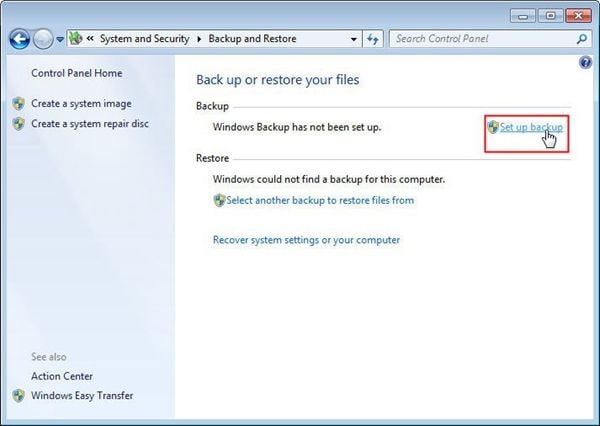





 ChatGPT
ChatGPT
 Perplexity
Perplexity
 Google AI Mode
Google AI Mode
 Grok
Grok
























Amy Dennis
staff Editor