Top 6 Windows Driver Backup Softwares in 2025
If you are using a Windows PC, then you should take a few added measures to keep your data and drivers safe. Ideally, one should take the assistance of Windows driver backup software to safeguard their essential driver files and installers. There are lots of popular cloud-based applications that can be used to backup your drivers. If you are confused about the availability of various backup tools, then don't worry. In this post, we will make you familiar with the top 6 Windows driver backup software and show you how to backup drivers.
Why taking a Backup of Driver is important?
Before knowing the importance of Windows driver backup, let's find out what a driver is? In simple terms, a driver is a collection of software to build up communications between operating systems and your hardware device. For instance, if an application needs to read some data from your device, the procedure is as follows. Windows driver is the first receiver of the data from the device and also the sender by returning the data to the operating system, which returns it to the application. It is a Windows driver that plays such an important role in keeping your applications and devices running smoothly.
Nevertheless, Windows systems are quite vulnerable to a security threat. With so many cyber attacks taking place almost every day, it is of utmost importance to make a second copy of your drivers. Losing data files is one thing, but without having an installation for your drivers, your computer would not function ideally.
Therefore, you should walk the extra mile to make sure that your installed drivers would stay protected at any cost. It doesn't matter if your system has been attacked by malware or if you have accidentally overwritten anything, your driver backup can undoubtedly save the data in the worst-case scenario.
To make things easier for you, there is already a wide availability of Windows driver backup. By taking the assistance of these dedicated tools, you can backup all the installed drivers without much trouble. We have listed five of these applications in the next section.
Top 6 Windows Driver Backup Software
Here's our handpicked list of the five best Windows driver backup tools that every tech-savvy user should know.
1 Wondershare UBackit
UBackit data backup is one of the best Windows drivers software you can't miss, which offers a fast, smooth, and secure solution to back up and restore your data on Windows. With Wondershare UBackit, you can back up the specific file, disks, partitions, email, etc. You also can select any destination to save your Windows drive backup with this program. To free you from any data loss, UBackit can automatically back up Windows drivers daily, weekly, monthly, and even in real-time(file backup only). As for the external hard drive, the program will start auto backup once the hard drive connects to the computer for the second time. And if it's your first time using UBackit, you can get a full 1-month free trial. Just download the program and have a try!
How to Complete Windows Driver Backup with Wondershare UBackit?
Step 1. Launch the Program
Download and install UBackit on your computer, and create a Wondershare account to enjoy the 30-day free trial. Then, click Create New from the main menu following by Disk Backup.

Step 2. Select Windows Driver to Backup
To backup the Windows driver, we need to select Disk Backup, then select the driver to backup. After that, click Select to continue.

Step 3. Select Backup Destination
You can choose to save the Windows driver backup to the local disk or external one. If you prefer the external one, please make sure the driver has connected to the computer and been recognized. Then click Select to start the Windows driver backup process.

Step 4. Complete Backup
It will take a few seconds or minutes to complete the backup process. Once it ends, you can select the Schedule option to set daily, weekly, or monthly auto backup plan according to your need.

2 DriverGuide Toolkit
DriveGuide Toolkit, as one of the top 6 Windows driver backup software, is a comprehensive tool to provide all the latest updates for your Windows drivers. Not only it gives a backup for your drivers; it automatically identifies the drivers installed on your computer too. Additionally, it has an extensive database from which you can search the updated drivers for your system. You can either use its free version or try the Plus membership for $14.95
- Automatically identifies the drivers installed on your PC to take their backup.
- It has an extensive list of more than 1 million drivers that users can search online.
- It automatically suggests the recent updates for your drivers.
- It has additional tools to improve the processing speed of your system and keep it safe from a security threat.
- Almost 500 new drivers are added every day to the database.
- The tool comes with advanced technical support.
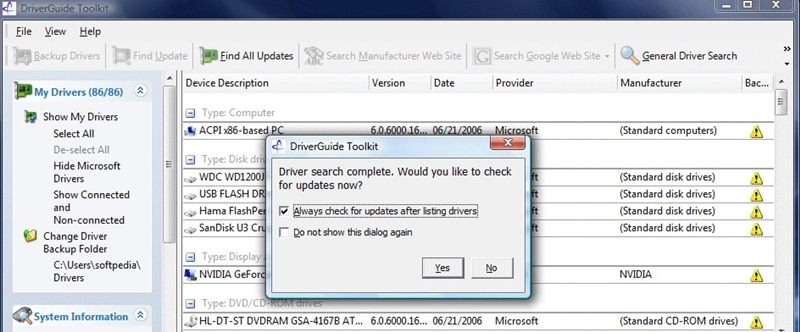
3 DriverMax
Another top 6 Windows driver backup software, DriverMax, would be an optimum solution for performing Windows driver backup and downloading the updated versions at the same time. It has a collection of over 2 million drivers of Nvidia, Microsoft, Intel, Realtek, and more. Compatible with almost every leading Windows version, it can also perform an automatic update for your drivers. You can either try its free version or get the Pro membership for around $10 a year.
- An extensive range of drivers compatible with every major Windows version (both 32 and 64 bit).
- Unlimited download features for pro users.
- It provides an added security to keep your Windows driver backup safe.
- The tool can perform an automatic update of drivers for your device.
- It can also boost the productivity of your system with timely updates.
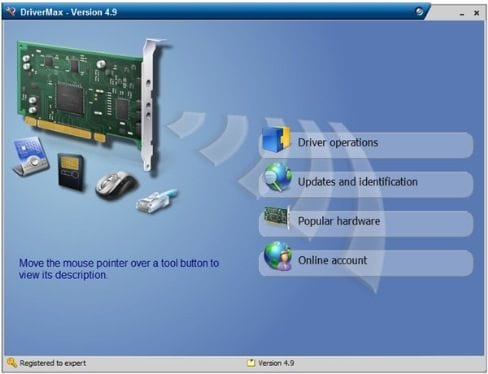
4 Driver Backup 2!
If you are looking for a user-friendly and fast Windows driver backup tool, then you should give Driver Backup 2 a try. Not just Windows drivers, it can also take a backup of third-party drivers as well. Later, you can simply restore them to your PC without much trouble. It provides three default ways to backup your drivers: backup all drivers, backup only OEM drivers, third-party backup drivers. Since it is an open-source tool, it is freely available and can be redistributed as well.
- No installation required to use this easy-to-operate tool.
- It has an integrated command-line interface.
- Compatible with both 32 and 64 bit operating systems.
- It provides an easy way to restore the driver's backup.
- Lightweight and user-friendly.
- Open-source software (freely available)
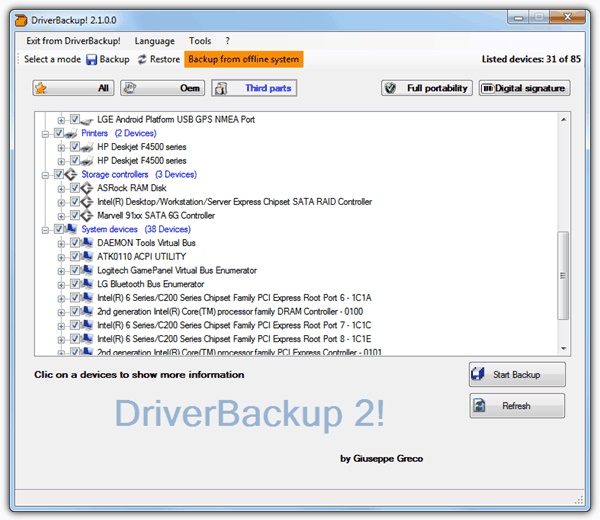
5 Double Driver
Double Driver is undoubtedly one of the top 6 Windows driver backup software, which is sure to meet your basic needs. Since it is a freely available desktop application, one can use it to back up its drivers without spending a dime. Though, the tool hasn't been updated in a while and is compatible with only limited operating systems. Nevertheless, it can be used to meet your immediate requirements.
- Save driver details easily
- Can backup drivers from the current Windows
- Can backup drivers from non-live (or non-booting) Windows as well
- It comes in both GUI and command-line interface
- It can restore drivers from an existing backup
- Freely available
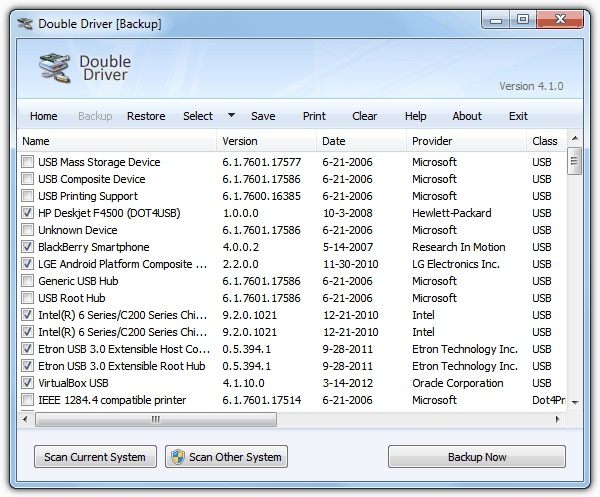
6 Driver Magician Lite
Driver Magician Lite is an all-in-one Windows driver backup tool that is sure to make your life a whole lot easier. It is compatible with almost every leading Windows version and performs an automatic update as well. Besides detecting unknown drivers and cloning the installers, it can also backup your essential documents as well. While the lite version is freely available, you would have to pay $29.99 to experience the premium benefits.
- Compatible with every leading version (Windows XP/2003/Vista/7/8/8.1/10) of 32 and 64 bit
- Can backup drivers and installers
- It can also backup essential documents.
- The tool also provides automatic driver updates.
- It can let you restore drivers quickly.
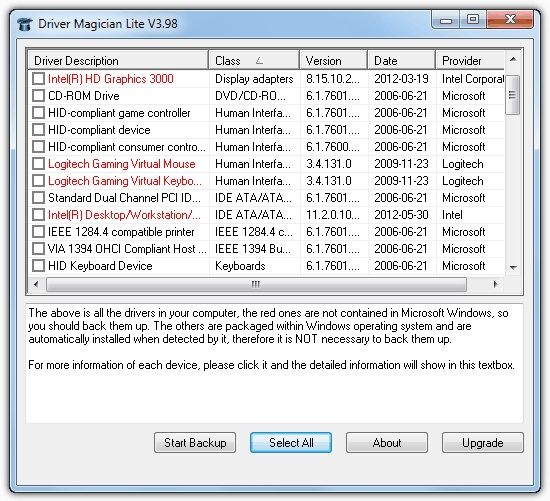
How to Backup Drivers in Command Prompt
Resorting to Windows driver backup software is indeed able to simplify and accelerate the backup task. But in case you do not want to download, install, and launch a 3rd party backup tool, we also provide you with two simple ways with an inbuilt Windows utility.
Driver Backup Solution 1: Copy the FileRepository subfolder
If you clean install Windows, it is necessary to make a backup of all drivers in Windows. Using File Explorer can drivers be backed up within simple steps.
- Go to File Explorer > "C:\Windows\System32\DriverStore".
- Or type "C:\Windows\System32\DriverStore" on the search box and press Enter.
- Finally, click FileRepository and copy it to a backup hard drive with enough storage space.

How to backup drivers
Driver Backup Solution 2: Backup Drivers in Command Prompt
- Locate the backup driver folder or create a new one to store backup drivers, like C:\drivers-backup.
- Type cmd on the search box beside the Start menu, and you will see Command Prompt.
- Right-click it and hit on "Run as administrator" and then a window pops up.
- Type "dism /online /export-driver /destination:C:\drivers-backup" and press Enter.
- Then the command of driver backup will be executed immediately.
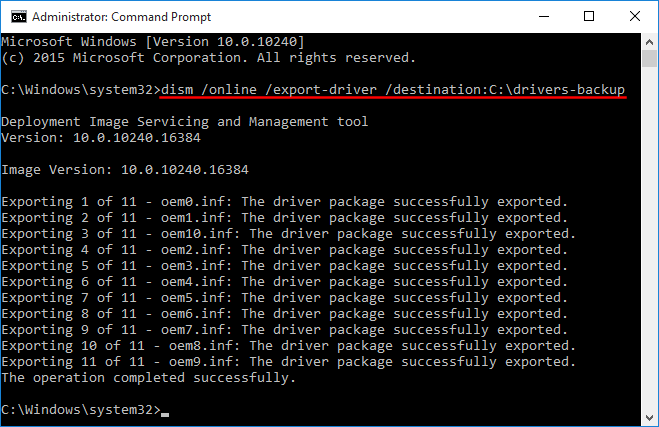
Backup drivers with CMD
After the Clean Install, you can reinstall the backed-up drivers in no time.
Restore drivers.
- To restore drivers, right-click the Wins logo and select Device Manager to run.
- Right-click the device you want to update its driver and click "Update Driver".
- Locate the driver software by clicking "Browse my computer for driver software".
- Finally, choose a location to backup drivers and click on "Next".
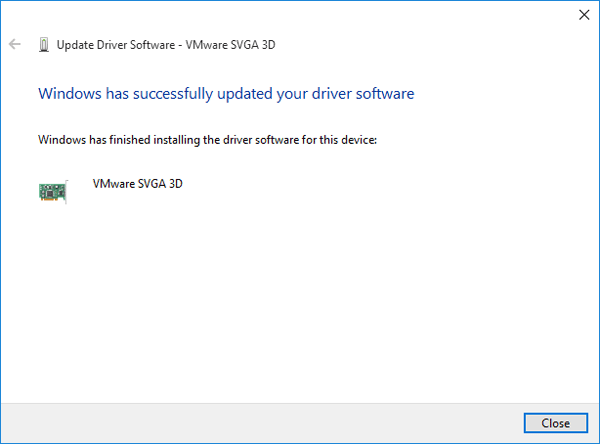
How to restore drivers
Part 4: Tips to perform Windows Driver Backup
While performing Windows driver backup using either of the above-stated tools, follow these steps to gain productive results.
- One should always keep their drivers updated. Either turn on the automatic updates or perform a timely update to keep your drivers up to date.
- If you are going with a premium subscription, then look for added features. For instance, the application should also have a wide availability of drivers online.
- While taking a backup, make sure that you also take a copy of third-party drivers besides Windows drivers.
- Not just to make a copy, you should also be familiar with a secure way to restore your drivers as well.
- While downloading, don't get confused between 32 and 64-bit updates.
- Keep checking your backup to ensure that all the necessary drivers are safe and protected.
Now when you know about some of the best solutions to take a backup of your Windows drivers, you can certainly keep your system safe. Besides taking a backup of your data, also perform Windows driver backup and never face an unforeseen situation. Weigh the pros and cons of these tools and go with your preferred option.
By the way, it is strongly suggested that you create backups of all critical data in your computer, such as all contents in the system, hard drives, partitions and files, as our computer data is prone to get damaged due to different sorts of reasons like system crash, malware infection, abrupt shutdown and many more. To make your pick on reliable data backup software a breeze, Wondershare UBackit is our recommendation for you. As one of the best data backup software in the market, it is a versatile utility to help you backup and restore the whole computer data for you. It allows you to back up the Windows driver, applications and configuration settings, hard drive data, specific volumes, and files without interrupting your work. To learn more about it, you can check out this page: The Best Free Backup Software for Windows.
- It allows you to take automatic, full, incremental, and differential backups of disk, partition, files, and emails.
- Supports disk restore, dissimilar hardware restore, partition restore, and selective file restore.
- Supports daily, weekly, monthly, and real-time auto backup.
- Supports Windows 10, Windows 8.1/8, Windows 7, Vista, and XP (all editions, 32/64-bit)
Further, read about Windows backup
Data Backup Services
- Computer Backup
- Hard Drive Backup
- Mac Backup
- Cloud Backup






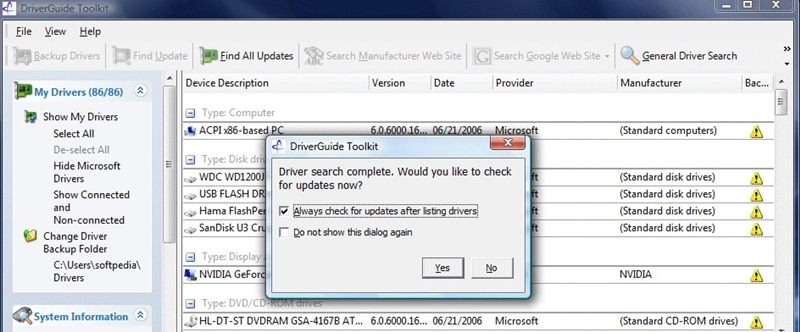
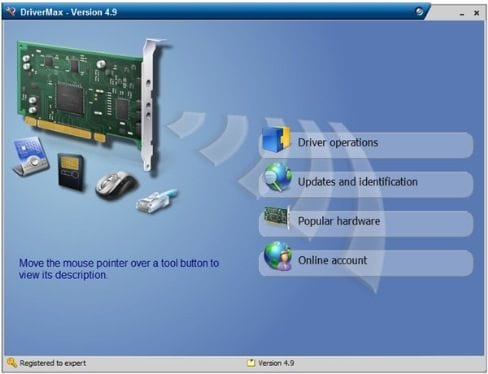
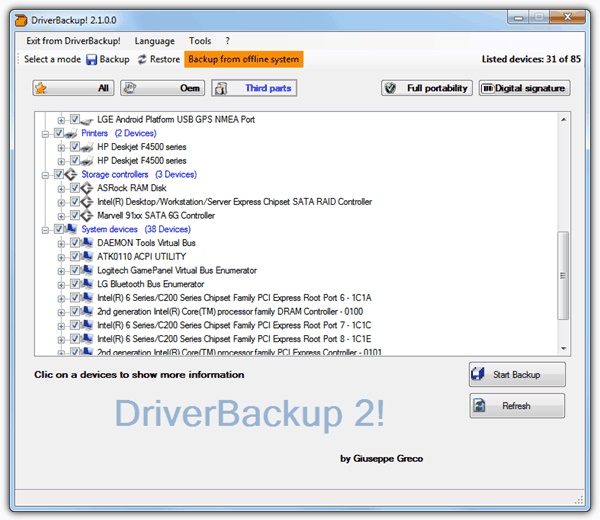
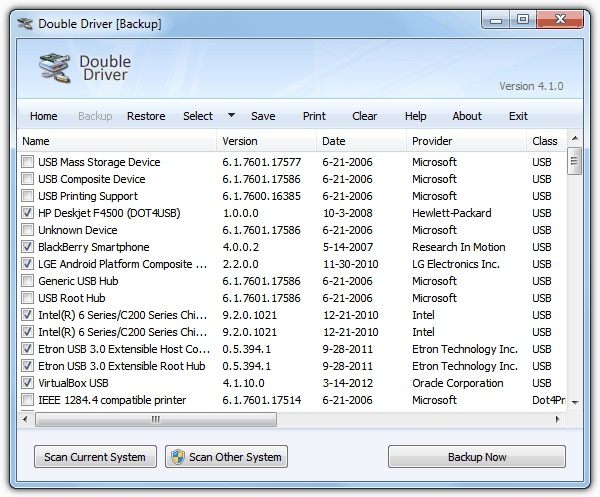
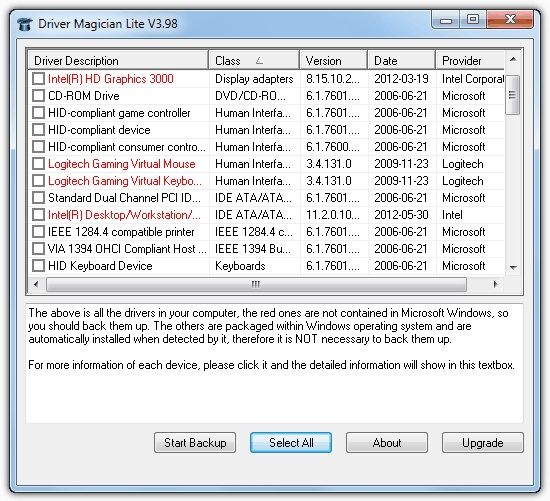

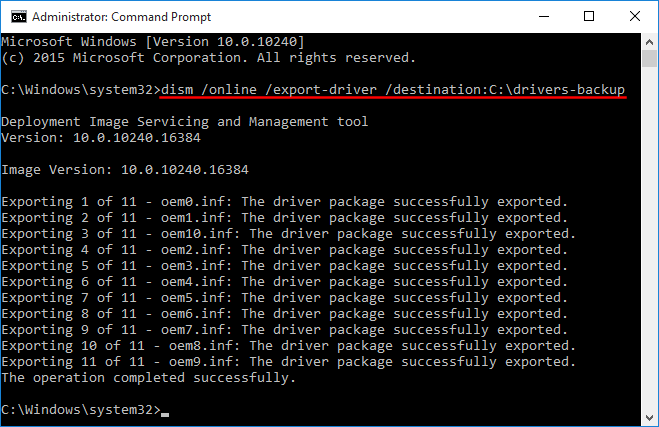
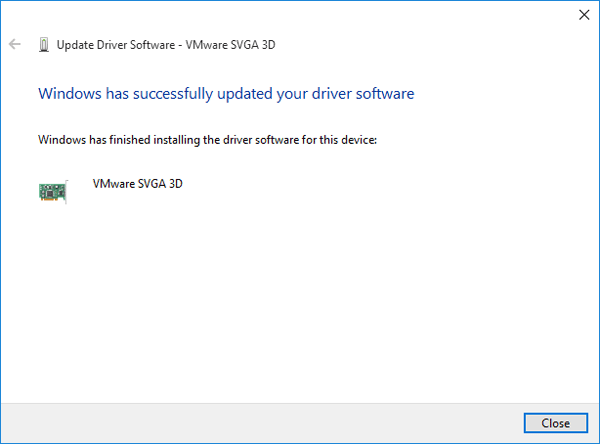
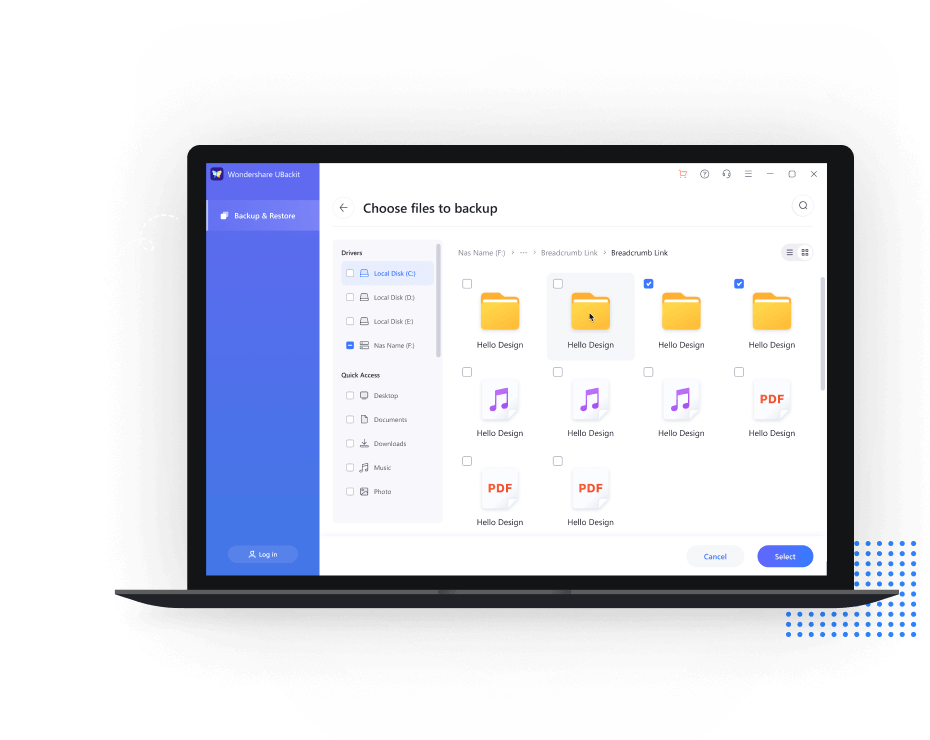
 ChatGPT
ChatGPT
 Perplexity
Perplexity
 Google AI Mode
Google AI Mode
 Grok
Grok
























Amy Dennis
staff Editor