The MS Office 365 cloud-based SaaS is the critical element of the MS Office suite of services. It provides robust user-centric features and productivity tools, such as SharePoint, Skype for business, Exchange Online, etc. It offers numerous advantages, including the option to back up your Office 365 email.
However, if Office 365 is so user-friendly and all-encompassing, why would you need options like email backup? Although Office 365 can help you improve your organizational productivity, it doesn’t have a critical utility for backing up your data on the local disk.
In other words, you could quickly lose precious emails. Fortunately, that’s nothing a top-grade Office 365 email backup tool can’t fix.
What Is an Office 365 Email Backup Tool?
An Office 365 email backup and restore tool is a surefire method of protecting your email data on a local device. Aside from data protection, an Office 365 email backup software safely stores your data in a military-grade digital storage environment.
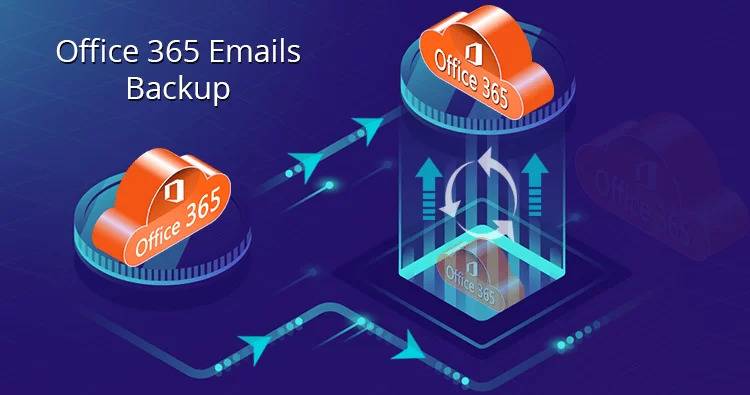
If your original email data becomes inaccessible due to malware, virus attacks, deletion, hardware malfunction, or data corruption, you can use your Office 365 email backup to restore precious contacts, notes, attachments, and every other piece of information that matters to you.
How does the tool work, though? Find out in the next section.
How Does Office 365 Backup Tool Work?
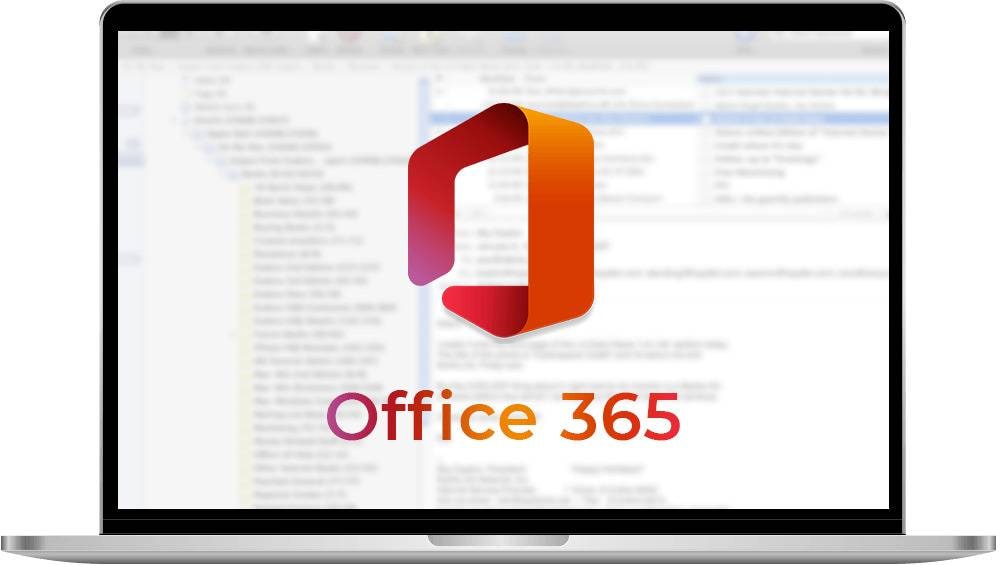
An Office 365 email backup software tool performs various types of data backup. Most tools allow you to convert EML files into a range of file formats, such as TXT, HTML, MHT, MSG, MXBOX, EMLX, PST, and PDF, to name a few.
The two most popular types of backup include
- Full backup – the tool performs the complete data backup by creating retrievable copies of your email data, including all the associated applications, settings, folders, files, and all other items and assets contained in the devices and storage files;
- Incremental backup – you select the data that you want to backup. This type of data backup allows you to perform incremental backup recovery, but only if a full backup is available.
Put simply, email backup tools work by creating multiple copies of emails and preserving them in the selected storage destination for later recovery. If your original emails get lost due to deletion, ransomware, theft, corruption, or any other cause, you can easily restore your Office 365 emails from stored backups.
How We Picked the Best Office 365 Email Backup Tool
It took us a while to browse numerous tools to find the ultimate solution, but we eventually made it. We picked the best Office 365 email backup and restore tool based on the sheer range of features it provides.
These features include:
- Top compatibility – the best Office 365 email backup solution should be compatible with all the MS Office 365 services you’re using;
- Automated backup – the software should offer the option to create regular data backups automatically;
- Granular search functionality – the tool should enable you to find the information and export or restore it quickly;
- Data restoration – the software should be capable of restoring both full systems and individual files;
- Storage options – the solution should provide HIPAA-compliant storage options to meet your specific backup, storage, and restoration needs;
- Cybersecurity – your ultimate Office backup tool should have added protection and the latest security features, such as multi-factor authentication, role-based access, and military-grade encryption.
With all this information in mind, here’s the best Office 365 mailbox backup tool you should have on your radar.
Top Option: Wondershare UBackit
Wondershare UBackit is the ideal solution for your Email backup needs. With its smart and reliable automation, you can backup your Office 365 Mailboxes to local hard drives, external disks, and NAS servers conveniently and securely.

With UBackit, you can also schedule regular backups, clone hard drives and partitions, and restore data to its original state quickly. It supports multiple file formats and storage devices, making it a versatile backup tool. Additionally, the software comes with a 30-day free trial, allowing users to experience its features before committing to a purchase.
Features
Wondershare UBackit provides top data backup features, such as:
- Incremental backup – the UBackit tool will create automatic backups every time you add new files or make changes to the previous full version of your data, thus saving disk space and increasing data efficiency;
- Real-time backup – the tool will sync or back up your data to a secondary destination in real-time, allowing you to restore previous versions on demand;
- Schedule backup – create a backup schedule to automatically create copies of data daily, weekly, monthly, or according to your specific needs;
- Encrypted backup – secure your backup versions with a password to prevent data loss, theft, etc.
Functionalities
Wondershare UBackit is an all-encompassing data backup software solution for protecting sensitive data. Naturally, it offers multiple functionalities to tackle your data preservation and management needs.
These include:
- File backup – select file types you want to back up, such as programs, Outlook and email archive, documents, Office files, audio, video, photos, etc. In addition, choose the destination where you want to store your backups;
- Partition backup – create copies of your D/E/F partitions to save your data;
- Disk backup – tap into this mode to back up or restore all your disk content to ensure lifelong protection against disk corruption;
- Email backup – back up your Email accounts, including your emails, attachments, contacts, meetings, schedules, and diaries;
- NAS backup – UBackit is compatible with alternative storage solutions, such as NAS Disk. Use the tool to turn your NAS device into a backup source.
- Disk Cloning – create an identical copy of a disk or partition, including settings, apps, and structures, which can be used for disk duplication, PC upgrades, or recover data from disk corruption.
- Restore - easily and quickly restore your backed-up data with just one click.
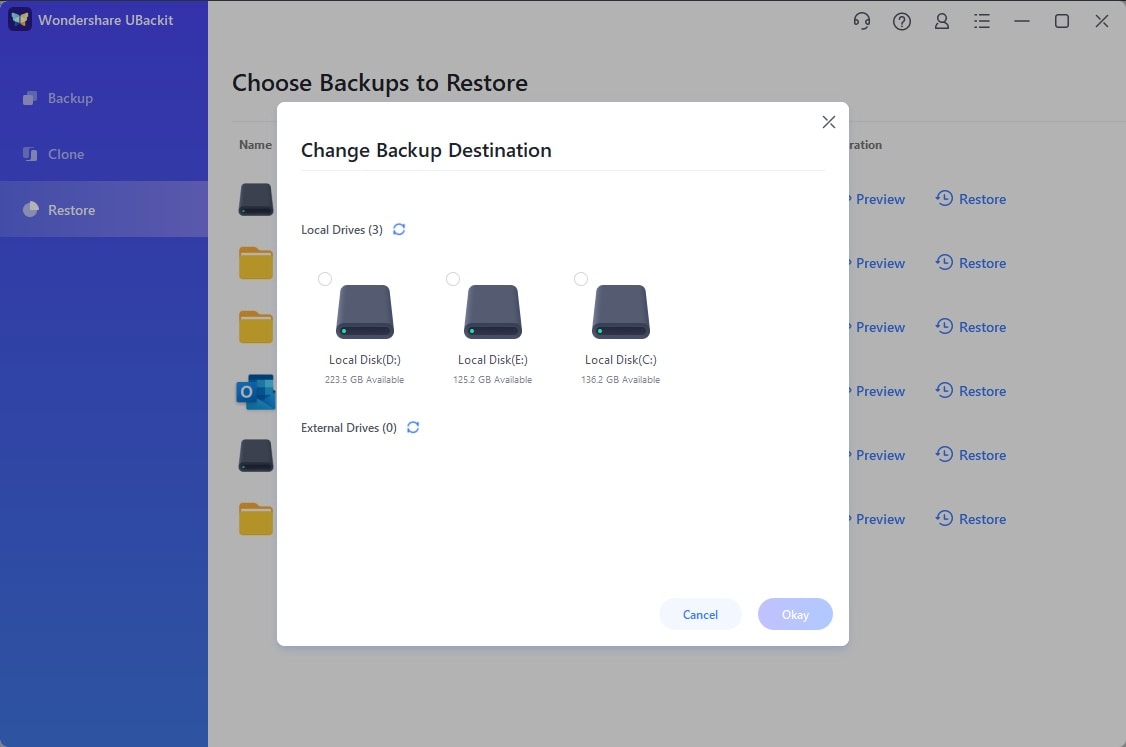
Pros and Cons
Pros
Options to choose multiple file types for backup
One month of free data backup service
Simple and easy-to-use backup process
Automatic data backup scheduling
Search engine capabilities can locate files in seconds
Storage options include security measures
Smart notification system
Cons
Available only on Windows OS
No mobile app
Currently no support for Cloud backup
How It Works
Wondershare UBackit allows you to back up your Office 365 Mailbox in four easy steps. But first of all, please download and install this Office 365 Email backup and restore tool on your computer.
Step1 Log Office 365 to Outlook and select the Backup option
Wondershare UBackit can back up an online mailbox logged into Outlook. So, log the Office 365 email account to Outlook to get access to Outlook Backup features and search for your Outlook files. Navigate the main menu to Email Backup.

Step2 Select the Office 365 Mailbox
Check the source with the files you want to back up by ticking the boxes displayed before the source name. Then, click Select.

Step3 Select the Backup Destination
After selecting the Office 365 files you want to backup, choose where you want to store your newly created copies and click Backup. You can store your Office 365 Email backup on local drives, external drives, or a NAS server.

Step4 Set Auto-Backup (Optional)
The Office 365 email backup and restore tool will start the backup process immediately after selecting a destination. Next, navigate to the backup manager section and use the Schedule icon to set up automatic backups based on your specific requirements. You can choose to schedule backups on a daily, weekly, monthly, or continuous basis.

To ensure the security of your Office 365 mailbox backups, this Office 365 Email Backup tool also offers encryption option. Simply click on the three-dot icon and select Encrypt. Encrypting your backups adds an extra layer of protection to your data, making it more difficult for unauthorized parties to access. This is particularly important if your Office 365 emails contain sensitive or confidential information.
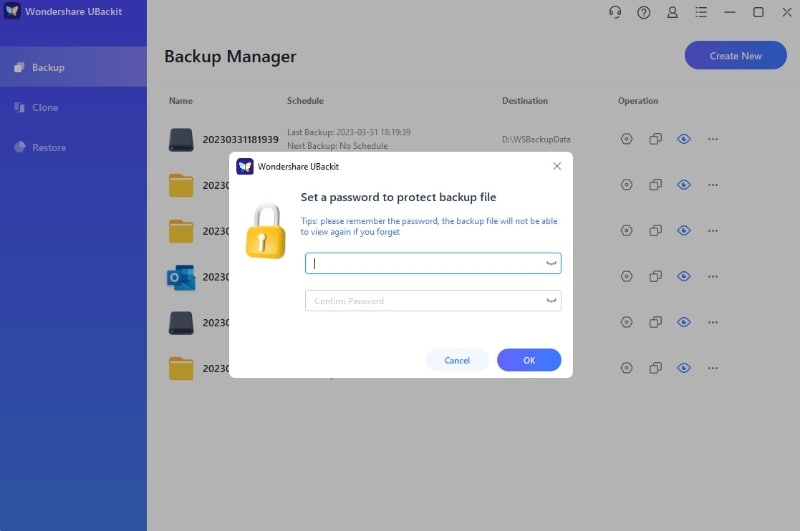
Bonus-tip: Benefits of Using a Backup Tool
Having data backups benefits you in a variety of ways. Here are the top benefits of using an Office 365 mailbox backup software.
Easy data access
Backing up your email makes your vital data always accessible. Additionally, backup tools allow you to choose where you want to keep your data backups and enable you to recover your data from any device.
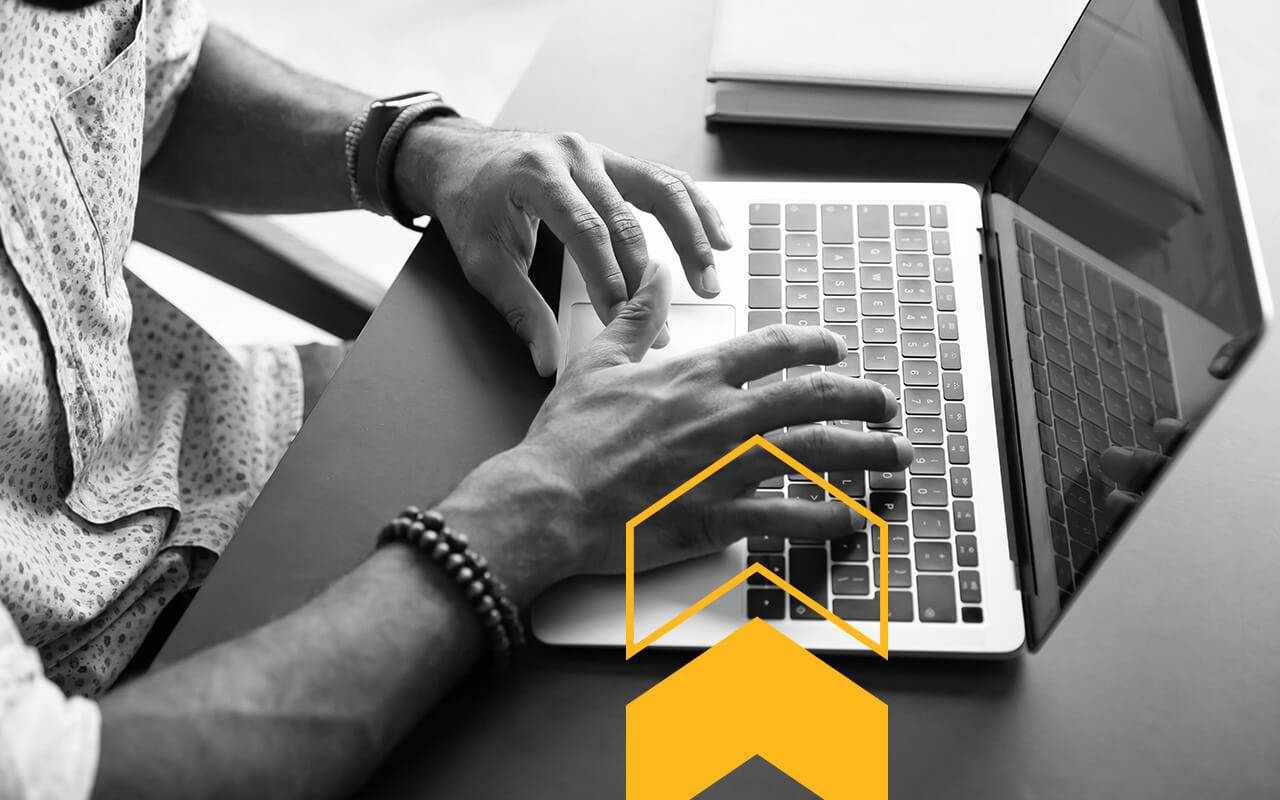
Improved data security
The latest email backup software tools feature advanced cybersecurity, anti-virus, and anti-malware features, including the option to automatically back up vital email data.
These software solutions safeguard your files and secure your devices from viruses, ransomware, malware, data loss, data theft, and other cyber threats.
Email backup tools use the latest encryption protocols to prevent unauthorized access to your important information and protect your data. Even if your app or device gets infected, you’ll have a backup version readily available.
Automate your backups
The biggest benefit a backup tool can offer you is automation. Instead of backing up your email data by hand, you can save time, effort, and resources by automating backups. That way, you’ll never miss a backup again. If the worst-case scenario happens, you’ll have multiple backups safely stored in the cloud or local storage.
Conclusion
As you can see, backing up your Office 365 email data isn’t rocket science. On the contrary, it can be a breeze if you have the appropriate tool. Although your PC device may provide some backup options, that won’t be enough to protect your sensitive data from whatever may come.
Since data loss or theft can be disastrous, you should ensure that you never lose precious data again using a convenient, reliable, and effective data backup tool. If Outlook email backup is the game, Wondershare UBackit is the name.


