How to do Windows 10 Incremental Backup?
How can I do an incremental backup on Windows 10?
Hello, I tried to use the Windows 10 File History Feature to do incremental backups for my files, but just found that it is not available. So I wanna know how to create Windows 10 incremental backup and how to do it. Any suggestion is well appreciated.
Incremental backup is a type of backup in which additional backups of only those files are added to an existing backup file that has received any changes since the last backup was made. It can be considered as an ongoing backup that continues to create copies of files that have been changed but doesn’t perform the full backup process all over again for those files that register no change. An incremental backup can thus save you a great deal of time as well as space on the backup drive. Assuming the last full backup you did at the beginning of a week had a size of 10GB that took 2-3 hours to complete, the incremental backups for each day of the week after the full backup would only occupy 100-200MBs and would be completed within few minutes.
What Is Incremental Backup?
Incremental backups are a good way of ensuring that you have the latest versions of all of your files in your backup. They don’t take up much space and you won’t have to spend a great deal of time for them to be completed as well. This is why an incremental backup is so crucial for you. If you don’t create this type of backup and if your hard drive fails a few days before the next complete backup was due, then you would be left with old versions of all the files that you had changed since the last backup. With incremental backups, however, you get the most recent copy of your files which had been changed just the other day by you.
It is safe to say that Windows 10 incremental backup can save you from losing the latest versions of your files. It won’t take much time and ensure that you have the most updated versions of your files stored away in your backup storage. However, to accomplish incremental backups, a Windows backup program is what you can only rely on. And in the next part, we can explore the Windows 10 incremental backup software together.
Windows 10 Incremental Backup Software
There are different incremental backup software packages available that can be used for making Windows 10 incremental backup. The following are some of the backup software tools that can help you in creating Windows 10 incremental backups.
1 Windows 10 Incremental Backup with Wondershare Ubackit
Wondershare UBackit is third-party backup software with an incremental backup feature. It can smartly automate the incremental backup process on Windows 10 computers.

2 Windows 10 Incremental Backup Using Handy Backup
Handy Backup is another Windows backup utility available to you for creating an incremental backup in Windows 10. It is reliable too when it comes to making incremental backups. The process for creating an incremental backup for Windows 10 in Handy Backup is very simple and doesn’t require much expertise. Anyone can complete this task within minutes and make sure that he has the most recent versions of all his files in his backup image.
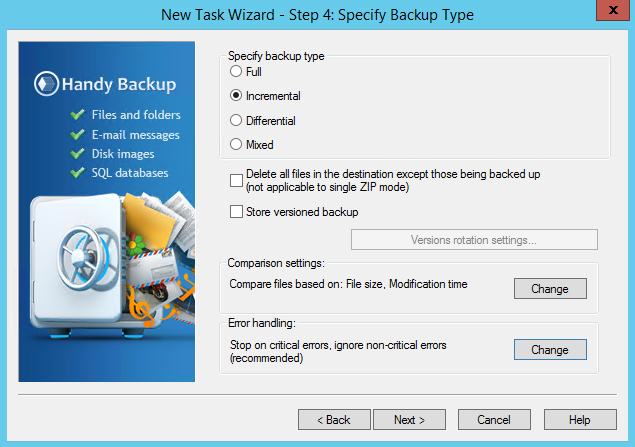
Which Incremental Backup Software Is Preferred?
There are numerous incremental backup programs in the market, some of which might instead further damage your data and make them unrecoverable permanently. Thus, it is vital to pick a reliable and powerful application to create incremental data backups and restore your lost data back in Windows 10. Here, 3 highly recommended Windows 10 backup tools have been mentioned above, among which Wondershare UBackit stands out. It is equipped with the user-friendly features listed below.
- Backup your files, folders from the hard drive in three simple steps.
- Set an automatic backup schedule to free you from data loss worries.
- Filter your documents, photos, audio, videos, and programs to make the backup process quicker and easier.
- Monitor the storage, protect the backup environment, and notify the backup schedule intelligently.
How to Do Windows 10 Incremental Backup?
With Wondershare UBackit, you can do Windows 10 incremental backup for your files, partitions, hard drive data and etc. Follow the instructions to backup your photos, documents, audios, and videos on Windows 10 computer immediately.
Step 1 Launch Wondershare UBackit
After downloading UBackit data backup software, launch it on your computer desktop. Click Create New option from the screen and click File Backup.

Step 2 Select Files/Folders from Hard Drive
After that, select files/folders you want to backup. And click Select to continue.

Step 3 Choose Backup Destination
Now select the backup destination where you want to store the backup data. And click Select to start the backup process.

Step 4 Complete The Backup Process
The process will complete around a few seconds or minutes later. You will receive a notification once it completes.

Step 5 Set Automatic Backup Schedule
Plan your backup schedule according to your demand, you can choose to backup your Windows 10 files, programs, videos, audios in a daily, weekly, monthly, or non-stop frequency by clicking the Schedule option at the bottom of the backup folder.

Conclusion
Now you must have an idea of incremental backup, which aims to save the computer storage to the maximum. By leveraging Wondershare UBackit, you can easily get the files in Windows 10 backed up incrementally.



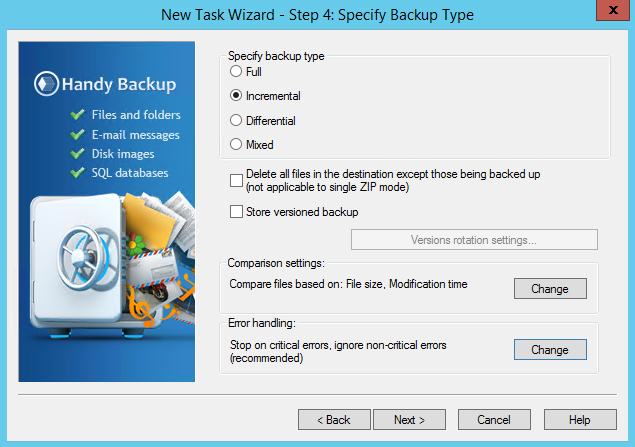










Amy Dennis
staff Editor