How to Fix Computer Running Slow Issue
For the ones who are facing their computer running slow issue after the Windows 10 upgrade, this article suggests numerous methods to overcome the error. To start with, you need to understand what is causing the issue of a computer running slow. We will discuss several troubleshooting techniques in the given article to overcome this error. Please note that common causes of a computer running slow are sometimes not enough to deal with the issue, and one does require a more technical approach to fix the computer running slow issue.
Locating the Resource Draining Programs:
Some programs might be excessively using your resources, which leads to a computer running slow issue. To find such programs, you should head to your Task Manager. Right-click on the taskbar, select the "˜Task Manager' and press the combination of Ctrl+Shift+Escape to access it. In the latest version of Windows, one has the new Task manager offering an upgraded interface that color-codes the applications that drain the resources. Click on CPU, Memory, and Disk headers to know which applications are the reason for the computer running slow. End Task or force close to terminate the application to fix a computer running slow issue.
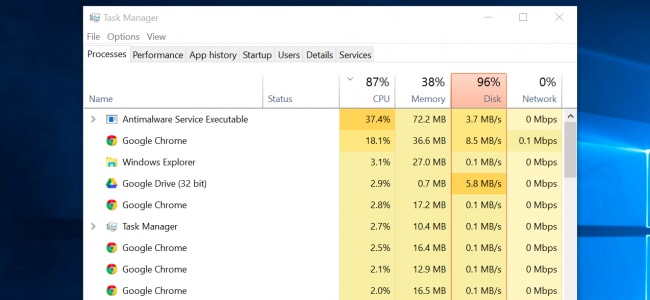
Close System Tray Programs when Computer Running Slow:
Some applications run in the system tray or the notifications area. These are the ones that are launched at startup, and keep running in the background for a considerable amount of time, but remain hidden behind the arrow icon in the bottom-right corner of the screen. You can click the arrow icon that falls close to the system tray and right-click on the applications that you don't wish are running in the background. Close them to free up your crucial resources. Often, these applications are a significant reason for your computer running slow.
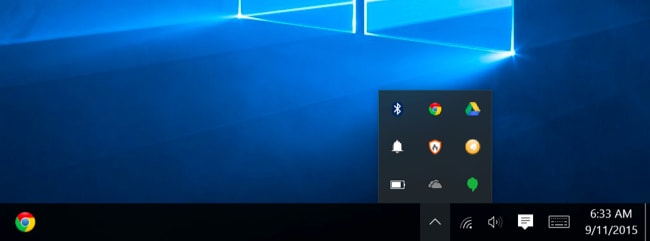
Disable Startup Programs:
Windows 10 comes with an excellent boot time, but what if we told you that you could make it even better? Windows now offer a new startup manager in the Task manager that one can use to manage their start-up programs. You have to right-click on the taskbar and select the "˜Task Manager' or use the combination of "˜Ctrl+Shift+Escape' to launch it. You can then move over the startup tab and disable the startup applications you don't require running. Windows will be instrumental in guiding you through the entire process. The issue of a computer running slow can be fixed using this method as well.
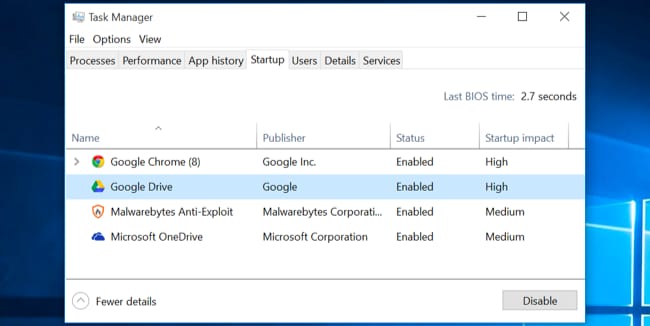
Reduce the Animations running:
Windows tends to run a lot of animations, each of which can cause your PC to slow down, and therefore, you should disable these animations. One can press the Windows key+ X or right-click on the Start button and select "˜System'. Then move over to the "˜Advanced System Settings' on the left pane and choose the "˜Settings' button under the Performance tab. You then have to choose the option, "˜Adjust for best performance under Visual Effects to disable all the animations', or select "˜Custom' and remove the individual animations you are not interested in using to fix a computer running slow issue.
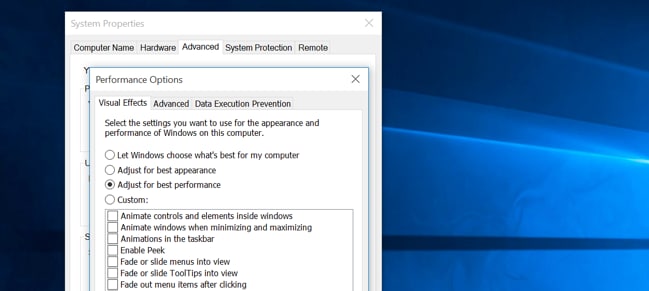
Lighten your Web Browser:
Your browser tends to use a lot of space, thus causing the issue of computers running slow due to several extensions that run in the background. Please note that you may not have installed these extensions manually or may not even be aware of their existence. They come along software packages and tend to eat up the space inside your RAM. Go to your browser settings from the upper-right corner, Settings>Extensions, and disable or delete the extensions you don't need. This would enhance your browsing experience.
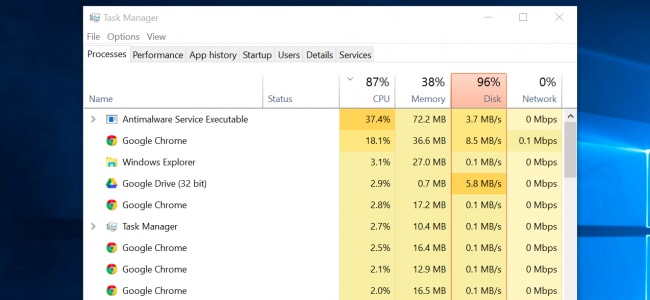
Get a RAM upgrade:
This is another option available to users who wish to overcome the issue of low memory error. Every system has a maximum capacity for RAM ports. For the ones using 2GB RAM, they can check for another port to install the RAM manually, and so on, as this solves the problem of low memory successfully. The difference is visible the moment you install the RAM. Install, reboot, and get going. Once done, this can eliminate the issue of your computing running slow as it offers additional space for your applications to be processed, and also at a higher pace.
Check for Memory Leak:
It is possible that one of your programs is not releasing the memory it has been using after its completion. This can cause the device to run slowly. You can check for the program that is using the most memory by performing the following steps:
- Open the Task Manager with a right-click on the taskbar, and click on "˜Start Task Manager'.
- Choose the "˜Processes' tab.
- If you are looking to sort programs by their memory usage, choose "˜'Memory (Private Working Set).
Event Viewer can come in handy if one is looking to check for program errors and other relevant troubleshooting information.
- Open Event Viewer by clicking over the "˜Start' button, follow it up by clicking "˜Control Panel,' "˜System and Security,' and then "˜Administrative Tools,' and then double click on "˜Event Viewer.' You could be prompted for an administrator password or confirmation, and you can type it here.
- "˜Applications and Service Logs' lie on the left pane and can be used to check error events. Double-clicking on any of them would reveal the description. You can go online to look for a link.
More Related:
How to Fix a Slow HP Laptop?
How to Fix a Slow Dell Laptop?
Video Tutorial on How to Speed Up Windows 10
Conclusion:
Your computer running slow can be a reason for great frustration and angst. While we have only highlighted a few reasons behind this common issue, several causes lead to computers running slow. Some of these include corrupted files or programs, viruses and malware, and third-party security suites that can harm your computer. A bad hard disk sector can also result in your PC running slow. Therefore, if you have been facing one of these issues, try to fix them using the troubleshooting techniques above, or else seek the help of a professional. In the end, the option of Windows re-installation is always available to the users.
- Recover lost or deleted files, photos, audio, music, emails from any storage device effectively, safely and completely.
- Supports data recovery from recycle bin, hard drive, memory card, flash drive, digital camera, and camcorders.
- Supports to recover data for sudden deletion, formatting, lost partition, virus attack, system crash under different situations.
Computer Data Recovery
- Windows PE
- System problems
- PC Errors


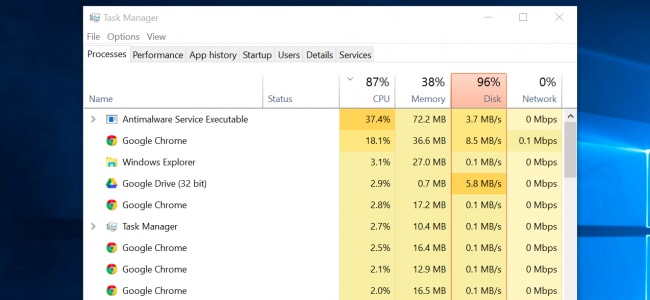
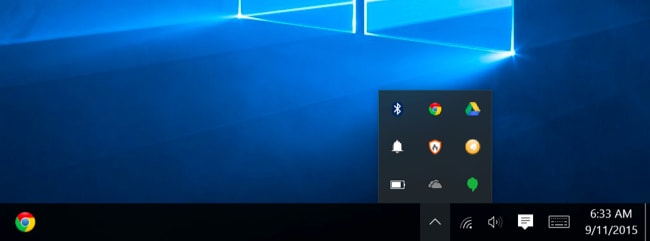
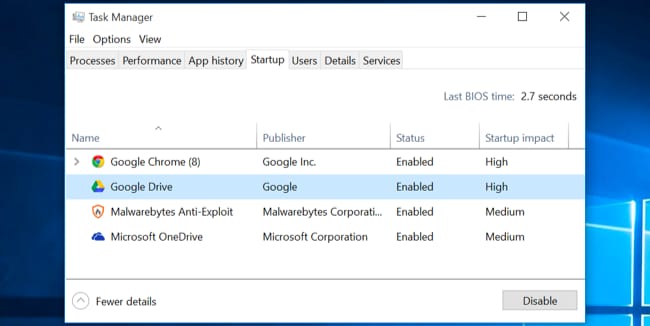
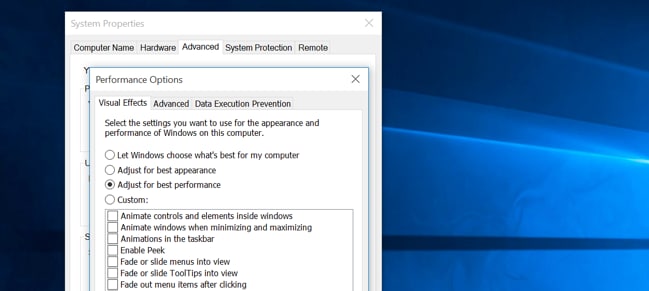






David Darlington
staff Editor