This is a common question on tech forums, and it's a situation that many users dread. Losing access to your files due to a formatted partition can be a distressing experience, but the good news is that it’s often possible to recover data from formatted partitions. With the right tools and methods, you can Recover Data from Deleted Partition and retrieve your lost data.
In this article, we will explore how to recover files from deleted partitions, the common causes of partition loss, and the best methods to recover data from formatted partitions. Whether you're dealing with an accidental deletion or a system error, understanding these recovery techniques will help you restore your valuable data.
In this article
Part 1: Can I Recover Data from Deleted Partitions?
Absolutely, you can recover a formatted partition. When you format a partition, the data isn't instantly obliterated. Instead, the system simply flags the space as available for new data. This means the original files remain intact until they are overwritten by new information. By using effective format partition data recovery software, you can scan the disk to locate these recoverable files and restore them before any new data overwrites them.
This software is specifically designed to identify and retrieve data from formatted partitions, making the recovery process efficient and successful.
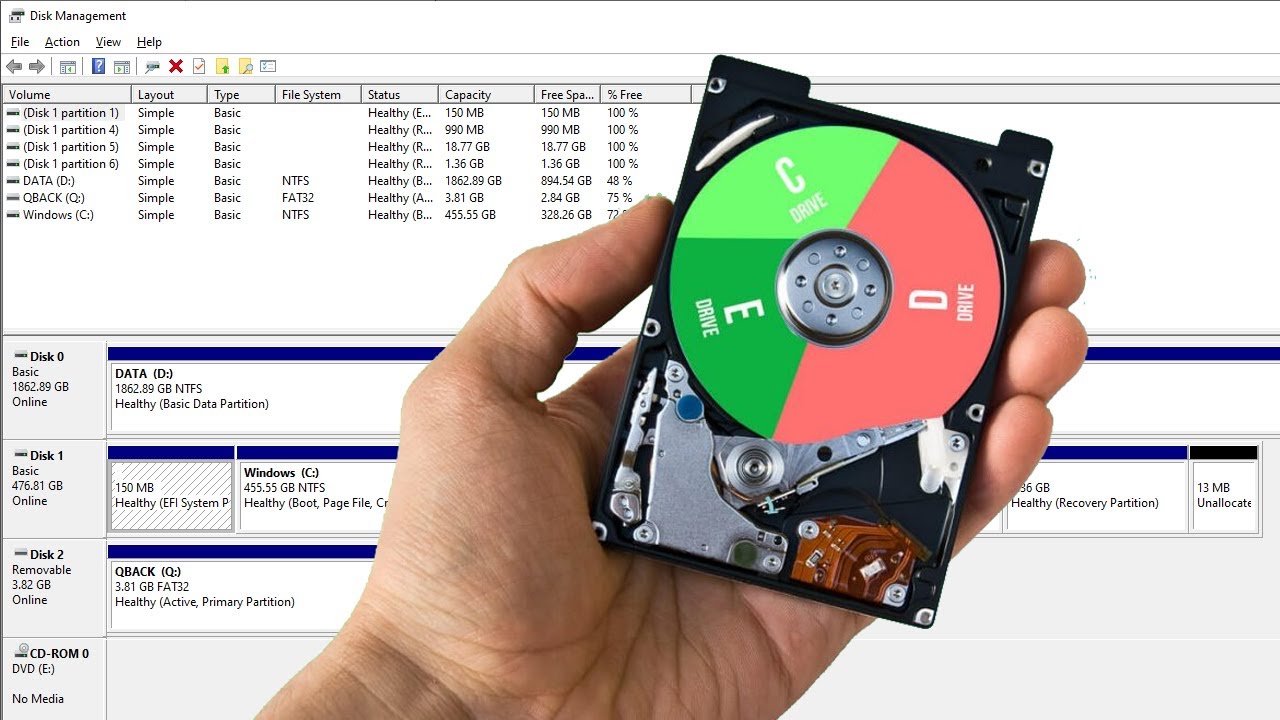
Part 2: Common Causes of Partition Issues
Partition issues can happen for several reasons:
- Accidental Deletion: This often occurs when users mistakenly delete a partition while managing disk space.
- System Errors: Software glitches or crashes can lead to the unintended loss of partitions.
- Virus Attacks: Malicious software can corrupt or delete partitions, causing data loss.
- Hardware Failures: Issues with the hard drive or other hardware components can result in lost partitions.
- Power Outages: Sudden power failures during disk operations can lead to partition corruption or loss.
- Improper Formatting: Incorrectly formatting a partition during setup or maintenance can cause data loss.
- File System Corruption: Problems with the file system can make partitions inaccessible.
- User Errors: Simple mistakes, such as incorrect commands or unintentional actions, can lead to partition loss.
Understanding these causes can help prevent partition loss and ensure your data remains safe.
Part 3: How to Recover Data from Deleted Partitions
In this section, we'll explore various methods to help you recover formatted partitions, recover files from deleted partitions and restore your valuable data.
Method 1: Use the Recoverit Data Recovery Tool
Recoverit is a robust format partition data recovery software designed to help you recover formatted partitions and recover files from deleted partitions efficiently. Equipped with advanced scanning algorithms, it can deeply scan your drives to locate lost data, making the recovery process smooth and effective.
The user-friendly interface ensures that even those with minimal technical knowledge can navigate through the recovery steps effortlessly. This makes Recoverit an ideal solution for various scenarios:
- Accidental Deletion: If you accidentally deleted a partition, Recoverit can help you quickly find and restore your lost data.
- Formatted Partitions: When partitions are formatted either intentionally or unintentionally, Recoverit can recover data before it gets overwritten.
- System Crashes: In case of system errors or crashes that lead to partition loss, Recoverit can retrieve your files and ensure data integrity.
- Virus Attacks: If your partitions are corrupted or deleted by malicious software, Recoverit can effectively recover your critical data.
- Hardware Failures: When hardware issues cause partition loss, Recoverit’s advanced recovery capabilities can save your data.
- File System Errors: If file system corruption renders partitions inaccessible, Recoverit can restore the data stored within them.
Here are the steps to recover files from deleted partiton using Recoverit:
Step 1: Install Recoverit on your PC. (Compatible with both Windows and macOS). Launch the program, select the location where the files were originally stored, and click "Start".

Step 2: Recoverit will scan the chosen location to find any lost data.

Step 3: After the scan is finished, preview the recoverable files, select the ones you need, and click "Recover" to save them to a secure location.

So, yes! Using Recoverit is better than other methods because it offers a comprehensive and user-friendly solution for data recovery. Unlike built-in tools like CHKDSK, which primarily focuses on fixing file system errors, Recoverit specializes in deep data recovery, scanning thoroughly for lost files. It also provides a higher success rate in retrieving deleted data, making it a reliable choice for recovering formatted partitions and files.
Additionally, Recoverit's intuitive interface makes it accessible for both novice and advanced users, streamlining the recovery process and ensuring your valuable data is restored efficiently.
Learn more >>:
Why Recoverit is the best SD data recovery software?
Method 2: Use the CHKDSK Command
The CHKDSK command is a built-in Windows utility that checks for file system errors and repairs them. This handy tool scans your disks for issues like bad sectors and file system errors, and it can fix these problems to ensure your drives function smoothly.
It's a useful utility for maintaining disk health and recovering data when partitions become corrupted or inaccessible.
Steps:
Step 1: Open Command Prompt as an administrator. Type chkdsk X: /f (replace "X" with the drive letter of your formatted partition) and press Enter.
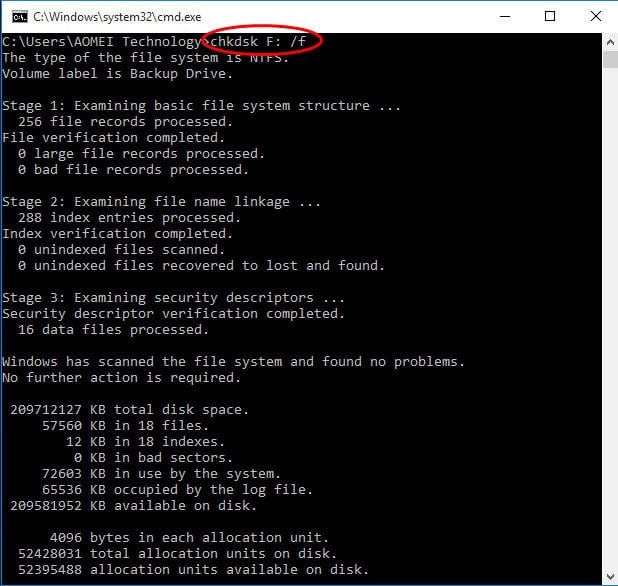
Step 2: Wait for the process to complete, and then check if your files are accessible.
Method 3: Use Disk Genius
Disk Genius is another effective tool for recovering data from formatted partitions and recovering partitions after format. It provides a user-friendly interface that simplifies the recovery process, making it accessible to users with varying levels of technical expertise.
By utilizing advanced algorithms, Disk Genius can thoroughly scan your disks for lost data, even after formatting, and help you retrieve important files efficiently.
Whether you're dealing with accidental formatting or system errors, Disk Genius offers a reliable solution for data recovery.
Steps:
Step 1: Download and install Disk Genius. Launch the software and select the formatted partition.
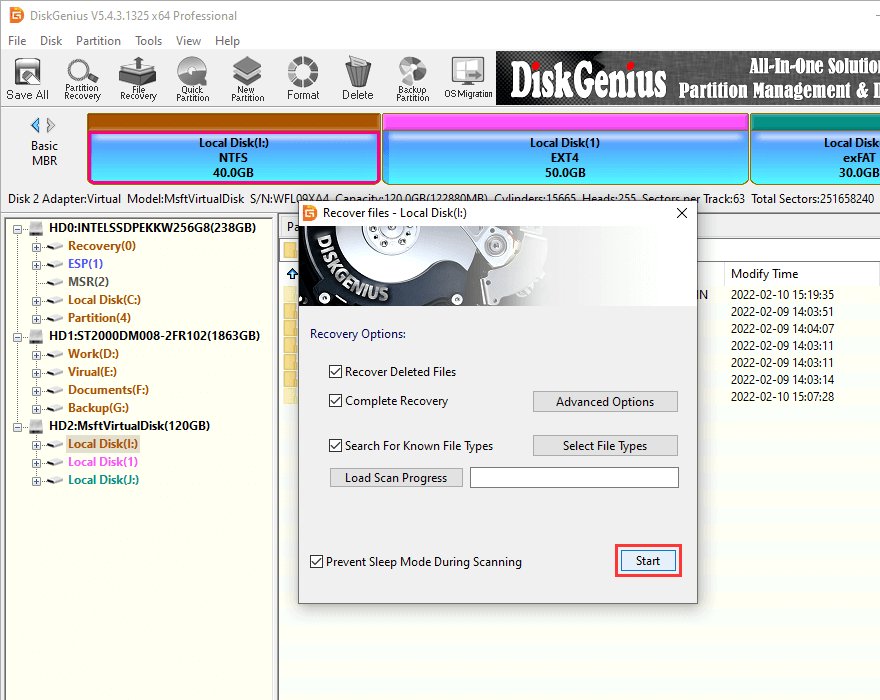
Step 2: Use the "Recover Deleted Files" option to scan for recoverable data. Preview and recover the files you need.
Part 4: Tips to Recover Partition After Format
Recovering a partition after formatting can be challenging but not impossible. Here are some tips to increase your chances of success:
- Avoid Writing New Data: Do not save any new files to the formatted partition to prevent overwriting the lost data.
- Use Reliable Recovery Software: Choose trusted and reputable format partition data recovery software like Recoverit to recover files from the deleted partition.
- Perform Deep Scans: Use the deep scan feature of your recovery software to thoroughly search for lost files. This increases the likelihood of finding and recovering the data.
- Check Backup Solutions: If you have backups (local or cloud-based), restore your lost files from there.
- Use Multiple Recovery Methods: If one recovery method doesn’t work, try another. Tools like CHKDSK and Disk Genius can be useful alternatives.
- Maintain Disk Health: Regularly check your disk for errors and perform maintenance to prevent future partition loss.
- Document the Process: Keep track of the steps you take during the recovery process to avoid repeating actions or making errors.
By following these tips, you can improve the chances of successfully recovering your partition and retrieving your lost data.
Conclusion
Recovering files from a formatted partition may seem daunting, but with the right tools and methods, it is achievable. Whether using Recoverit, CHKDSK, or Disk Genius, following the correct steps can help you recover formatted partitions and retrieve your lost data. Always remember to back up your data regularly and maintain your system to avoid future partition loss.
Being proactive and prepared can save you from significant data loss. Utilize the tools and tips provided in this article to ensure your data recovery process is smooth and successful. If you encounter issues, don't hesitate to seek professional help to maximize your recovery efforts.
Try Wondershare Recoverit to Perform Data Recovery

FAQ
-
Q1: Can I recover files from a deleted partition using free software?
Yes, there are free software options available that can help you recover files from a deleted partition. However, free tools may have limitations in terms of recovery success rates and features. For comprehensive recovery, using professional software like Recoverit is recommended. -
Q2: Is it possible to recover data from a partition that was formatted several times?
Recovering data from a partition that has been formatted multiple times can be challenging but not impossible. Advanced recovery tools like Recoverit can scan deep into the drive to locate and recover files even after multiple formats. However, the success rate decreases with each subsequent format. -
Q3: How long does it take to recover files from a formatted partition?
The time it takes to recover files from a formatted partition depends on several factors, including the size of the partition, the amount of data, and the recovery method used. Using software like Recoverit, the process can take anywhere from a few minutes to several hours.



 ChatGPT
ChatGPT
 Perplexity
Perplexity
 Google AI Mode
Google AI Mode
 Grok
Grok























