How to Connect an External Monitor to a Laptop
Part 1 The need to connect an external monitor or screen to your current laptop.
Nowadays, laptops have definitely become must-have items for the majority of users. A laptop prides itself on having a myriad amount of benefits, including its portability, convenience as well as efficiency.
But on the contrary, a laptop also holds a number of drawbacks that can cause us discomfort while using, or sometimes the disadvantages even restrict us from fully exploit the tool. One of the most common problems with a laptop is that the laptop monitor is too small, resulting in the fact that a lot of IT's avid fans can not perform certain tasks in a suitable way.

It comes as a surprise to some users that actually we can add an external monitor to the laptop instead of just making use of the current laptop screen. The ability to connect more additional monitors is undoubtedly the solution to many troubles of the customers.
If you are still kept in the dark about how to do this wonderful task, please have a look at this piece of writing. We guarantee you an informative, detailed, and useful guide so that you are totally enabled to add more screens besides your laptop.
Part 2 The benefits we gain from connecting an external monitor to the laptop.
In case you are unaware of the marvelous pros of having external monitors, we shall provide you with a list of all the most popular reasons why people need to add more screens. It turns out that adding multiple screens can actually give you a hand in doing a lot of work.

The users simply realize that the current screen is too small to perform their work. Connect laptops to a larger monitor seems to be a great choice. As a result of this
process, you can double or even triple the acreage of the screen. Your working will definitely benefit from a much bigger monitor than the tiny one. You will be prevented from shrinking the windows up and down to check for the tabs and so on.
When the laptop is connected to an external monitor, you are given the ability to perform multi-tasks at the same time without any difficulty. Firstly, you have to set up some features so that you can make use of the spilled screen feature. Once you have done this, you are free to do different things on the two or even three distinct screens without having to be confused among them. For example, on the external screen, you can show a film related to the lessons for your students, meanwhile, on your real laptop monitor, you are free to listen to your favorite music or surf the Net. Yet, the privacy you need is still guaranteed.
Part 3 Things to bear in mind before connecting your laptop with an external monitor.
Although the real process of installing a new screen to your laptop is quite easy to follow, there are certain tips that you are highly advised to follow in order to fully take advantage of your screen. The first step needs to be done before installing the monitor, while the two others can be performed while you are in the middle of connecting the screen.
#1: Check for the right cable on both your external monitor as well as your laptop. In the marketplace currently, there are 3 main forms of cables that are common installed on the laptop.

- HDMI: If your laptop belongs to the younger generations, it is likely to contain this type of port. It is also the most common cable as it is compatible with plenty of devices. An HDMI port is like a normal USD port, except being a little thinner and longer.
- VGA: A VGA port is more likely to be found at old-day laptops. It has the shape of a trapezoid and contains 15 tiny sticks out. On its sides, there are screw holes to the plugin.
- DVI: It does not appear as frequently as an HDMI or VGA port. On the whole, it looks nearly exactly a VGA cable, but it contains more sticks with the shape as rectangular. And it also has screw holes on each side to plug into.
#2: Make sure that you have set the features on your laptop, confirming that you are making use of external screens. On certain brands of laptops, once you have added an additional monitor, it will automatically recognize. Yet, on other devices, you have to get access to the setup and perform the task.
#3: Choose how to function your external monitor. To be more specific, you can decide whether the external monitor is an extension of your original screen, or it is allowed to work separately. It all depends on your choices.
Part 4 How to connect an external monitor to the laptop.
In this part of the article, you will be provided with a full detailed guide on how to add more screens to your laptop.
Step 1: Check for the compatibility between your external monitor and your current laptop. Remember to check for the type of cable. You can have a preference for the content of part 3.
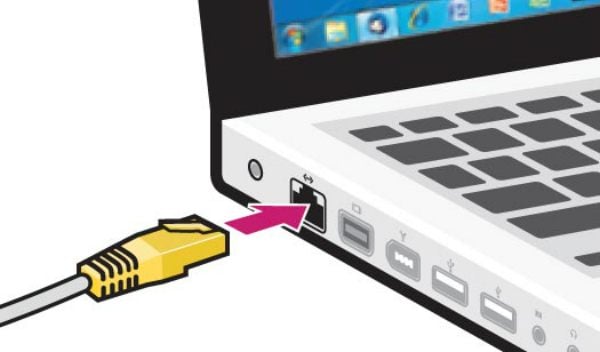
Step 2: It is not compulsory but you are highly recommended to turn off the laptop before doing anything. Although new generation laptops are less likely to have a hard disk crash or loss of data, you should always take precautions.
Step 3: Plug in the cable into your laptop. Make sure it fits properly.
Step 4: Turn on your laptop. On certain types of laptops, you will notice a button on the keyboard with a monitor icon. Press on it to transfer to the external monitor. This button usually belongs to the F# key, or sometimes it can even be the Fn key.
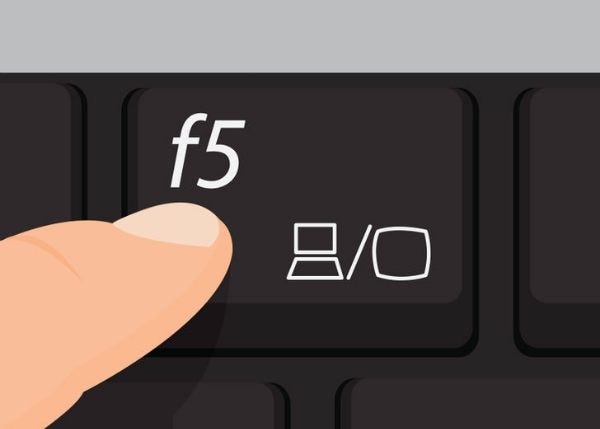
Step 5: On some laptops, your external monitor will be automatically recognized and you will not have to press anything.
Video tutorial: How to Connect an External Monitor to a Laptop? [5 Solutions]
People Also Ask
-
What is the best free file recovery software?
Recoverit Free Data Recovery software for Mac and Windows is by far the best free file recovery software currently available. The software recovers any deleted, lost or formatted files from various devices like PCs, hard drives, SD cards, and other devices. Recoverit software has a 95% recovery rate and is very fast. It is compatible with over 10 file systems and over 1000 types of files.
-
Is it safe to use data recovery software?
Yes, it is safe to use data recovery software. The use of data recovery software on your device is neither harmful nor deceitful. Data Recovery software is simply used to recover deleted or lost files, photos, videos, contacts, call logs, messages from different social media accounts, etc. This software cannot steal or use private information from your devices
-
What’s the difference between Free and Pro data recovery tools?
There are currently a lot of free and pro data recovery tools offering similar services of recovering lost and deleted files in your devices. The free tools offer free data recovery services while pro data recovery tools offer paid data recovery services. The difference between these tools is in the range of services offered. Pro data recovery tools usually cover a broader range of services.
-
In what data loss situations can recovery software help?
Data recovery software can help in a variety of ways. The software retrieves or recovers files that are inaccessible to the users as a result of being deleted, corrupted, damaged, formatted, etc. From your mobile devices, PCs, external hardware devices, and other devices. Data recovery software also helps in restoring lost data as a result of minor to medium physical damage on your devices, system or logical failure, etc.
-
How can I recover deleted files from Windows 10 for free?
The best and easiest way to recover files from Windows 10 free of charge is through the use of a professional data recovery software. The best recovery software for Windows10 currently available is Recoverit Free Data Recovery. The software handles all sorts of data loss issues resulting from a system crash, virus attacks, or other reasons.
-
Not really. Disc Drill is not completely free as the data recovery software has 3 pricing plans which are the basic, pro, and enterprise packages. Disc Drill Basic is a completely free data recovery software, while Disc Drill Pro and Disk Drill Enterprise are the paid versions of the software.
-
Reno Recover is not free but it has a free data recovery software edition that recovers your deleted, lost, or formatted files free of charge, but with limited capacity. Remo Recover has the basic, media, and pro versions of the software. They also have a trial version.
Computer Troubleshooting
- Win System Crash
- Windows Tips
- Computer Problems
- Blue Screen Errors





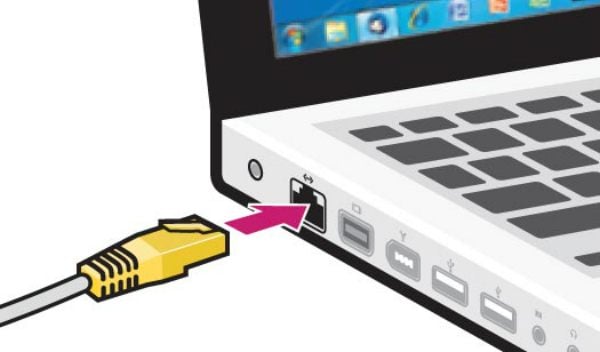
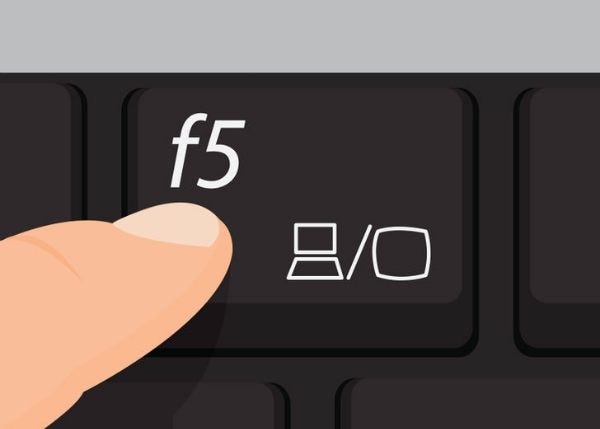
 ChatGPT
ChatGPT
 Perplexity
Perplexity
 Google AI Mode
Google AI Mode
 Grok
Grok
























David Darlington
staff Editor