Dec 12, 2025 • Filed to: Windows Computer Solutions • Proven solutions
"I'm using my HP laptop for the past three years. It has never disappointed me this much as it is doing now. The laptop is lacking so much that I can't even execute any of the tasks properly"
It is no surprise that HP laptops get sluggish after a particular time. Like any other laptop, there are also some tips and solutions for enhancing your laptop's performance. In this guide, you will have all the possible fixes and tips for your slow HP laptop.
How to Fix a Slow HP Laptop
When you run your computer programs, some of the temporary files are stored in hard drives. In this case, you need to delete some temporary files to avoid laziness on your PC. If your laptop has an antivirus scanner, spyware protection, or other security programs running in the background of your PC. It will disturb the performance of your computer. I want quick fixes for your slow HP laptop, follow these methods:
Fix 1: Restart Your Laptop
A simple restart can clear temporary files and refresh system processes.
- Click the Start menu.
- Select Power > Restart.
Fix 2: Close Unnecessary Background Apps
Too many running apps can consume RAM and CPU, and makes you HP laptop slow.
- Press Ctrl + Shift + Esc to open Task Manager.
- Under the Processes tab, check CPU, Memory, and Disk usage.
- Right-click unnecessary apps and select End Task.
Fix 3: Performance Tune Check
Running performance tune check can enhance your HP laptop’s efficiency, and improve its performance. To carry out this task, you need HP Support Assistant version 8.5 or later. Visit the official website to download and install this tool on your computer. Once installed, open it and select Performance Tune-up Check in the Troubleshooting and fixes section.
Fix 4: Adjust Power Settings for Performance
HP laptops often default to Power Saver mode, reducing speed and causing a slow HP laptop.
- Press Win + X > Power Options.
- Select High performance or Balanced.
Fix 5: HP PC Hardware Diagnotics
If your HP laptop runs slowly and freezes sometimes, it may be caused by the malfunctioned hardware on the laptop. You can use the HP PC Hardware Diagnostics to find and fix the HP laptop running slow issue. If you just bought the HP computers recently, the tool should have been pre-installed on your laptop. If not, you still can download and install it manually from Microsoft Store.
- After downloading and installing HP PC Hardware Diagnostics, launch the program on your computer.
- On the main interface, click System Tests, then click Run to start the diagnostics.
- Wait for the process to complete. If it shows that there is something wrong with the hardware on your computer, you can follow the instructions to troubleshoot and fix the issues.
Fix 6: Wait Until Windows 10 Upgrade Is Complete
When we install Microsoft Windows 10 there is the newest HP notebook which comes pre-installed. Your laptop will take too much time to boot up while the window is setting up an initial update. Let your Windows 10 completely upgrade.
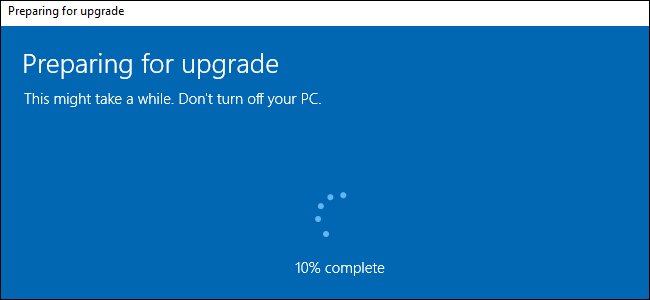
Fix 7: Disable Startup Programs or Services
All the computers are always pre-loaded with bloatware. It means that the programs are installed by some defaults. Some programs are dastard into the start-up list or when your HP boots up it automatically runs on your PC. Use any of the well-known cleaning software's to get rid of Auto-Run programs or services.
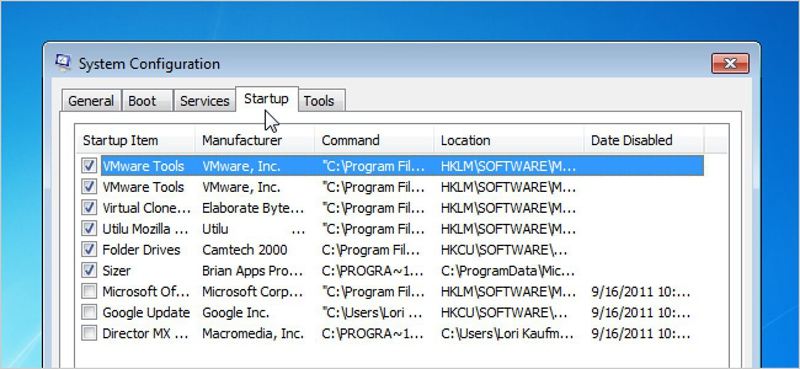
Fix 8: Check Virus and Malware
Virus and malware are serenely for all PC's because they cause a disturbance in laptop performance. You must need to find any antivirus, as malware and antivirus are capable of causing some serious issues, like crashing your computer, slowing down performance, data loss disaster, and many more.
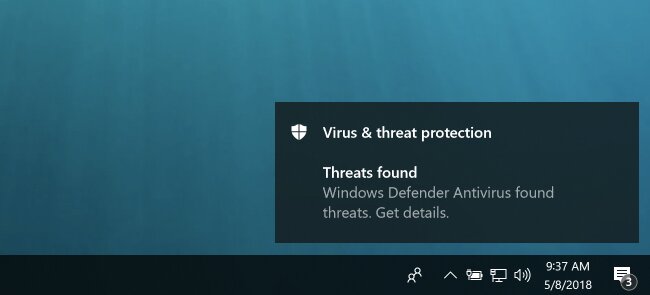
Fix 9: Clean Up the Hard-Drive
Some apps are available for boosting your data. When you boost your computer, you have the required space for running the computer fast. Your HP laptop running slow can be caused by the full disk storage. According to HP, the computer can be much slower compared its original speed when the storage capacity reaches 90%.
If you worry that you may need the deleted files someday, you can backup the files to an external hard drive, or recover the deleted files using a third-party software. Here we recommend Wondershare Recoverit to you. With this tool, you can back up and recover the files to an external storage device, such as a SD/USB card drive. Then, clean up your hard drive to solve the HP laptop running slow problem.
The tool is easy to use. You just need to follow these steps:
- Download and install Recoverit from the official website.
- Connect the external hard drive to the HP laptop and launch Recoverit.
- Find and click the drive where the data you want to recover is stored. And click Scan to start the files scanning.

- When the process completes, select the external hard drive to save the recovered files.

Fix 10: Fix Windows Register
There is also a concept of registry errors which makes your laptop very sluggish. When you install or uninstall any third-party programs this error occurs in such conditions. Information on errors like these is kept in the registry. This makes your computer working very slow and sometimes the computer isn't even capable of shutting down.
Fix 11: Check for Windows and Drivers Updates
1. Windows Update
If your computer system is outdated, then you need to keep your system updated. The folder which you use on daily basis, you should update this for the security sake of your computer system.
- Type Windows Update in the search box next to the Start menu.
- Open Windows Update and click Check for updates, and wait for the process to complete.
- Restart your computer and test if the HP laptop running slow issue is fixed.
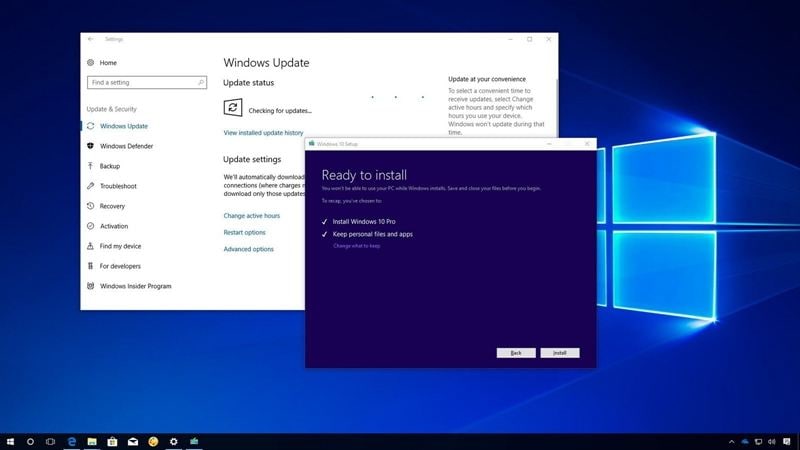
2. Drivers Update
- Right-click Start > Device Manager.
- Expand categories (e.g., Display adapters, Network adapters).
- Right-click each device and select Update driver.
Fix 12: Upgrade RAM
RAM is crucial for running multiple programs smoothly on your HP laptop. Insufficient memory may lead to performance issues and slow down your laptop.
To fix a slow HP laptop, consider adding or upgrading the RAM to a higher capacity. The amount of RAM required depends on your computing needs.
Fix 13: Upgrade HDD to SSD
There is this effective way to speed up HP laptop. As we all know a hard drive can become corrupted any time/any day. Still, the RAM has to run a large number of programs without any difficulty. If you replace the hard-drive disk SSD, it's better for the overall performance of the computer. For HP laptop-compatible SSD upgrades, HP SSD S700 2.5″ 500GB is the best option to upgrade.
Video Tutorial on How to Fix HP Laptop Running Slow
You can explore more from Wondershare Video Community.
Why Is My HP Laptop So Slow?
As we all know that HP laptops become slow with a period. If you use your laptop for the first time, it may seem brand new or just perfect without any freezes, lags, or hangs. When you get your laptop, the first time you think this time you don't play any game or picture/video editing. You think you'll keep your laptop clean or you must make sure that your laptop is fast enough to do any work.
There are many reasons which are responsible for a slow HP laptop in some places. These are some of the common reasons, (too many programs running at once, running out of disk space, software issues, virus/malware occurs, hardware issues, overheating burning your laptop, faulty or outdated data and improper using behavior).
We will discuss the three major causes, which are as followed:
1)Hardware issues:
Hardware is what you can touch physically, it includes the computer case, keyboard, monitor, and mouse it also includes all the parts inside a computer/laptop such as, hard disk drive, motherboard, video card. So, any trouble in the hardware system may cause causalities. We have some guidelines on how to analyze or fix these issues to fix your slow HP laptop.
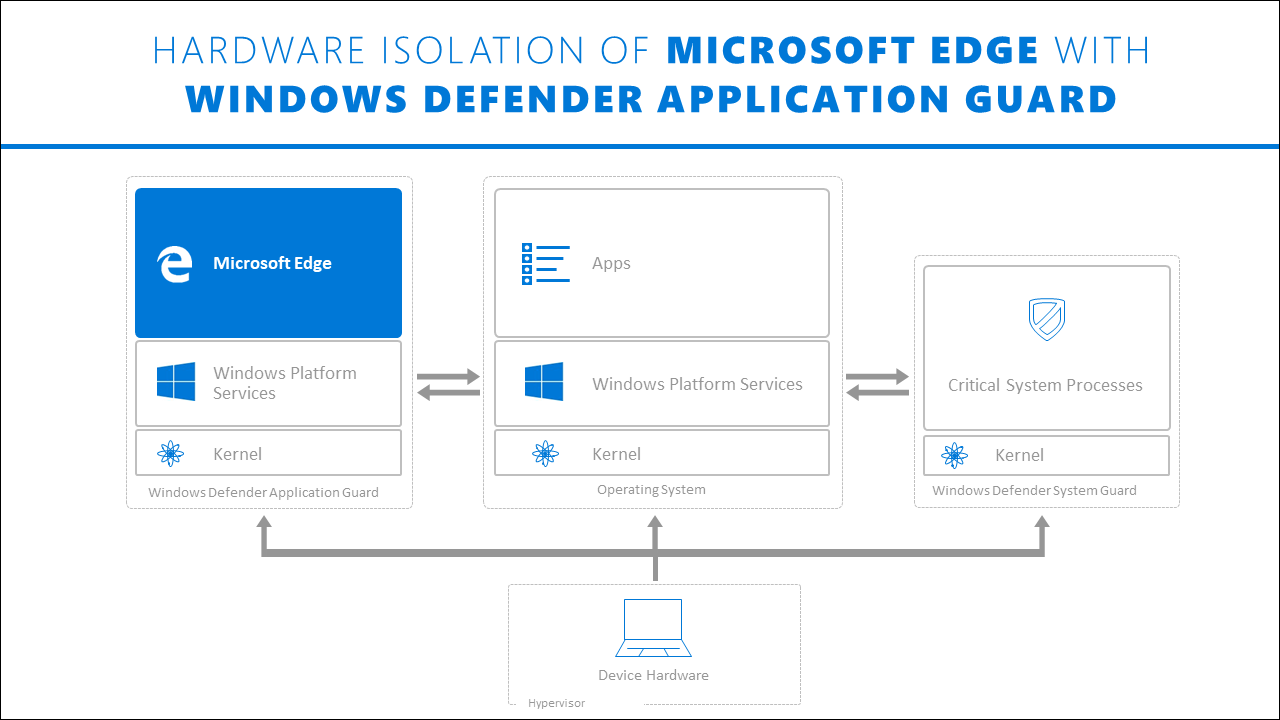
a) Power connector:
The power jack is the common weak point of any laptop. When you plug the power adaptor into your laptop, and someone trips your PC. Then this may have chances of damaging the power jack of your laptop. As the power jack is directly connected with the motherboard and there are only three to four small pins that are holding on to it. So, you should take care of your power jack while using your laptop.
b) Hard Disk:
The most common problem of computer hardware is the failure of the hard disk. If you knock your laptop hardly or drop it down while you are working on it. This may cause damage to your hard drive. When you open your laptop, it starts regularly but when windows start to load, you see a blue screen coming up with an error either; "UNMOUNTABLE_BOOT_VOLUME", "hal.dll is missing or corrupt" or "WINDOWS\SYSTEM32\CONFIG\SYSTEM" (or similar) is missing or corrupt.
c) Troubleshooting:
If there is just a software problem, the hard disk of the laptop will continue its work properly. The (corrupted filesystem) is the common case that occurs in this system. You must visit to check the errors every weak at least. The checking process will just take about 40 to 50 minutes. So, you need to do this for securing your laptop.
2) Software:
Software is the collection of guidance that empowers the user to connect with a computer. Software failure and corruption can be causes that make the laptop work very slow. We also need to solve or fix these problems as well as others.
a) Backing
If you are using your laptop just for watching videos, browsing the internet, playing games, or doing any of your work on it. You just need regular backup if you use some of these files such as (saved games, the bookmark, movies, videos, mp3/mp4 songs, etc.).
b) Software Failures:
Software failures are mostly caused by viruses or spyware. Because of these viruses or spyware issue the running computer become very slow and also the internet doesn't work properly. So, you need to back up your computer regularly to stay away from these viruses.
Moreover, if you run into software issues and you want to restore HP PC to its original factory state, you can try HP Cloud Recovery.
c) HD Backup:
If your computer has a major problem, there are some programs that backup your whole hard disk and if your HD going to die. Then you need to pop in the new HD on the computer and you just running for less than an hour.
3) Improper Using Behaviors:
If you are using your watching something or doing some work on it, you need to take care of a few things which are related to the laptop. There are many ways to use your laptop but properly. When you open many files/ programs at once. Such as, playing large video games, watching movies, running some heavy photo/video editing works, using your laptop in bed is also very harmful to yourself and your PC.
Bonus Tips to Speed up HP Laptop
Now that we have discussed the solutions to maintain the speed of your HP laptop, here are some of the tips which you can follow to more fix the HP laptop running slow issue;
-
Try not to multitask
Multitasking puts a great burden on your RAM. Only the apps which are in use must be open at a particular time. unnecessary tasks to your computer will make it lack. -
Pay attention to websites filled with flash ads
The flash ads websites are famous for draining down viruses in your computer, leading to a slow-running system. -
Get a cooling pad for your laptop
If you frequently use your laptop for hours, make sure you use a cooling pad so that the laptop isn't heated. -
Check the limits of the system before running any large third-party programs
You need to keep in sight that the third-party programs you are running must be compatible with your computer. -
Maintain good heat dissipation
Poor heat dissipation will certainly lead to the poor performance of your laptop. Especially in HP laptops, make sure that heat dissipation is efficient.
Conclusion
Laptops and computers, all are prone to get sluggish when used inappropriately. If you want to keep machinery in long-term use, keep checking its health and make the required updates on time to tackle any issue in the future.
People Also Ask
-
Why is my HP laptop running slow?
There can be several reasons for HP laptop running slow. It could be due to low system memory (RAM), a fragmented hard drive, excessive background processes or startup programs, malware infections, outdated drivers, or overheating. Identifying the specific cause can help in implementing the appropriate solution. -
Can uninstalling unused applications improve the performance of my HP laptop?
Yes, uninstalling unused applications can help improve the performance of your HP laptop. When there are too many installed applications, they can consume system resources and slow down the overall performance. -
Will upgrading my hard drive improve the performance of my HP laptop?
Upgrading the hard drive to a Solid State Drive (SSD) can significantly improve the performance of an HP laptop. SSDs have faster read and write speeds than traditional spinning hard drives, resulting in faster boot times, program launches, and file transfers.
Partition Recovery
- Partition Management
- Partition hard drive
- Partition manager
- USB flash drive to NTFS
- remove GPT partition
- Partition SD card on Android
- Recover GPT partitions
- Delete partition in Windows
- Solve Partition Problems
- Partition Tips


 ChatGPT
ChatGPT
 Perplexity
Perplexity
 Google AI Mode
Google AI Mode
 Grok
Grok
























David Darlington
staff Editor