Dec 29, 2025 • Filed to: Windows Computer Solutions • Proven solutions
Have you ever encountered the "parameter is incorrect" error when trying to access files on your external hard drive or partition? This common issue typically affects external hard drives, USB flash drives, SD cards, and similar devices, restricting access to your files.
Symptom of “Parameter is incorrect” error.
One of the most prominent symptoms of the “Parameter is incorrect” error is the computer’s inability to access data on your hard drive. Everything will look fine when you turn on the computer, but when you go to “My computer” and left click with the mouse to open it, you will not be able to access it, and instead, you will get an error message “G:\is not accessible.”
No need to panic, if you are facing this issue, you are in the right place, as in this article you will get solutions to this error.
This article covers in detail what this error is, the major causes, and the solutions on how to get rid of this error from your life!
There are several causes of this kind of error, and they include:
USB Port problem – a weak or bad USB port power supply may affect or damage the hard drive. When the USB port is in bad condition, the hard drive might not work. Also, the USB is the link between a computer and an external hard drive, and once it is not functional, the hard drive might be damaged.
Improper removal of the hard drive – unplugging the hard drive from the computer directly without following the safe removal process damages the hard drive, hence the cause of the error above. Safety removal of hard drives is very important.
Bad sectors on the external hard drive – one bad sector in an external hard drive might make the entire partition inaccessible. These bad sectors might damage the whole drive.
File system corruption – the parameter is incorrect error is mostly caused by this reason. Managing the data on the partition is the role of the file system, and once it is corrupted, it cannot perform its role.
Part 1: Solutions to Fix "The Parameter is Incorrect" Error
There are probabilities of losing important data if the error is not fixed or a practical, workable solution. There are different solutions to fixing the parameter: incorrect error depending on the source or cause of the error. Discussed are some of the solutions with respect to the cause of the error.
Video Tutorial on How to Fix "The Parameter is Incorrect" Error
Solution 1: Formatting the Inaccessible Drive
The call to format your external hard drive can be tough, but sometimes it is a solution to the error. Formatting a partition initializes its use, thus creating a new file system for the whole volume and changing the formats of the file system. Formatting can be done through low-level or high-level formatting.
- Connect the external drive to the PC. Right-click 'This PC' then 'Manage' then 'Disk Management.'
- Right-click the RAW or corrupted drive and select 'format', then click 'OK.'
- Set the volume level, file system format, then check the 'perform quick format' option. Once done, click 'OK' to format.
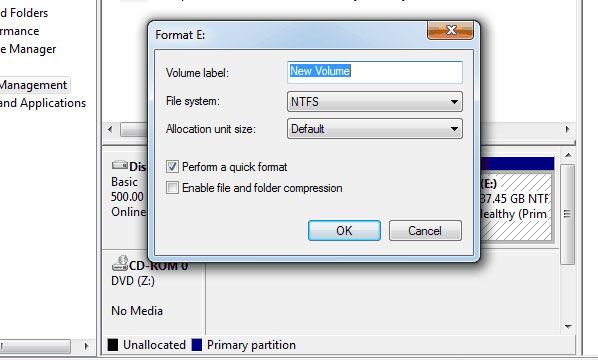
What if your files became inaccessible or were deleted accidentally after formatting the drive? Don't panic! Just get Recoverit Data Recovery. It is the ultimate tool to help you recover lost, deleted, or formatted files. It supports different storage devices, including your external hard drive.
Solution 2: Run 'chkdsk /f /r'
This solution can work on bad sectors on the drive, lost clusters, file system and directory errors, and cross-linked files.
- Click 'start' then 'all programs' and 'accessories'. After you are done, right-click 'command prompt' and select 'Run as administrator, then click 'allow' if you are prompted to enter as an administrator.
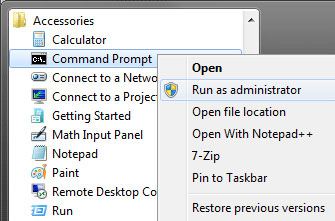
- Type the command line 'chkdsk/f/r' in the command prompt, then click 'enter.'
Solution 3: Fix "The Parameter is Incorrect" Error without Data Loss
With the above methods, you might lose data. Here you can consider using the recommended software like Recoverit Software. The software has features and functionalities designed to recover files from external hard drives that have problems. The software uses an integrated algorithm to analyze damaged systems and scan through all drive sectors to recover all files and folders.
The software operates in all versions of Windows and can recover files from any kind of external hard drive irrespective of size and nature.
- Recover lost or deleted files, photos, audio, music, and emails from any storage device effectively, safely, and completely.
- Supports data recovery from recycle bin, hard drive, memory card, flash drive, digital camera, and camcorders.
- Preview before recovery allows you to make a selective recovery.
- Supported OS: Windows 11/10/8/7/XP/Vista and Mac OS X 10.10 - macOS 15 (Sequoia).
Free download Recoverit Data Recovery on your computer, connect the faulty hard drive, and follow the next simple steps to perform external hard drive recovery.
- Install and launch the Recoverit program on your computer.
- Connect an external storage device.
- Select an external storage device.

- Scan your external storage device.

- Preview and recover your data.

Finally, you can try any of the solutions above-mentioned without any worry.
Every storage device is susceptible to failure or damage. To prevent the consequences of these devices' damage or failure, always make sure you back up your files, pay attention, respond to messages displayed about the devices, handle your devices with ultimate care, and always equip yourself with Recoverit External Hard Drive. Recovery Software!
Tips to protect drive against “Parameter is incorrect error.”
Though you will easily get rid of the error with the above-mentioned methods, this is not it. You may have to face the error again in the future. So, follow these tips to keep your PC and drive safe from this error:
-
Run antivirus software regularly.
The virus can also be a reason for the “Parameter is incorrect” error. You can do a little check through your system to see if there is any malware/virus in your system. For this, Go to the ‘Start menu”, and there you will find the option of “Virus & Threat protection”. Click on the option to perform a quick scan. If you find any kind of threat or malware, the first thing to do is immediately disconnect the external device connected to your PC, as there is a high chance that it is the source of the virus.
Many of the times, the system updates you about the virus as soon as it detects it.
-
Keep a backup of important data and files.
The outdated disk driver or USB can also as another reason for the error. Most of the time, windows shows pop-up notifications to tell the user that the disk driver needs to be updated. If you are unaware of the same, you can check the status of the disk driver by going to the “Device Manager” menu from the Start Menu with the window’s logo at the left down corner of the home screen.
If you click on the device manager and find an updated driver among the options, it needs an update. Right-click on the option to update the driver. Also, if the new driver is found online, it will be automatically added to your system
People Also Ask
-
What does the ‘Parameter is incorrect” error mean?
This error is common in Windows 7, 8, and 10. It prevents the user from accessing the data. -
How to fix the error?
Follow the methods mentioned above to fix the ‘Parameter is incorrect' error.Why does the error occur when copying files?
The reason may be a lack of space on the hard disk. You can empty the space by deleting the unnecessary files.
Computer Data Recovery
- Windows PE
- System problems
- Reset Windows 10
- Install Windows 10 on SSD
- Can't Enter Safe Mode
- Fix no Sound issue
- Parameter is Incorrect
- PC Errors

 ChatGPT
ChatGPT
 Perplexity
Perplexity
 Google AI Mode
Google AI Mode
 Grok
Grok
























David Darlington
staff Editor