[Full Tips] How to Delete Yahoo Email?
You might have often noticed that your Yahoo emails are flooded with tons of spam emails after a day, week, or month. After seeing all mess, you might be thinking about getting rid of the clutter.
However, deleting unwanted emails daily can be a good practice, as it ensures that your inbox won't be too cluttered with junk mail or old emails that you no longer need. It is also suggested that a person delete emails from people you don't know or unnecessary advertising emails for security reasons.
If you are a Yahoo user and looking for ways to delete yahoo emails, it is good news for you! Yahoo offers the possibility to delete one or more messages, delete a group of messages, or simultaneously. Here in the article, we will discuss how to delete all Yahoo Inbox emails and recover accidentally or mistakenly deleted emails from Yahoo in just a few steps.
How Do You Delete a Yahoo Email?
If in case yahoo delete your emails or you are searching online “how do you delete a yahoo email” here are easy step-by-step which can help you in sorting out your problem. Follow the below steps:
Step 1: Select the email to delete
Sign in to your Yahoo account and select the message by checking the box next to the sender message.
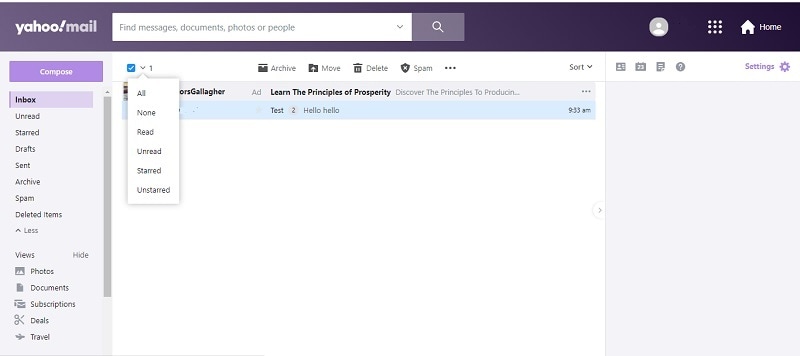
Step 2: Press Delete Button
Press "Delete" to remove the selected emails.
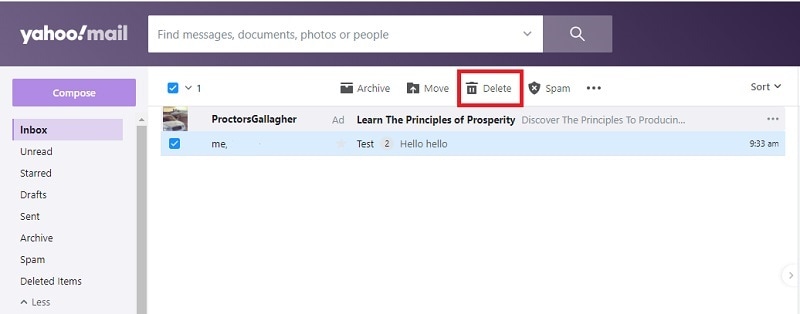
Trash folder – "Deleted Items" will retain the emails automatically. Therefore, to permanently delete the Trash folder's messages, click on “delete” icon.
You must have successfully get a Yahoo email removed, and I will teach you how to mass delete unwanted Yahoo emails.
Users are also asking about:
How to Delete Thousands of Emails from Yahoo?
Do you have thousands of unwanted emails in your Yahoo inbox and looking for “how to delete multiple emails on yahoo?” Manually it can take time, but Yahoo offers an option that lets you immediately select all emails and delete them. Follow the steps:
Step 1: Select the emails to delete
Sign in to your account and click on the check-box under the "Delete" button. It will select all the email messages and if you wish to keep any essential emails, uncheck the boxes next to them.
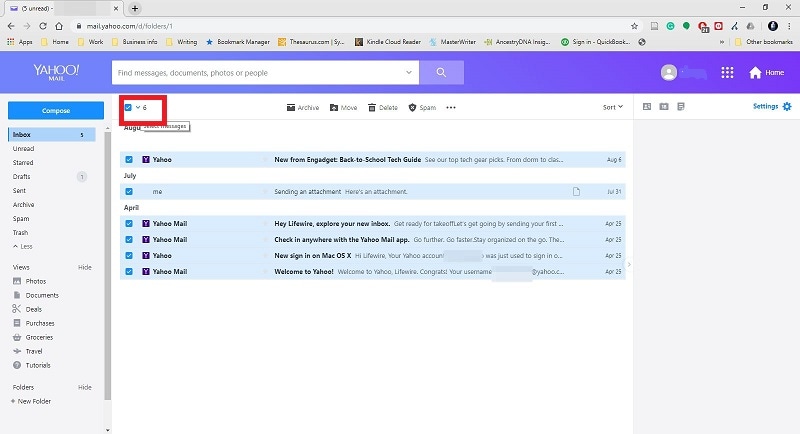
Step 2: Press Delete Button
Press "Delete" to remove the selected emails.
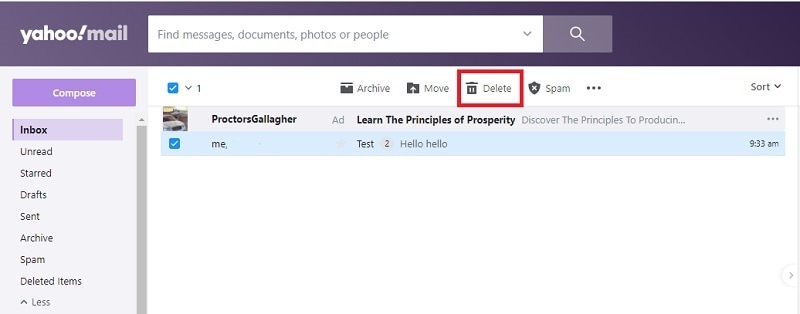
Once you finish the two simple steps, you are sure to delete your Yahoo emails in bulk. And in the next part, I am going to describe how you can delete all your Yahoo emails.
How to Delete All Yahoo Emails at Once?
Yahoo does not offer to delete all emails at once function. However, if you need a solution to remove all emails in Yahoo at once, follow these steps:
Step 1: Select the option
Log into your Yahoo account and select the "All" option from the top drop-down tab. It will select all the emails from your Yahoo inbox that you want to delete.
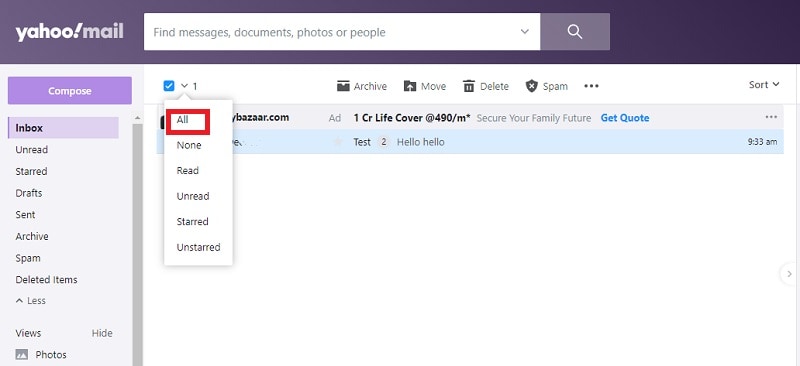
Step 2: Press Delete Button
Press "Delete" to remove the selected emails. It might take several minutes to accomplish the task.
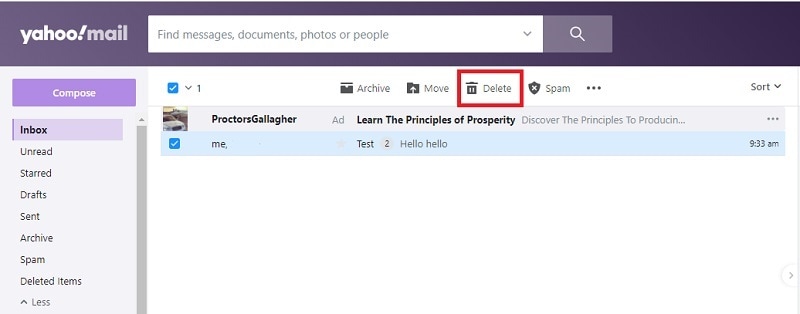
It will automatically keep deleted messages in your Trash folder – "Deleted Items." Therefore, to permanently delete the Trash folder's messages, click on the “delete” icon.
There you have the way to empty your Yahoo Mail box, but what if you don’t want to wipe out all the emails. Only the unread marketing Yahoo emails need to be deleted. Then you can go through the next section to find method to remove all unread emails in Yahoo.
How to Delete All Unread Emails in Yahoo?
Every day, over 30 billion emails are sent to Yahoo. If you've been using Yahoo for a long time, there's a good chance you've gathered a ton of emails in your inbox that you don't intend to read.
However, yahoo offers a very convenient way to delete all unread emails, and the whole process can be done in a matter of minutes. Follow the steps to delete all unread emails:
Step 1: Select the option
Sign in to your Yahoo account and select the "Unread" option from the smart views drop-down tab. It will automatically select all unread emails by filtering all read messages from the inbox.
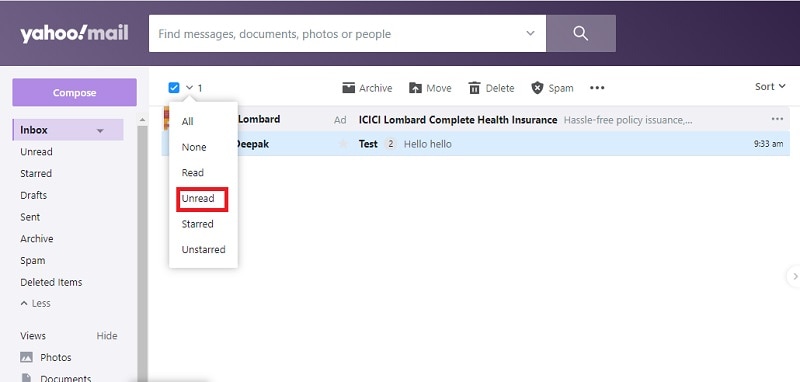
Step 2: Click on the "Delete" button from the navigation bar to delete all unread emails.
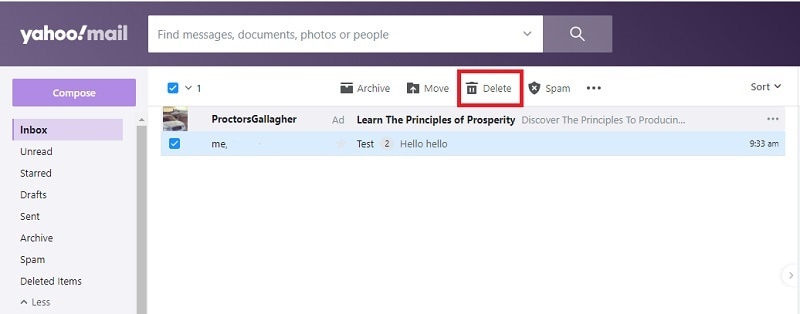
If you want to remove all emails from yahoo permanently, go to the Trash folder, then select all the emails from the Trash folder and click the "delete" icon.
How to Retrieve Deleted Emails from Yahoo?
There are two methods to restore deleted emails in Yahoo: one is retrieving deleted Yahoo emails from the trash box that you have removed accidentally. The other method is using Wondershare Recoverit.
1 Retrieve From Trash Folder
When you delete an email from your Yahoo account, it is transferred to your Trash folder – "Deleted Items" for some time. However, to check for deleted messages in the "Trash" of your Yahoo account, follow the steps.
Log into your Yahoo account, and in the left panel, click on the "Deleted Items" option. Now you can search for the yahoo recover deleted email.
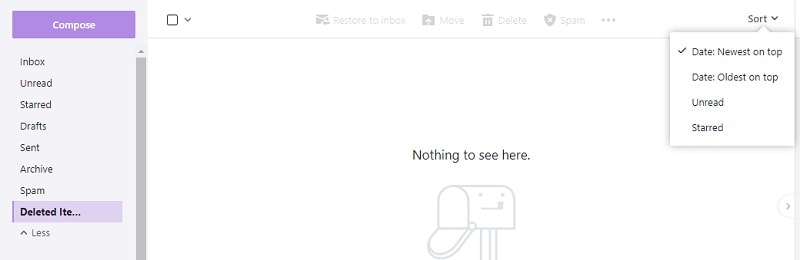
2 Download and Install Wondershare Recoverit Data Recovery Software
Wondershare Recoverit is a robust tool with hi-tech features that allow you to recover deleted emails from the system. Whether you have deleted an email purposely or due to system error, virus attack, or device formatting, this is one of the safest and fastest ways to recover deleted emails in Yahoo.
Step to Recover Permanently Deleted Emails from Yahoo
Download and install the Wondershare Recoverit Data Recovery software on your system. After installation, launch it.
Step 1: Select the location
Select the location where you think the email is deleted. Once you have identified and selected the partition, click on the "Start" button. The software will start to scan the disk in a short period.

Step 2: Scan to look for deleted Yahoo email
The software will start scanning to find the deleted email. If you do not get the result you want through a quick scan, select "All-Round Recovery" - this is a deep file/document scan.
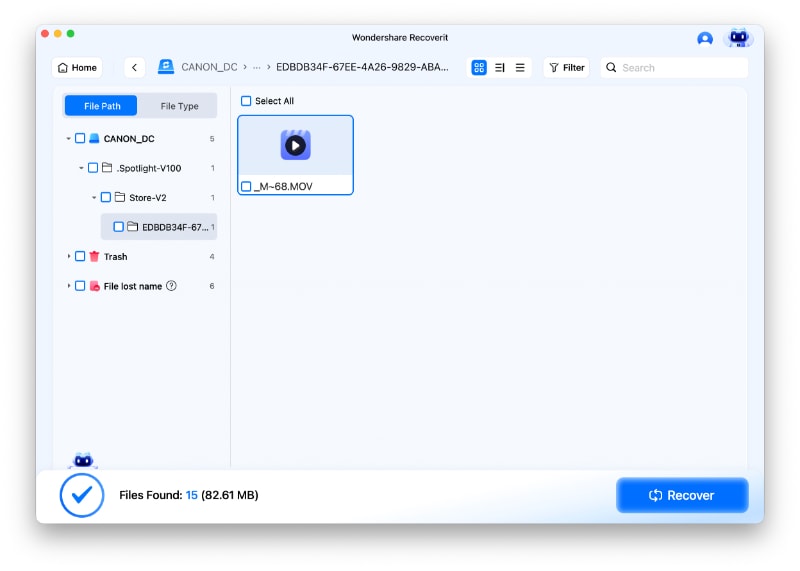
Step 3: Preview and recover your deleted data
Recoverit provides you the option to view your data before recovery. After the scan is complete, check all the recovered emails one by one. Select the "Recover" button to recover the desired result.

Finally, you can add the recovered email. You must choose "File" and select "Import" then "Messages" from the menu of your email program. And the emails will appear in your Yahoo Mail account.
Conclusion
If you have been using Yahoo Inbox for years and feel irritated seeing thousands of spam/unwanted emails, you can go for the methods mentioned above. With them, you can clean up your Yahoo inbox in minutes.
However, you can choose any of the methods that suit your needs. We hope you don't have a headache from getting a lot of spam emails in the future. And if you end up deleting your important email, you can always use Wondershare Recoverit to get them back.
Recover and Repair Email
- Repair and Recover Emails
- Get Email Password Back


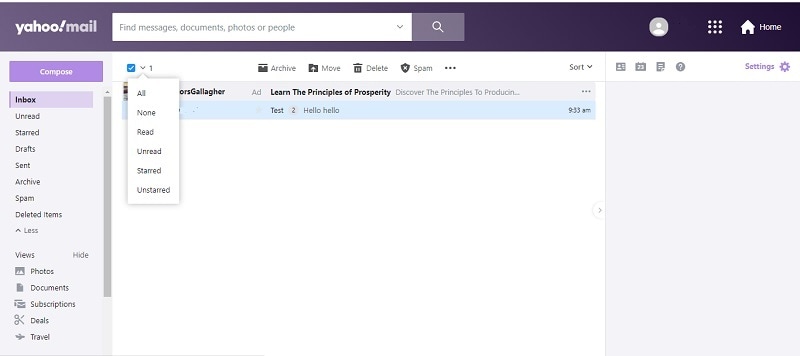
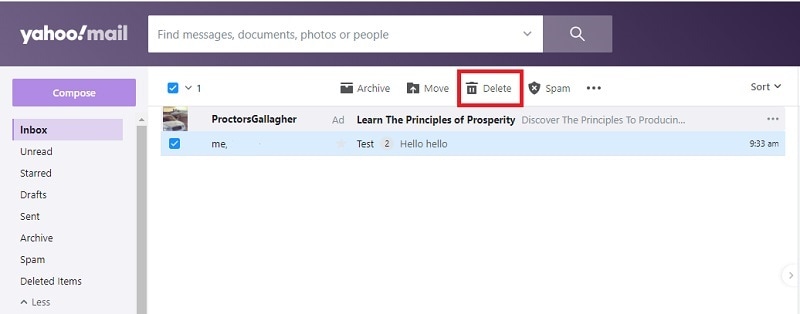
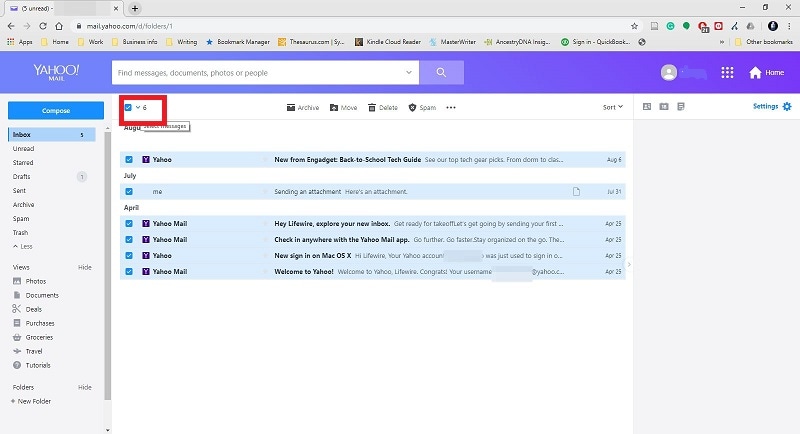
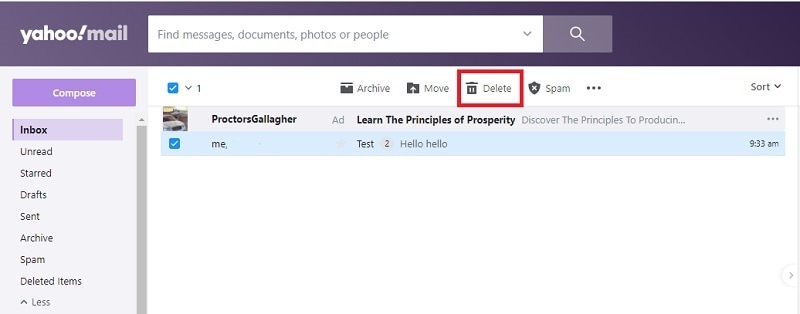
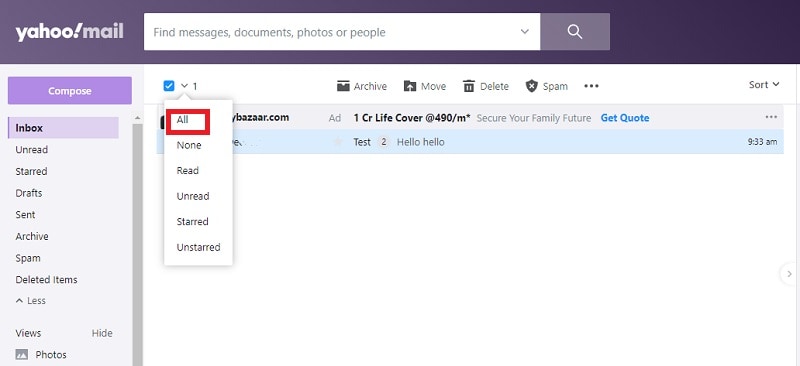
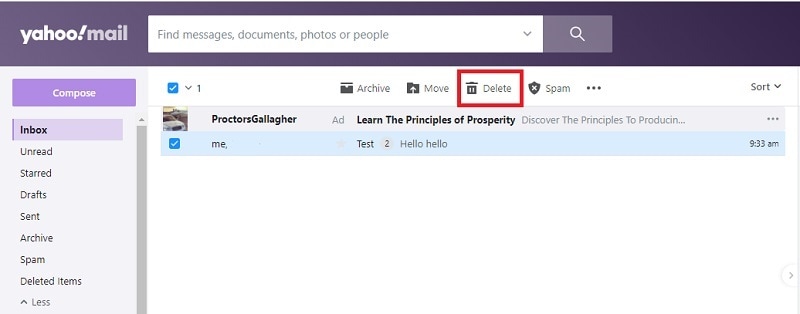
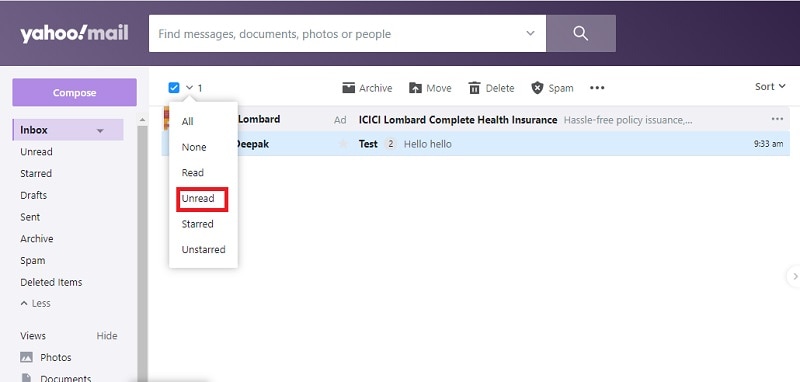
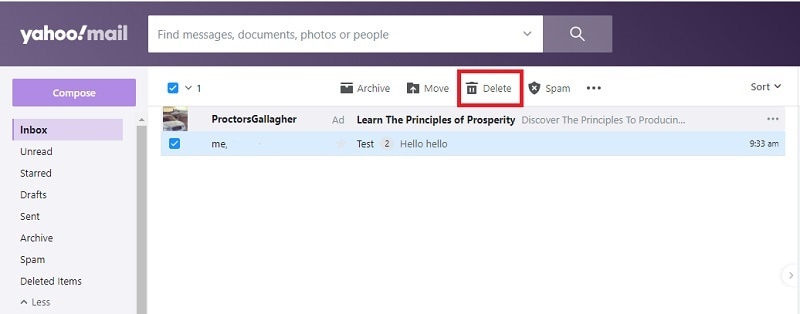
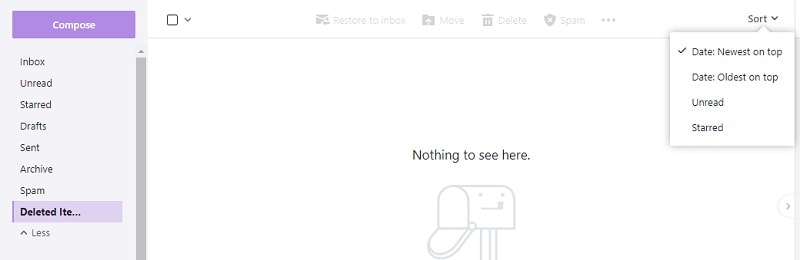

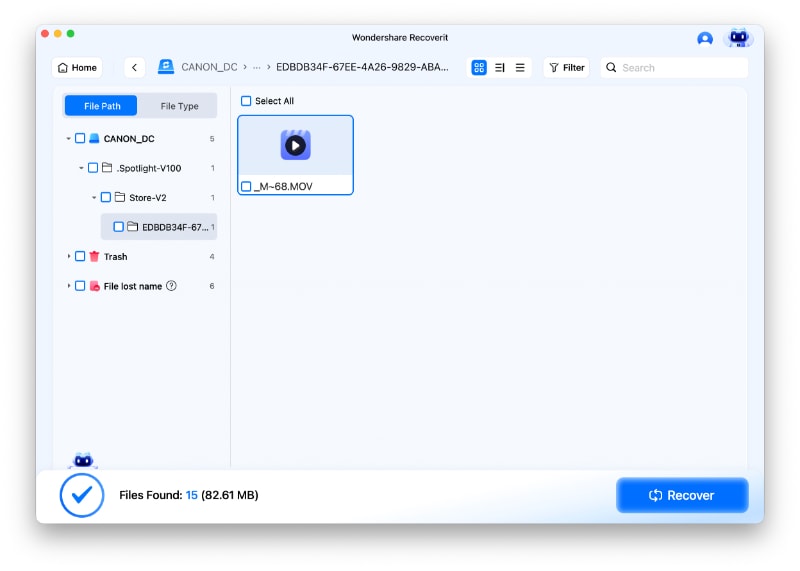






Amy Dennis
staff Editor